 Home > macOS Tips and Tricks > How to Fix Siri Not Working on macOS 10.15
Home > macOS Tips and Tricks > How to Fix Siri Not Working on macOS 10.15Siri is a brilliant multi-tasking assistant that takes a lot of stress out of your day and makes you more organized. A problem with Siri’s functions can leave you struggling to keep up with your routines. When Siri or hey Siri isn’t working on Mac OS 10.15, you may find it difficult to get the right information you need at the right time.
In this piece, we examine the causes of and fixes for most common Siri problems on Mac OS 10.15.
How to Fix Most Common Siri Problems on macOS 10.15
Common Siri problems can be divided into two groups: hardware and software problems. If you’re wondering why my Siri is not working on mac for mac OS 10.15, it might be caused either by wrong settings on your computer, or malfunctioning hardware features like your mic.
How to Fix Hardware-related Common Siri Problem on Mac OS Catalina
Microphones: If your microphones aren’t working properly, then Siri might have difficulties picking up your voice command. You can try using an external microphone like EraPods or AirPods to see if the problem is coming from your system’s mic, or you can check from the system by following:
1. Open the Apple menu, and then go to “Apple menu > System Preferences > Sound > Input”.
This will bring up your system mics. Now select each one and test its input levels.
How to Fix Software-Related Common Siri Problems on Catalina
Network Connection Settings: Ensure your mac is connected to the internet. When not connected, Siri displays error messages such as “Sorry, I’m having trouble connecting to the network” or “try again in a little while”.
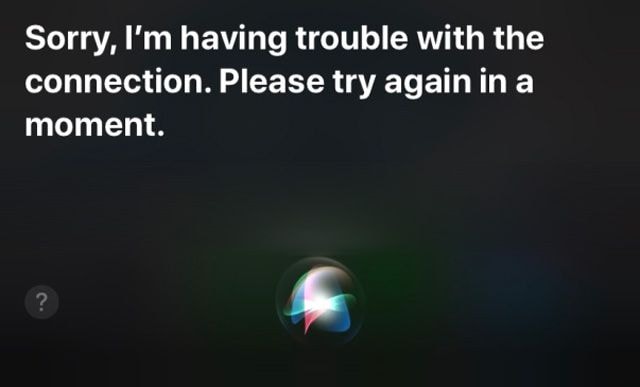
Siri Settings: Ensure your Siri is turned on properly.
1. Open Apple menu, select System Preferences, and then click Siri.
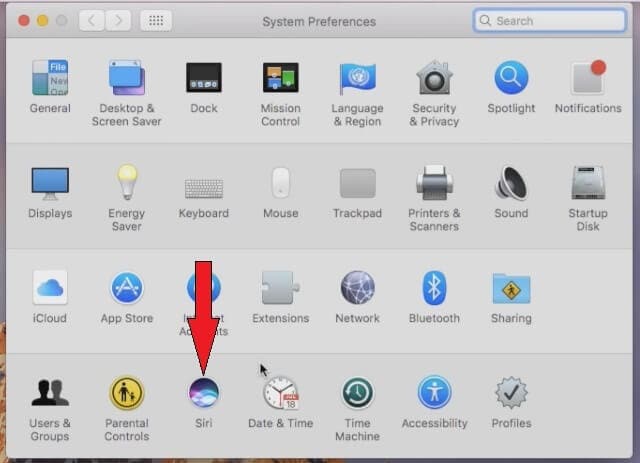
2. Next, activate the “Enable Ask Siri” option.
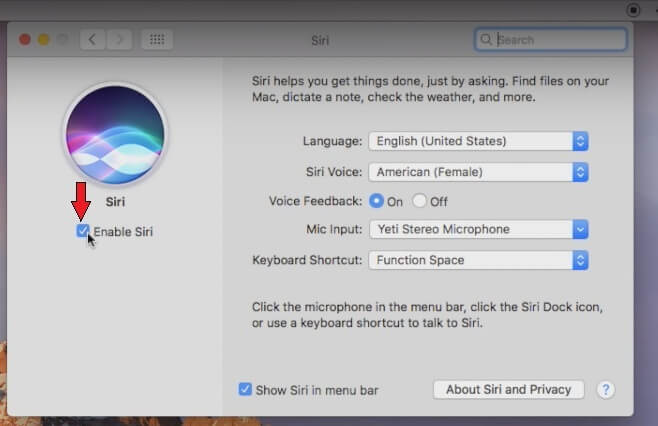
If you don’t see this option, it’s likely that Siri is not available in your region.
Restrictions on Siri: If Siri has been disabled in restrictions settings, you’ll not be able to turn on Siri. To enable Siri in restriction settings,
1. Open the Apple menu, and then go to “System Preferences > Parental Controls > Other.
2. Turn on the “Siri & Dictation” option.
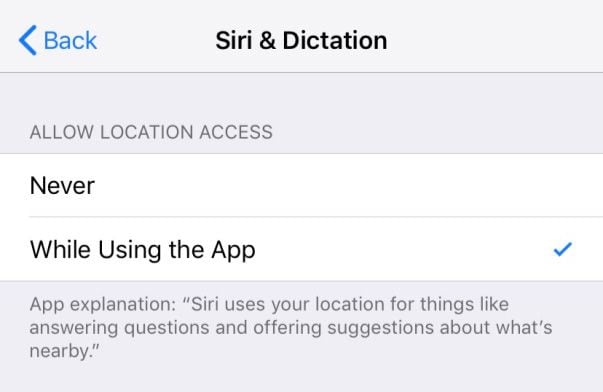
Siri Updates: Apple might send you updates to fix bugs in Siri and optimize its performance. You need to check for Apple Siri updates regularly to make sure you don’t get caught off guard by them. A pending Siri update can disrupt Siri’s operations. To check for the latest Siri updates on Mac OS 10.15,
1. Go to App Store, and then select the update tab from the top of the window.
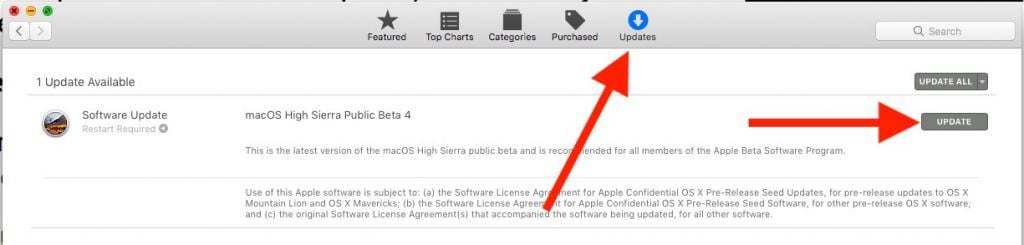
2. Check for Siri updates. Your mac might reboot during the update, so save your all your work first.
Mute settings: Siri cannot produce audible vocal responses if you’ve muted your device or turned off Voice Feedback. In the Siri window, make sure the volume level is high. Check Voice Feedback settings thus:
1. Open the Apple menu, and then select “System Preferences > Siri”.
2. Ensure the Voice Feedback is activated on the next window.
Reboot Siri: If none of these solutions apply to your situation, you can reboot Siri as a last-ditch solution. If you’re wondering “How do I reset Siri on my mac on Mac OS 10.15”,
1. Open “Settings > General > Siri”, and disable Siri.
2. Reboot your Mac, and then go to “Settings > General > Siri” and reactivate Siri.
Troubleshooting with Terminal: A final troubleshooting option you can try is by resetting your notification center via Terminal to revert any notification setting that might prevent Siri functions. To do this,
1. Enter the following path in Terminal:
“launchctl load -w /System/Library/LaunchAgents/com.apple.notificationcenterui.plist
killall NotificationCenter”
2. Next, disable and re-enable Siri as shown above.
If none of these solutions works for you, then you might need to visit the nearest Apple service center.

Learn more about PDFelement for Mac >>
Free Download or Buy PDFelement right now!
Free Download or Buy PDFelement right now!
Buy PDFelement right now!
Buy PDFelement right now!
 100% Secure |
100% Secure |

Audrey Goodwin
chief Editor
Comment(s)