In the modern world, signing PDFs using dedicated tools has transformed the way we sign and validate agreements. People can now sign or send signature fields to request signatures from signers remotely.
While this is now a reality, you need a suitable tool to sign PDF documents. Several tools exist, but not every tool can work for you. If you are a newbie, you might get stuck and confused about the right tool for your PDFs. Fortunately, this tool guides you through a guide on the best tools to sign PDFs for free.
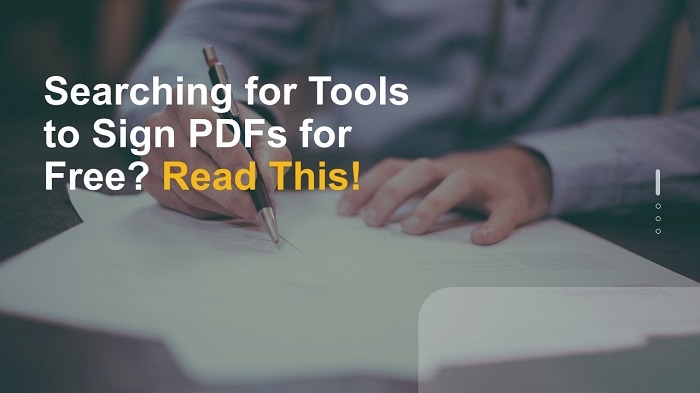
Tool 1. Wondershare PDFelement – Sign PDFs Free on Windows
Editor's Verdict |
A powerful all-in-one PDF editor for signing PDFs for free. Good for all types and sizes of PDF files. |
| Pricing | It has a free trial version and an affordable premium version priced at $79.99 per annum. |
| Pros |
• It has a useful free version. • It supports various signatures, including electronic, stamped, and digital signatures. • It is feature-rich, and users can handle various PDF tasks without a third-party tool. • It has an elegant and intuitive interface that makes user navigation extremely easier. |
| Cons |
• You need to download and install it before using it. • Although the free version is useful, upgrading to the premium version gives you the ultimate experience. |
Wondershare PDFelement - PDF Editor Wondershare PDFelement Wondershare PDFelement is no doubt a powerful PDF editor that allows users to sign PDFs for free on Windows. This program is equipped with modern PDF signature tools to transform how you apply signatures to your PDF files. The good thing with PDFelement is that it allows you to add signatures on any device, including Windows, Mac, iOS, and Android.
With Wondershare PDFelement, you can add electronic, handwritten, typed, digital, and stamp signatures to your PDF file. You can also edit, protect, convert, share, organize, print, compress, fill forms, and perform PDF OCR. With this tool, you don't need a third-party tool to handle PDF tasks because all PDF functions are available in one software.
Wondershare PDFelement has an intuitive and user-friendly interface. Newbies and amateurs alike can navigate with ease and speed. Users can securely fill and sign their PDF files irrespective of place, device, and time. This program offers a free version and an affordable premium version.
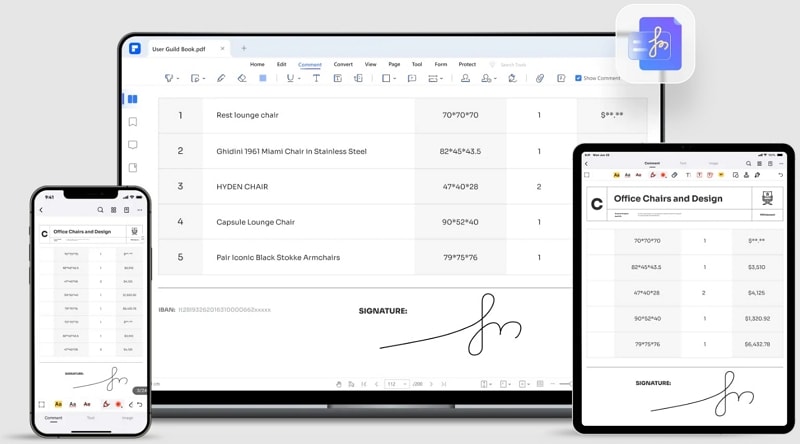
How To Sign PDFs With Wondershare PDFelement
Signing PDFs with Wondershare PDFelement is a plain sailing task; all users can do it. The following steps show how to sign PDFs with Wondershare PDFelement.
Step 1 To begin, run Wondershare PDFelement on your device to open the main window. Click the "Open PDF" button and select the target PDF from the subsequent file explorer window. Click "Open," and the PDF file will be uploaded.
Step 2 When the PDF file is loaded, head to the "Comment" tab and click the "Signature" button. Click the "Create" button, and you will see the "Add Signature" pop-up window on the screen.

Step 3 Choose how you want to add your signature to the PDF file. You can upload an image signature, draw, or type a signature by selecting the respective option.

Step 4 When you have added the signature, click the "OK" button to confirm. Drag the signature to the desired location on the PDF. You can click the "Save" icon to save your changes to the PDF file.
PDFelement is also a great software for remote workers to append signature on documents. Watch the following videos to learn more.
Tool 2. Adobe Acrobat Reader – Free App to Sign PDF Documents
Editor's Verdict |
It is a good tool for signing PDFs. It provides basic useful PDF signature options. |
| Pricing | It is free. |
| Pros |
• It supports various ways to add signatures, including typing, uploading, and drawing signatures. • It is available online and offline. • It allows users to choose desired signature colors. |
| Cons |
• The free version is limited. If you want more advanced features, you have to use Adobe Acrobat Pro with a subscription plan starting from $19.99 per month. |
Adobe Acrobat Reader is a great tool for signing PDFs for free. This program offers simple yet effective ways to add signatures to PDFs. You can add an image signature, draw desired signatures, or type a signature to your PDF file.
Again, you can choose the desired color for your signature. You can save the signature directly to your Adobe Document Cloud when you have added the signature.
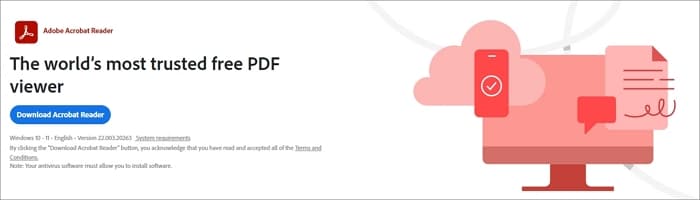
How To Sign PDF Files With Adobe Acrobat Reader
Adobe Acrobat Reader the following steps illustrate how to sign PDF files with Adobe Acrobat Reader.
Step 1 Open the target document with Adobe Acrobat Reader, then head to Tools>Fill & Sign.
Step 2 Click the "Sign" icon and select "Fill and Sign" from the displayed options.
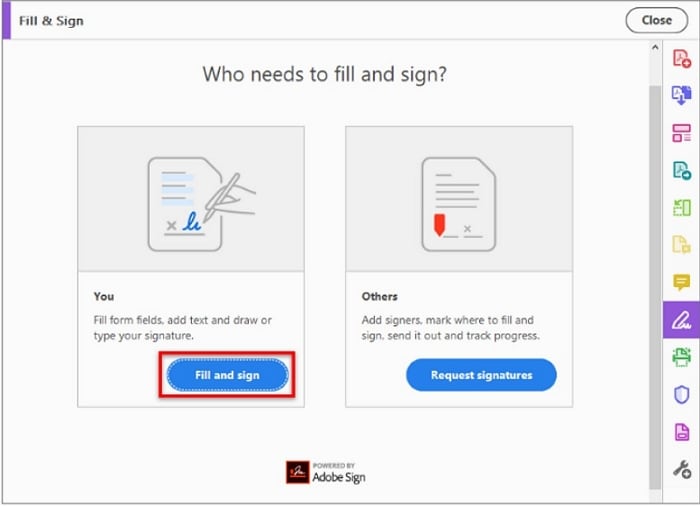
Step 3 The form fields will be automatically detected, and you can hover your mouse to click anywhere you want to place your signature. Click the "Sign" icon and choose to add signatures or initials. You can choose to type, draw or insert an image. When satisfied, click "Apply."
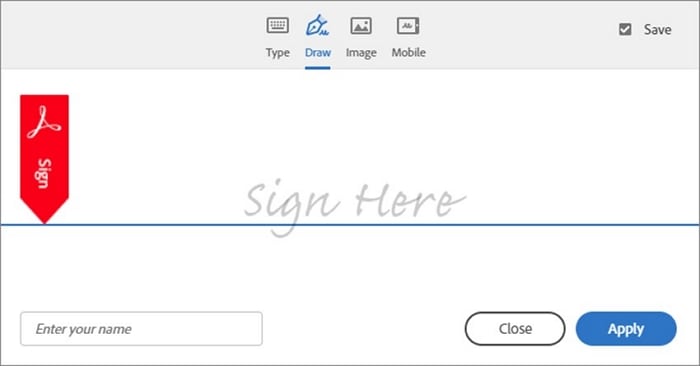
Tool 3. DocuSign – Sign PDF Documents for Free
Editor's Verdict |
It is a good tool for speedy document reviews and contracts. |
| Pricing | The free trial version is available for 30 days. The premium version is $20 per user per month. |
| Pros |
• It is easy and fast. • Users can type, draw or upload signatures. • It allows users to add stamps, dates, and other personal details. |
| Cons |
• Creating a free account is a long process and requires personal information. • You need a steady internet connection. • The free option is only valid for 30 days. |
DocuSign is a great tool to sign PDFs for free. It is suitable for preparing, signing, and tracking contracts/agreements. Users are required to create an account before getting started.
This program supports multiple languages, and users can sign with ease and speed, irrespective of their device. Users can draw, type, or upload a signature. Furthermore, you can insert signed dates, stamps, and personal details into the PDF file.
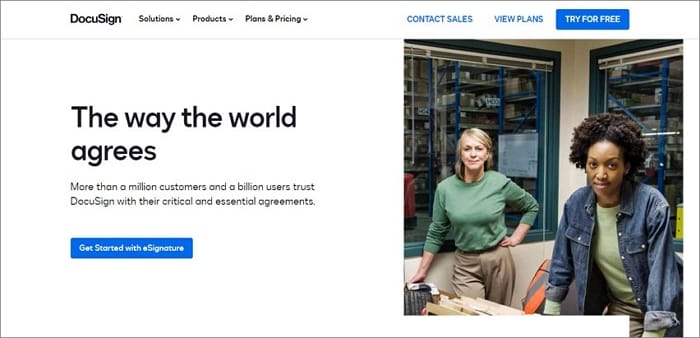
How To Sign PDF Files With DocuSign
The following steps show how to sign PDF files with DocuSign.
Step 1 Using a suitable browser, navigate to DocuSign eSignature page and create a free signature account. Click the "Start" button, then the "Sign a Document" option and upload the PDF file you want to sign.
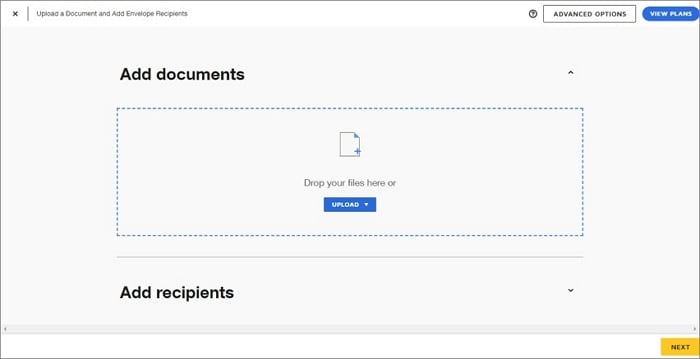
Step 2 Make the necessary selections, click the "Sign" button, and sign your document accordingly.
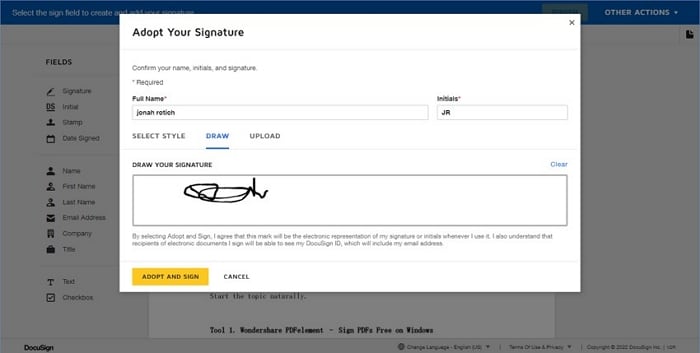
Step 3 Drag the signature to the desired location on your PDF, then click "Finish."
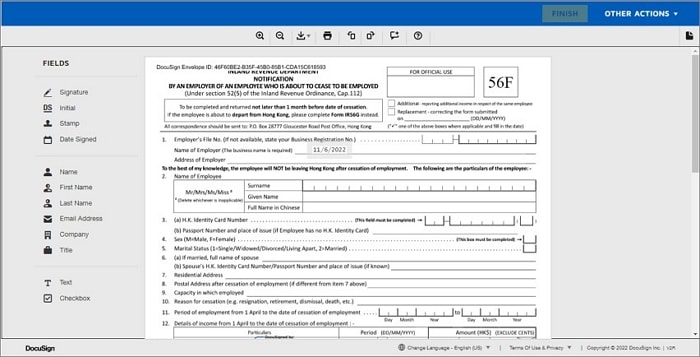
Tool 4. Dropbox Sign – Sign PDFs for Free Online
Editor's Verdict |
It is a good free option to sign PDFs for Apple devices. |
| Pricing | It is free. |
| Pros |
• It is easy to use. • It is free. • It allows users to sync documents online. • This service provides free storage space and hence makes collaboration much easier. |
| Cons |
• It doesn't have amazing signature features like dedicated PDF signature tools. • You need a Dropbox account. |
DropBox is a popular cloud storage location and a good tool for signing PDFs for free. This service allows users to sign documents and send requests for signatures to multiple signers. The changes are automatically updated and saved in Dropbox. Therefore, it becomes easy to sync the whole team.
The good thing about DropBox is that it integrates with Dropbox Sign for electronic signatures. Users can sign their PDFs or Word documents and organize them more securely.
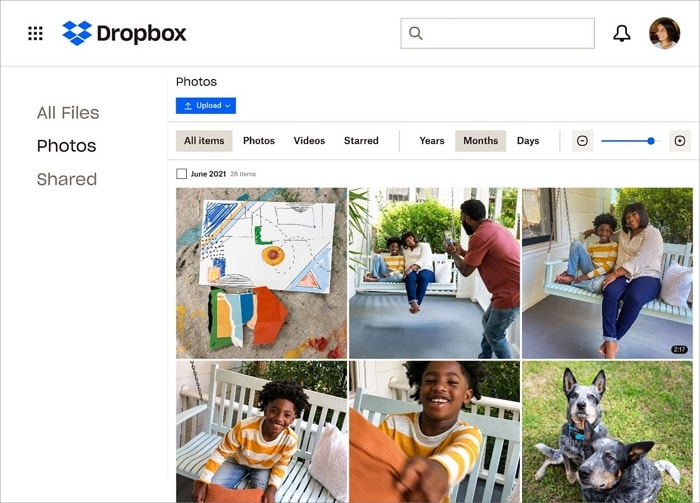
How To Sign PDFs for Free Online With DropBox
The following steps illustrate how to sign PDF files with Dropbox.
Step 1 On your device, open your Dropbox account.
Step 2 Select the target PDF file on Dropbox to open it in preview mode.
Step 3 Click the Dropbox menu and select "Sign" from the drop-down options.
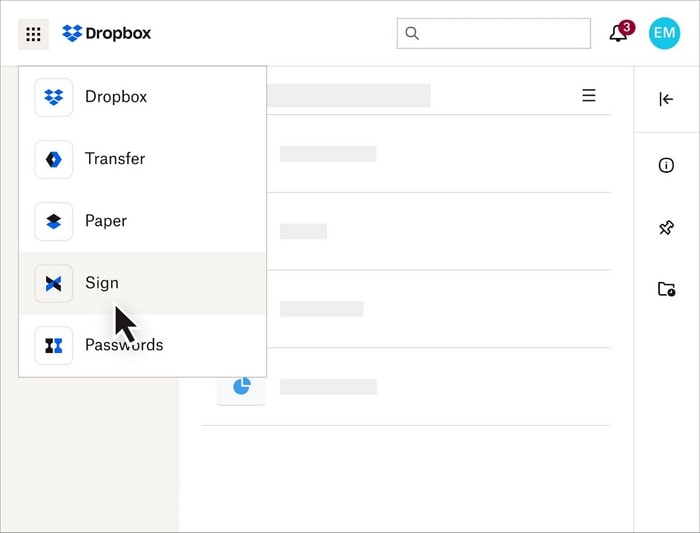
Step 4 Add your signature and click "Save to Dropbox."
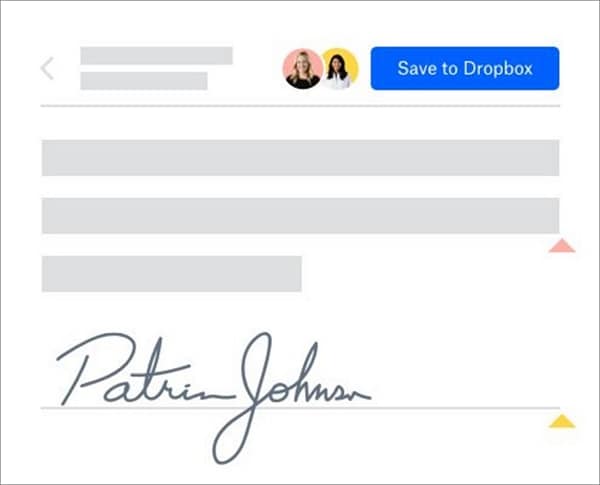
Tool 5. Wondershare PDFelement Cloud – Sign PDF Documents for Free Online
Editor's Verdict |
It is an excellent cloud service for signing and tracking PDF documents. It is suitable for team collaboration. |
| Pricing | It is free. However, a premium version is as low as $29.99 per year. |
| Pros |
• It allows users to sign and track agreements. • Users can add personal details to the document and set it to receive notifications on file activities. • It supports collaboration with team members and other devices. • You can use it across various devices, including mobile. |
| Cons |
• Better features are available in the paid version. • You cannot use it before signing in. |
Wondershare PDFelement Cloud is another amazing tool to sign PDFs for free. This cloud service makes it easy for users to sign documents online without needing to install software on their devices. This service allows you to collaborate and seamlessly sign your PDFs for better workflow. You can get up to 1GB of free storage space or 100GB for a premium version.
The good thing with this service is that you not only sign a document but also track it and receive notifications. This makes it extremely easier to share files with team members and effectively collaborate.
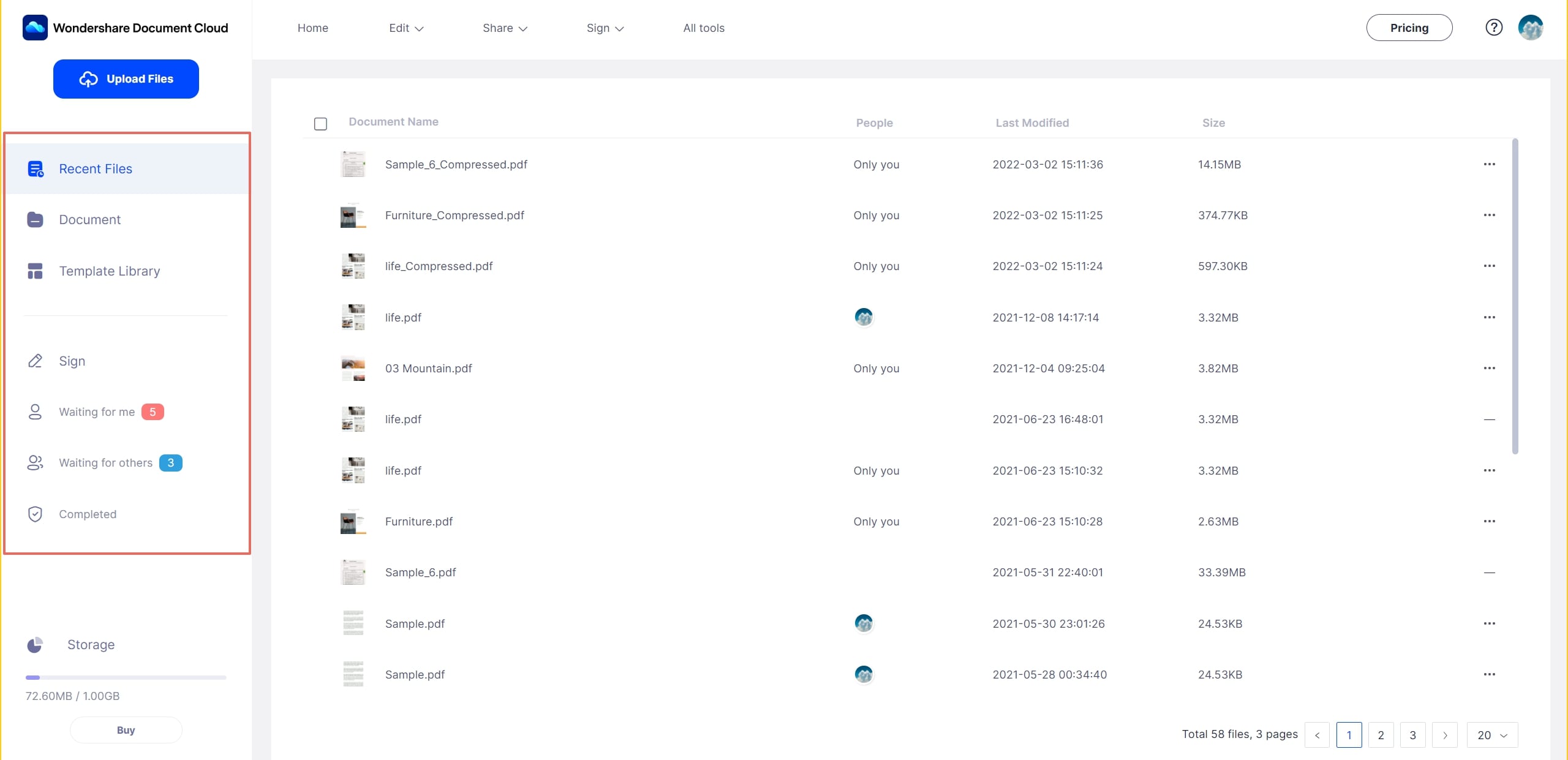
How To Sign PDFs With Wondershare PDFelement Cloud
Signing PDFs with Wondershare PDFelement Cloud is a seamless process, as illustrated below.
Step 1 Sign in to your Wondershare PDFelement Cloud account. Once signed in, click the "Sign" tab and select the "Request Signatures" button.
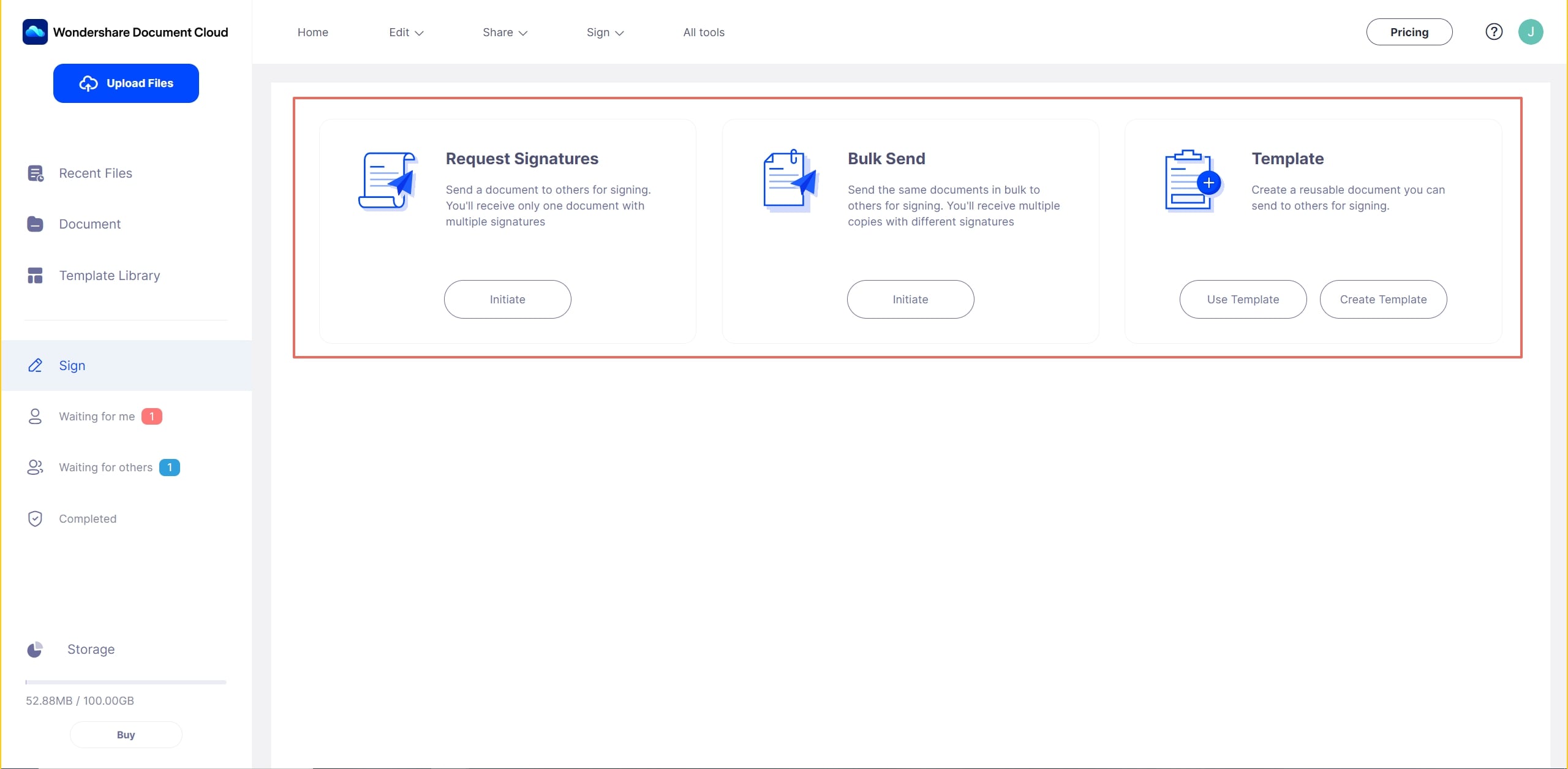
Step 2 On the next page, click the "Add File" button and upload the PDF file you want to sign. Click "Next" and fill in the respective fields.
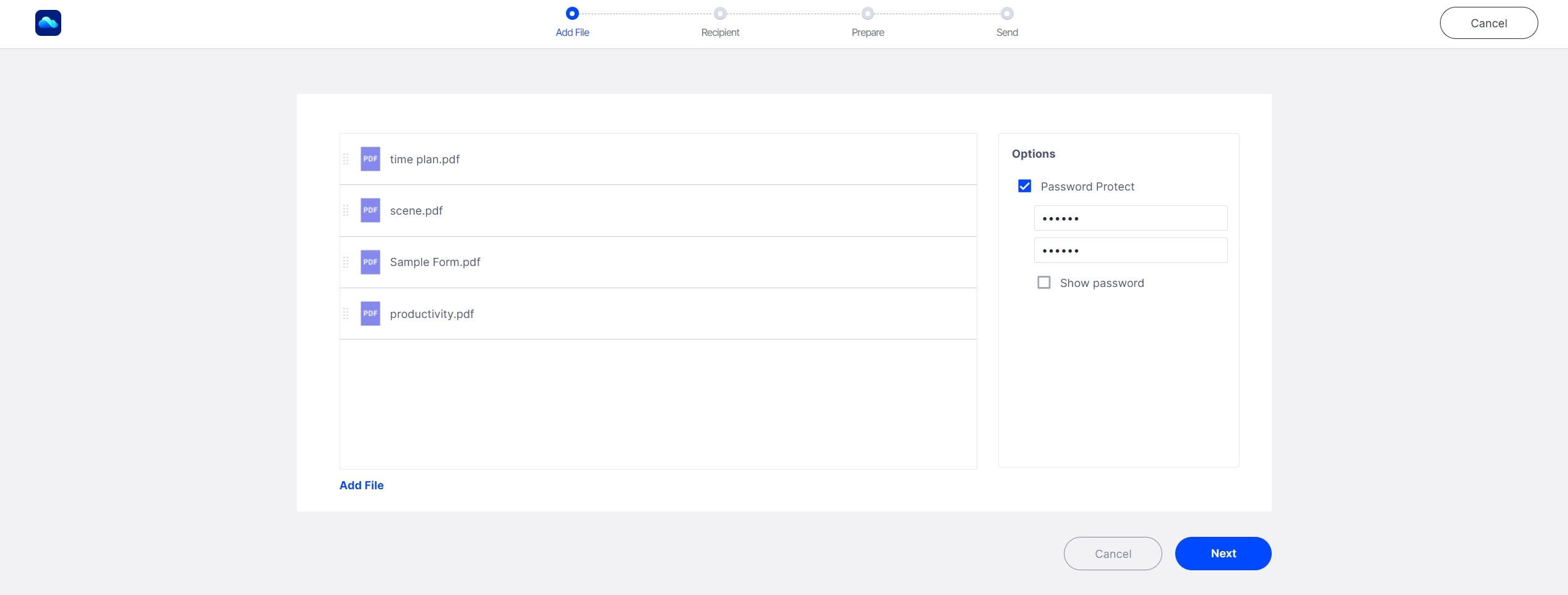
Step 3 On the next page, drag to add the signature fields to the PDF file. When satisfied, click "Next."
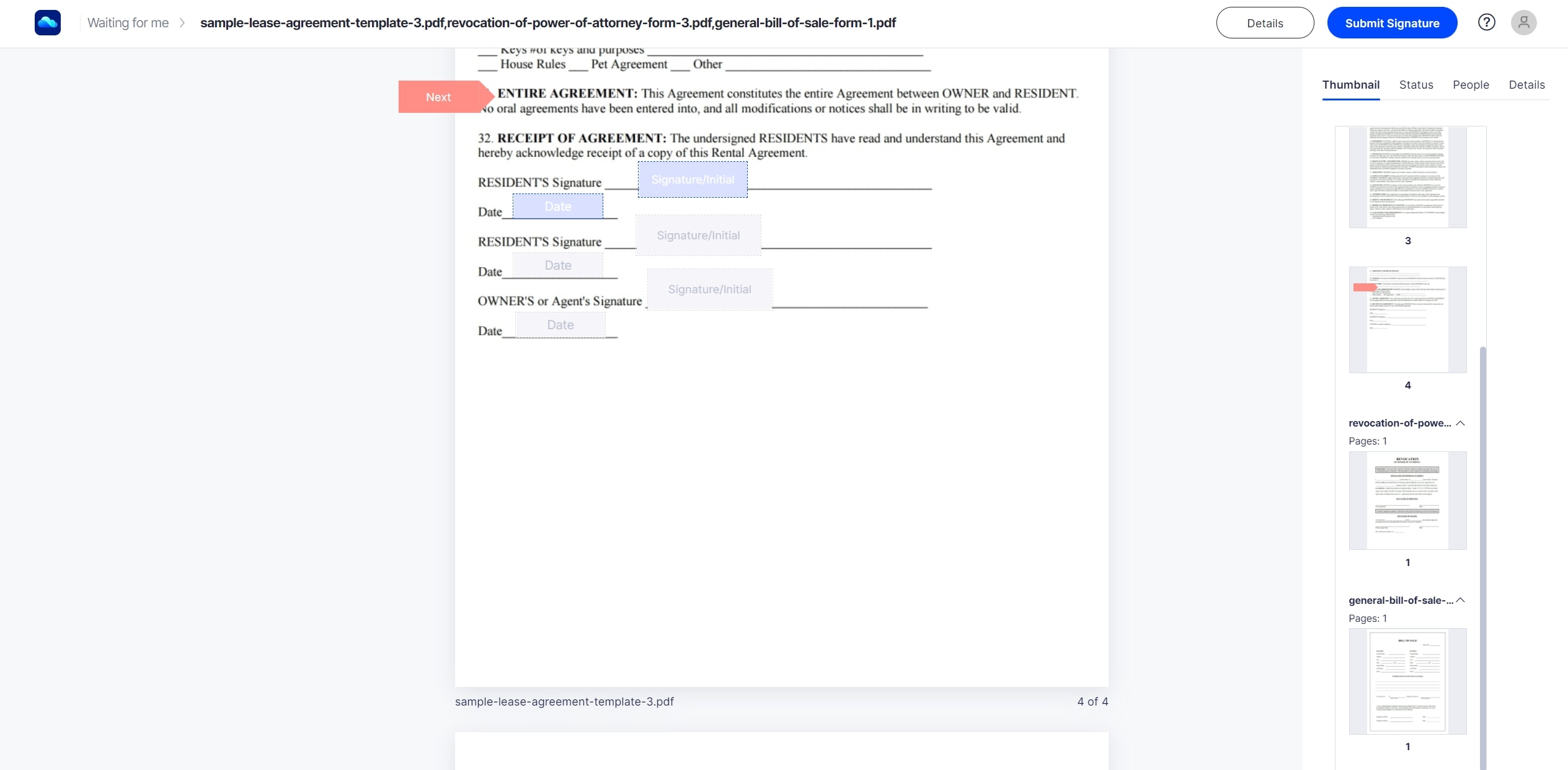
Step 4 Finally, click "Send" to send your PDF for signature.
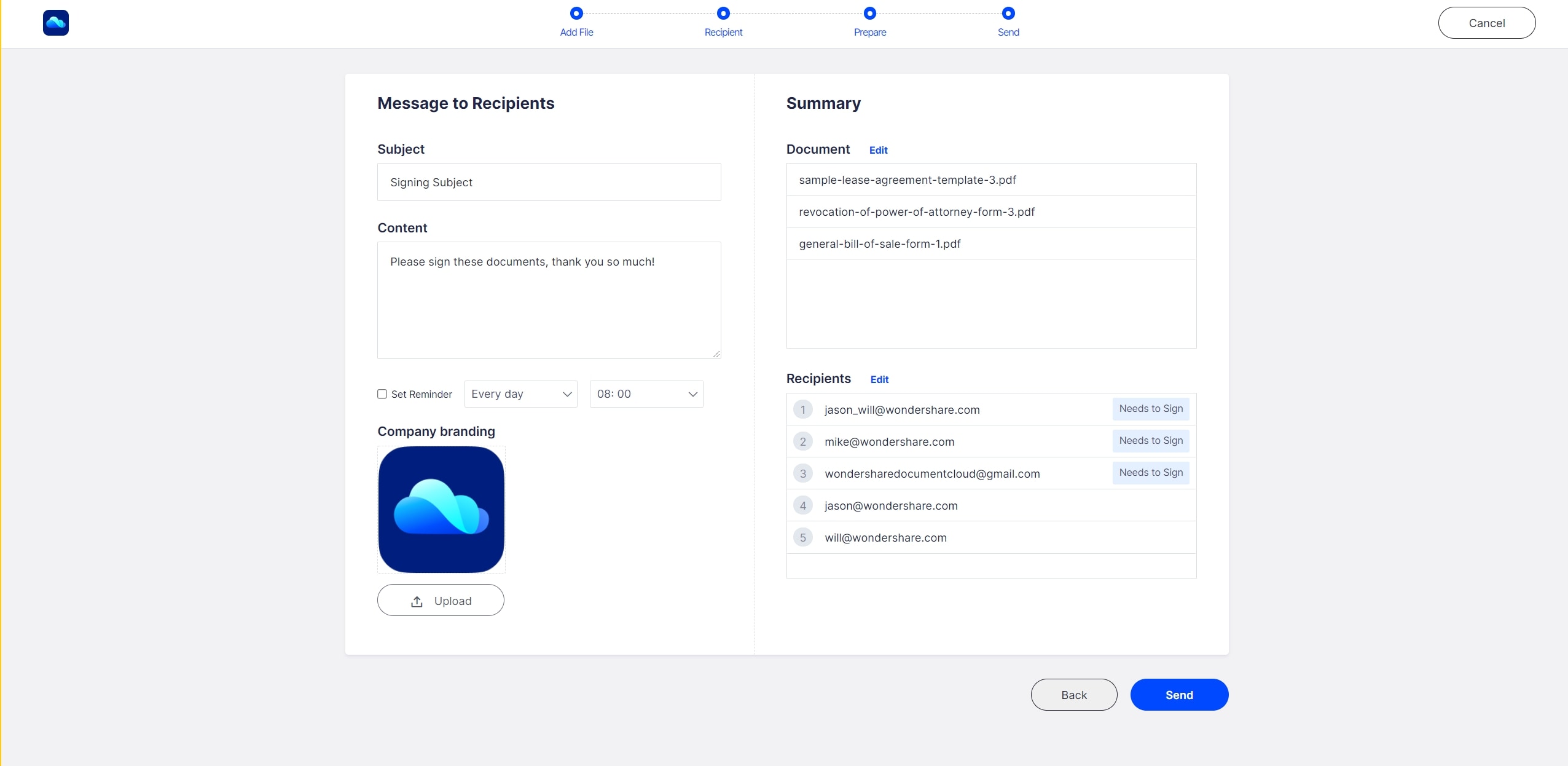
Conclusion
Signing PDFs for free is not a complicated task. However, the game changer is the type of tool you choose to sign your PDFs. Different tools give different signing experiences, and you don't want to be on the wrong side.
After reading this article, you won't struggle to find a tool that suits your needs. While this is true, you can easily see that Wondershare PDFelement ticks the boxes. Download it and see how it transforms the way you sign PDFs for free.
 Home
Home
 G2 Rating: 4.5/5 |
G2 Rating: 4.5/5 |  100% Secure
100% Secure



