Signing a PDF is essential for people for legal and business transactions. Since signing a PDF from scratch is a hectic task, people wish to copy signature from PDF to paste it into their other documents. And that's where the problem arises because a PDF document does not allow you to copy a signature from a PDF.
However, there are ways to copy a signature from a PDF by using the right tool. In this article, you'll discover how to copy and paste signature from PDF with Wondershare PDFelement - PDF Editor Wondershare PDFelement Wondershare PDFelement and Adobe Acrobat. Let's get started!

In this article
How to Copy the Signature from PDF?
Looking for a way to copy or extract a signature from PDF? This guide explains how to copy signatures from standard, digital, and scanned PDF documents using reliable tools.You'll get the answer here! Since PDF doesn't allow you to copy the signature, you need a third-party tool. If you're looking for such an app, PDFelement is your best bet!Wondershare PDFelement - PDF Editor Wondershare PDFelement Wondershare PDFelement is a top-tier PDF editor now dominating the industry due to its user-friendly interface, vast feature set, and extensive functionality. The application enables users to extract signatures from PDF files with ease.
Steps on How to copy a signature from a PDF using PDFelement
Step 1 First, download and install PDFelement on your PC, and launch the tool.
Step 2 You can start the process of importing the PDF by clicking the Open Files option that is located on the homepage. After that, import the PDF file by clicking on the + icon.

Step 3 After the document PDF has been imported, go to Edit and browse to the document section that includes the signature. Now, you need to select the signature and then right-click on it.
Step 4 Now, click Copy. The signature is copied and you can open another document and paste the signature to it.

Tip 1: How to copy a signature from PDF to Word?
Want to copy the signature from PDF to Word? PDFelement has got you covered! It allows you to copy the signature from a PDF with ease. To understand how to do it via PDFelement, follow the steps below:
- First, open the Word document in PDFelement by clicking File > Open.
- The Word document will be imported and converted to PDF automatically. Now click Edit and paste the signature you have copied from another PDF.
- After that, you can convert the document back to Word format by clicking Convert > To Word on PDFelement.

Tip 2: How to copy signature from scanned PDF?
Scanned PDFs are image-based and can't be edited. So how to copy a signature from scanned document? PDFelement can help you with that, too.
- Open the scanned document in PDFelement. The tool will detect this is a scanned document and ask you to perform OCR to make it editable.
- Click Perform OCR, which will make the scanned PDF to editable.
- After the OCR is performed, go to Edit and copy the signature from the PDF document.
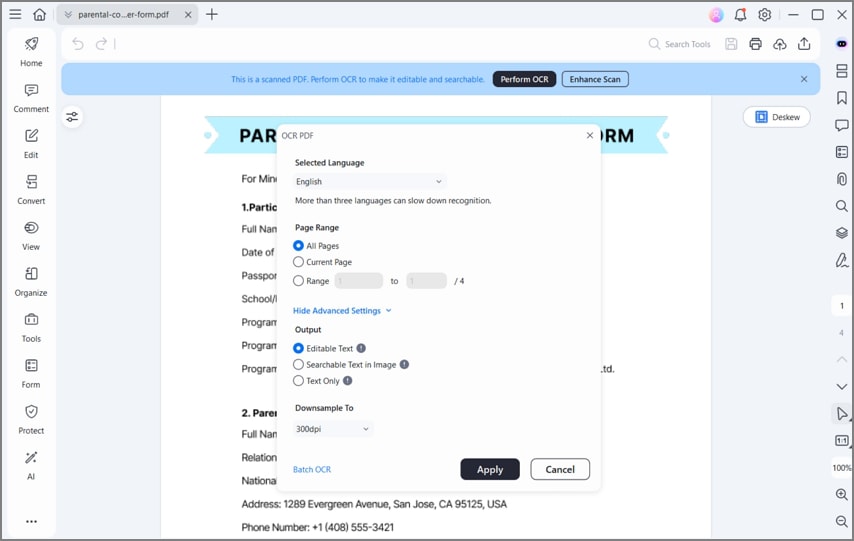
Besides signing PDFs, it comes with a vast library of features. Users can access multiple editing tools, including changing the document's font and size, making the text bold, underlining and highlighting, and making structural changes to the PDFs.
With this tool, you can make a PDF from different formats, such as MSG, PNG, JPG, DOCX, etc. Moreover, it allows you to edit and convert files in batches, which makes it an attractive option for users who often convert several files at once and want a simple, fast solution for their PDF-related tasks.
-
It can convert PDFs into other formats, such as Word and others.
-
It has a built-in PDF editor that allows you to change the text and the images in a PDF.
-
You can change the font style, add or remove pictures, and rearrange the content.
-
It has an essential OCR feature that lets you make changes to PDFs that are heavy on images.
-
You can add a password to secure the PDF and other scanned documents.
How to Copy a Signature from PDF Using Adobe Reader?
Wondering how to copy a signature from PDF? Use Adobe Reader! With the help of Adobe Reader, you can copy the signature from a PDF without any complication. Many people and organizations utilize this tool because it can easily sign PDF documents and electronic contracts. Also, users can utilize the Adobe platform to create new PDFs, modify existing ones, convert between formats, send PDFs to others to have them signed, and merge PDF files.
Steps for copying a signature using Adobe Reader:
Step 1 First, get Adobe Reader on your computer. Right-click on the PDF containing a signature and select Open With. After that, click on Adobe Acrobat DC to open the PDF with Adobe Acrobat.

Step 2 Navigate the signature you wish to copy from PDF and click on Edit PDF.
Step 3 Now, draw a box around the signature and right-click on it. After that, click on Copy Image from the drop-down menu to copy the signature from the PDF.
Pros
Lets you edit the PDF
Signs a document
Integration with Google and Microsoft
Cons
Copying a signature is not free
FAQs about How to Extract Signature from PDF
1. Is it okay to copy a signature from PDF?
Because it is unique to both the signature and the document, the digital signature attached cannot be replicated under any circumstances. If any party modifies a signed document after all parties have signed it, the document and the signature become invalid.
Forging a signature is a form of false impersonation and a designated crime under the law of any state. Therefore, the person who forges the signature from a PDF is always at risk. Actually, the person whose signature has been solidified can always file a complaint for it by repressing his earlier consent to that effect.
Moreover, Signature forging may result in criminal charges, prison time, the nullification of papers, restitution to the victim, or other severe consequences.
Therefore, the ways in this article are just for personal use.
2. What happens if I forged a signature?
Forging a signature is a crime. If you forge a signature, you might be at risk since the other person can file a complaint against you, which might result in jail or other penalties.
3. What can I do if someone has forged my signature?
If you find out that someone has forged your signature, you must take action and seek legal help. Since signature forgery is a crime, you can file a case against that person.
4. How to convert an image to an electronic signature?
To convert an image to an electronic signature, you need to utilize PDFelement. It allows you to create and manage signatures by doing this.
- Upload a PDF in PDFelement and click on Comments.
- Now, select Handwritten Signature and click on Create.
- After that, upload the image and click on OK to convert an image to the signature.
5. How to copy a stamp from a scanned document?
By utilizing PDFelement, you can easily copy a stamp from a scanned document. To do this, follow the steps below:
- Open the PDF that contains the stamp in PDFelement.
- Go to Edit and right-click on the area that contains a stamp.
- Click on Copy to copy the stamp from your PDF.
Conclusion
You can copy signatures from PDF files using the methods mentioned above. However, it is important to note that these methods are intended for personal use only and should not be used for illegal purposes. If you require a legal way to add, remove, or copy a signature from a PDF, PDFelement is highly recommended.
 Home
Home
 G2 Rating: 4.5/5 |
G2 Rating: 4.5/5 |  100% Secure
100% Secure



