PDFelement-Powerful and Simple PDF Editor
Get started with the easiest way to manage PDFs with PDFelement!
A PDF stamp consists of texts superimposed in an image or shape. A stamp in a PDF file is used for privacy, document review, and explaining the sensitivity of a document. It resembles a watermark, but a stamp is more visible and appears on top of the page rather than on the back. PDF stamps are one of the best ways to personalize PDF documents because you can include personal information such as email address, contact, name, license keys, and codes. The list is long. PDF stamps are also becoming invaluable assets against piracy.
While adding stamps to PDF looks like an easy task, things can go wrong if you don't know how to do it. The secret is to use the right tool to create PDF signature stamps. Several tools out there claim to create the best PDF signature stamps. However, it is easy to fall prey, especially if you are a newbie. Fortunately, Wondershare PDFelement provides the best platform to create PDF signature stamps. It is undoubtedly the best signature stamp, and millions of people love it. This article gives you a complete guide on how to create a PDF signature stamp using the best tool - Wondershare PDFelement.
In this article
How to Add Signature Stamp in PDF with Wondershare PDFelement
Add Signature Stamp in PDF on Windows
Wondershare PDFelement - PDF Editor Wondershare PDFelement Wondershare PDFelement for Windows provides a seamless way to create, add and manage stamps on a PDF file. Everything is pretty straightforward, and newbies won't find navigation challenges. The following steps illustrate how to add a signature stamp in a PDF.
Step 1 To begin, run PDFelement and upload the PDF file you want to add a stamp. When the PDF file is loaded, go to the toolbar and click the "Comment" tab.
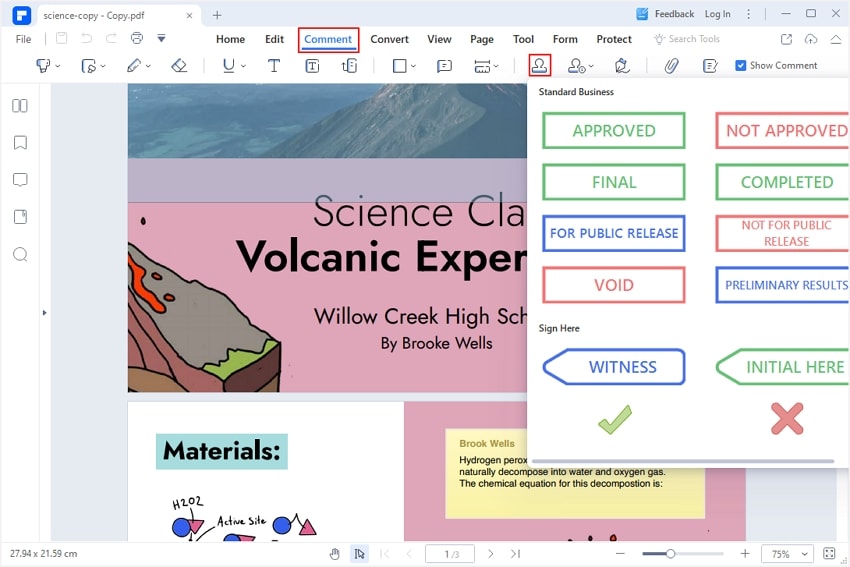
Step 2 You can also choose to use predefined stamps or create your stamp. For predefined stamps, click the "Add Stamps" button and select desired stamp from the several displayed predefined stamps. If you want to add your own stamp, click the "Manage Stamp" icon and select "Create."
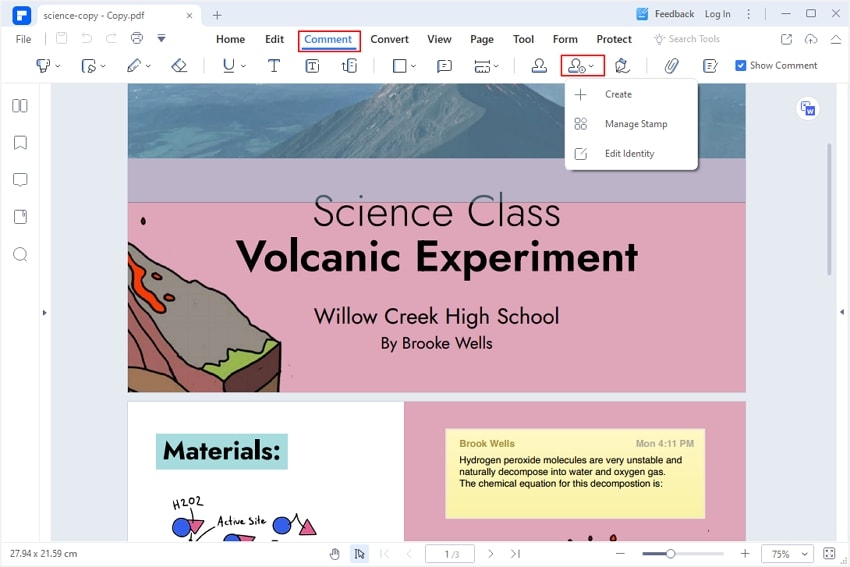
Step 3 From the next window, hit the "Select File" button to access the file explorer window. Here, choose the signature image you want to add to the PDF file and click "Open" to upload it. You can change the stamp's name in the "Name" field.
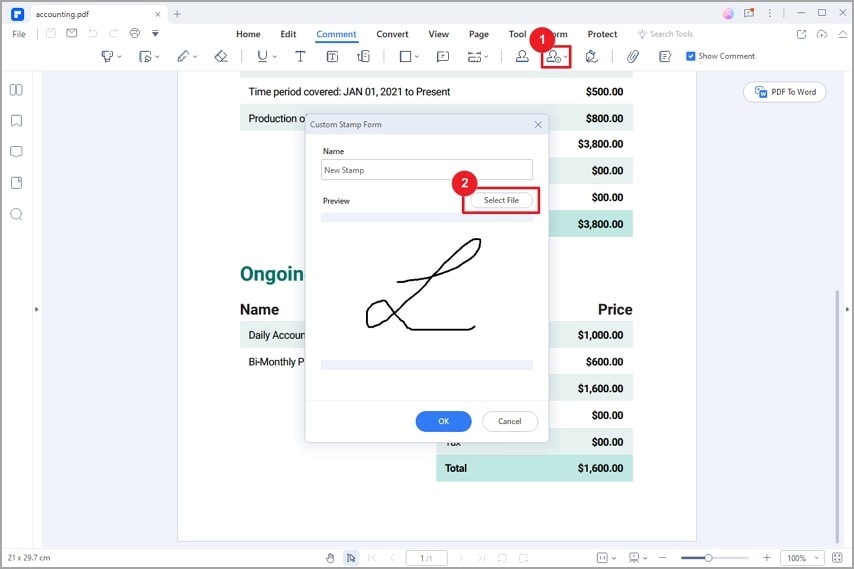
Step 4 Finally, click the "OK" button to exit the window and confirm your signature. The stamp signature will be added to the stamp library. You can also delete, edit, and manage it as you like.
Step 5 After creating the image stamp, click the "Stamp" icon in the toolbar and select the signature stamp created before.
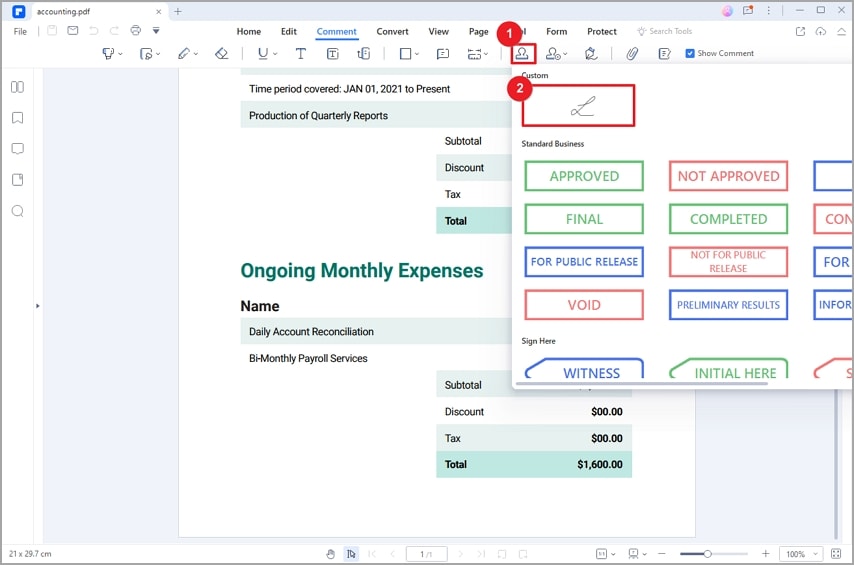
Step 6 Next, place it in the target position in the PDF file.
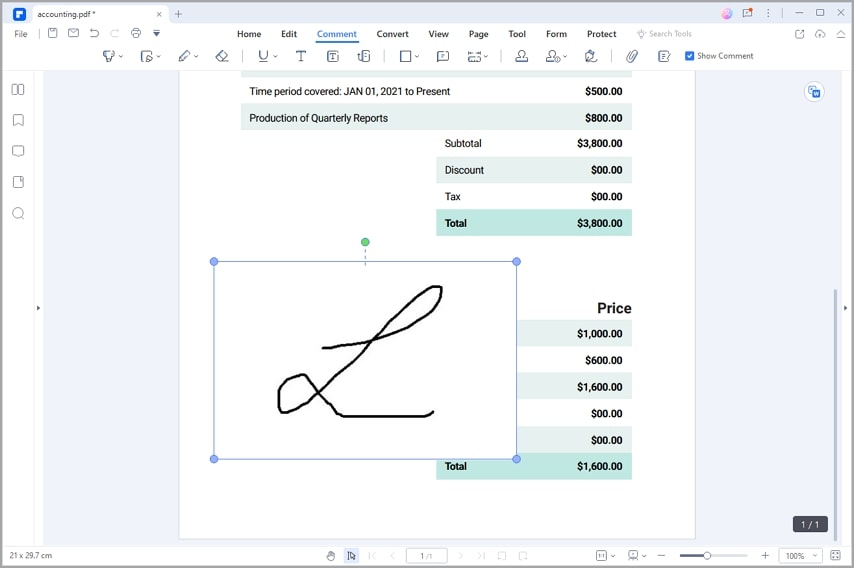
Add Signature Stamp in PDF on Mac
Wondershare PDFelement for Mac allows users to add a signature stamp to PDF easily. This program makes it super easy to create and customize stamps to meet the end user's needs. It offers great flexibility and convenience when adding a signature stamp in PDF. The following steps illustrate how to add signature stamps to PDF with Wondershare PDFelement for Mac.
Step 1 To begin with, open the target PDF file with PDFelement for Macon on your PC. Once the PDF file is loaded, click the "Markup" icon at the top of the page, followed by the "Stamps" icon below it.
Step 2 On the small "Stamp" dialog box on the right edge of the window, click the "Custom" > "Import" button.
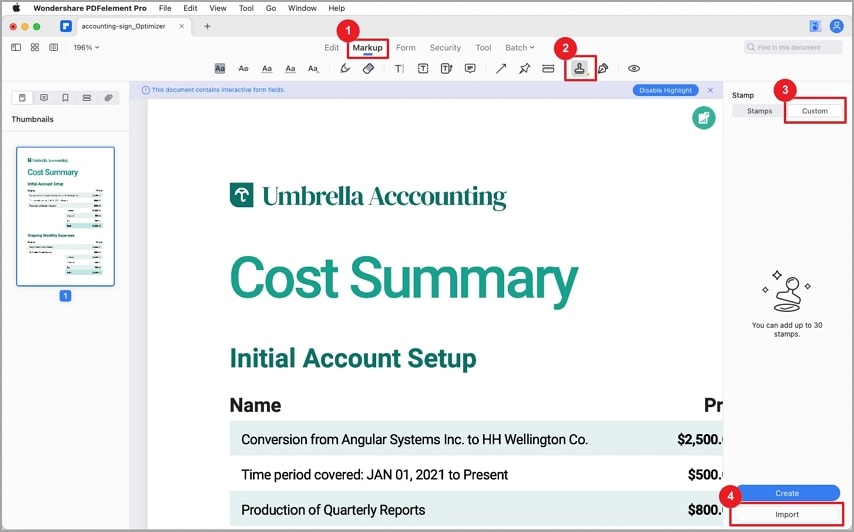
Step 3 Then, browse your Mac to open and upload the signature image you want to add to your PDF file.
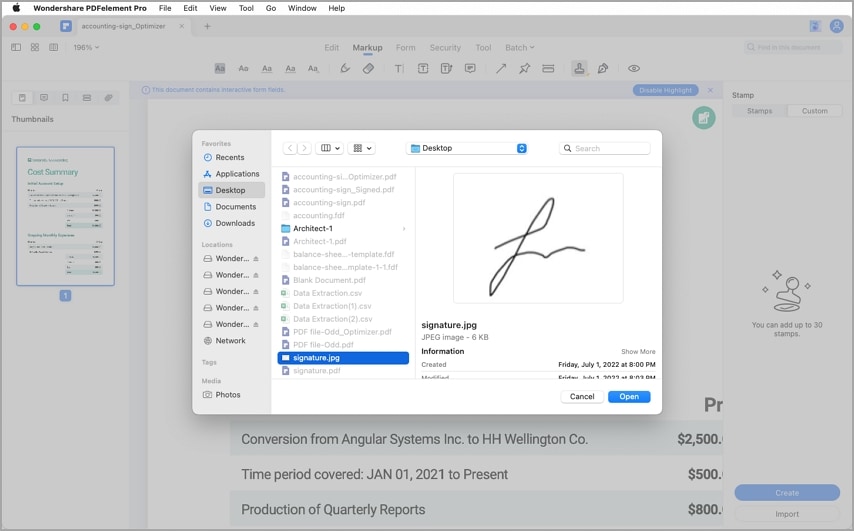
Step 4. Once you have imported the signature stamp, the stamp will appear in the "Custom" tab. Finally, drag the stamp to place it on the desired area on your PDF file. Thus, you have added the signature stamp to your PDF file.
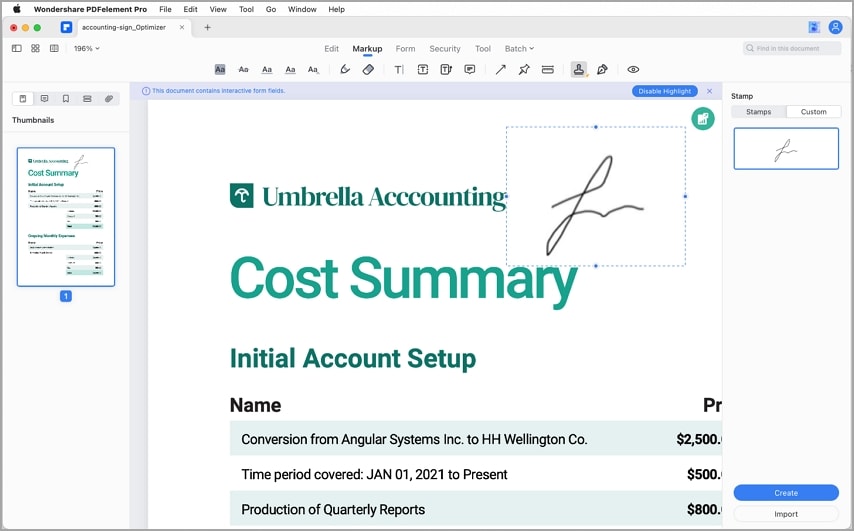
How To Add Image Signature in PDF With Wondershare PDFelement
-Add Image Signature in PDF on Windows
Wondershare PDFelement - PDF Editor Wondershare PDFelement Wondershare PDFelement also provides a simple yet effective way to add a written signature to your PDF file. The written signature can be created in three ways: image, drawing, and typing. All these options are great, and it depends on your need. The following steps illustrate how to add an image signature in PDF with Wondershare PDFelement.
Step 1 First, launch PDFelement on your computer and upload the PDF file you want to add the image signature. When the file is successfully opened, go to the toolbar and click the "Comment" tab. From the several icons displayed below it, click the "Signature" button followed by the "Create" option.
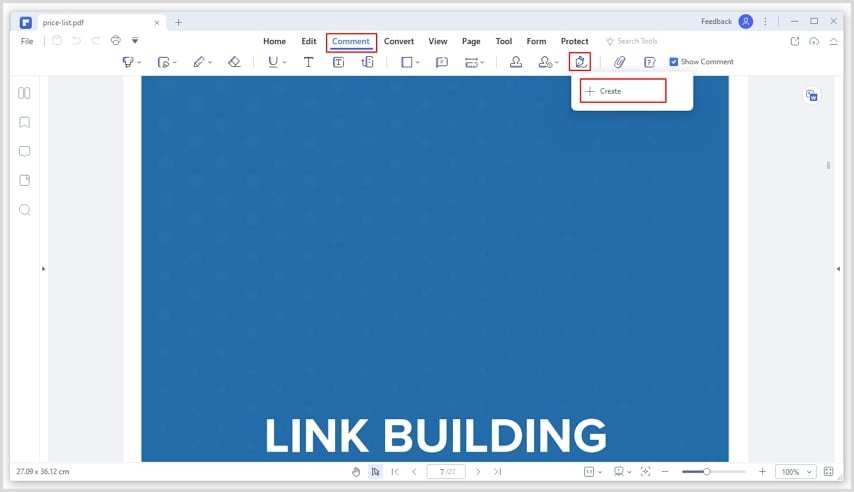
Step 2 From the displayed "Add Signature" window, you should see the three ways (Upload, Draw, and Type) to add a signature. Because we are interested to add image signature, ignore the other options and click "Upload".
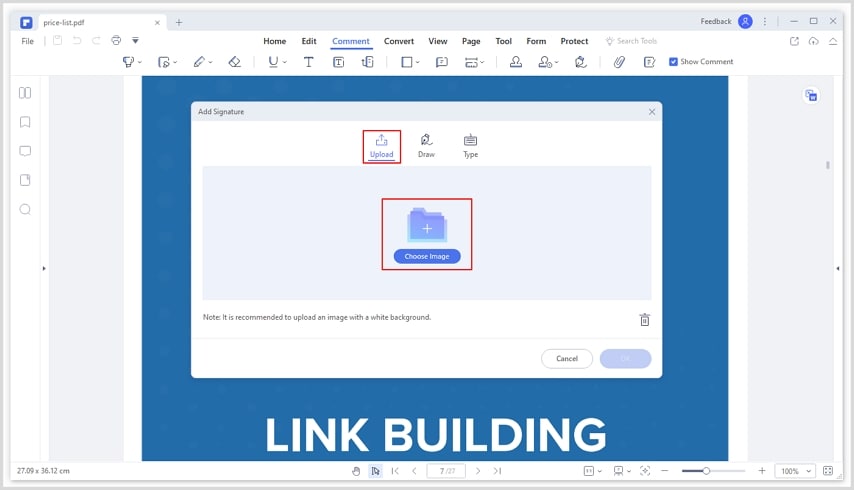
Step 3 Click the "Choose Image" button to access the file directory window. Select the image signature and click "Open" to upload it. When the signature is uploaded, click the "OK" button to confirm and add the image signature to your PDF.
Add Image Signature in PDF on Mac
Wondershare PDF for Mac is a great tool to add signature stamps in PDF. Everything about it is straightforward and provides a variety of options to make your signature stamp look appealing and professional. You can choose two effects when adding a signature stamp in a PDF. You can select the Basic or Premium effects.
The Basic effect simply adds the image PDF the way it is and does not provide advanced options to fine-tune it. This means if the signature image was not that appealing, you can't do much to change its appearance. The Premium effect on the other hand provides advanced features to customize the image signature and make it more appealing and real.
The premium effect allows users to remove the signature image background, sharpen the signature and turn the image to black and white. These modifications are useful, especially when handling official or sensitive documents that give no room for under-par signatures. The following steps illustrate how to add an image signature on PDF on Mac with Wondershare PDFelement for Mac.
Step 1 First, run PDFelement for Mac on your PC and open the target PDF file. When the file is opened, click the "Markup" tab on the toolbar.
Step 2 Click the "Signature" icon from the options below it, and a pop-up window should appear on the screen.
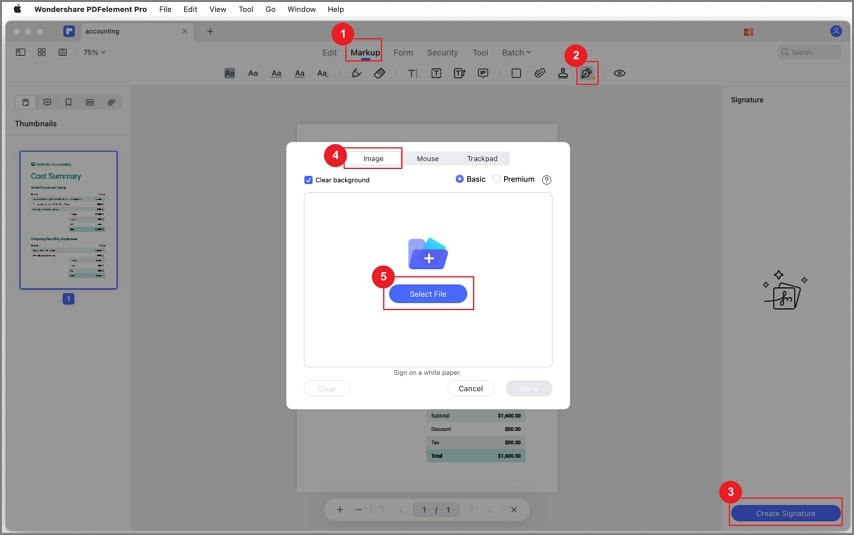
Step 3 Select the "Image" tab on this pop-up and click the "Select File" button. Choose the image signature on the subsequent file directory and click "Open" to upload it. Finally, click "OK" and then the "Create Signature" exit the signature window.
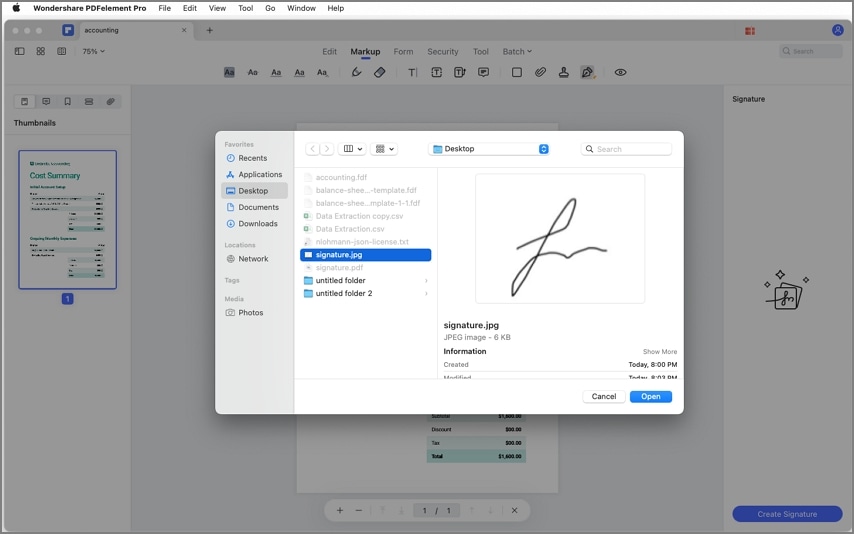
Step 4. You have now added the image signature to your PDF file on Mac. Depending on your need, you can drag the signature to the respective position on the PDF file. Remember to save the changes you have made so that they are not discarded when you edit the program.
Difference Between Signature Stamp and Image Signature
Signature and image stamps are closely related, and many confuse the two terms. They are often used interchangeably by scores of people, yet in reality, they don't mean the same. To get it crystal clear, let's see some of the differences between the signature stamp and image stamp.
- A stamp is an inserted image or signature appearance that modifies your document but doesn't add security layers. On the other hand, an image signature is a picture of a signature added to a document.
- A stamp is mainly used to explain a document's status or sensitivity, while an image signature is used as physical evidence and certification of content.
- A stamp should be digitally signed to ascertain its integrity and ownership, while an image stamp can stand alone and still prove the identity of documents.
- Putting a stamp on a document modifies its contents, but a signature shows ownership, consent, or certifies certain information. For example, a signature stamp signed "FAKE" makes the contents of that document untrue. Although it is just a signature stamp, the content is perceived as untrue and will likely be neglected.
- A signature stamp is often placed in the document's middle or easily visible areas. A signature image on the other side is often placed in specific signature fields, especially at the bottom of the page or just where the signature field is placed.
- A signature stamp is often a combination of shapes, words, symbols, drawings, etc. On the other hand, an image signature is often a picture of a handwritten signature that is put on the document.
- It is easy to customize an image signature compared to a signature stamp.
Conclusion
Creating PDF signature stamps is one thing, but getting the right tool is another. If you want to get the best out of PDF signature stamps, get yourself Wondershare PDFelement. This tool is loved by millions of people across the globe and never disappoints. Download Wondershare PDFelement today and take your experience to another level.
 Home
Home
 G2 Rating: 4.5/5 |
G2 Rating: 4.5/5 |  100% Secure
100% Secure



