PDFelement-Powerful and Simple PDF Editor
Get started with the easiest way to manage PDFs with PDFelement!
In a world where data breaches are happening almost daily, handling classified and sensitive information safely is crucial. That's why the files we share online often sit behind passwords. For example, you can often encounter password-protected PDF files when dealing with work, legal, bank, or government documents.
However, it can be frustrating to constantly enter long, unmemorizable passwords for each document or each time you need to access the file. Fortunately, there is a PDF unlocker app for those continually working with password-protected PDF documents. It's a great way to remove the password from your files and make life easier.
PDF Apps for Android Have Become Quite Reliable
A few years ago, you had to use a desktop PC if you wanted a potent PDF editor. On the other hand, mobile phones had basic PDF applications that could barely even open PDF documents. Today, however, PDF editing apps are powerful and can do everything as well as their computer counterparts.
They're capable of all the same features that Windows, Linux, or Mac PDF editors have. For those working on desktops, or people without laptops, these apps can be a lifesaver, making reading and editing PDF documents on the go incredibly easy.
More often than not, it's the same app suite used on both a computer and a mobile device. Additionally, these apps are usually equipped with cloud features, meaning that your PDF documents are always connected. As a result, the PDF document you edit on your mobile device also receives the edit on your computer.
Why Are Passwords an Obstacle?
Sometimes, the PDF documents we receive or download are password-protected. That is often the case due to safety reasons and various bank and legal documents. However, they usually come with long passwords that are incredibly hard to memorize, and you have to input such a password every time you want to access the PDF.
Accidentally closing the PDF document you're working on can be a nightmare. You'd have to rummage through your password file or find the notes page on which you've written the password. It can be incredibly frustrating and take a lot of your valuable time. Not to mention that you can also lose your password, after which there aren't many things you can do.
Removing the password isn't difficult – anyone can do it. That's why people often remove password protection from their PDF documents. It's doable in several ways, but the most effective way is with the help of a PDF editor app, such as PDFelement, for example.
Below is a step-by-step guide with pictures that you can follow to remove the password protection of PDF files you use regularly.
A Step-by-Step Guide on Removing Passwords Using PDFelement
With the help of Wondershare PDFelement - PDF Editor Wondershare PDFelement Wondershare PDFelement, removing password protection from PDF documents is incredibly swift and straightforward. It makes working with PDF files every day a lot easier. After downloading the PDFelement app on your Android phone, you should follow these steps to remove the password protection:
Step 1 Open the password-protected PDF document whose password you want to remove.
Step 2 Grab the password that came with it and input it one last time.
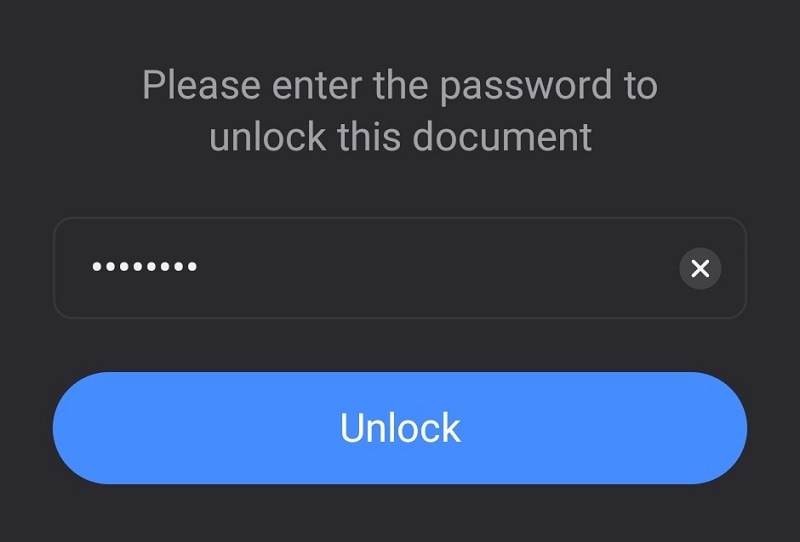
Step 3 Hit the Three dots button in the top-right corner of your screen.

Step 4 From the dropdown menu, find the Remove password button and click it.
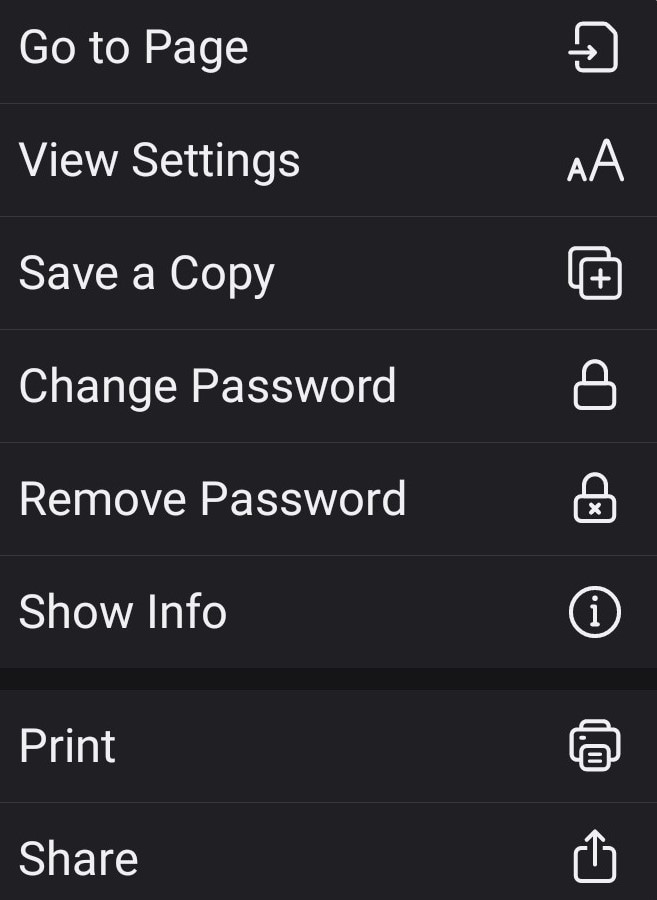
Step 5 You might see a prompt to input the password again, and you're finished.
That's it. It's effortless, quick, and simple and only requires pressing a few buttons.
However, you should keep in mind one more thing. These sensitive information PDF documents often come with very long passwords that are impossible to memorize. Instead of completely removing the password, you can also change it or make it simpler.
That way, it will still be password-protected, but entering the password will be much quicker and easier, and you can even have the same password for all your sensitive information PDF documents.
Find a Reliable App for PDF Editing

A reliable and potent PDF editing app can make our lives much more manageable. Some PDF apps only allow you to open and read PDF documents. However, there are also PDF editors, which are much more capable. They make splitting or merging PDF pages easy, and they often have OCR features that allow you to customize and style your PDF files exactly how you want.
One of the most powerful PDF editing applications currently on the market is PDFelement. It's also one of the most reliable apps out there and has the functionality to be useful for everyday PDF files. It can open, read, create, edit, sign, and convert PDF documents. Moreover, you can easily protect your PDF files or unlock those with a password.
Additionally, a cloud-based version allows access to PDF documents from any device and anywhere. It makes accessing, creating, and editing PDF documents on the go a breeze. The app is quite powerful and offers many more features.
PDFelement works on Windows, Mac, Linux, iOS, and Android. You can learn about it by visiting the website or checking it out.
Conclusion
Protecting files containing classified and sensitive information with passwords is often necessary. It can save you from having your crucial files stolen or used with malicious intent. However, dealing with those files daily can often be annoying if you must type the password each time you access the file.
Fortunately, many PDF unlocking apps, such as PDFelement, offer an easy way of removing password protection. This app runs on multiple different platforms, including Android. Moreover, PDFelement is quite a potent PDF app and is an excellent way of handling everyday PDFs on the go.
 Home
Home




