PDFelement-Powerful and Simple PDF Editor
Get started with the easiest way to manage PDFs with PDFelement!
PDF restriction remover programs allow you to remove restrictions from Portable Document Format (PDF) files. These restrictions may include restrictions on printing, editing, copying, or annotating the document. What this means is you will not be able to view, copy, comment, or edit your PDF documents unless you know the password. However, you can bypass all these restrictions using the best PDF restriction removers mentioned here.
Read on to discover the top 5 password restriction remover. We have included both offline and online PDF restriction remover. Additionally, some of the tools in the list are also free. So, regardless of your expectations, you will find a PDF permission remover in the list.
Part 1. What Is a PDF File with Restrictions?
A PDF file with restrictions, otherwise known as a secured PDF, has been restricted in particular ways to prevent unauthorized changes or modifications to the document's contents. Once you secure a PDF file, others cannot print, edit, copy, comment, or annotate the PDF file without having the correct password.
However, it is important to understand that users will still be able to view the contents of the PDF file. Many users confuse restrictions with passwords; however, PDF protection locks the entire file, preventing others from viewing the PDF file. But that is not the case with restrictions, other users can open and view the contents.
PDF Restrictions are beneficial when sharing sensitive financial, legal, or medical files. The idea is to share the documents but prevent others from making changes to the file's contents.
Part 2. Top 5 Free PDF Restriction Removers Online
First, let's look at some of the best online PDF restrictions removers.
HiPDF
A powerful and user-friendly online PDF management platform, Wondershare's HiPDF presents over 39 tools to care for your PDF needs. From compressing a PDF file to comparing two files and converting PDF files to other formats, HiPDF ensures that you do not have to look at any other online solution for any PDF needs. There is also a Chrome Extension and an offline version of HiPDF. So even if you want to take your workload offline in the future, you do not have to switch to another program. Of course, the online nature of the program ensures that you can access the HiPDF account from any device and open, edit, and unprotect PDF files.

HiPDF also includes a comprehensive online PDF restriction remover, allowing you to unlock your files and gain full access to the PDF files. You can remove passwords, editing restrictions, as well as any other kind of limitations from your PDF files. After removing the restrictions, you can view the documents, fill out a form, extract contents, add comments, and engage with your PDF files as you like.

But the best thing about HiPDF is its user-friendly interface, allowing even the least tech-literates to manage and manipulate PDF documents. And this goes without saying, but the online nature of the program will enable you to sign in via any device and access your PDF files anytime, anywhere. Not to forget, there is a desktop version, so you can install the tool on your computer if needed.
Key Features of HiPDF:
- Remove all types of restrictions from PDF documents online. Given the online nature, you can remove restrictions from any device. All the workload is
- All the information is safe; any information contained in the PDF document is not stored on the servers of HiPDF.
- After removing the older or forgotten password from the PDF document, you can set up a new restriction password.
- It uses advanced API to remove restricted passwords from the PDF document, so there's a good chance of unlocking the PDF file.
- View, annotate, edit, comment, sign, and more features are incorporated within HiPDF.
Pros
HiPDF has a simple and self-explanatory user interface that makes it easy for even a tech-illiterate can use the program efficiently.
You can also download the HiPDF desktop version (available for Mac and Windows). Or, use the Chrome Extension for quick online access.
There are 39 other tools in the HiPDF library, so if there is a need for any other PDF tasks, you do not have to look to any other tool.
You can compress PDF files without losing the original quality. Convert PDF to Word, Excel, or any other format.
A comprehensive and detailed guide explaining the ins and out's of the program.
Cons
You have to sign up to remove restrictions from the PDF programs.
Most of the features in HiPDF are hidden behind a paywall.
How to use HiPDF to Remove Restrictions from PDF Documents?
The best thing about HiPDF's PDF Restriction Remover is its simplicity and ease of use. Its self-explanatory interface guides the users to remove permissions from PDF documents without any learning curve. Better yet, you can use the tools for completely free.
Here are easy steps to help unlock password-protected PDFs from any device:
Step 1 Visit the official page of Wondershare's HiPDF. From the list of tools, choose Unlock PDF.
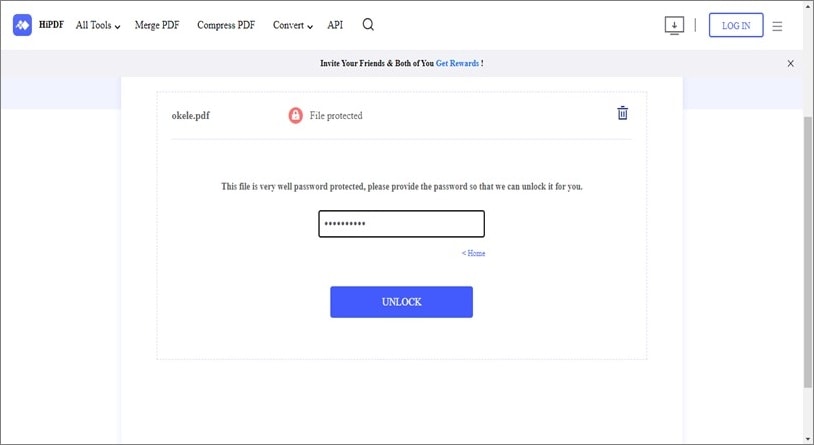
Step 2 Click on the Choose File option on the main interface. And upload the Protected PDF file from the computer. Click on Unlock PDF file.
Step 3 Wait for HiPDF to process your PDF document. Once the HiPDF removes the restrictions from the PDF document, click on Download.
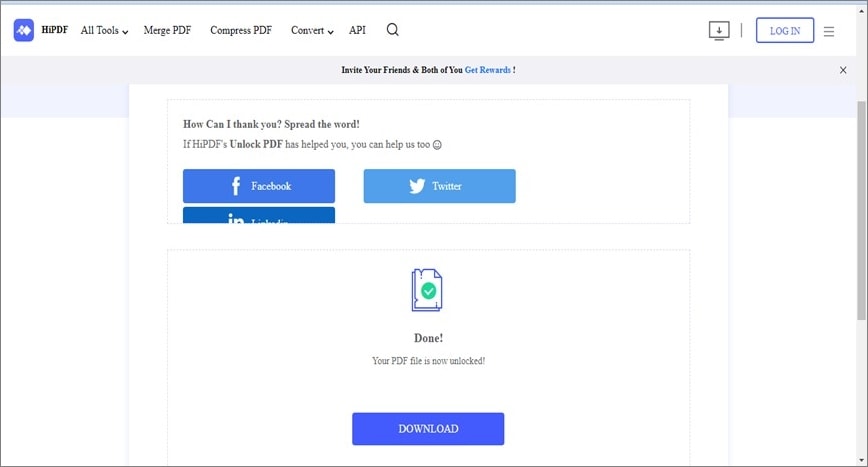
That's how simple it is to remove PDF Restrictions using HiPDF. You do not have to look beyond HiPDF, as it meets all your PDF needs. Still, a promise is a promise, and we have included some other PDF restrictions removers (both online and offline).
Online2PDF.com
Online2PDF.com is another prominent PDF restriction remover that is free and simple. There are sign-ups or paywalls. Mind you! That's not a convenience. In fact, the very fact that it charges you no money is a concern. First, you will find several ads on the website that annoy you during your PDF restriction removal process. Second, there is no guarantee that the information contained in the PDF file will remain safe.
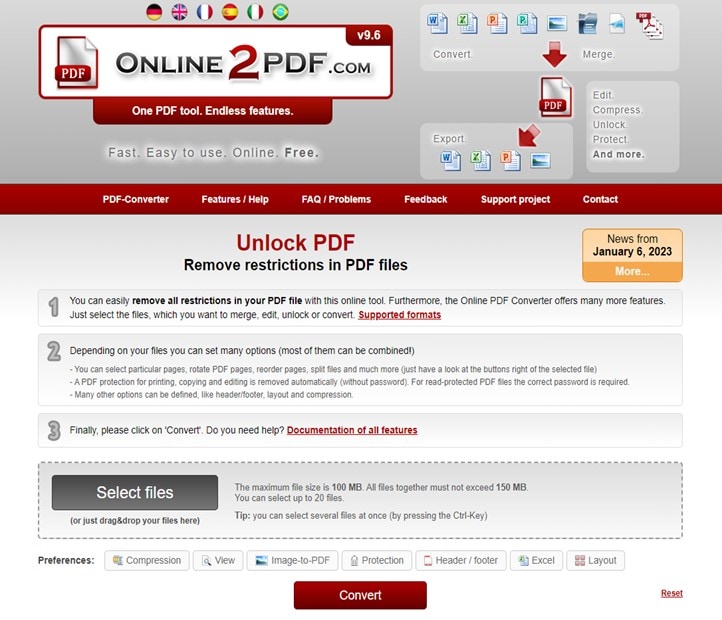
Beyond that, Online2PDF.com does not allow you to upload large PDF files (anything exceeding the size of 100MB). You cannot upload more than 20 files simultaneously, and the batch size shouldn't exceed 150MB. This means if you have large PDF files, then Online2PDF is helpless. Overall, Online2PDF.com is suitable if you do not have any sensitive documents to unlock or if the files are not large. Other than these two concerns, everything about Online2PDF.com is good. That is to say, it has a manageable user interface that allows both tech illiterates and technophiles to remove restrictions from their PDF files conveniently.
Key Features of Online2PDF.com:
- Remove PDF restrictions without sign-ups or going through a paywall.
- The online nature of the Online2PDF platform allows you to access files from any device.
- You can perform other PDF-related functions, like converting PDF to another format, compressing PDF, and more.
- Comprehensive guide to help you through the PDF permission removal process.
Pros
Online2PDF has a manageable user interface and is not that difficult to use.
Completely free online service.
You can remove restrictions from up to 20 PDF files at once.
The site has SSL protection, which means the connection is encrypted and secured.
Cons
A lot of site ads annoy users during the process.
Although Online2PDF.com mentions they do not store any information, the site has been known to violate these terms.
There are no PDF editing functions like annotating, signing, and more.
You cannot upload PDF files exceeding 100MB in size.
When you upload multiple files, the batch size should not exceed 150MB.
How to use Online2PDF Restriction Remover?
Using Online2PDF.com is fairly simple and straightforward. Since no sign-ups are required, you can remove PDF Restrictions within three simple steps.
Step 1. Visit the official Online2PDF.com website.
- On the main interface, choose
Step 2. On the PDF Restrictions Remove page of Online2PDF.com, click on Select.
- Upload the desired PDF files from the computer. You can upload up to 20 PDF files (batch size should not exceed 150MB). Or an individual file not exceeding 100MB in size.
Step 3. Click on Unlock.
- Once processed, Online2PDF.com will remove the restrictions from the PDF file.
It is crucial to note that Online2PDF.com is only effective if the PDF file has a weak password. If the PDF document is restricted using a solid combination of passwords, your file will not be unlocked. HiPDF Permission Remover can unlock PDF files with strong password combinations.
Smallpdf
A premium service, SmallPDF has almost all the tools you will need to perform any PDF functions. You can edit the PDF files, sign, fill in forms, unlock, comment, annotate, or convert PDF files conveniently. The free version gives you access to some of the tools present on the website, including the Unlock PDF tool. The online nature of the program also allows you to access the service from any device. Additionally, all the workload will be transferred to Cloud, which means you must upload the file.
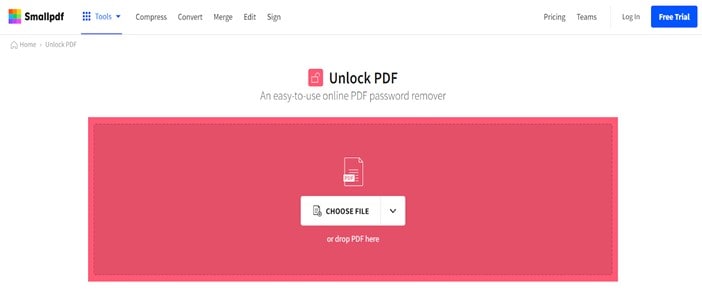
However, like Online2PDF.com, SmallPDF is effective only if the PDF files have a weak combination of passwords. Another thing to note is that the files will be stored on the SmallPDF servers for up to an hour of processing the documents; given SmallPDF is a reputable brand, you do not have to worry about the security of the PDF files. While some of the tools on the SmallPDF are accessible only to premium users, you can unlock PDF files for completely free.
Key Features of SmallPDF:
- SmallPDF allows you to remove restrictions from PDF files online. You do not have to sign up or register to use the function.
- There are over 30 PDF-related tools on the SmallPDF service, allowing you to perform all PDF-related functions.
- Tutorials to help you perform PDF-related functions, like how to print a secured PDF file and so on.
- Numerous tools help you with all PDF needs, like editing, annotating, printing, commenting, and more functions.
Pros
The simple, elegant, and magnificent interface makes interactions with the platform convenient and delightful.
Readymade templates to create new PDF documents efficiently.
There are offline tools of SmallPDF for Windows, iOS, and Android devices.
Premium versions allow you to access advanced PDF tools, like file storage and more.
Cons
You have to pay for most of the features on the SmallPDF platform.
You can remove the PDF Restrictions protected with a complicated password.
Login and membership are necessary.
How to use SmallPDF Restriction Remover?
SmallPDF, like HiPDF Permission Remover, is elegantly designed and has a straightforward interface. All you have to do is sign up on the platform, and it will allow you to unlock PDF files.
Here's How to Remove PDF Restrictions Using SmallPDF:
Step 1. Visit the official SmallPDF website.
- On the main interface, click on Sign up.
- Choose a plan and complete the payment.
- Once you have the membership, click on Unlock PDF from the list of tools available on the SmallPDF platform.
Step 2. Click on Upload and select the desired PDF file from the computer.
- After uploading the PDF file, click on Unlock.
Wait for the file to be processed. Once you see the download option, click on Download. Or you can store the PDF file in the File Storage allotted to you. SmallPDF is suitable for someone whose work revolves around PDFs, as you must pay for the service.
iLovePDF
iLovePDF is another freemium online service that allows you to perform most PDF-related tasks. It's been around for years and is loved by millions. If that does not impress you, most of the services on the iLovePDF platform are free and allow you to conduct PDF-related tasks completely free. In fact, the Unlock PDF, to remove PDF Restrictions, is also completely free. This means you do not have to sign up or register on the service to remove restrictions from the PDF documents.
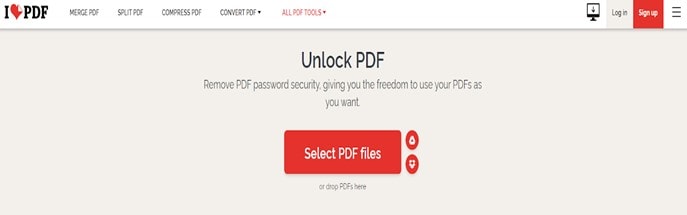
Coming to the next part, iLovePDF has several other PDF tools that can help you perform PDF-related tasks. For instance, you can merge, compress, convert, and deal with your PDF needs. The interface of the iLovePDF is also cordial, ensuring that even the least tech-literate people can remove PDF Restrictions conveniently.
Key Features of iLovePDF:
- iLovePDF allows you to remove PDF restrictions without registration conveniently.
- iLovePDF has several PDF tools, allowing you to perform all PDF-related functions on one platform.
- A simple interface allows beginners to avoid any learning curve.
- You can edit, merge, compress, convert, sign, and do more PDF-related tasks on the iLovePDF website.
Pros
You can upload files from Dropbox or Google Drive.
There is an offline version of iLovePDF for Windows users.
The premium version allows you to access advanced PDF tools. So, you do not have to invest in any other tool.
iLovePDF is one of the most affordable PDF tools on the web. It has positive remarks from users and tech critics.
Cons
iLovePDF is useless if the PDF files have a strong password combination.
Most of the features are hidden behind a paywall.
How to use iLovePDF Restriction Remover?
You do not have to go through any paywall on the iLovePDF as long as all you want to do is remove restrictions from PDF files.
Here's How to Remove PDF Restrictions Using iLovePDF:
Step 1 Head on to the official iLovePDF website.
- From the list of tools, choose Unlock PDF.
- Upload the file. You can upload the file from the local storage, Dropbox, or Google Drive.
Step 2 Once the PDF files are uploaded on the iLovePDF website, click on Unlock PDF button.
iLovePDF will take some time before unlocking the file. But once the restrictions are removed, you can download the unlocked PDF file.
Part 3. Points to Note When Using an Online PDF Restriction Remover
The online tools introduced above are reliable for removing restrictions from PDF files. However, the following are things you must consider when using an online tool to remove PDF restrictions;
- Network Stability: You need a strong internet connection for smooth PDF restriction removal. As we all know, online tools rely on a stable internet connection to process the operation. So, make sure the internet connection you're using is stable.
- Security: Not all online PDF tools are highly secure. Although the ones mentioned above are tested and trusted, we recommend you verify the credibility of any online PDF tool before using it to remove PDF restrictions online.
- Ease of use: A good online PDF restriction remover should be easy to use. It should be easily accessible by users with any level of knowledge.
- Customer support: Using a PDF tool that boasts a reliable customer support service is quite important, as you can always be assured that you've got someone to seek help from once you encounter a problem using the tool.
Part 4. How to Remove PDF Restrictions Offline with High-Security
It can be quite daunting to find an ideal PDF restriction remover offline. But with the Wondershare PDFelement - PDF Editor Wondershare PDFelement Wondershare PDFelement at your fingertips, removing password protection from locked PDF documents will take only a few clicks.
Wondershare PDFelement is a comprehensive tool that offers a wide range of PDF management tools that users with any skill level can utilize to manage PDF files. Whether you're looking to remove password protection, edit, sign, annotate or do more on a PDF file, this tool will give you access to a wide range of features you can use to perform the operation within a few clicks.
Besides, thanks to its simple interface, you only need a few clicks to remove password protection offline, and with the availability of advanced security, you can always rest assured that your PDF document data won't be compromised.
Key Features
- Remove password protection from PDF documents without complications.
- Digitally sign and password-protect PDF files seamlessly.
- Edit PDF within a few clicks.
- Convert files of PDF quickly and easily.
Here is how to remove restrictions from PDF offline with PDFelement;
Step 1Select Locked PDF
Install the latest version of the PDFelemen software on your computer and launch it. Then, click the Open PDF button at the bottom left side and upload the PDF file with restrictions.

Step 2Delete PDF Password
Now, a pop-up message should appear on your screen requesting you to enter a PDF password to enable PDF editing. Enter the PDF's correct password to proceed.

Click Protect from the top-right side and select Set Password from the top left side.

After that, untick the checkbox next to Open Password and Permission Password. Then, click Save.
Step 3Save Unlocked PDF
Finally, click File from the top right side and select Save or Save As to save the unlocked PDF document to your PC's local storage.

Conclusion
The above article has covered the top five PDF restriction removers you can find online or offline. You just need to choose the one that suits your requirements. However, keep in mind that using an online tool to remove passwords from restricted PDFs is not 100% safe, as online tools usually host users' data online.
The best way to remove restrictions from PDF is by using an offline tool, and the Wondershare PDFelement is one of the best tools you can utilize for the operation.
 Home
Home
 G2 Rating: 4.5/5 |
G2 Rating: 4.5/5 |  100% Secure
100% Secure



