 Home
>
Rotate PDF
> How to Rotate PDF and Save in 3 Ways
Home
>
Rotate PDF
> How to Rotate PDF and Save in 3 Ways
Do you need to rotate PDF pages or manage PDFs effectively? Understanding how to rotate PDF files and save those changes is essential across various industries, from education and IT to healthcare and finance. This article will guide you through different methods to permanently rotate PDF pages using Wondershare PDFelement - PDF Editor Wondershare PDFelement Wondershare PDFelement, Adobe Acrobat, and online tools.
Part 1: Why Rotate PDF Pages?
Sometimes, PDF pages may appear in the wrong orientation, necessitating a rotation to correct them. In various industries such as education, IT, legal, healthcare, finance and government, managing PDF documents efficiently is crucial.
- IT: IT professionals can use PDF solutions to manage technical documentation and project reports, ensuring clarity and organization—an essential PDF solution for the IT industry.
- Legal: Legal teams benefit from tools that ensure documents are properly formatted and easily printable, making it a vital PDF solution for the legal industry.
- Healthcare: Healthcare providers can maintain accurate patient records with reliable PDF management tools, representing a crucial PDF solution for the healthcare industry.
While applications like Adobe Reader and web browsers allow you to temporarily rotate PDF pages, they do not offer a way to save these changes permanently. Here, we will explore effective methods to rotate PDF pages and save those adjustments using tools like PDFelement, Adobe Acrobat, and online solutions.
Part 2: How to Rotate A PDF on Windows/Mac without Adobe
PDFelement is the tool for organizing PDF pages, editing, converting, signing PDFs. The tool is highly intelligent, allowing you to rotate one page, certain pages, or all pages in a PDF document. You can rotate the PDF pages 90 or 180 degrees clockwise or counterclockwise. Follow the steps below and you will find that rotating PDF has never been easier.
Step 1. Load a PDF document
After launching PDFelement, you can drag and drop a PDF document with pages in the wrong orientation into the program window to open it directly. Or you can click the "Open files" button and open a PDF document in your local folder.

Step 2. Rotate PDF Pages
After opening the PDF document, click the "Organize" tab, where you can rotate, split, crop, delete or add PDF pages.
To rotate only one page in PDF, select that page and click the "Rotate left" or "Rotate right" option to rotate this one page in the right direction.

To rotate certain pages in PDF, press the CRTL button and select the pages you want to rotate in the PDF file, click the "Rotate left" or "Rotate right" button on the top to change the page orientation.

To rotate all pages in PDF, click the Rotate button, which will open the Rotate PDF dialog. Select the right rotation direction, choose All pages, and click Apply to rotate all pages in the PDF file.

Step 3. Rotate PDF Pages and Save
Finally, click the "Save" button to save the change. Now the PDF pages are rotated permanently.

Tip: How to Rotate A PDF with a Keyboard Shortcut
When viewing a PDF document in PDFelement, you can quickly rotate a PDF with the default shortcut.
- By pressing Ctrl + Shift + Minus (-) keys, you can rotate PDF pages to the left;
- Press Ctrl + Shift + Plus (+) keys to rotate PDF pages to the right.
If you want to change the shortcut to rotate PDF, go to "File" > "Preferences" to reset the hotkeys.
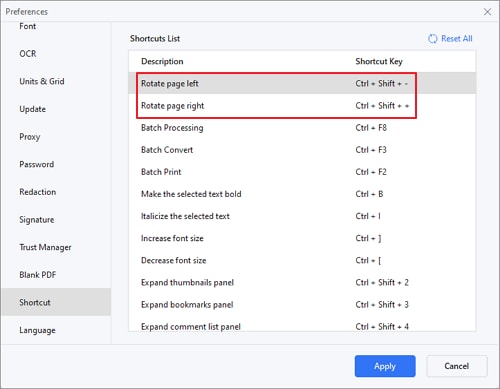
Explore more features of PDFelement
After rotating pages in your PDF file, if you want to edit the content within the PDF document as well, PDFelement enables you smartly edit and organize PDF files.
- Edit PDF text: Change the text font, color, and font size, align texts, rotate the text box, and adjust word space or line space.
- Edit PDF images easily. Rotate images in PDF, change the opacity of the image, clip the image, and delete or replace the image.
- Merge PDF pages as well as split pages. Merge multiple PDF documents into one PDF document, delete or add new pages, crop PDF files, and more.
- Convert PDF to Word, Excel, PPT, images, or vice versa.
- Add comments and annotations, sign PDF, or send documents to collect signatures.
- Summarize, translate, proofread, or ask PDF with AI
Part 3: How to Rotate A PDF Online without Adobe
An easy way to rotate a PDF is by using a PDF rotator online, which requires no software installation. However, most online PDF rotators can't handle a large PDF file well and as a free user, the number of files you can upload is limited.
Here we'll show you how to rotate PDF online by using PDFelement Online Rotater.
Step 1. Upload a PDF online
Access the online rotater and upload your file.
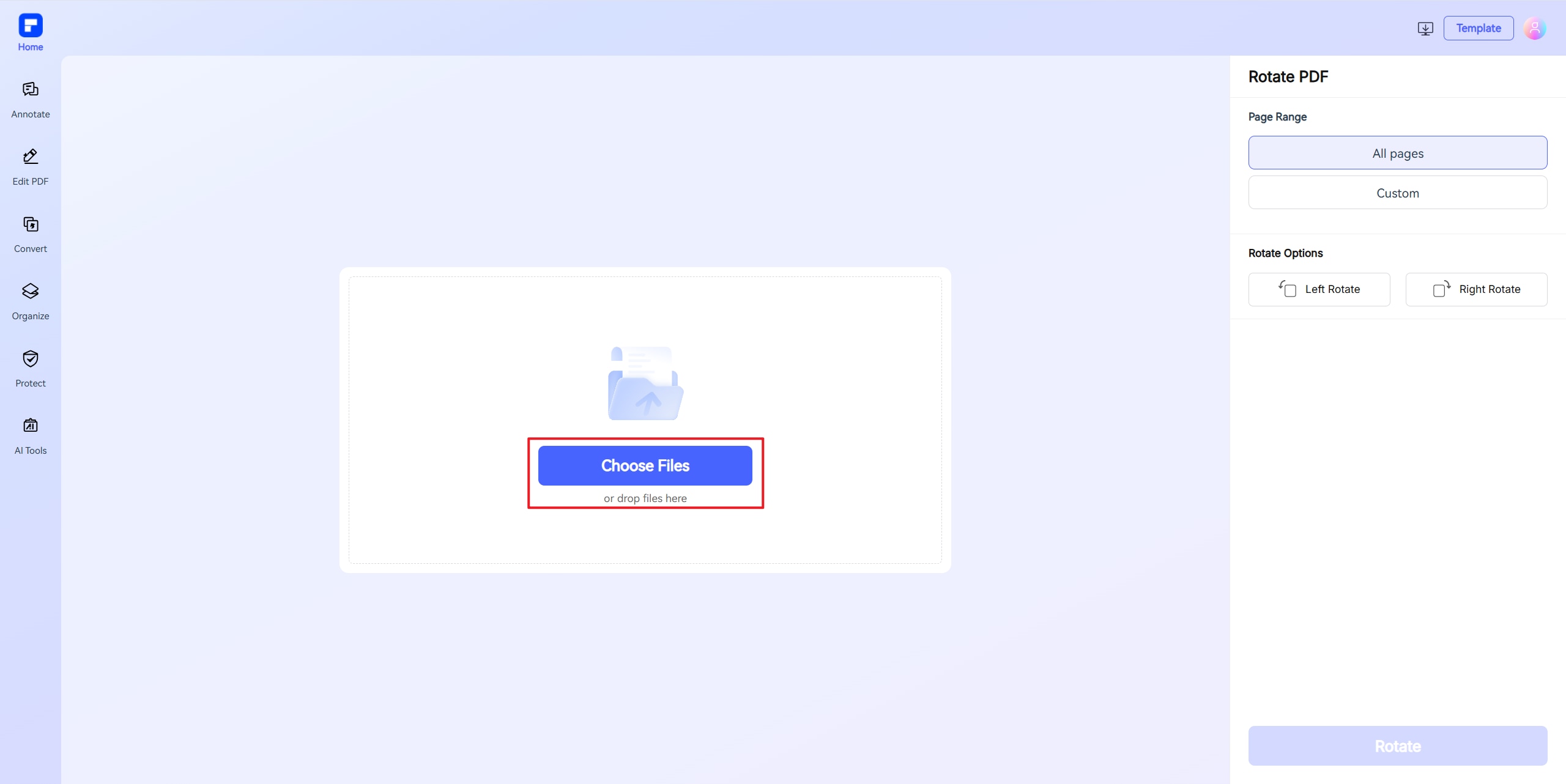
Step 2. Rotate a PDF file online
To rotate only 1 page in PDF, select a page and click the Rotate button on the top right corner to change the page orientation. To rotate multiple pages or all pages in PDF, go to the right panel, you can either choose "All pages" or enter the page number of certain pages, and select Rotate Left or Rotate Right.
Click the "Rotate" button to begin the rotation.
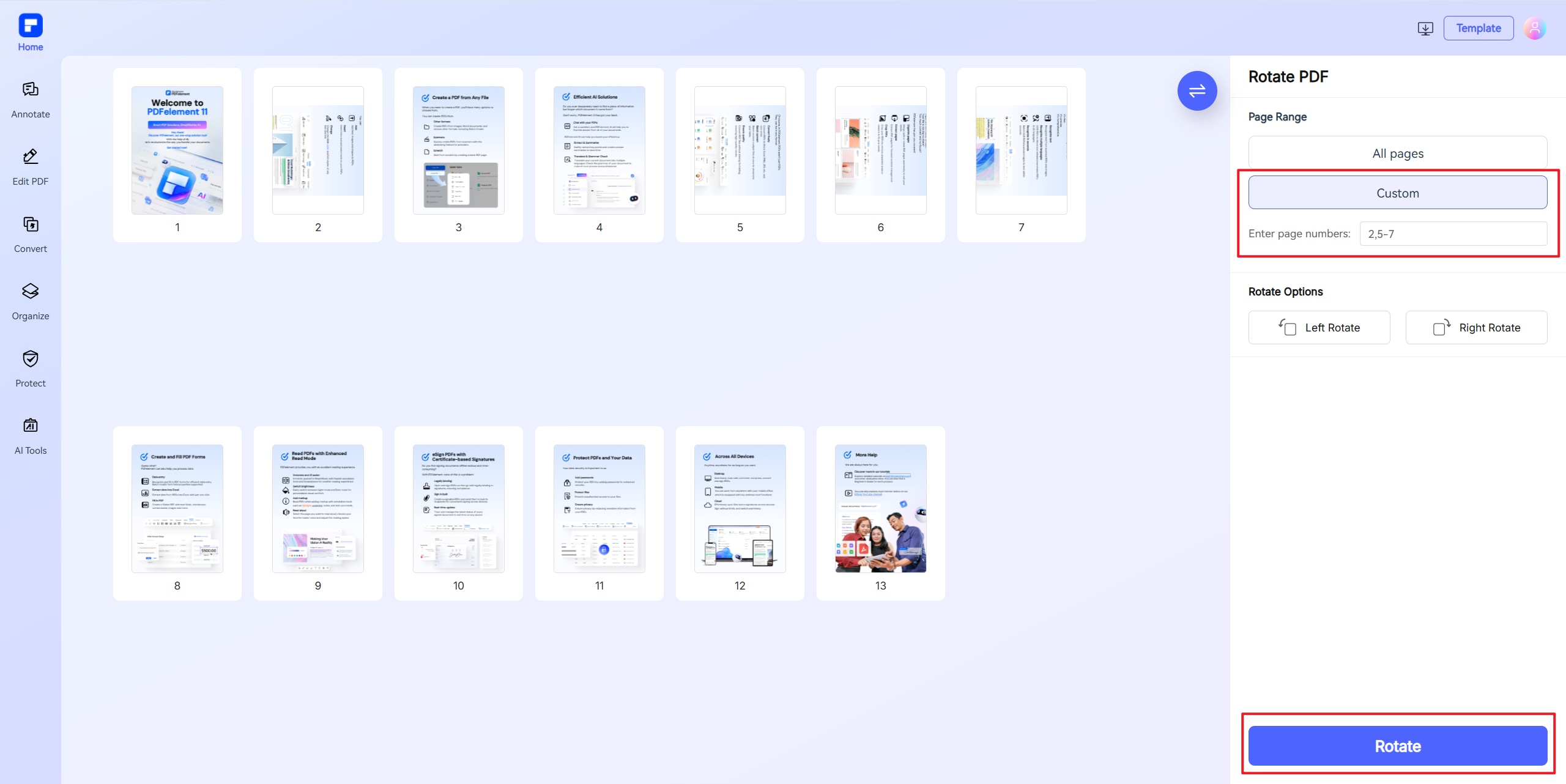
Step 3. Download the rotated PDF.
You can download the rotated PDF file back to your device afterward.
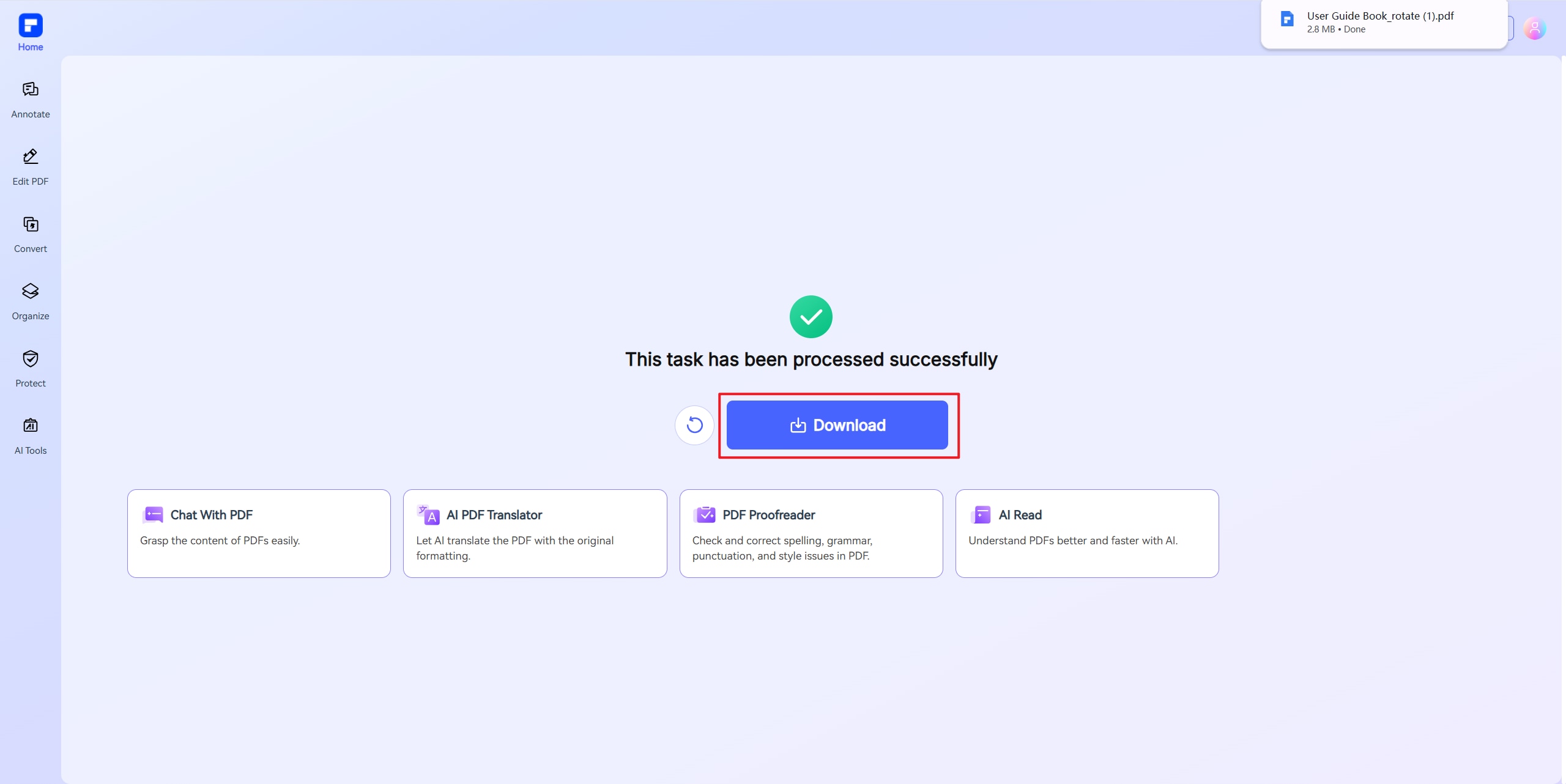
Part 4: How to Rotate A PDF Using Adobe Acrobat
With the Adobe Reader, you can view a PDF file and rotate pages clockwise or counterclockwise while reading it, but the rotated pages can't be saved. To rotate a PDF file and save it, you need a full version of Adobe Acrobat.
Step 1. Open PDF in Adobe Acrobat
Right-click your PDF file to open it with Adobe Acrobat. Click the "File" > "Open" button to choose your PDF file to be opened.

Step 2. Rotate PDF Pages in Adobe
After opening your PDF file, click "Tools">"Organize Pages," select all the pages in the PDF that need to be rotated and click the counterclockwise or clockwise rotation buttons to rotate the pages.
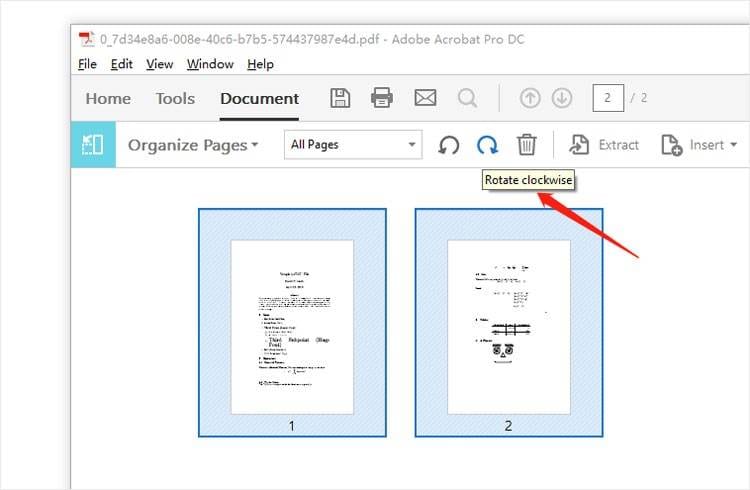
However, this method cannot help you permanently rotate PDF. When you close and reopen the PDF document, the PDF pages will be not be rotated again. So if you want to permanently rotate PDF, please refer to the above five methods to rotate PDF with PDFelement easily.
Part 5: FAQs about Rotating PDF for Free
Why can't I rotate PDF pages in Adobe Reader?
Adobe Reader is primarily designed for viewing, printing, and annotating PDFs, but it lacks advanced editing features, such as rotating pages permanently. To rotate pages in a PDF, you need Adobe Acrobat, which offers more comprehensive PDF editing capabilities.
How to rotate a PDF for free?
There are several free online tools available that allow you to rotate PDF pages. Here are a few popular options:
HiPDF. This is easy-to-use and free PDF rotator,providing a convenient way to rotate PDF pages for free without needing advanced software.
- To rotate PDF for free, go to Rotate PDF page on HiPDF.
- click "Choose File" to upload your PDF. Click the Rotate button to rotate it clockwise or counterclockwise.
Google Drive. Although the Rotate PDF feature is not directly available in Google Drive, you can use its Print feature as a workaround to rotate a PDF for free.
How to rotate PDF in Google Drive for Free
Here is a trick to rotate PDFs permanently for free online. That is by printing the PDF in Google Drive. Upload and open a PDF file to Google Drive, and click Print in the preview mode. In the printing window, rotate the PDF pages and click Download to save the change. Read more on how to rotate PDF in Google Drive.
How to rotate PDF in Adobe Reader using the shortcut key
You can use the shortcut key to quickly rotate a PDF page when viewing it in Adobe Acrobat. To rotate PDF clockwise, use Shift+Ctrl+Plus; to rotate counterclockwise, use Shift+Ctrl+Minus.
Free Download or Buy PDFelement right now!
Free Download or Buy PDFelement right now!
Try for Free right now!
Try for Free right now!
 100% Secure |
100% Secure | G2 Rating: 4.5/5 |
G2 Rating: 4.5/5 |  100% Secure
100% Secure




Audrey Goodwin
chief Editor