 Home
>
Rotate PDF
> How to Change PDF Orientation Permanently
Home
>
Rotate PDF
> How to Change PDF Orientation Permanently
Trying to find out how to change a PDF page orientation from Landscape to Portrait or vice versa? Not to worry - we've got you converted. This article will guide you on how to change the orientation of PDF files easily. You can change PDF from portrait to landscape or from landscape to portrait.
- Part 1: How to Change Orientation of PDF Permanently
- 1. Change PDF Landscape to Portrait
- 2. Change PDF Portrait to Landscape
- 3. Fix PDF with Mixed Page Orientation Easily
- Part 2: Convert PDF Portrait to Landscape or Vice Versa Online
- Part 3: Why Portrait Orientation is Preferred over Landscape for PDF Pages?
- Part 4: FAQs - Convert PDF Landscape to Portrait or Vice Versa
- 1. How to change PDF page from portrait to landscape without rotating text?
- 2. How to change PDF orientation temporarily?
How to Change Orientation of PDF Permanently
Wondershare PDFelement - PDF Editor Wondershare PDFelement Wondershare PDFelement is an easy-to-use yet powerful PDF software to rotate, combine, split, compress PDF and more. The program can easily change landscape PDF to portrait or vice versa.
If you get a PDF document with mixed page orientation, you can use PDFelement to fix it quickly, helping you keep all pages consistent in simple steps!
Change PDF Landscape to Portrait
- Launch PDFelement and open the PDF file you want to edit. Click on the "Open PDF" button in the main interface or drag and drop the PDF file into the program window to open it.
- After opening a PDF file, find the PDF landscape page you want to change orientation, right-click the page, and a menu bar will appear, click the "Rotate Right" to change the landscape PDF to portrait. Click the Save button to save the landscape PDF in portrait permanently.

Change PDF Portrait to Landscape
Changing the portrait PDF to landscape is also very easy. Open the portrait PDF file on PDFelement, right click the portrait PDF page and click "Rotate Left" to convert the portrait PDF to landscape.
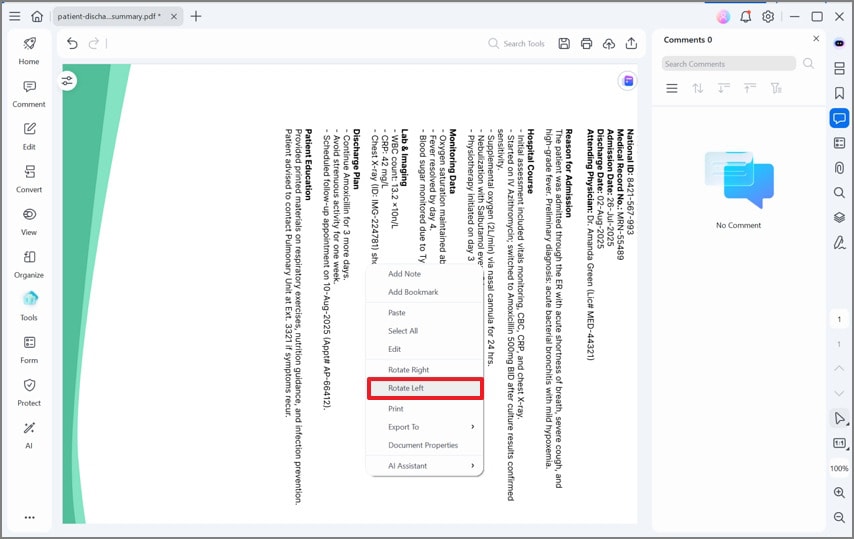
Change PDF Orientation of Multiple Pages
If you want to change PDF orientation in batch, for example, if all pages in the PDF file are in the wrong orientation, there is an easy way in PDFlement for you to quickly change the orientation of many PDF pages. In PDFelement, go to "Page" and click "Rotate". Select the right orientation and select pages in the "Page Range" as you need. After setting all the appropriate settings, hit the "OK" button. In the page view, you'll see that the PDF page orientation has been changed to the right orientation.
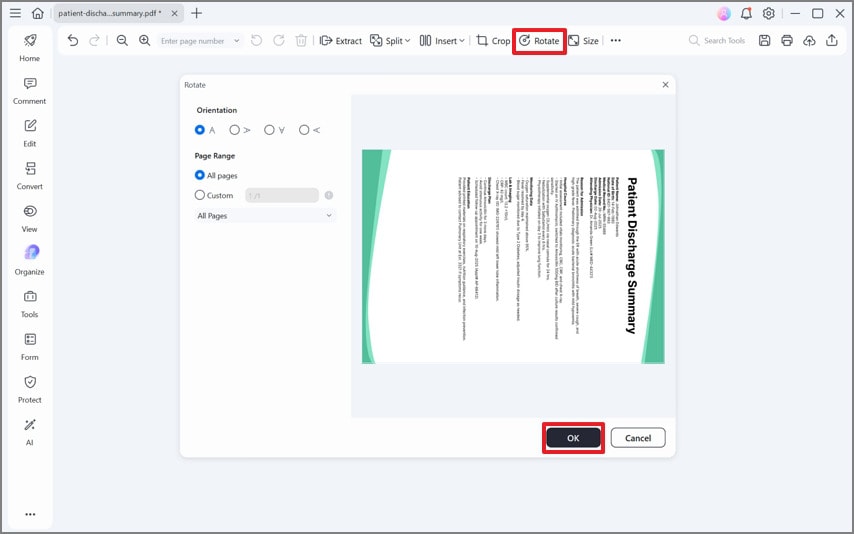
Video on How to Change Page Orientation of PDF
Fix PDF with Mixed Page Orientation Easily
If you have a PDF with mixed page orientation, open it in PDFelement. Go to "Page" menu on the top, click the PDF page in the wrong orientation, then choose to change PDF orientation by clicking the "Left Rotate" or "Right Rotate" icon. In this case, you can quickly fix the pages in the wrong orientation.

Part2: Convert PDF Portrait to Landscape or Vice Versa Online
There are online PDF orientation converters that can help you convert PDF from portrait to landscape or vice versa online for free.
Change PDF Orientation with PDFelement Online Rotater
For those who prefer online solutions, PDFelement Online provides a straightforward way to rotate PDFs directly from your browser.
Steps to Rotate PDFs Using PDFelement Online:
- Step 1: Navigate to Online Solution and upload your document.
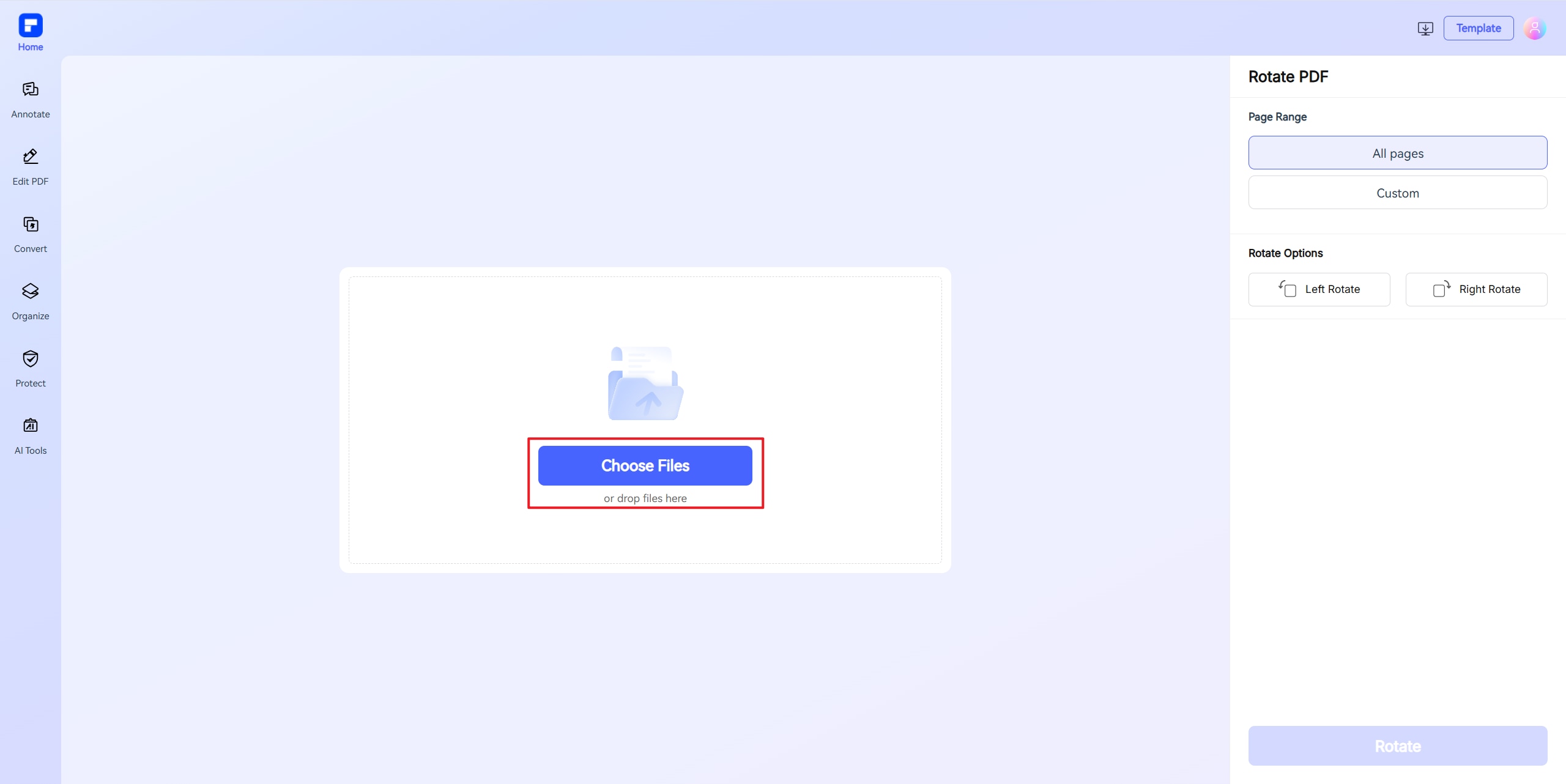
- Step 2: Select the pages and the rotation direction.
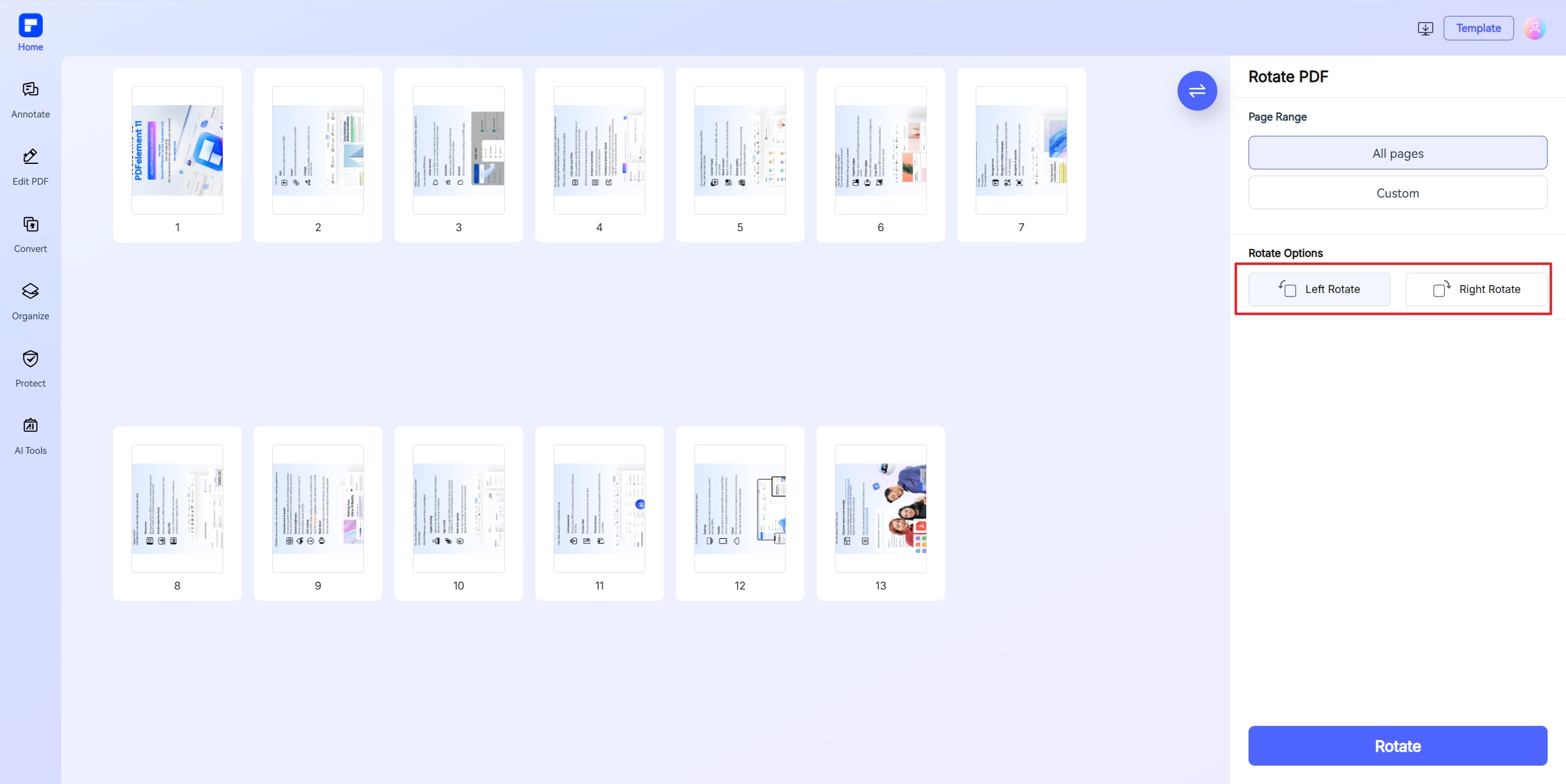
- Step 3: Click Apply and download the rotated PDF.
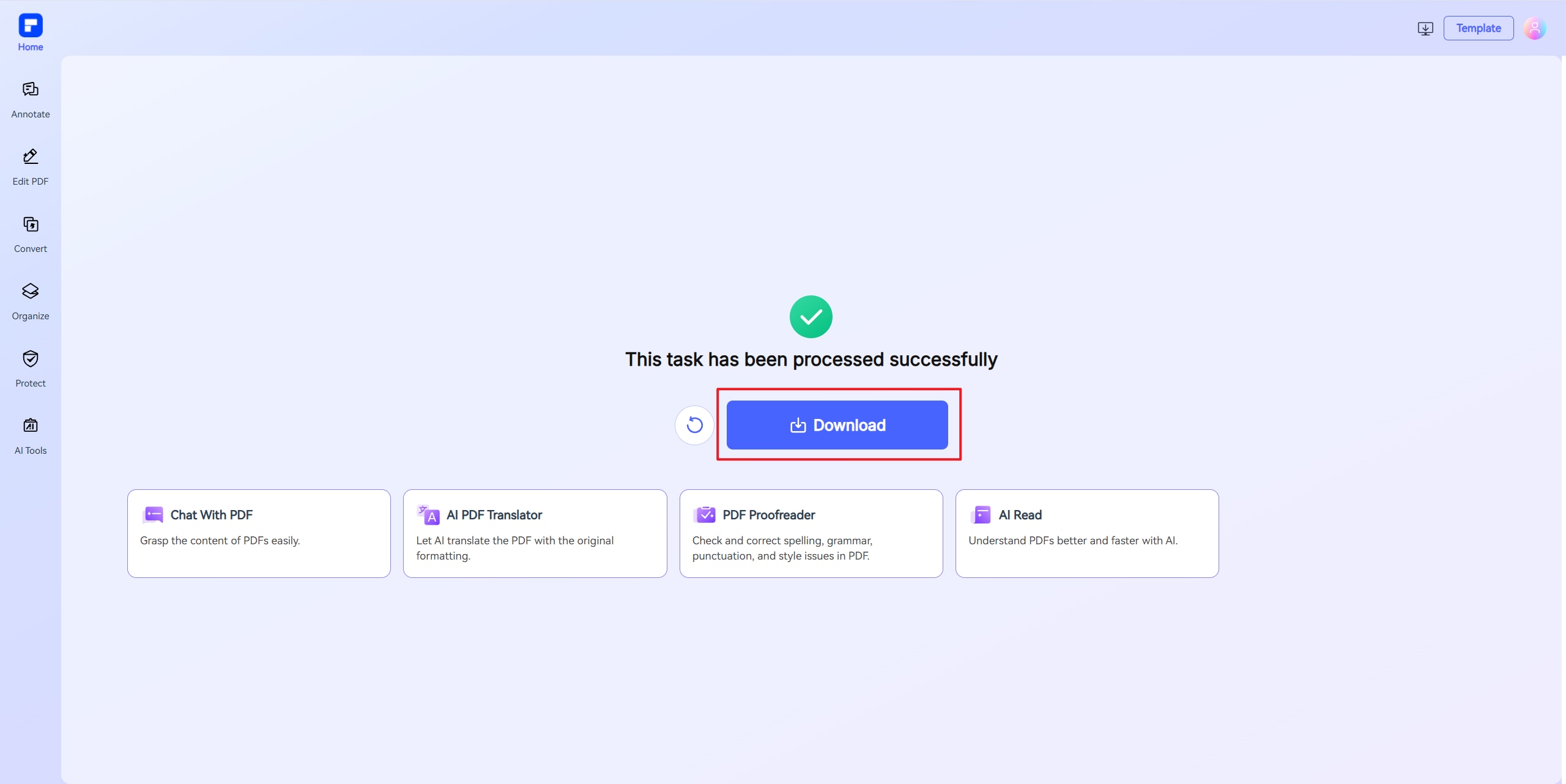
Change PDF Orientation with HiPDF Online
HiPDF provides a wide range of PDF tools for you to rotate PDF, convert PDF, edit PDF, compress PDF and more. To change PDF orientation for free with HiPDF, follow the steps below.
Step 1. Open HiPDF online rotation tool.
Step 2. Upload a PDF file. Then you can select the right orientation and decide the page range to rotate.
Step 3. Download the PDF file and check if the portrait PDF is converted landscape or the landscape PDF is converted to portrait.
Why Portrait Orientation is Preferred over Landscape for PDF Pages?
Any document, including e-books, instruction manuals on software and hardware, project reports or other content that is mainly viewed on the screen, can usually be viewed vertically or vertically. This way, users can see all content on the screen without zooming into the PDF page.
PDF documents are mainly generated by Word documents or other file types, such as InDesign, where the pages are almost always set in portrait orientation. Lastly, it has become a common habit for people to read files in portrait orientation rather than landscape orientation because it is easier to read. If you'd also like to know how to change the page orientation of word documents, you can find the solution here.
Drag and drop a PDF document into PDFelement, click the Page tab, and click the Rotate button to rotate the Page directly. Or you can click the Page Boxes button, choose the Custom option, and then you can set the page width and height as you need to change the page ratio. In this way, the page orientation can be changed from landscape to portrait or vice versa.
FAQs - Convert PDF Landscape to Portrait or Vice Versa
How to change PDF page from portrait to landscape without rotating text?
It is a tricky task to rotate a PDF page without rotating text. To do that, you need a PDF editor like PDFelement, which can change page size without rotating text. Open a PDF file, go to "Organize" > "Size" and in the Page Size window, select landscape as the page orientation. The portrait page will be converted to landscape without rotating text. You can also change page size to A1, A2 A3, A4, etc.
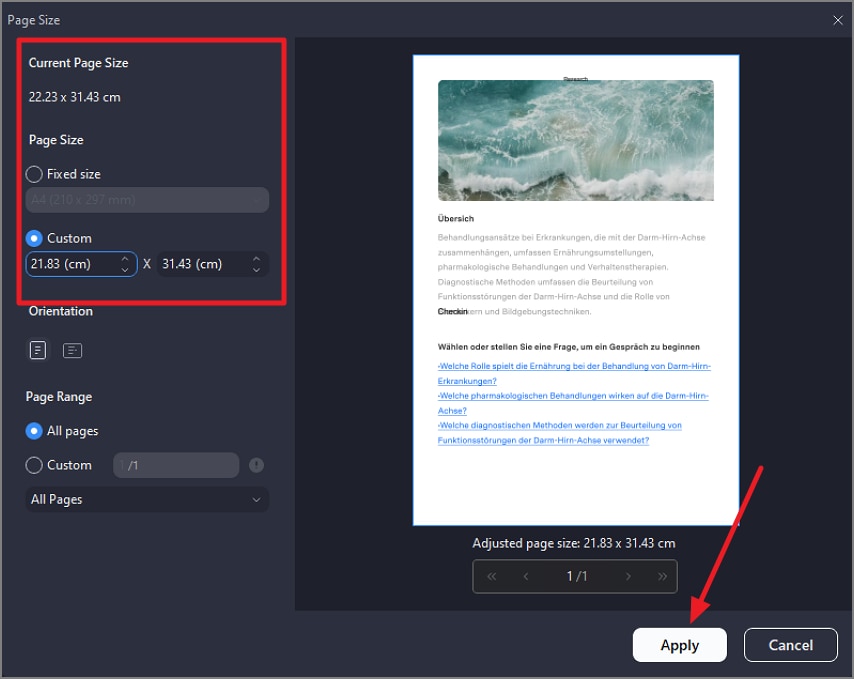
How to change PDF orientation temporarily?
A PDF viewer can let you rotate PDFs temporarily. For example, after opening a PDF file in a browser or a PDF viewer, you can right click the page in the wrong orientation and select the Rotate option to change landscape page to portrait or vice versa.
Free Download or Buy PDFelement right now!
Free Download or Buy PDFelement right now!
Try for Free right now!
Try for Free right now!
 100% Secure |
100% Secure | G2 Rating: 4.5/5 |
G2 Rating: 4.5/5 |
 100% Secure
100% Secure


Elise Williams
chief Editor