Everything you need to organize PDF pages.
Organize PDF in more ways:

Reorder PDF Pages
If your PDF pages are out of order, simply drag and drop the thumbnails to
rearrange them into the correct sequence.

Reorder PDF Pages
If your PDF pages are out of order, simply drag and drop the thumbnails to
rearrange them into the correct sequence.

Reorder PDF Pages
If your PDF pages are out of order, simply drag and drop the thumbnails to
rearrange them into the correct sequence.

Reorder PDF Pages
If your PDF pages are out of order, simply drag and drop the thumbnails to
rearrange them into the correct sequence.

Extract Pages From PDF
Extract a single page, multiple pages, or even odd/even pages into a new PDF
without changing the original document.

Extract Pages From PDF
Extract a single page, multiple pages, or even odd/even pages into a new PDF
without changing the original document.

Extract Pages From PDF
Extract a single page, multiple pages, or even odd/even pages into a new PDF
without changing the original document.

Extract Pages From PDF
Extract a single page, multiple pages, or even odd/even pages into a new PDF
without changing the original document.

Replace PDF Pages
Replace one page, several pages, or the entire document with pages from
another PDF file in just a few clicks.

Replace PDF Pages
Replace one page, several pages, or the entire document with pages from
another PDF file in just a few clicks.

Replace PDF Pages
Replace one page, several pages, or the entire document with pages from
another PDF file in just a few clicks.

Replace PDF Pages
Replace one page, several pages, or the entire document with pages from
another PDF file in just a few clicks.
Secure, Compliant, and Professional PDF Software - Award-Winning.
PDFelement has won G2 Best Software Awards 2024 - Top 50 Office Products, received ISO 27001 - Information Security Management certification, and is a recognized member of the PDF Association.



Organize PDFs your way – desktop power or online simplicity.
Feature
Organize PDF on Desktop
Full professional PDF organization toolkit
Organize PDF Online
Quick PDF organizations online for free
Combine PDFs
Combine PDF Pages
Split PDFs
Split PDF Pages
Insert PDF Pages
Rotate PDFs
Extract Pages From PDF
Delete Pages From PDF
Crop PDFs
Resize PDFs
Replace PDF Pages
An easy PDF organizer for everyone.
Choose the PDFelement plan that works for you.
Digitize paper files on Windows - Create, edit, print, read, and eSign PDF documents.
Digitize paper files on Mac - Create, edit, print, read, and eSign PDF documents.
Digitize paper files on Windows, Mac, iOS, Android, and Web - Create, edit, print, read, and eSign PDF documents.
- Perpetual Plan of PDFelement for Windows and Mac.
- 3-Year Plan of PDFelement for iOS, Android, and Web.
Digitize paper files on Windows, Mac, iOS, Android, and Web - Create, edit, print, read, and eSign PDF documents.
- 1-Year Plan of PDFelement for Windows and Mac.
- 1-Year Plan of PDFelement for iOS, Android, and Web.
Join our social community to get more news, trends, and updates!
Organize PDF pages in 3 easy steps.



FAQs about organizing PDFs.
Simplified by AI.
Fast, easy, and affordable PDF editor. Convert, edit, sign PDFs, and more.
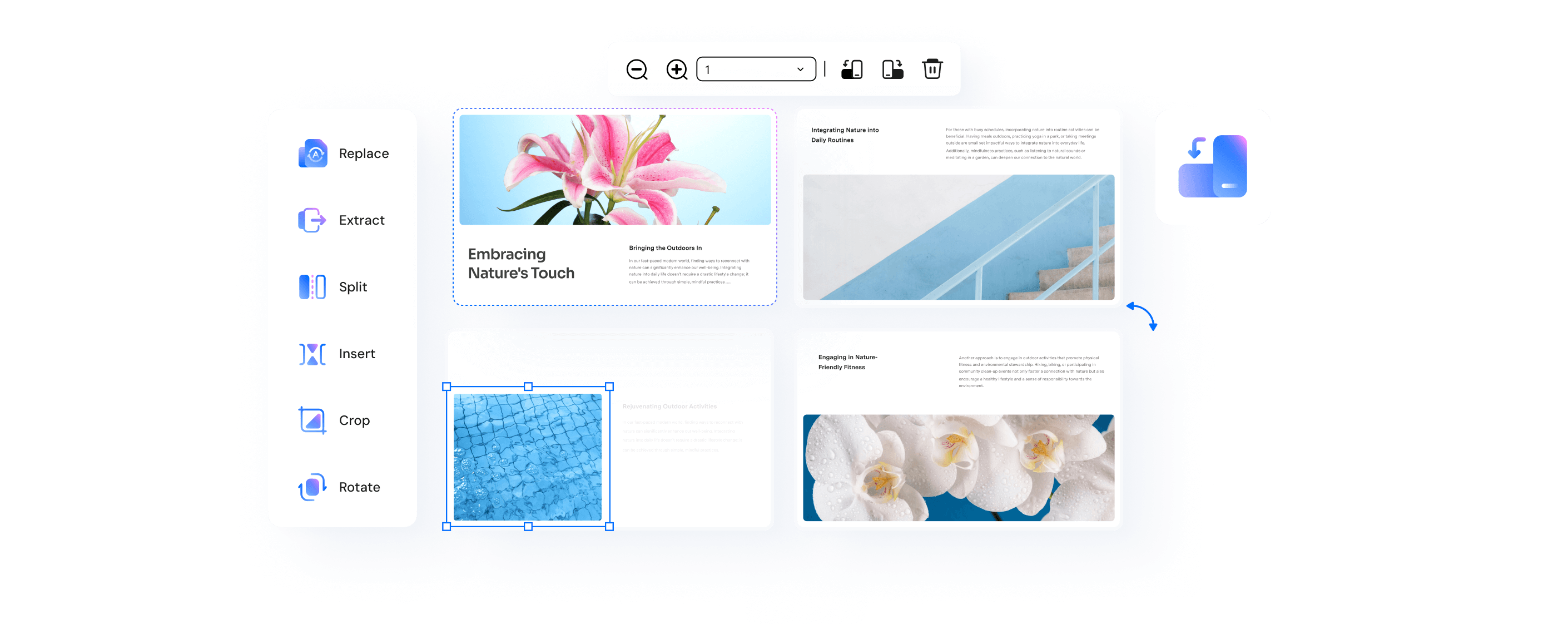






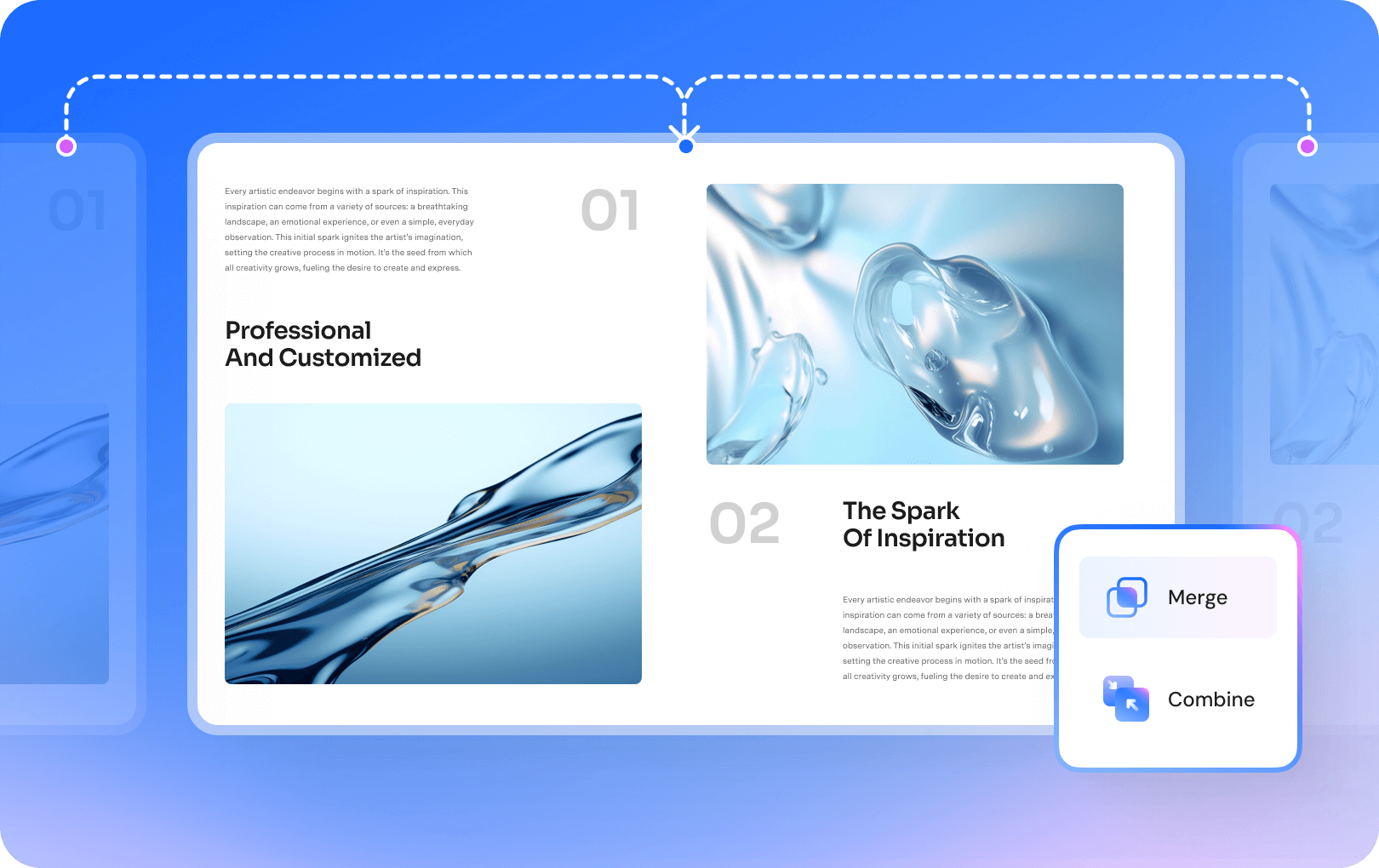
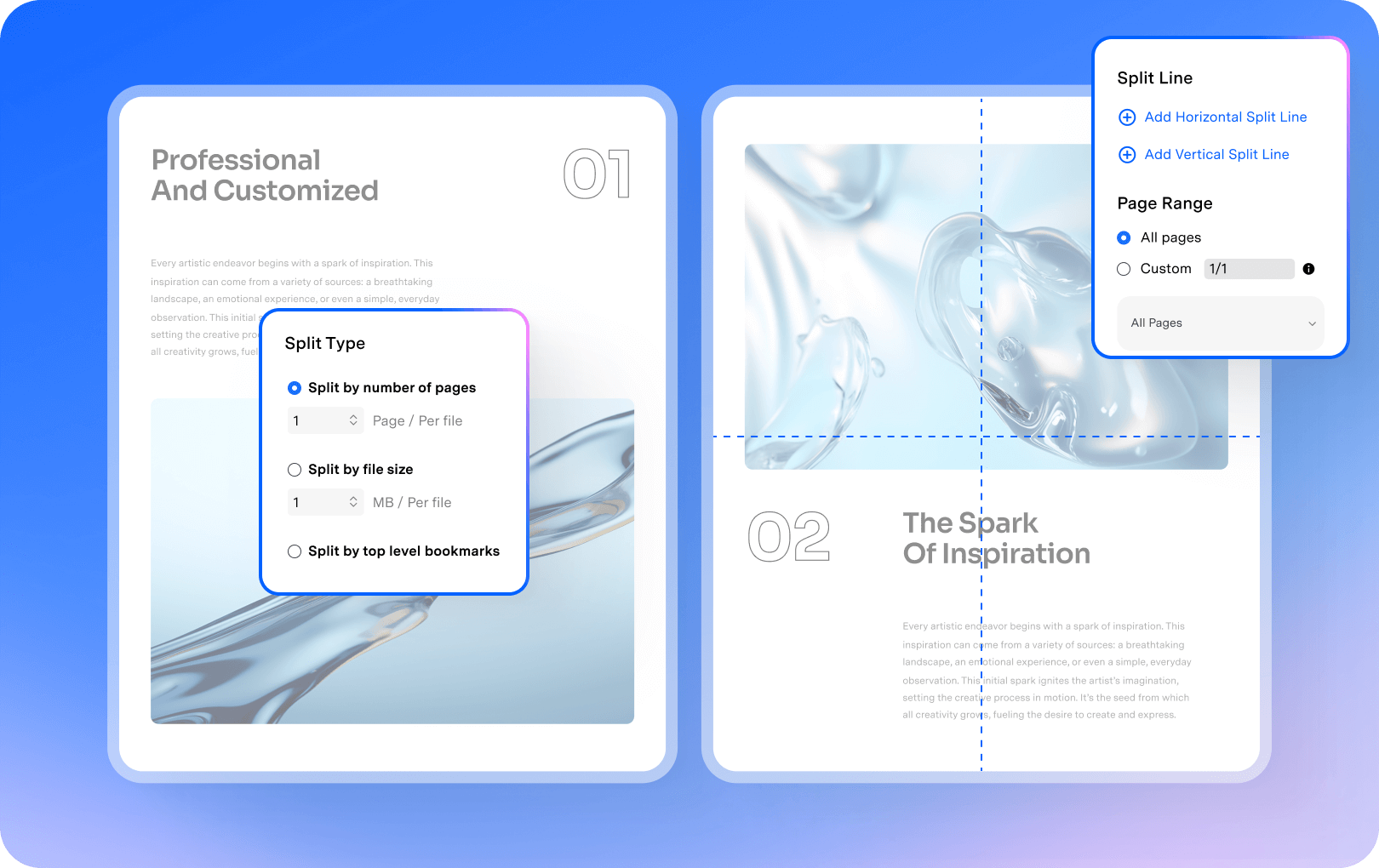
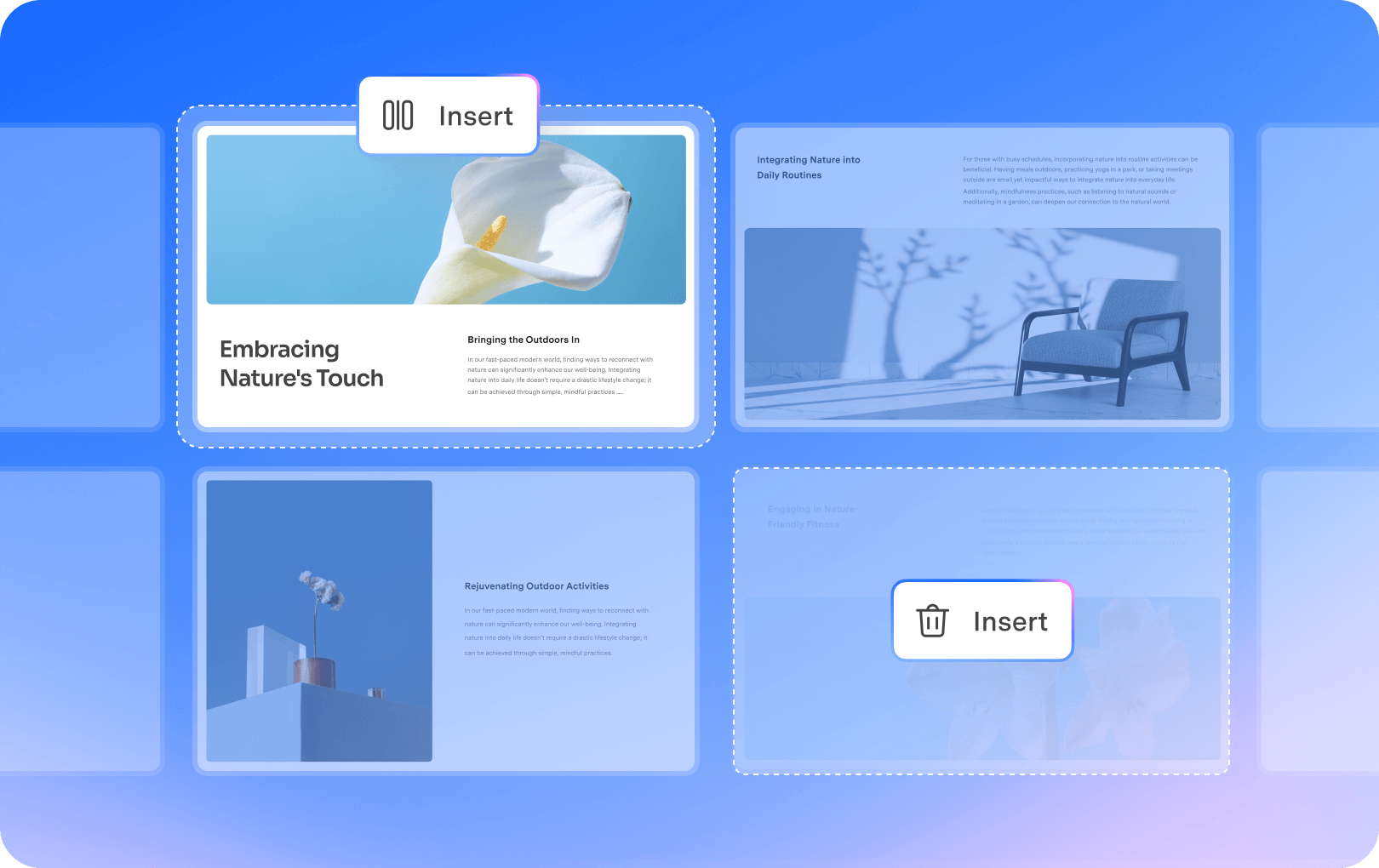
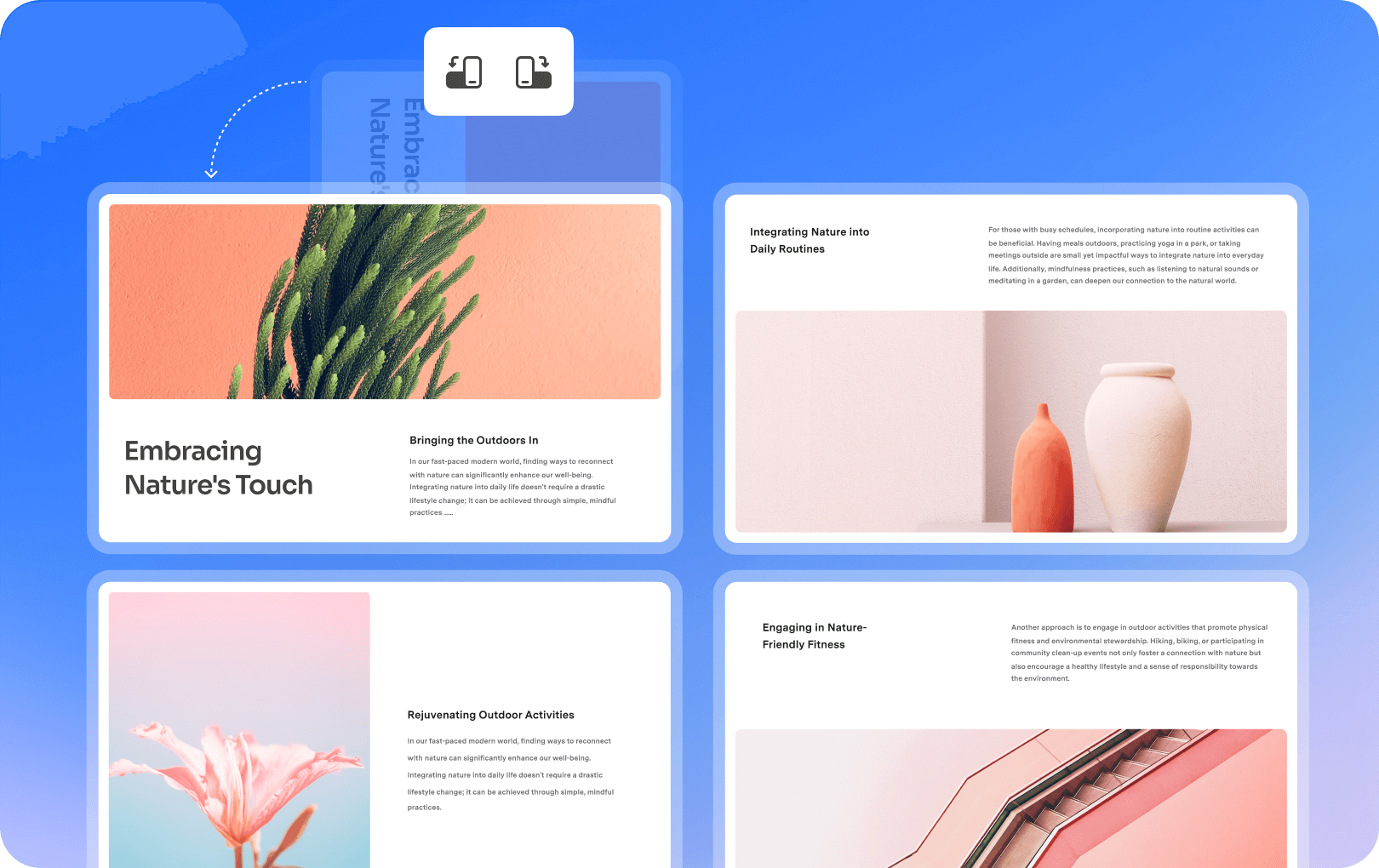
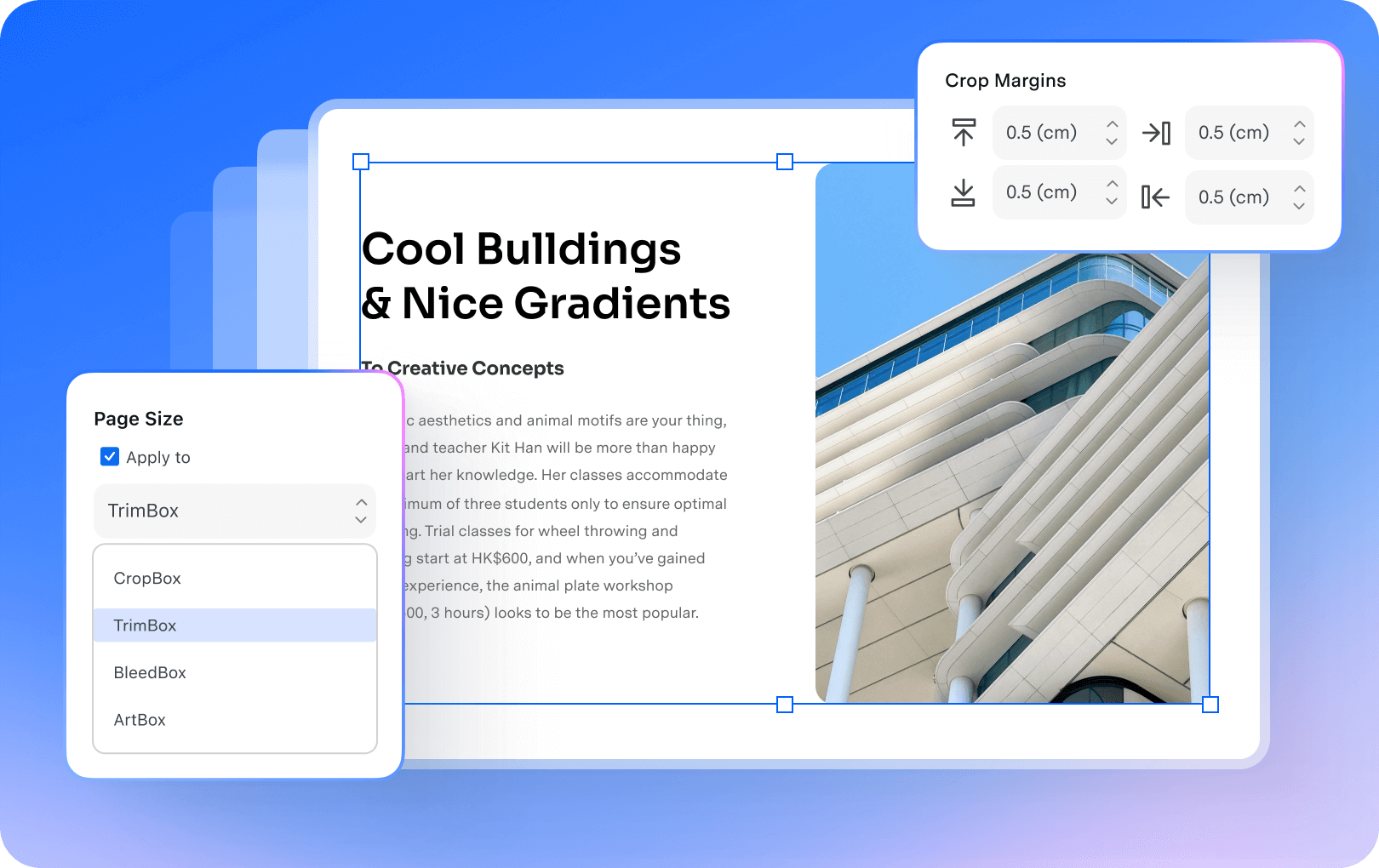
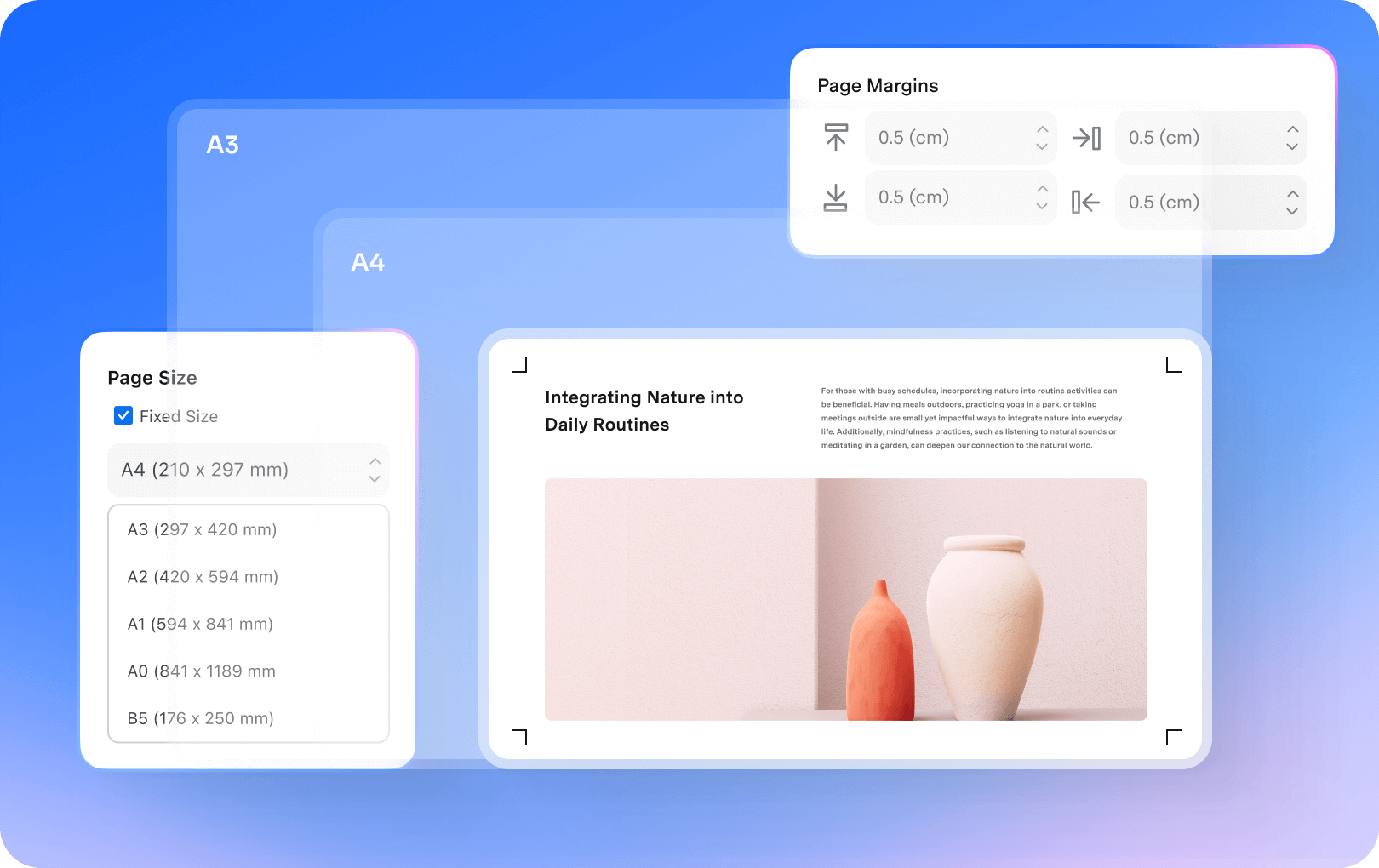














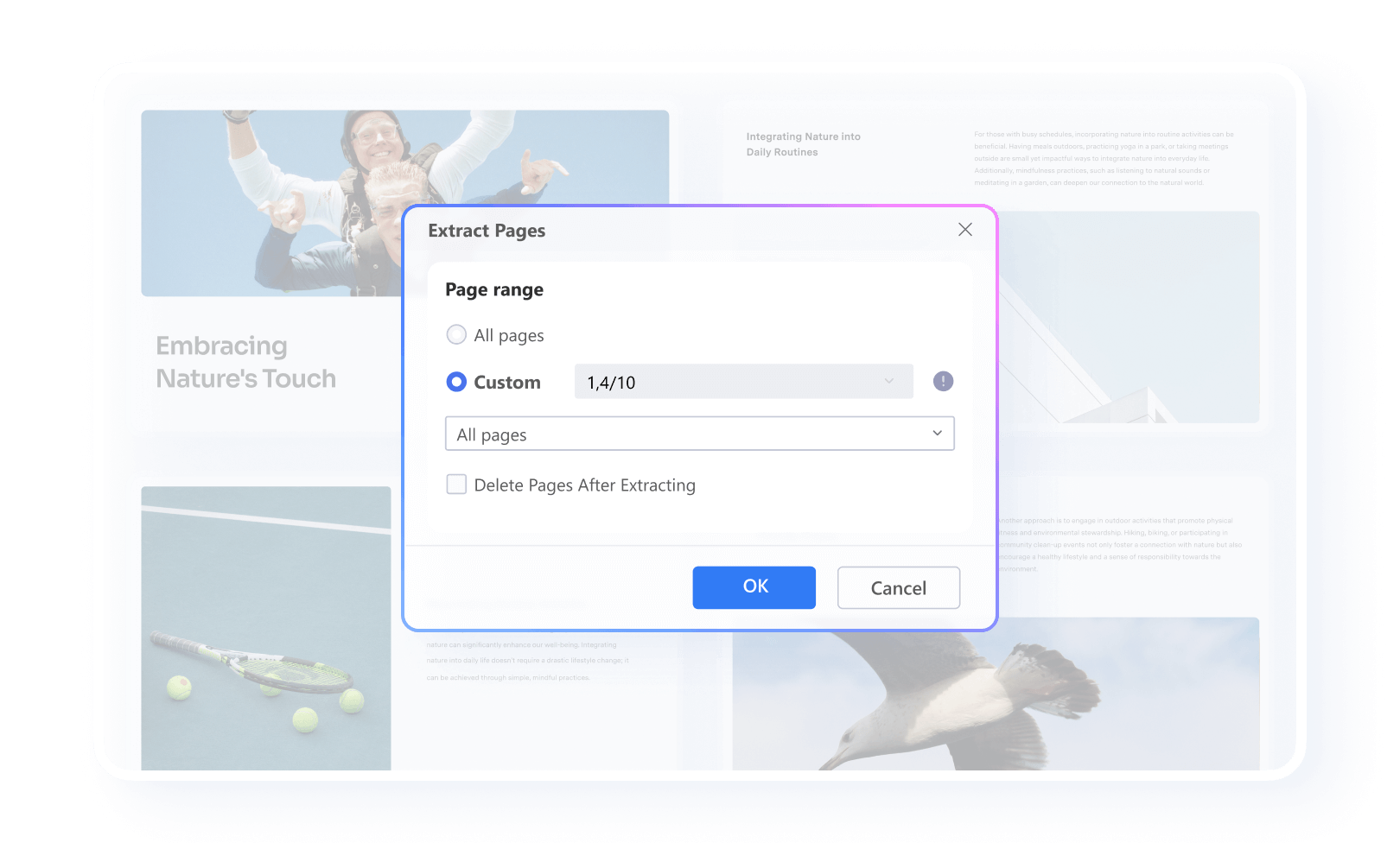
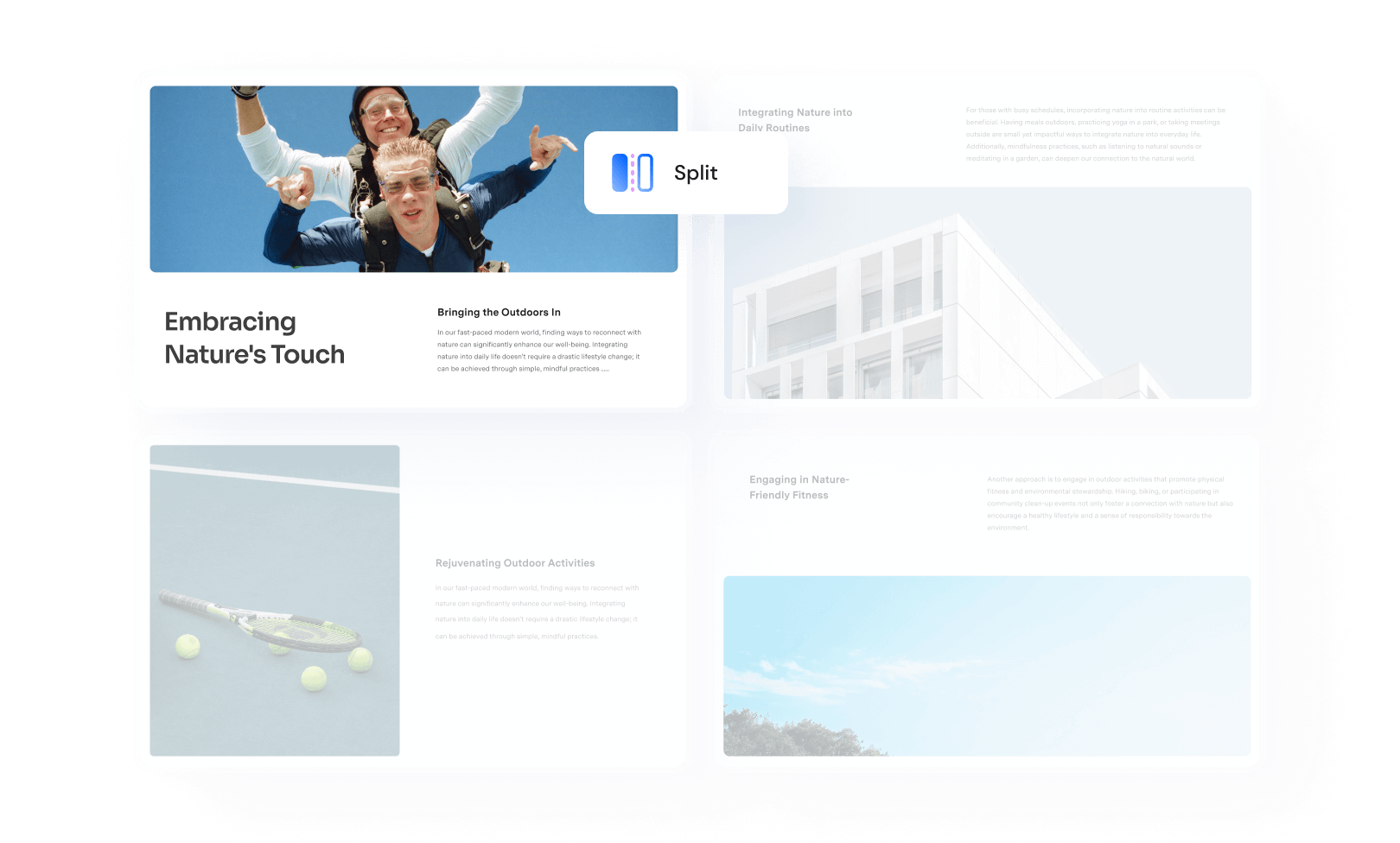
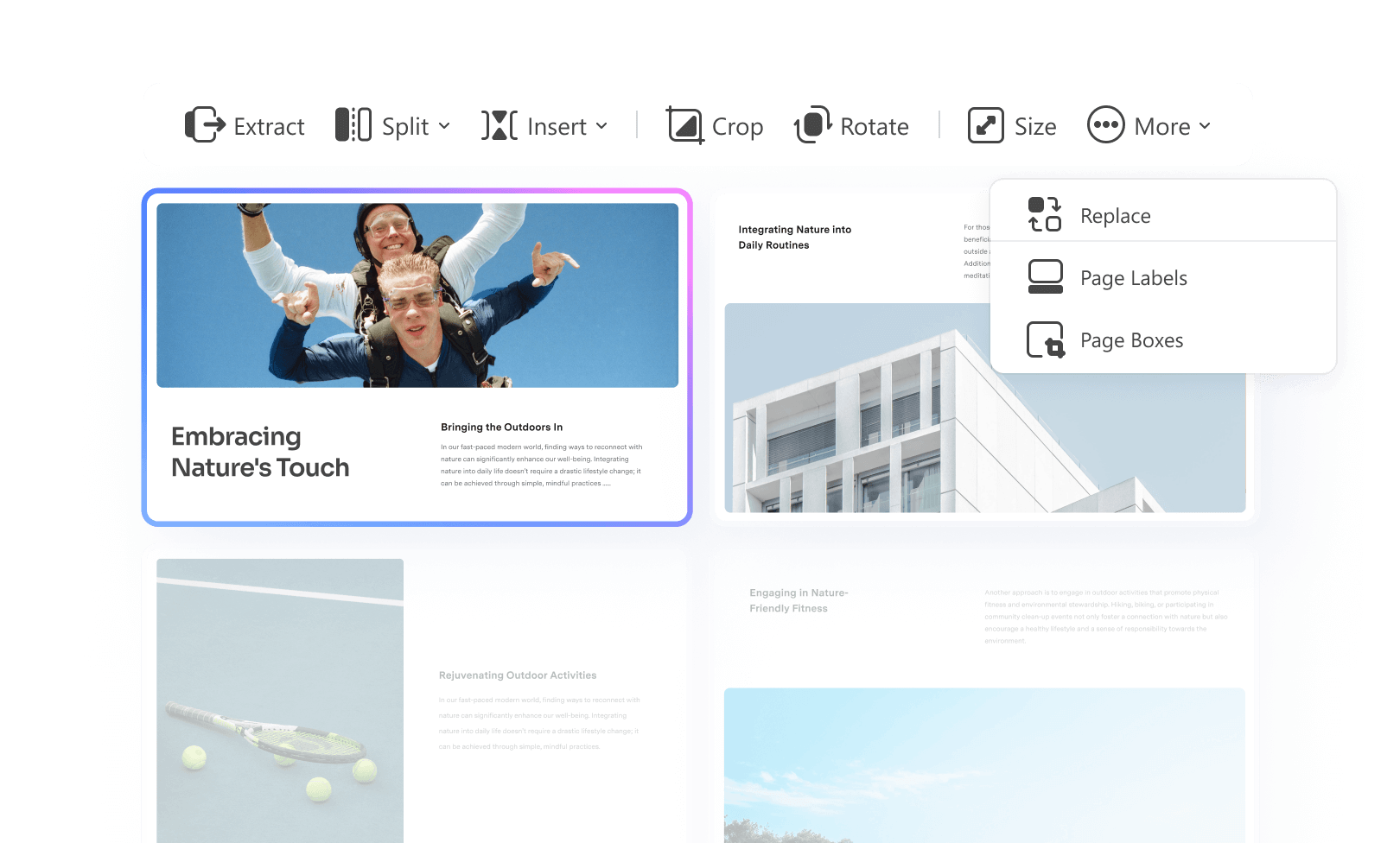























Easily reorganize large documents.
It allows me to easily read large PDF files and reorganize them if necessary. It’s efficient and easy to use.
- Ezekiel, Legal Affairs Manager
Extract a single page from the contracts.
I have to extract a single page from contracts to get a physical signature and then insert it back into the document. PDFelement fulfills all of my needs, and the price is reasonable.
- Thomas, IT Manager
Rearrange research papers.
After creating a PDF with the screenshots of my course slides. I can easily add, delete, and rearrange pages without switching to another software.
- Audrey, Teaching Assistant