Trimming PDF pages can be achieved by cropping. Trimming helps you achieve consistency and visual flow for your PDF document, where pages have different sizes. If you often deal with PDF documents with combined pages, trimming should be a simple task that takes as little time as possible on your busy schedule. In this article, I will tell you how to trim PDF with to adjust its margins with Wondershare PDFelement - PDF Editor Wondershare PDFelement Wondershare PDFelement.
3 Step to Trim a PDF
To Trim PDF documents with PDFelement is rather straightforward. After you have downloaded the relevant version of the PDFelement, install the application using default settings, and launch it to access the trimming feature. You should then follow the simple steps below to trim the PDF file.
Step 1. Upload File for Trimming
On the Home window that appears after you launch the application, you will get the opportunity to upload the document you want to be cropped. Click "Open files" and select the file from your computer's internal storage or an attached external drive.

Step 2. Trimming PDF
Once the document is uploaded, drag the mouse to select the area on the document you want to trim. Then locate the "Tool" tab at the top toolbar and select "Crop" from the submenu options that appear. Now the "Set Crop Box" window pops up, and you can adjust the margins of the page.
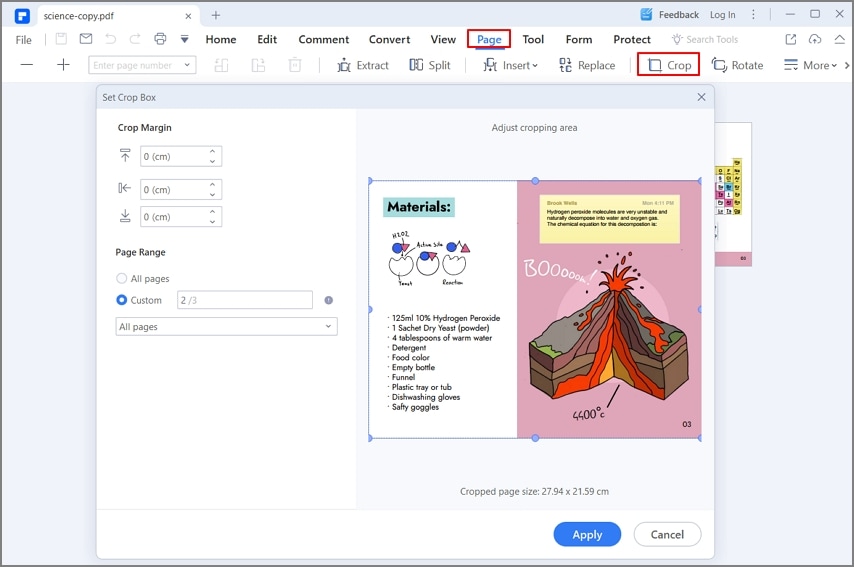
Step 3. Apply the Changes
Once you are satisfied with your selection, click "OK" to apply the changes. If you are unsatisfied with the final result, you can always undo the changes by clicking the "Undo" icon at the topmost bar before saving the document. Otherwise, click "File" at the top, select "Save As" and choose a new name for your trimmed PDF file. Once you confirm, the changes will be permanent.

PDFelement enables users to have an easy time when they trim PDF pages. The application integrates a wide array of features that are easy to locate and execute. These features are suitable for pre and post-production processes when handling PDF documents.
PDFelement also enables users to manipulate pages and the general structure of PDF documents. Users can merge, split, insert, and extract pages from PDF documents and even manipulate them to get new documents. If you constantly need to add content to PDF documents, you will love the merge feature on PDFelement that allows you to add multiple non-PDF contents for your documents.
Free Download or Buy PDFelement right now!
Free Download or Buy PDFelement right now!
Try for Free right now!
Try for Free right now!
Related Articles
- Best Way to Trim PDF to Adjust Its Margins
- Removing Crop Marks From PDFs: A Step-by-Step Guide
- How To Crop PDF Files With iLovePDF: A Step-by-Step Guide for Beginners
- Step-by-Step Guide To Add Bleed in Illustrator for Print Projects
- 5 Methods: How To Add Bleed to PDF Online/Offline
 100% Secure |
100% Secure | Home
Home G2 Rating: 4.5/5 |
G2 Rating: 4.5/5 |  100% Secure
100% Secure




Audrey Goodwin
chief Editor