When printing PDF files, the technician sometimes asks you to provide crops and bleed to your PDFs. If you're printing manuscripts or important documents, this concept seems to cause issues for many people. Not everyone knows how to show bleed on PDF or what it means. Which begs the question, how to add bleeds to a PDF?
In this article, we'll teach you how to add bleed to PDF online or offline using the five methods below. We'll also discuss how to add crop marks to a PDF. Read on below to learn more.
In this article
Part1. PDF Bleed and Crop Marks Explained
A PDF bleed can add margins to your PDF file before printing. It's an extra space to allow elements, such as pictures, logos, or text, to be printed all the way to the edge of a page and trimmed without extra white space.

Crop marks, meanwhile, are the lines printed in the corner of your PDF. Crop marks tell the printers where to cut to ensure your PDFs don't have a white edge once cut.
Part2. How Can Wondershare PDFelement Help You Add Bleed Marks to PDFs?
If you're interested in knowing how to add bleeds to a PDF, then using Wondershare PDFelement is your best bet. It's one of the top-rated PDF editors available today to create PDF crop marks and show bleed on PDFs in a few steps.

Key Features
Here are some of Wondershare PDFelement's key features to aid you in printing PDFs with bleed and crop marks.
- Edit PDFs like Word
Before printing, you can add text, images, and shapes to your PDFs to customize and fine-tune your bleed and crop marks.
- Convert Files to and from PDFs
You can convert PDF to DOCX, XLSX, JPG, etc., and vice versa. To save time, you can also convert multiple files in a batch simultaneously before printing.
- Create and Fill Forms
You can create fillable text fields, checkboxes, combo boxes, and more that are neatly arranged on each PDF page before printing.
Method 1. Add Bleed or Crop Marks Using Wondershare PDFelement
Here are the steps to start adding bleed or crop marks with PDFelement.
Step1
Download and install PDFelement on your computer. Launch the program. Click Open PDF or use the drag-and-drop tool to open the PDF in the main program window.

Step2
Click on Organize > More> Page Box. A pop-up window will open, including the pagebox control panel. Select Bleedbox to add bleed to PDF. You can enter the custom margin, page size and the page range in the control panel. Once you finish the operation, click Apply to complete the process.

Method 2. Add Bleeds to PDF With A-PDF
As an alternative to Wondershare PDFelement, A-PDF allows you to set bleed areas on your PDFs for printing. A-PDF provides affordable and free PDF tools for Windows and various customization services depending on your requirements.
Here are the steps to start adding bleeds to your PDFs using A-PDF.
Step1
Download and install A-PDF Page Crop on your computer and launch the program. Next, simply open a PDF file.
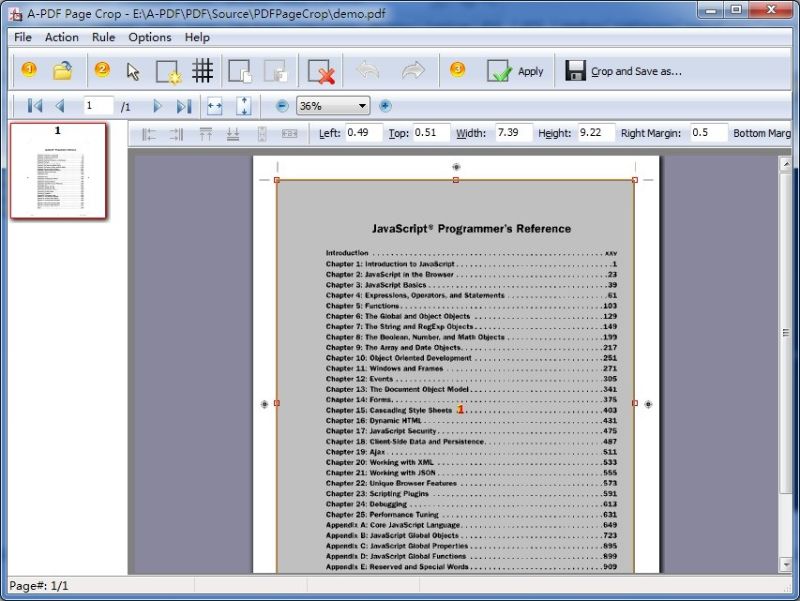
Step2
Click Draw a crop box and start drawing the box onto your PDF page. Right-click on the box and select Auto Draw Bleed Box to create bleeds on your PDF. Click Apply and choose the applicable page range.
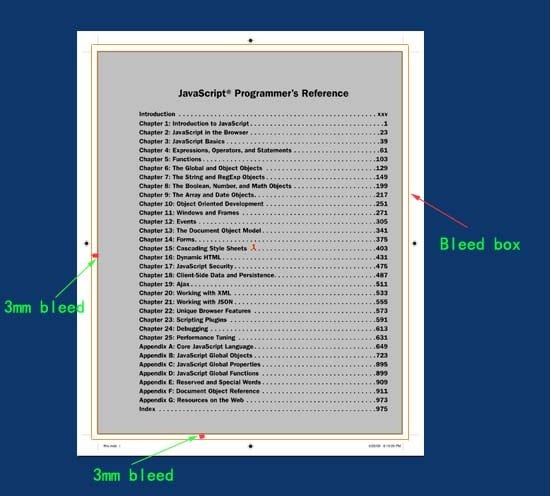
Step3
Click Crop and Save as to choose an output path.
Method 3. Add Bleed or Crop Marks to PDF Using Adobe Photoshop
Adobe Photoshop is a graphics editor tool published by Adobe Inc. for use on most desktops. The program can quickly add bleed marks to PDFs and can be completed in just a few steps.
Here are the steps to add bleed to PDFs or crop marks using Photoshop.
Step1
Launch Photoshop on your computer and open the PDF file. Next, go to File > Print.
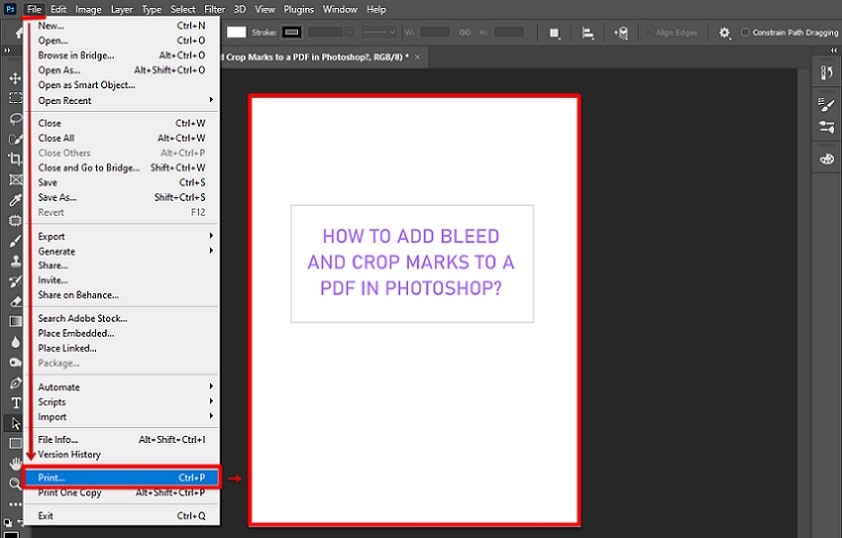
Step2
Select the Bleed and Crop Marks option from the list of available choices in the Print pop-up box. Afterward, click Print to output the file with the added bleed and crop marks.
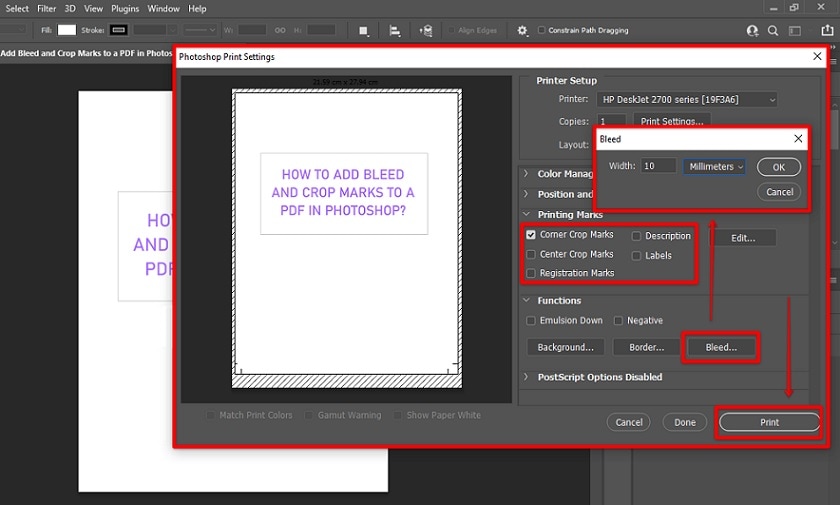
Method 4. How To Add Bleed to a PDF Using Canva
If you plan to print a document, you can add crop marks to PDFs using Canva. Canva is a free online design tool for you to create professional designs and share or print them at a later time. It allows you to add margins, rulers, crop marks, and even bleed to PDF to ensure everything prints as expected.
Here are the steps to add bleed marks to PDF using Canva.
Step1
Log in to your Canva account. Next, click Create a design or open at existing design under Recent designs.
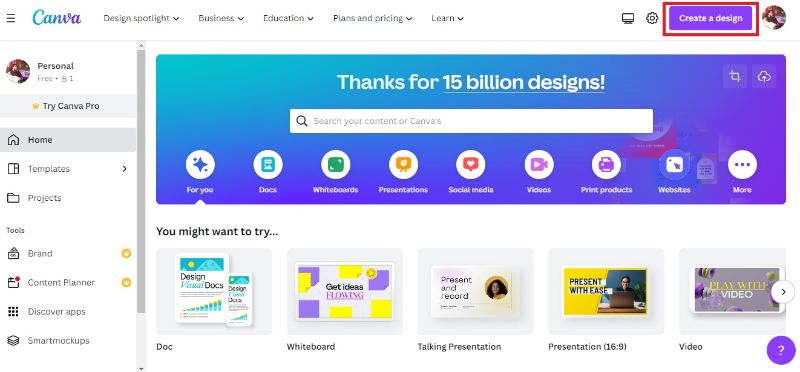
Step2
From the menu bar, click File > View Settings. Afterward, simply select Show print bleed. You'll notice a border of dashed lines appearing close to the edges of your design. The bleed margin is fixed and cannot be adjusted based on print production standards.
Method 5. Use Impose Online To Add Bleed Marks to PDF
If you have internet connectivity, you can use Impose Online as a last resort to add bleeds to your PDF. Impose Online is a completely free solution to manage your PDFs without the high cost of subscriptions.
Here are the steps to add bleed marks to PDF using Impose Online.
Step1
Go to Impose Online and log in or create an account.
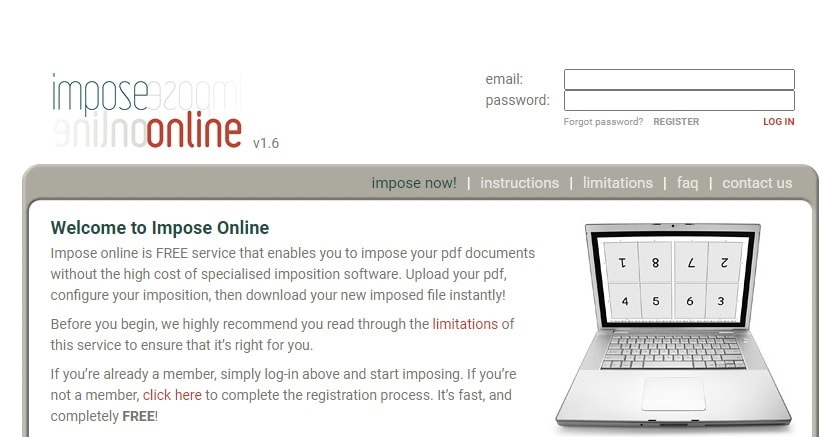
Step2
Click Choose File and upload your PDF into the online tool. There will be registration marks used for checking the alignment of your PDFs. Choose between three imposition types, including saddle stitched, perfect bound, or manual, depending on your need.
Step3
Enter the actual page size into the relevant fields and wait for Impose Online to automatically add bleed and crop marks on the PDF pages correctly.
Part 3. A Comparison Table for the Five Tools
Here's a handy comparison table to differentiate all five tools in terms of their pros, cons, and pricing.
| Pros | Cons | Pricing | |
| Wondershare PDFelement |
√ Can add bleed and crop marks offline √ Processes PDFs in seconds √ No steep learning curve requires |
× You'll have to subscribe after the 14-Day free trial |
For individuals: · $79.99/Yearly · $109.99/2-Years · $129.99/Perpetual Plan |
| A-PDF |
√ Generally easy to use as long as you follow the steps √ Basic user interface with intuitive tools |
× Getting the paid version doesn't unlock all A-PDF features | $35.00 one time for the page crop feature |
| Adobe Photoshop |
√ Comprehensive tools to customize bleed and crop marks √ Other customization options you can use if you're knowledgeable |
× Not as user-friendly when compared to other tools |
· $31.49/Monthly · $20.99/Yearly billed monthly · $239.88/Yearly billed upfront |
| Canva |
√ The tool is very beginner-friendly, and you can start in seconds √ It doesn't require any installation |
× You can't download the raw file to your computer |
· With Free Version · $12.99/Monthly · $119.99/Yearly |
| Impose Online | √ Completely free to use |
× Not very user-friendly × Needs persistent internet connectivity |
· Free |
Conclusion
Printing your PDFs with bleed and crop marks is a surefire way to ensure your documents look tidy and professional. Bleeds allow elements on your PDF to blend perfectly in, while crop marks tell your printers where to cut so everything is uniform during the printing process.
All five methods listed above will provide you with perfect bleed and crop marks when it's time to print your PDFs. However, if you're looking for more features for all your PDF needs, then Wondershare PDFelement is the right tool for you. It's cost-effective, user-friendly, and can edit your PDfs in seconds.

 G2 Rating: 4.5/5 |
G2 Rating: 4.5/5 |  100% Secure
100% Secure



