Adobe Acrobat is one of the popular PDF tools in the market. It is integrated with editing options that enable you to modify texts, pages, and objects. Therefore, this makes it easier to crop a PDF in Acrobat. In the first section of this article, we show you how to crop PDF in Acrobat. Later on, we introduce you to how to crop PDF without Acrobat.
How to Crop PDF in Adobe Acrobat
One thing that stands out About Adobe is its easy way of enabling users to scan, edit, share, and sign documents anytime, anywhere. Although it is pricey, it offers you a stress-free way to handle your PDF files like a pro.
How To Crop PDF with Adobe Acrobat
Step 1. First, visit the Adobe website and download Adobe Acrobat and install it on your computer.
Step 2. Next, open the installed Adobe Acrobat on your computer and open the PDF file. Go to “File,” click on “Open,” and select the PDF file you want to crop.
Step 3. After opening the PDF with Adobe, head to tools, and choose the “Edit PDF” option.
Step 4. After that, click on “Crop Pages” in the secondary toolbar and select the area to crop.
Step 5. Next, double-click on the selected area to set the page range. From the “Set Page Boxes” window, choose the page range you want to crop and then click on “OK” to crop out the pages.
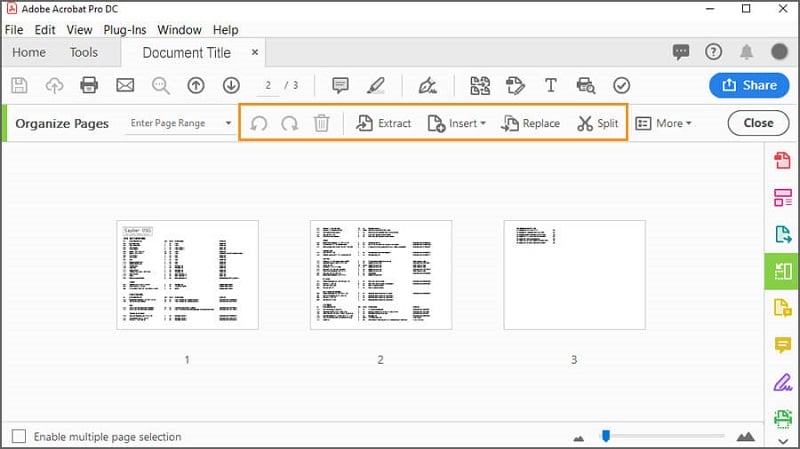
How To Crop PDF without Acrobat
The downside of Adobe Acrobat is that it is costly, and you may want an affordable way to crop PDF without Acrobat. As a result, you will need to use the best alternative, which is Wondershare PDFelement - PDF Editor Wondershare PDFelement Wondershare PDFelement. This tool not only allows you to crop pages but also the edit, annotate, print, OCR, create, share and convert PDFs.
Step 1. Open PDF File
Open the PDFelement and click on “Open File,” choose your PDF file and click on the “Open” button to upload.

Step 2. Crop PDF
Next, click on “Pages” and select “Page Boxes” to get the cropping option.
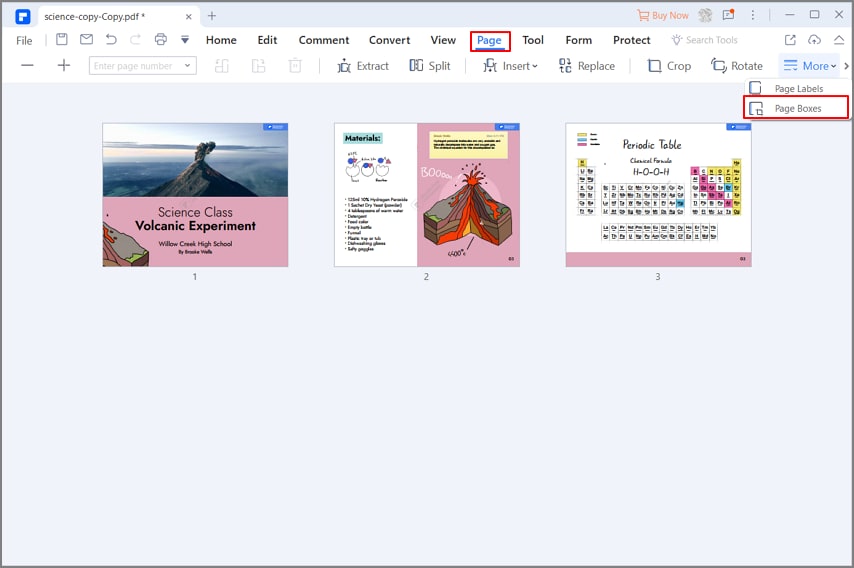
A page box window should appear. Now select the area you want to apply the crop box, choose page size if you wish, and then set the page range.

Step 3. Save PDF file
After that, go to the main menu and click on the “Save” icon to crop out pages without Adobe.
How to Crop PDF Without Acrobat
PDFelement also offers you a second way on how to crop PDF without Acrobat. Just follow the steps below.
Step 1. Open PDF file
Open PDFelement and click “Open File” to choose and upload a PDF file.

Step 2. Crop PDF
After that, click on Pages, and this time select the “Crop Pages” option. From there, you can select the section that you want to crop on a page. Next, you need to enter the page range and click on “OK.”
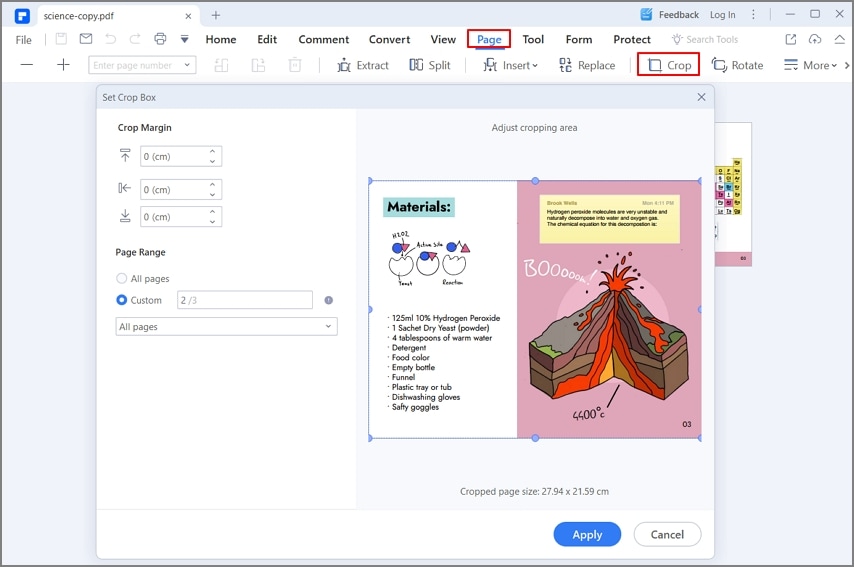
Step 3. Save PDF file
Finally, click on the “Save” button on the menu to crop the PDF as defined.
Free Download or Buy PDFelement right now!
Free Download or Buy PDFelement right now!
Try for Free right now!
Try for Free right now!
 100% Secure |
100% Secure | Home
Home G2 Rating: 4.5/5 |
G2 Rating: 4.5/5 |  100% Secure
100% Secure




Margarete Cotty
chief Editor