 Home
>
Rotate PDF
> How to Mirror PDF Easily
Home
>
Rotate PDF
> How to Mirror PDF Easily
There are cases where you would like to mirror some pages of your PDF file or just the entire PDF. Whichever the case, getting up to par mirror service is something every user would pounce at any time. This, therefore, requires the use of appropriate mirror PDF tools. The problem is where exactly you can get such a tool. If you are seriously looking for an excellent solution to mirror your PDF, then your fortune finally arrived. This article gives you a complete guide on how to mirror PDF with ease effectively using Wondershare PDFelement - PDF Editor Wondershare PDFelement Wondershare PDFelement.
Method to Mirror a PDF
Step 1. Open a PDF File
The first thing is always to open PDFelement to access plenty of tools on the interface. To open the desired PDF file, hit the "Open files" bottom at the bottom left. From the subsequent file explorer window, choose the PDF file you want to mirror and click "Open" to upload it to the program window.

Step 2. Rotate PDF pages
Click the "Thumbnail" button to access the thumbnails on the left window pane. Right-click on the page you want to mirror and select the "Rotate Pages" option.
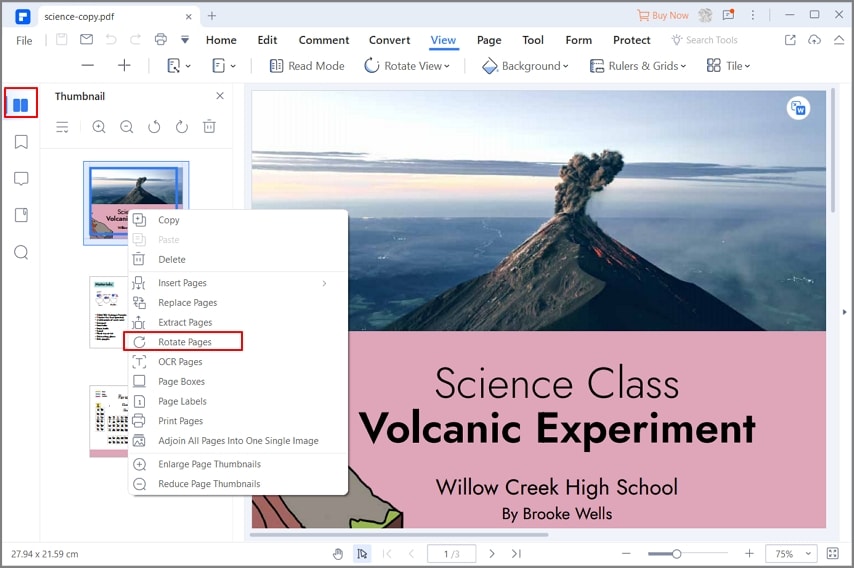
Step 3. Mirror PDF
Now the "Rotate Pages" dialog box will appear. Under the "Orientation" section, choose a suitable mirror direction. If you want this to look across all the pages of your PDF, then check the "All" radio button under the "Page Range" section. If you want to define your range, then check the "Range" radio button and enter the desired range. Once satisfied, click the "OK" button on the bottom right to mirror your PDF finally.

How to Mirror PDF in Preview on Mac
To mirror a PDF file on a Mac, you can use Preview, the built-in PDF viewer and editor on macOS. Preview offers options to fix PDF files with incorrect orientations by flipping or rotating them.
Here's how to mirror a PDF file on Mac using Preview:
Step 1: Double-click to open the PDF file in Preview. Preview is the default application for opening PDF files on macOS.
Step 2: Navigate to the "Tools" menu, where you'll find three options to mirror the PDF file: "Flip Horizontal," "Rotate Left," and "Rotate Right."
Step 3: To mirror the PDF file horizontally, select "Flip Horizontal." For vertical mirroring, choose either "Rotate Left" or "Rotate Right."
Step 4: After making the desired mirroring adjustments, go to "File" and select either "Save" or "Export" to permanently save the mirrored PDF.
How to Mirror PDF Online
If you lack a suitable PDF editor on your computer, mirroring a PDF image online is a convenient solution. HiPDF offers a "Rotate PDF" feature that allows you to mirror PDFs online and save the changes. This online tool is free to use and accessible without the need for software downloads.
Here's how to mirror a PDF online using HiPDF:
Step 1: Open the "Rotate PDF" tool on HiPDF. Click "Choose file" to upload the PDF file you wish to mirror.
Step 2: Once the PDF file is uploaded online, select the specific page you want to mirror within the document. Then, click either "Left Rotate" or "Right Rotate" to mirror the PDF accordingly.
Step 3: After adjusting the PDF to the desired orientation, click "Rotate" to save the mirrored version.
How to Mirror Printing PDF
In this section, we are going to look at how to mirror a printing PDF using PDFelement as follows.
Step 1. Mirror the PDF
To mirror printing PDF, go to the "Page" on the toolbar and mirror your pages firstly. Click the "Rotate" option and enter the page range within the provided field. Use the "Rotate left" or "Rotate right" button to either mirror the pages of your PDF clockwise or anticlockwise as printing goes on.

Step 2. Print Mirror PDF
Now go to the "File" menu and select "Print" from the drop-down list. Now choose your desired print options, including the printer, page size, and page range. Click "Print" to start printing your PDF.

The above guide has shed light on the excellent experience you can get with PDFelement. Thanks to the collection of up to par editing features and plenty of seamless ways to mirror PDF files. This program is arguably the best tool you can use to mirror pdf and create great-looking documents. It is so flexible that you can print mirror PDF effortlessly to desired directions with the help of mirror options. You can choose to mirror specific pages or the entire PDF, and that's your choice.
The program itself has a well-designed interface that ensures a steeples learning curve for newbies. The PDF mirror process in itself is so simple and straightforward, and so anyone can simply do it. With many devices being rolled out in the market, chances are you can freak out because of compatibility. Never get worried because PDFelement supports nearly every device and operating system. This program, as aforementioned, is enriched with tons of features. Let's see some of these features as well.
- View PDFs in document layout, zoom, page layout, multi-tab viewing, and preference viewing.
- Perform PDF OCR to unlock texts on scanned PDF images.
- Optimize PDF without quality loss.
- Create PDF files from any file format, using Print command, from scanners, or in PDFelement window.
- Edit PDF links, texts, images, add watermarks, bate numbering, crop pages, and perform a spell check.
- Protect PDF files from intruders using passwords, digital signatures, and redaction f features.
- Convert PDF files to several different file formats and vice versa.
- Combine PDF files by simply right-clicking on the PDF or through the program window.
- Annotate PDF contents using stamps, comments, text markups, and drawings.
- Create PDF forms and use them to export or import data.
- Share your PDF files via email attachments, Evernote, and Dropbox.
FAQs
1. How to Mirror Image of PDF?
If you find that an image within your PDF file is in the wrong orientation, you can easily mirror it using PDFelement. Here's how:
- Open the PDF file containing the image in PDFelement.
- Right-click on the image you wish to flip.
- Select either "Overturn Horizontally" or "Overturn Vertically" to mirror the image horizontally or vertically, respectively.
- Click the "Save" button to apply the change and save the mirrored image.
2. How to Mirror Print PDF in Adobe Acrobat?
To mirror print a PDF using Adobe Acrobat, follow these steps:
- Open the PDF file in Adobe Acrobat.
- Click on "File" > "Print."
- In the printing dialog, select "Adobe PDF" as the printer.
- Click on "Properties."
- In the Properties window, navigate to "Layout" > "Advanced."
- Find the "PostScript Options" section.
- Click on "Mirrored Output" and set it to "Yes."
Free Download or Buy PDFelement right now!
Free Download or Buy PDFelement right now!
Try for Free right now!
Try for Free right now!
 100% Secure |
100% Secure | G2 Rating: 4.5/5 |
G2 Rating: 4.5/5 |  100% Secure
100% Secure




Margarete Cotty
chief Editor