 Home
>
Rotate PDF
> Rotate Image in PDF by a Certain Degree
Home
>
Rotate PDF
> Rotate Image in PDF by a Certain Degree
Need to rotate an image in a PDF by 90°, 180°, or a custom angle? This guide shows how to adjust image orientation in PDFs using Wondershare PDFelement - PDF Editor Wondershare PDFelement Wondershare PDFelement, with tips for precision and efficiency.
Steps to Rotate Image in PDF
Step 1. Import the Target PDF
After you have downloaded and installed PDFelement on your computer, launch it. Then from the home window click on the "Open File" button and select the target PDF.

Step 2. Rotate Image in PDF
Go to the "Edit" tab and then select the "Edit" button. To rotate image in PDF, click on the image first, and the rotation buttons will appear in the right-side panel. There are four buttons for you to choose: rotate left, rotate right, flip horizontal, and flip vertical.

Rotate Image in PDF at any Degree (Optional)
Once you've clicked the "Edit" button, simply right-click on the image, and it will become rotatable. Then, click on the dot located at the center-top of the image, and you'll be able to rotate it to any degree you desire. This feature comes in handy when you only need to slightly rotate PDF.
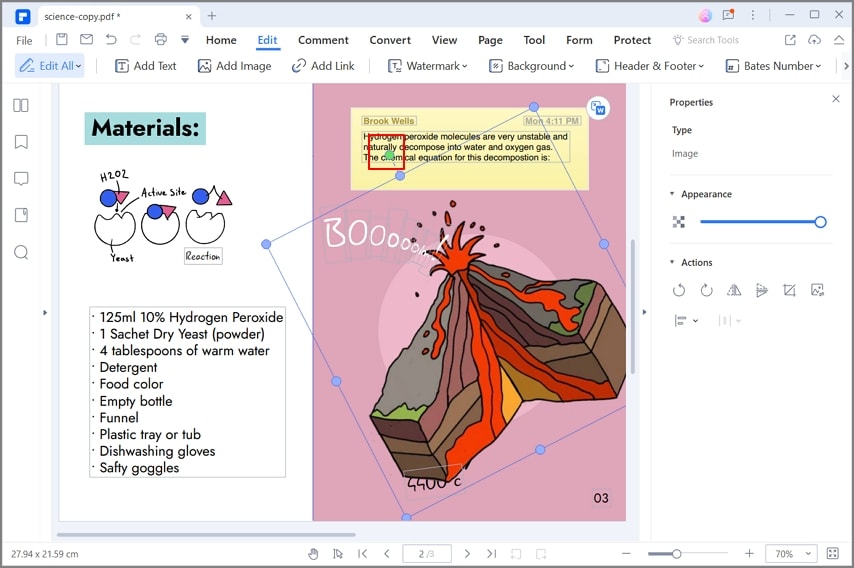
Rotate Image in PDF by Right-click Menu (Optional)
After clicking the "Edit" button, right-click the image, you will get the menu with these four rotation options as well.
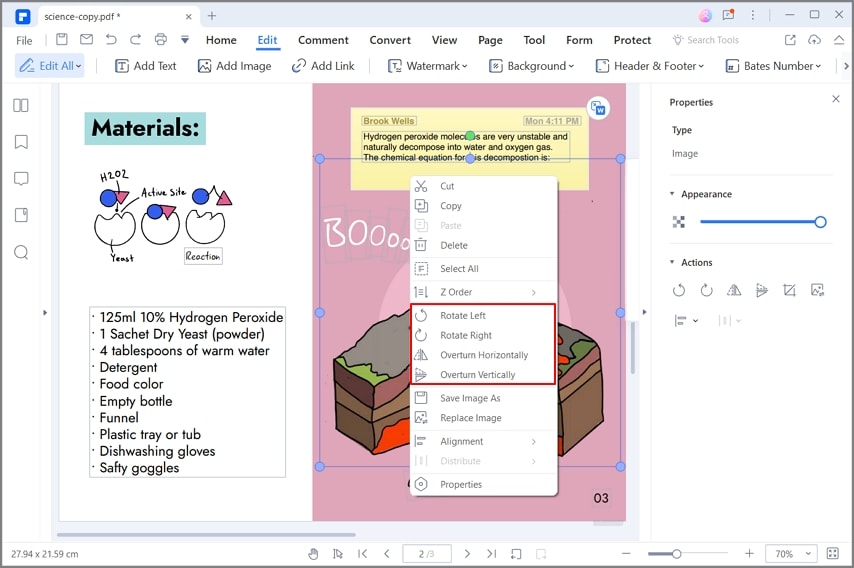
Step 3. Save the Rotated PDF
After rotating image in PDF, go to the "File" tab and click "Save" or "Save As" to save the changes you made. These are the only steps you need to take about how to rotate image in PDF and save.

NewPro Tip: After rotating, use AI Image Generator (Edit > Image > Generate) to replace outdated visuals. Describe concepts like “3D infographic” and choose styles like Cinematic Lighting for instant professional graphics.
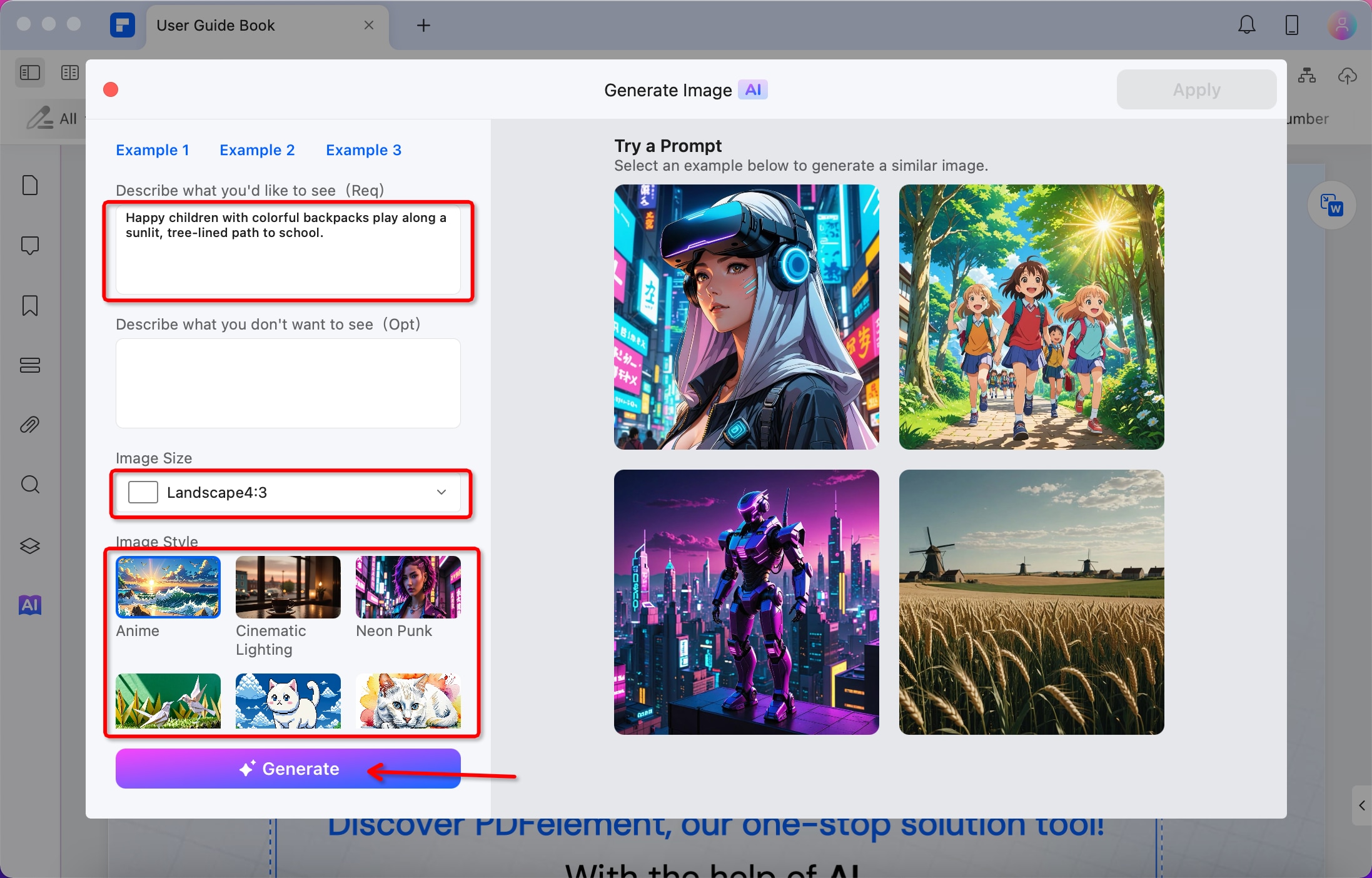
An All-in-one PDF Solution
The features available on PDFelement are very complete:
- You can edit PDF including text, images, forms, or entire pages.
- Annotate text with highlighting, sticky notes, freehand drawings, etc...
- OCR technology is a high-end technology that transforms all scanned images/PDFs into editable documents.
- PDF documents can be protected by setting up passwords and access rights.
- Convert your PDFs to other popular formats while retaining their original layouts.
- You can create fillable forms with custom fields and buttons.
Tips about How to Rotate Image in PDF
- If the image protrudes slightly or completely on the border of the PDF file, click on the image and drag it where you want to reposition it perfectly. Then re-align it and rotate it.
- Blue corners appear on the borders of the image when you click on it. So you can resize it according to your needs and it will be easier to rotate it.
- Keyboard controls are very useful for rotating images. For example, while holding down the Shift key. you can rotate the image with your mouse to realign it.
Free Download or Buy PDFelement right now!
Free Download or Buy PDFelement right now!
Try for Free right now!
Try for Free right now!
 100% Secure |
100% Secure | G2 Rating: 4.5/5 |
G2 Rating: 4.5/5 |  100% Secure
100% Secure




Elise Williams
chief Editor