 Home > Open PDFs on Mac > 3 Solutions to Open Keynote in PowerPoint
Home > Open PDFs on Mac > 3 Solutions to Open Keynote in PowerPointWindows's PowerPoint and Mac's Keynote are the two dominant applications in the world of presentations. And the good news is, you can work on both of them, and easily open the file in the second app. For example, if you are creating a presentation on your iPad or Mac, you can easily then open it on a Windows machine, and continue working on it. We have 3 solutions for how to open Keynote in PowerPoint, and we will give them to you.
Solution 1: How to Open Keynote in PowerPoint
The first solution utilizes the work of a PDF converting tool, which you can use to convert the Keynote into PDF, and then into a PowerPoint file. It is simple, easy, and takes little to no time. And the best part is, no formatting will be lost during the process. The PDF editor we use in this case is Wondershare PDFelement - PDF Editor Wondershare PDFelement Wondershare PDFelement.
Step 1. Open the Keynote File
Go to the "File" menu, and click on "Create" > "PDF from File". Select the Keynote file you want to open in PowerPoint and click "Open".

Step 2. Export to PowerPoint
Now that you have created a PDF file from your Keynote file, you can export it to PowerPoint. Click on the "File" menu, and from the dropdown menu, select "Export to" > "PowerPoint". In the pop-up window, click "Save". Wait for a few seconds, and your Keynote file will be now fully compatible and usable PPT file.

Step 3. Open Keynote in PowerPoint
Now you can open the converted Keynote in PowerPoint, in your native PowerPoint application.
It was all made possible thanks to PDFelement, a powerful and comprehensive PDF tool. It is the best Adobe Acrobat alternative, with all the features but a less price. The same tool can be used for:
- Edit text, images, graphics, and any other elements in the PDF documents.
- Comment PDF files with the highlight, sticky notes, stamps, signature, etc.
- Create PDF from any other popular file formats and vice versa without losing original formatting.
- Create customized forms and fill out existing forms.
- Protect PDF with passwords, permissions, digital signatures, and redaction.
- Share PDF via emails, messages, airdrop, Notes, and more.
Solution 2: Open Keynote in PowerPoint: Export to PPT
Keynote is a default Apple program and works only on macOS and iOS devices only. There is no Windows version, and there will never be. But you can open your Keynote file in PowerPoint in a relatively painless way. Here is how to open Keynote in PowerPoint by exporting it to PPT.
- 1. Open the Keynote application on your Mac or iOS device.
- 2. Go to "File" > "Export to" > "PowerPoint", and it will be done.
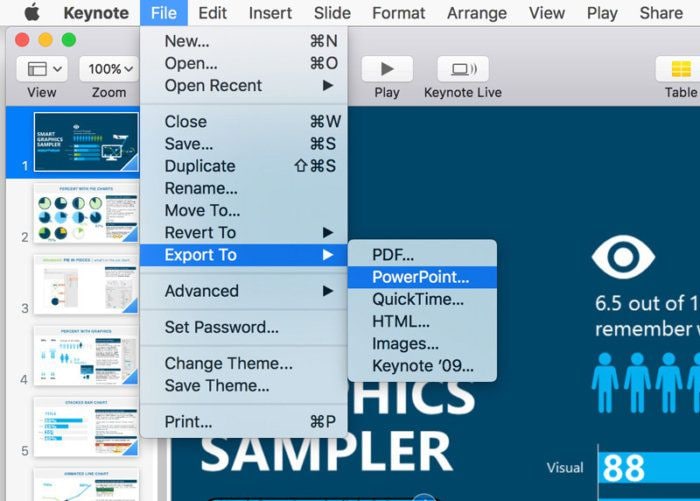
We have to warn you, there is no guarantee that using this way will keep the formatting. Unlike in the PDF way of converting, exporting from Keynote to PPT directly can cause loss of formatting, and require additional editing in PowerPoint.
Solution 3: Open Keynote in PowerPoint using iCloud
Another option you can use is iCloud. The good thing about iCloud is that it allows your Windows PC to use it as well. You can access everything in your iCloud from your Windows PC, as long as you log in using your Apple ID. Here is how to open Keynote with PowerPoint using iCloud.
- 1. Visit the iCloud website, and then Sign In using your Apple ID and password. If you do not have an Apple ID, you will have to create one.
- 2. Once you Log In, select Keynote, and go to the Settings menu to Upload the Keynote presentation.
- 3. Double click on the presentation you uploaded, and then select "Download a Copy". Select PowerPoint now, and then launch the PPT file like you usually do on your Windows PC.
There are two downsides to this way, one is that you have to upgrade your iCloud account to use the iCloud drive. And it can only download *.PPTX files, not *.PPT files.
But the biggest downside is that your local Mac fonts do not carry over to iCloud, which means you are limited to system fonts. When you transfer the file with local fonts, iCloud will transition them to system font, requiring additional edits in your PowerPoint presentation.
Conclusion: As you can see, the first solution is the best, simply because it transitions the file smoothly. There is no loss of fonts, no loss of formatting, or anything else that requires additional editing.
Using iCloud or Export to PPT can cause loss of fonts, and then you will have to edit your document all over again. If you export the file to and from PPT frequently, that will only add time and effort for making your presentation look perfect.
Free Download or Buy PDFelement right now!
Free Download or Buy PDFelement right now!
Buy PDFelement right now!
Buy PDFelement right now!
 100% Secure |
100% Secure |

Elise Williams
chief Editor
Comment(s)