PDFelement-Powerful and Simple PDF Editor
Get started with the easiest way to manage PDFs with PDFelement!
Converting HTML to Word holds significant importance in today's digital landscape. It bridges the gap between web-based content and offline documents, facilitating seamless sharing and collaboration. Whether creating reports, sharing content for offline reading, or preserving formatting for printing, this conversion is essential. Switching between formats effortlessly empowers users to easily access and edit content across diverse platforms.
In a variety of scenarios, this conversion proves invaluable. Writers and bloggers can draft HTML content and transform it into a Word document for editorial reviews. Businesses benefit by converting web-based information into presentable proposals, contracts, or internal documents. Moreover, users can ensure content preservation when online access is limited. Embracing HTML to Word conversion provides the convenience and versatility needed in today's fast-paced, interconnected world.
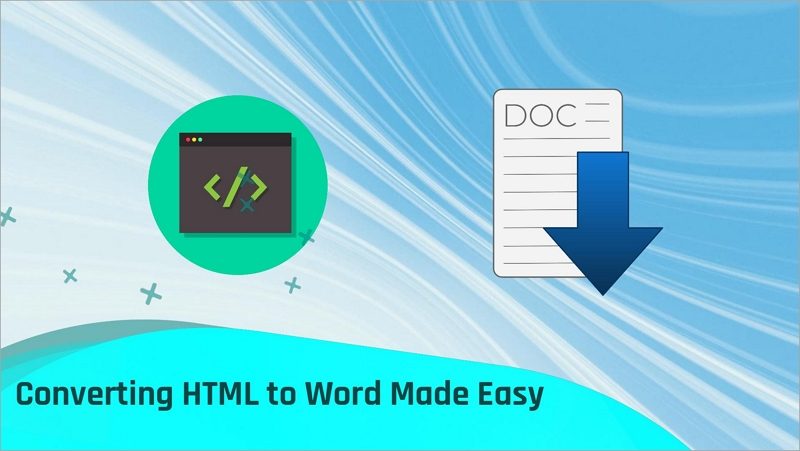
In this article
Part 1. Understanding HTML to Word Conversion
Converting HTML to Word is a straightforward process involving specialized software or tools. The process typically begins by opening the HTML file within the conversion tool. The tool then parses the HTML code and extracts the content, including text, images, and formatting elements.
Once the content is extracted, the tool maps the HTML elements to their corresponding styles and structures in Word format. Finally, the tool generates a Word document, replicating the original content's layout and appearance.
Here are some of the benefits of converting HTML to Word format:
- Offline Accessibility: Converting HTML to Word allows users to access content offline, making it suitable for reading, editing, or sharing when internet access is unavailable or unreliable.
- Preserving Formatting: HTML to Word conversion retains the original formatting, ensuring that fonts, colors, images, and layout remain consistent across different platforms.
- Editing and Reviewing: Word documents offer versatile editing capabilities, enabling easy collaboration and review among team members or editors.
- Compatibility: Word format is widely supported across various devices and operating systems, enhancing the content's accessibility and reach.
- Print-Ready Documents: Converting to Word ensures that content can be printed with the desired layout, making it suitable for creating professional reports, articles, or business documents.
- Document Security: Word documents allow users to apply for password protection and restrict editing, safeguarding sensitive information.
- Ease of Sharing: Word files can be easily shared via email, cloud storage, or other communication channels, simplifying content distribution.
- Conversion Flexibility: Users can selectively convert HTML content to Word format, enabling them to choose specific sections or pages for conversion.
Converting HTML to Word offers a myriad of benefits. With its ease of use and preservation of formatting, this conversion process proves to be a valuable asset for writers, businesses, and anyone seeking a versatile and convenient approach to managing their digital content.
Part 2. 3 Different Methods for HTML to Word Conversion
Various methods exist for converting HTML to Word, catering to different user preferences and technical expertise. Each method has its unique advantages and is suitable for specific scenarios.
Understanding these diverse approaches empowers users to choose the most appropriate one based on their needs, ensuring a smooth and efficient HTML-to-Word conversion process. Let's explore these methods in detail below.
Method 1: Using PDFelement
PDFelement is a powerful tool for converting HTML to Word effortlessly. Its array of features makes the process seamless and user-friendly. With two convenient options, converting HTML content becomes a breeze.
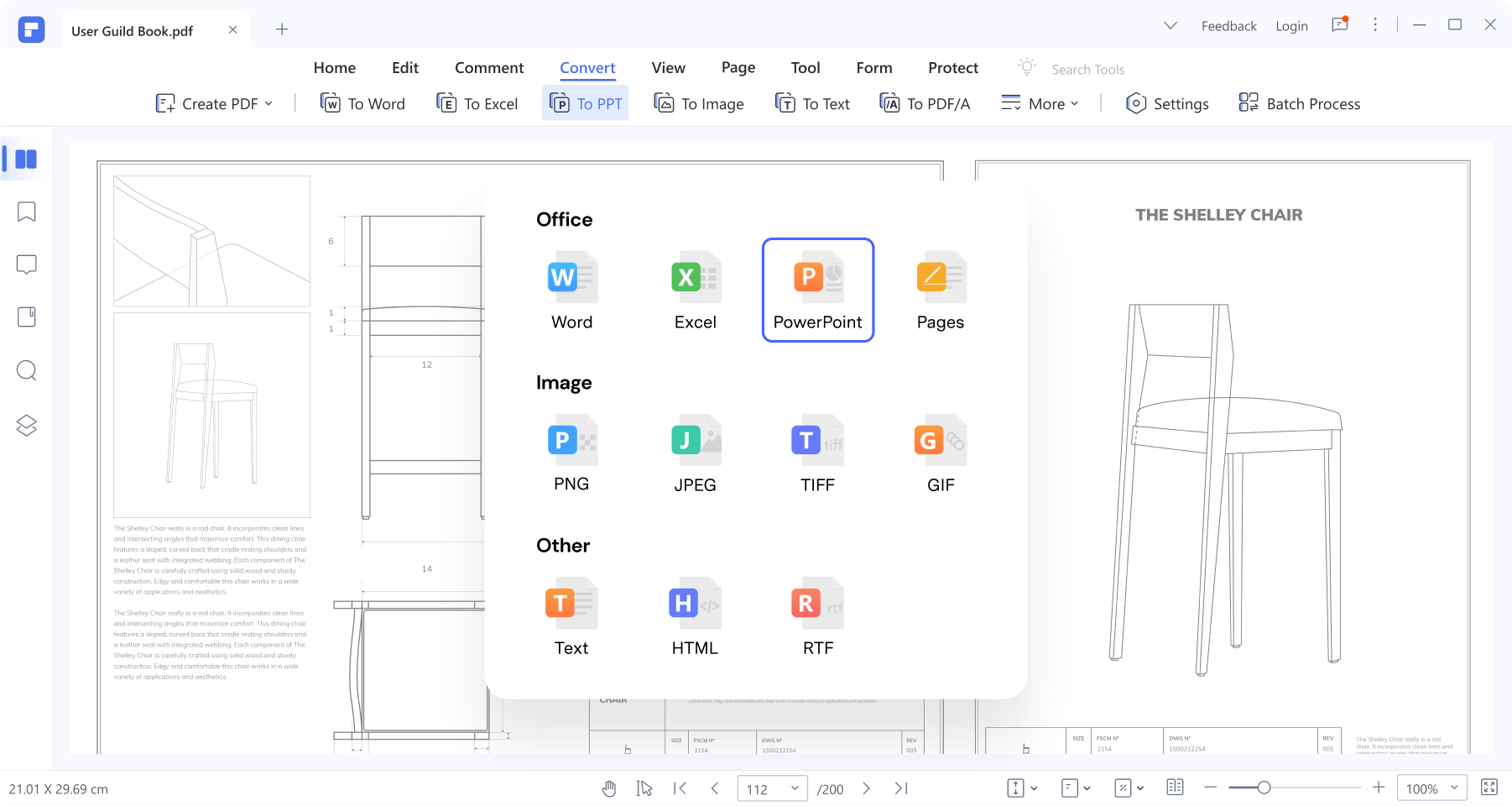
Option 1: Create a PDF and Convert it to Word
The "Create PDF" feature is an easy feature allowing you to convert to PDF. Afterward, you can convert it to any document file type you want.
Step 1 Launch PDFelement on your computer and click on "Create PDF" > "From File."
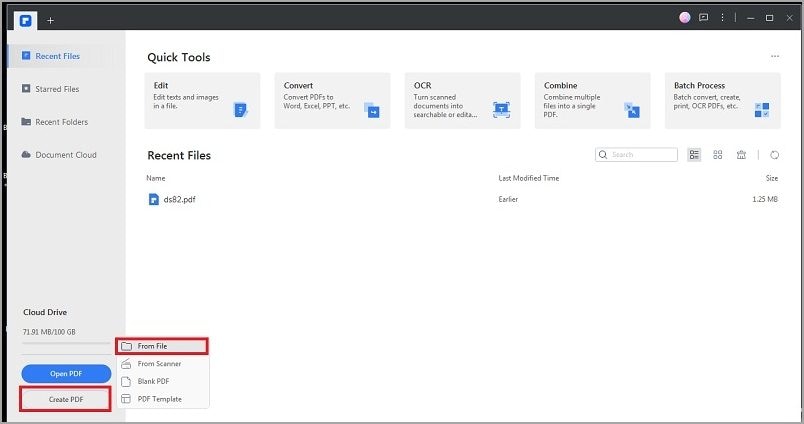
Step 2 Locate the HTML file on your computer. Open it up, and it will automatically convert into a PDF file.
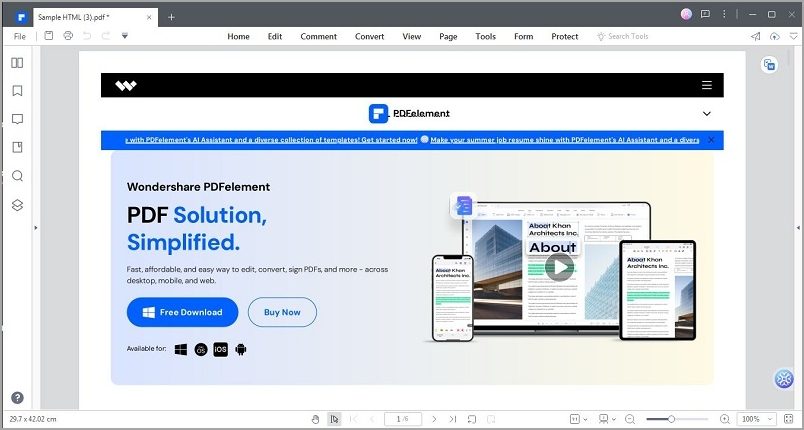
Step 3 Click the "Convert" tab and choose "To Word." The PDF file will be converted to a Word File.
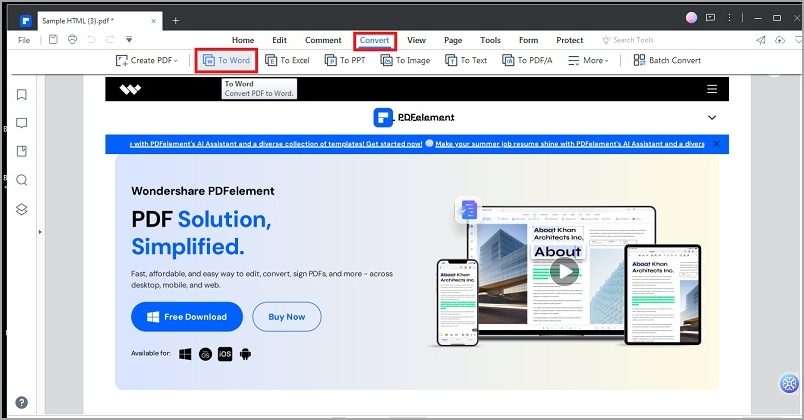
Step 4 Specify the File Name and Location on the next window. Click "OK" to save your converted Word file.
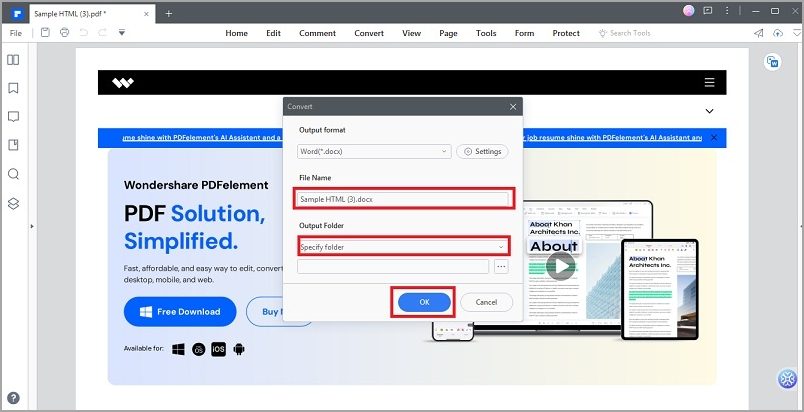
Option 2: Direct Conversion of HTML Link
Wondershare PDFelement can convert HTML Link to PDF directly.
Step 1 Launch PDFelement on your computer and click on "Create PDF" > "Blank PDF."
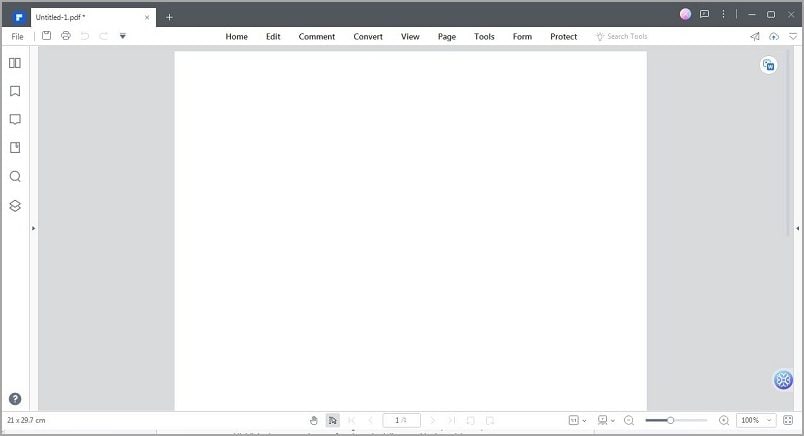
Step 2 A blank PDF file will be opened. Click "Convert" > "Create PDF" > "From HTML."
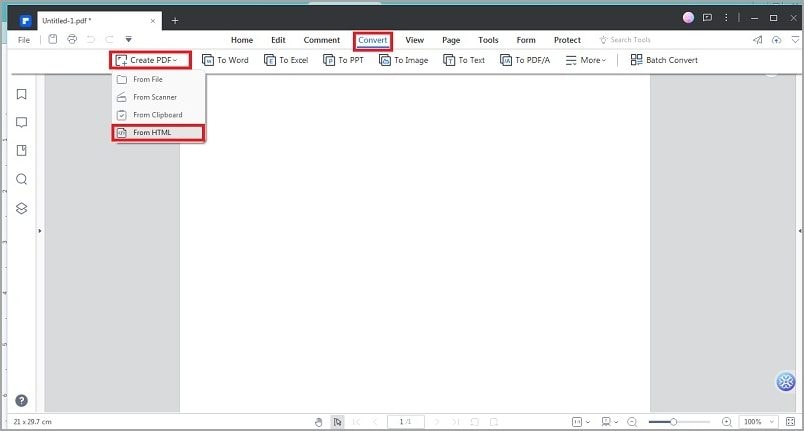
Step 3 Paste the link and click "Create."
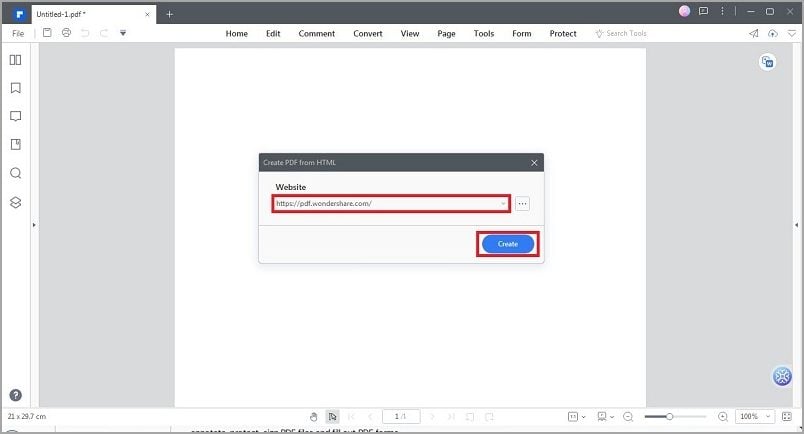
Step 4 Click the "Convert" tab and choose "To Word." The PDF file will be converted to a Word File.
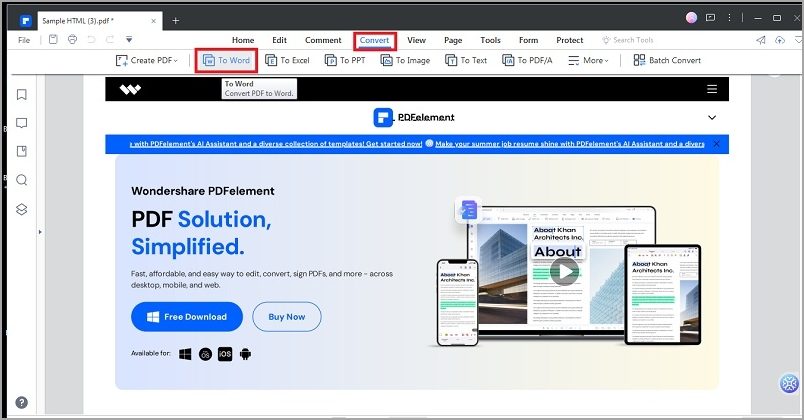
Step 5 Specify the File Name and Location on the next window. Click "OK" to save your converted Word file.
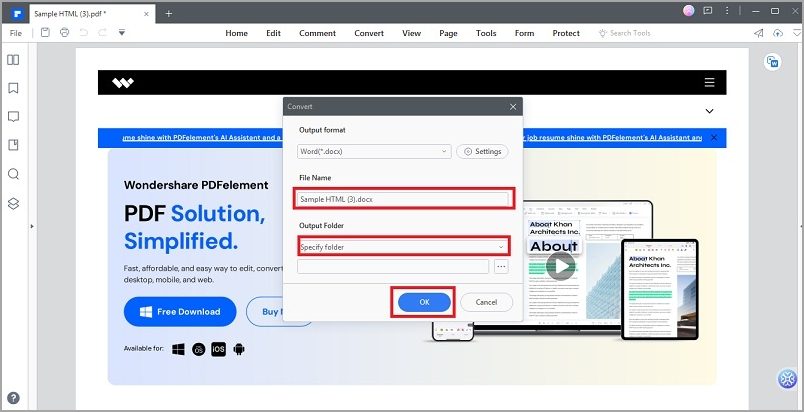
PDFelement's user-friendly interface and versatile conversion options make it a top choice for transforming HTML content into Word documents. Whether converting local HTML files or directly converting from HTML links, PDFelement ensures a smooth and efficient HTML-to-Word conversion process.
Method 2: Using Microsoft Word
Microsoft Word provides built-in functionality for converting HTML to Word, simplifying the conversion process for its vast user base. Users can open and save HTML files as Word documents within the familiar Word interface.
Step 1 Launch Microsoft Word and navigate to "File" > "Open" > "Browse" to locate the HTML file.
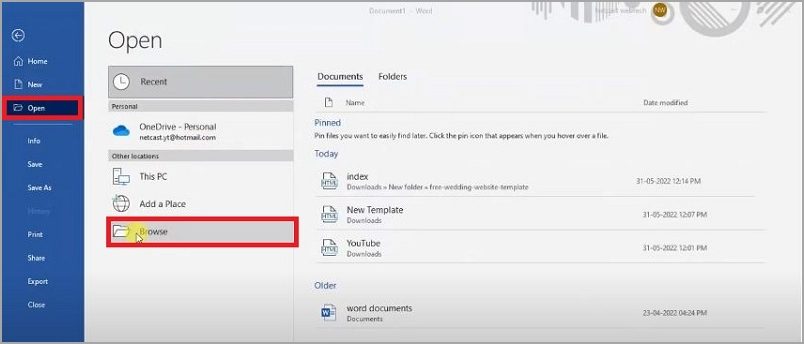
Step 2 The HTML file will be seamlessly loaded within the Microsoft Office environment.
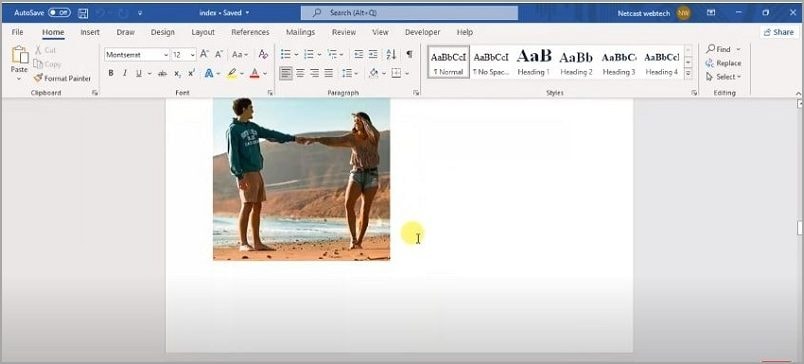
Step 3 Click on "File" > "Save As" and save the file with the .docx extension to transform it into a Word document.
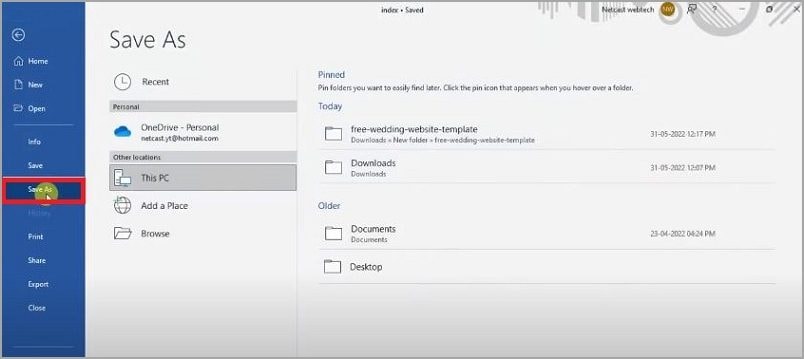
While Microsoft Word's native conversion feature offers convenience, users may encounter limitations or challenges with this method. Complex HTML elements and formatting may not be fully preserved during the conversion, leading to potential discrepancies in the Word document's appearance. Additionally, certain advanced CSS styles, scripts, or media embedded within the HTML may not translate accurately into the Word format.
Moreover, Word's conversion capabilities may vary depending on the software version and the HTML content's complexity. Users should be aware of potential compatibility issues when converting HTML files with intricate structures or proprietary tags.
Despite these limitations, Microsoft Word remains a popular choice for simple HTML-to-Word conversions due to its widespread availability and ease of use. Using Word's built-in functionality is a viable and straightforward option for basic content with minimal styling requirements.
However, for complex HTML content or when precise preservation of formatting is crucial, users may find specialized third-party tools like PDFelement more suitable for achieving accurate and reliable conversions.
Method 3: Online HTML to PDF Converters
Online HTML to PDF converters have gained immense popularity for their quick and user-friendly conversion process. These tools offer a convenient solution, eliminating the need for software installation and catering to users seeking instant conversions on various devices.
Some popular online tools for converting HTML to Word include Convertio, CloudConvert, and Zamzar.
These platforms offer intuitive interfaces, allowing users to simply upload their HTML files and choose the desired output format (Word document). The conversion occurs on remote servers, ensuring speedy results without consuming local computing resources.
Convertio boasts a wide range of supported formats, including HTML to Word conversion, making it a versatile choice for various conversion needs.
CloudConvert impresses users with its extensive format compatibility and cloud storage integration, streamlining the process of saving and sharing converted files.
Zamzar, known for its user-friendly interface, offers straightforward HTML to Word conversion with quick output delivery.
As web-based tools, these online converters allow users to access the conversion service anywhere with an internet connection. This convenience makes them ideal for individuals who need occasional HTML to Word conversions without installing additional software on their devices. Moreover, many online converters offer free access to basic conversions, making them accessible to a broader audience.
However, users should be cautious when dealing with sensitive or confidential content, as online conversion services may not guarantee data privacy. It's essential to choose reputable platforms that prioritize security and data protection.
Online HTML to PDF converters have become increasingly popular due to their simplicity, accessibility, and wide range of supported formats. Among the well-regarded options are Convertio, CloudConvert, and Zamzar, which cater to users seeking quick and reliable HTML to Word conversions without needing local software installation. These tools offer a valuable alternative for those seeking hassle-free and immediate conversion solutions for their digital content.
Part 3. Factors to Consider in Choosing a Conversion Method
When choosing an HTML to Word conversion method, consider the benefits of each approach. Using PDFelement offers powerful features and precise conversions, but it requires a paid license for full functionality. Microsoft Word's built-in feature provides ease of use but may not preserve complex formatting.
Online converters like Convertio, CloudConvert, and Zamzar offer convenience and versatility, with some security and data privacy limitations. Select the method based on your content complexity, frequency of use, and budget. Free online options suit occasional users, while premium tools are best for frequent or professional conversion needs.
Tips for a Successful HTML to Word Conversion
To ensure a successful HTML to Word conversion, follow these tips and best practices:
- Clean HTML Code: Remove unnecessary tags and ensure well-structured HTML for accurate conversion.
- CSS Inline Styling: Use inline styles instead of external CSS to preserve formatting.
- Image Optimization: Optimize images for the web and consider using base64 encoding for inline images.
- Testing and Preview: Preview the HTML content in browsers before conversion to identify layout issues.
- Selecting the Right Method: Choose the appropriate conversion method based on your content complexity and frequency of use.
By adhering to these guidelines and addressing common issues, users can achieve smooth and accurate HTML to Word conversions, ensuring their content appears consistent and professional in the final document.
Conclusion
Converting HTML to Word offers convenience and versatility for users. Various methods exist, each with its pros and cons. PDFelement provides powerful features, while Microsoft Word is user-friendly but may lack full formatting preservation. Online converters like Convertio, CloudConvert, and Zamzar are quick and accessible, with some privacy considerations. Follow best practices to ensure successful conversions and pick the best method that suits your needs.
 Home
Home
 G2 Rating: 4.5/5 |
G2 Rating: 4.5/5 |  100% Secure
100% Secure



