PDFelement-Powerful and Simple PDF Editor
Get started with the easiest way to manage PDFs with PDFelement!
Are you ready to unlock the secrets of merging HTML files? In this step-by-step guide, we'll take you on an exciting journey to effortlessly merge HTML files into a harmonious masterpiece. Just continue reading to learn more!

In this article
Part 1. Merge HTML Files Reviews
A merge HTML files is a process that involves combining HTML files into a single cohesive document, streamlining management and presentation of web content. This merging technique proves particularly valuable when a website is built using modular components or when multiple contributors collaborate on different website sections.
The primary purpose of HTML file merging is to enhance maintainability, improve organization, and reduce code duplication. By breaking down a website into smaller, manageable parts, developers can work on individual components separately, leading to efficient code reuse and easier updates.
To facilitate HTML file merging, various tools and libraries are available. These tools typically provide features for concatenating and integrating multiple HTML files while handling dependencies, ensuring a smooth and seamless integration process. Additionally, build tools offer plugins that enable automated HTML file merging as part of the development workflow, streamlining the development process and improving overall project maintainability.
Part 2. Benefits of Merging HTML Files
Merge HTML files are documents that contain the code used to structure and present content on a website. They must merge when a website is built using modular components or multiple contributors work on different sections. Merging these files offers several benefits:
- Enhanced Maintainability. Merging HTML files streamline code management, making updating and maintaining the website easier.
- Improved Organization. Combining files makes the website's structure more organized and easier to navigate, enhancing overall development efficiency.
- Reduced Code Duplication. Merging eliminates redundant code, leading to smaller file sizes and faster load times.
- Efficient Code Reuse. Developers can focus on individual components, allowing for efficient code reuse throughout the website.
- Automated Integration. Tools and libraries simplify the merging process, handling dependencies seamlessly for smooth integration.
By leveraging the benefits of merging HTML files, web developers can create more maintainable, organized, and efficient websites with reduced code complexity.
Part 3. 5 Different Methods To Merge HTML Files
Here are some of the 6 different methods to merge HTML files:
Method 1. Seamless HTML File Merging With PDFelement
Are you looking for a powerful, efficient tool to merge HTML files seamlessly? Look no further than PDFelement. With its cutting-edge features, PDFelement simplifies combining HTML files into one cohesive masterpiece.
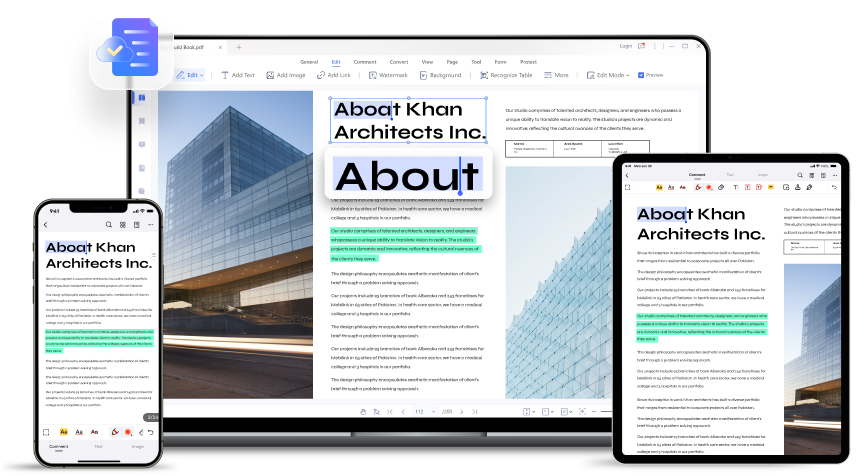
PDFelement's user-friendly interface makes merging a breeze, even for beginners. Say goodbye to complicated procedures and say hello to streamlined web development. Effortlessly enhance maintainability, improve organization, and reduce code duplication with this versatile tool.
Additionally, PDFelement's "Combine" feature allows users to merge multiple PDF files into one or combine files of different formats, making it a versatile tool for document management. With a user-friendly interface, even beginners can easily merge content, streamlining web development and improving organization. The feature enhances maintainability, reduces code duplication, and optimizes workflow, providing a seamless solution for managing documents efficiently.
How To Merge HTML Files Using PDFelement:
PDFelement offers an efficient way to merge multiple HTML files into a single PDF document, streamlining your document management process. With its user-friendly interface, combining HTML files becomes a seamless task that ensures your work keeps moving from anywhere.
Here's how to use PDFelement to combine HTML files into one PDF:
- Open PDFelement and access the "Combine" feature from the Quick Tool tab on the first page.

- Drag and drop files into the new "Combine PDF" window or choose "Add Files" to import PDF files from your computer. (Tip: You may drag and drop email attachments into the "Combine" Window to merge them.)
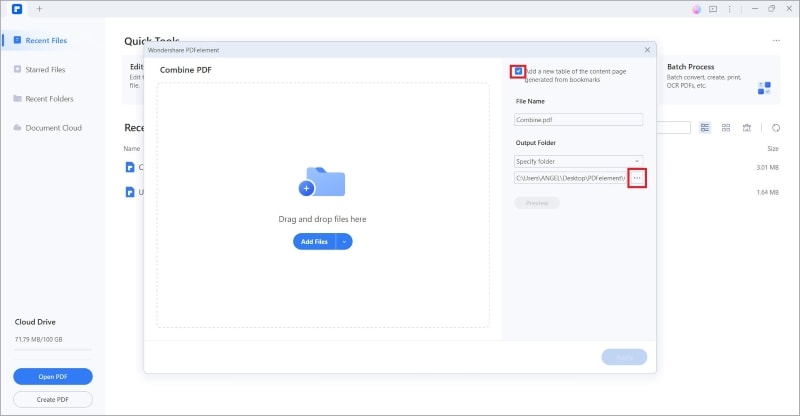
- As an alternative, you can first open the files you want to combine in the software, then open the Combine PDF window by selecting "Tool" > "Combine" from the Toolbar. To add more files, click "Add File" after that.
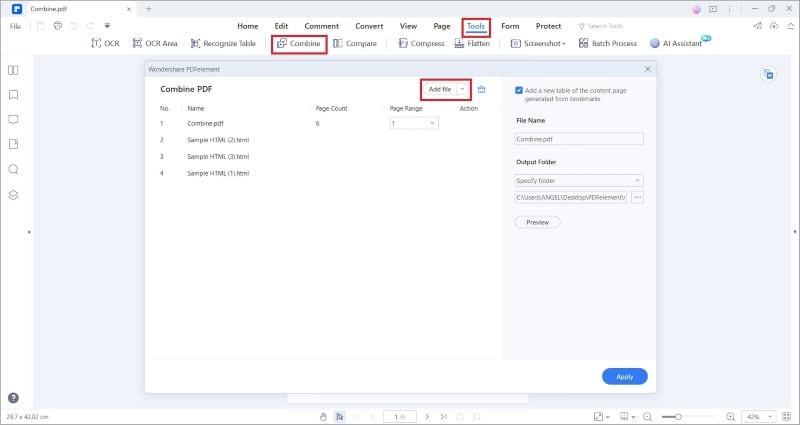
- To select an output folder for the merged PDF file, click "..." The "Add a new table of content page generated from bookmarks" option is also available when needed.
Select "Apply" from the menu. Within a few seconds, PDFelement will combine your added PDF files. PDFelement will automatically open the combined PDF so you can edit or manage it as needed.
Additionally, suppose you choose to create a new catalog page from bookmarks when merging files. In that case, a new catalog page will be included in your combined PDF to aid in quickly locating the desired page.

- Integrating files in various formats into one PDF is simple. Except for the inability to set the Page Range of files in other formats for combination, the operation procedure is the same as combining several PDF files into one. For more details, please refer to the previous section.
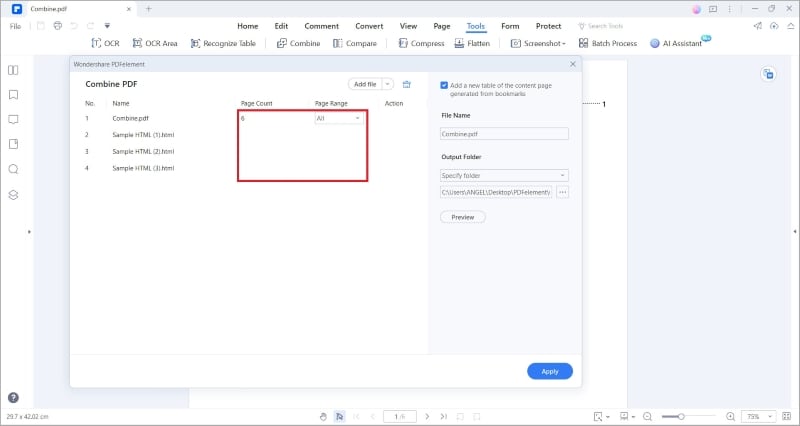
Method 2. Merge HTML files Using ASPOSE
ASPOSE offers exceptional solutions for merging HTML files, empowering developers to easily create efficient, well-organized websites. Experience the convenience and efficiency of ASPOSE'S HTML file merging capabilities and take your web development projects to new heights.
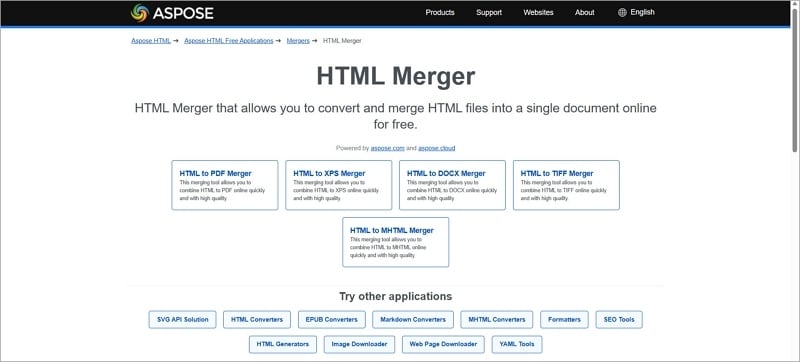
Here's the step-by-step guide for using this ASPOSE:
- To save the results, you must first select the needed format; options include PDF, XPS, DOCX, TIFF, and MHTML. Then, kindly add at least two files for merging. To upload the first file, click inside the file drop area or drag and drop HTML. A URL, a Zip archive, or a local file system can all be used to upload HTML.
- The "Merge" button must be clicked to merge HTML files. Your files will be integrated and saved in the format you've chosen.
- a download link for the outcome document will be immediately available after merging. Instantly view, download, or email the outcome.
Note: After 24 hours, the files will be removed from our servers, and the download links will no longer function.
Method 3. Merge HTML Files Using Conholdate
Conholdate is a comprehensive software offering powerful APIs for document processing, including HTML file merging. The primary purpose is to streamline document tasks and enhance organization. Using Conholdate, developers can efficiently merge multiple HTML files into one cohesive document, saving time and effort.
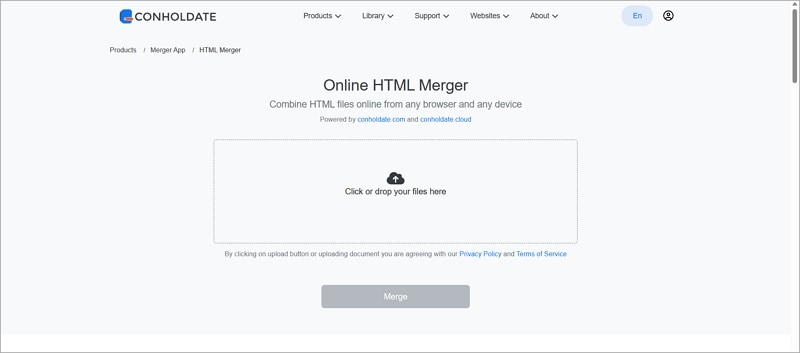
Here's the step-by-step guide for using this Conholdate:
- Drag and drop your file or click inside the drop zone.
- Await the upload of HTML files.
- On the Merge button, click.
- HTML files generated can be downloaded or shared.
Method 4. Merge HTML Files Using GroupDocs
With GroupDocs, developers can easily merge HTML files into a cohesive document. This streamlines document management and organization, saving time and effort. GroupDocs automates the process, handling dependencies and ensuring high-quality output. Whether building modular websites or collaborating with multiple contributors.
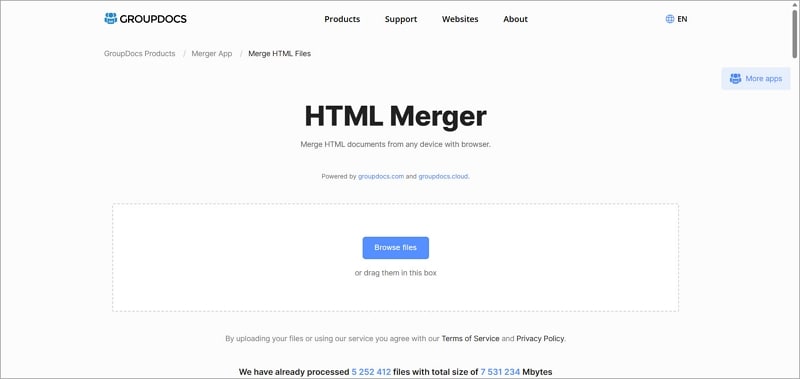
Here's the step-by-step guide by using this GroupDocs:
- To upload your documents for merging, choose or drop them.
- Drag document thumbnails to reorder them (if necessary) after completing the upload.
- To begin the merge procedure, click the Merge Now option.
- After merging your documents, select the Download Now button.
Method 5. Merge HTML Files Using Adobe
Adobe invented the PDF file format, and users can try the highest quality online PDF tools to merge files and maintain productivity from anywhere. The process of merging multiple files into a single PDF using Adobe Acrobat involves several steps:
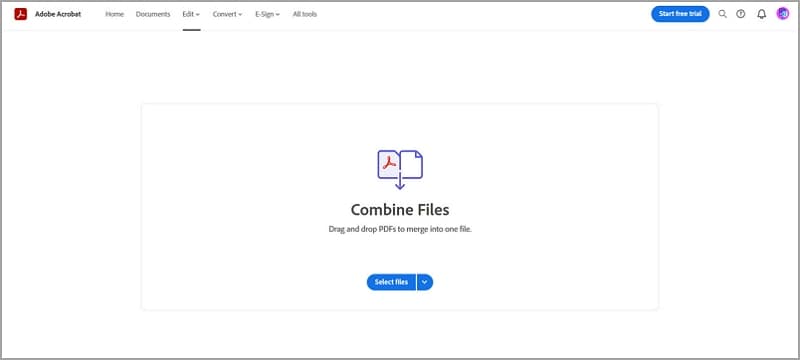
- Open the Combine Files tool from the right pane or the Tools Center.
- Add files to combine, including PDF files, Word documents, Excel spreadsheets, PowerPoint presentations, photos, and more. Files can be added from various sources such as scanners, web pages, Clipboard, or the PC.
- Preview the contents of the documents added by hovering over file thumbnails or using the magnifying glass for an expanded preview.
- Arrange pages in multi-page documents using the expand icon and select specific pages to include in the merged PDF. Reorder pages within documents or between documents as needed.
- Delete unwanted pages or files by clicking the page preview and using the Remove Trash can button.
- Reorder pages by dragging the page thumbnail to the desired position.
- Click "Combine" to merge the files. Acrobat automatically names and opens the new combined PDF file, which can be saved, renamed, edited, and reviewed.
With these simple steps, users can efficiently merge various files into a single PDF using Adobe Acrobat.
Final Thoughts
In conclusion, merging HTML files offers multiple options to simplify web development and enhance document management. With tools like PDFelement, developers can seamlessly combine HTML documents into a cohesive masterpiece, streamlining the development process.
By merging HTML files, developers can break down websites into smaller, manageable parts, making it easier to focus on individual components and ensuring efficient code reuse. This leads to improved maintainability, reduced code duplication, and overall better organization of web content.
Embrace the transformative power of PDFelement and optimize your document management workflow for a stress-free and efficient web development journey.

 G2 Rating: 4.5/5 |
G2 Rating: 4.5/5 |  100% Secure
100% Secure



