In today's fast-moving world, comparing documents accurately is vital for professionals. Thanks to Artificial Intelligence (AI), this task is now easier and more efficient. AI can compare two documents in ways humans can't, quickly finding differences and similarities. This is great for jobs dealing with many papers, like law or writing.
We're going to use three AIs to compare two documents. These AI tools are fast and precise, so professionals can trust the results and make decisions faster. Let's explore how AI is changing the game in AI PDF comparison.
In this article
Method 1. How To Compare Documents Using PDFelement AI
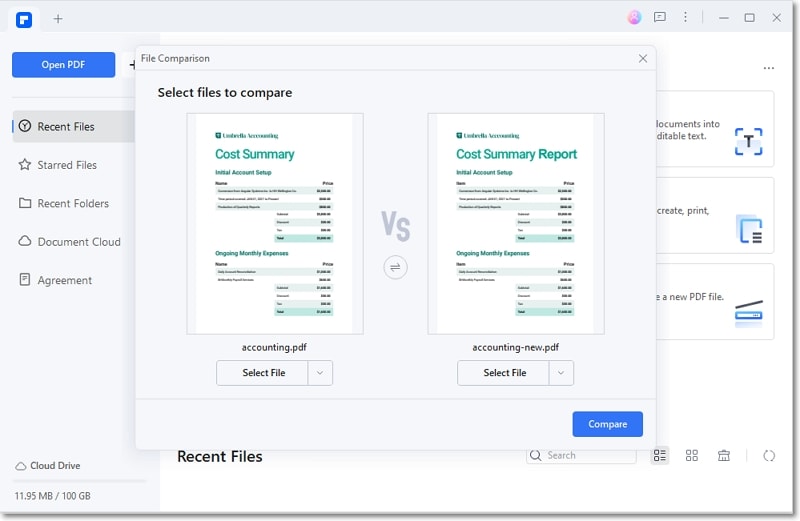
PDFelement is a handy tool for anyone working with documents. It's more than just for reading or editing PDFs. With AI features, it offers a lot, like summarizing long documents to get the gist quickly or checking for mistakes as a proofreader does.
Using the AI sidebar, you can easily activate the Compare feature to work smarter, not harder. This makes PDFelement a versatile tool, equipped to handle various document tasks efficiently.
Activating the Compare Feature of PDFelement
To use PDFelement for comparing documents, follow these simple steps:
Step1
Launch the PDFelement application on your computer and open the original document you want to compare.
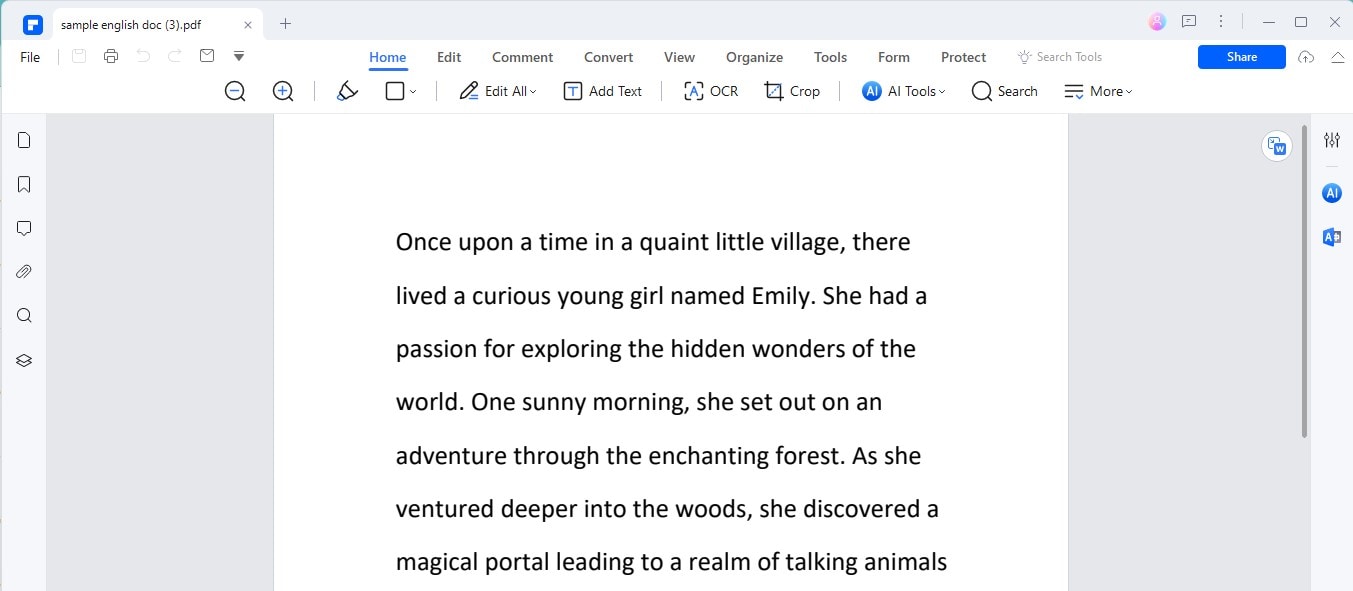
Step2
Look for the AI sidebar in the PDFelement interface. This is where AI-powered tools are located.
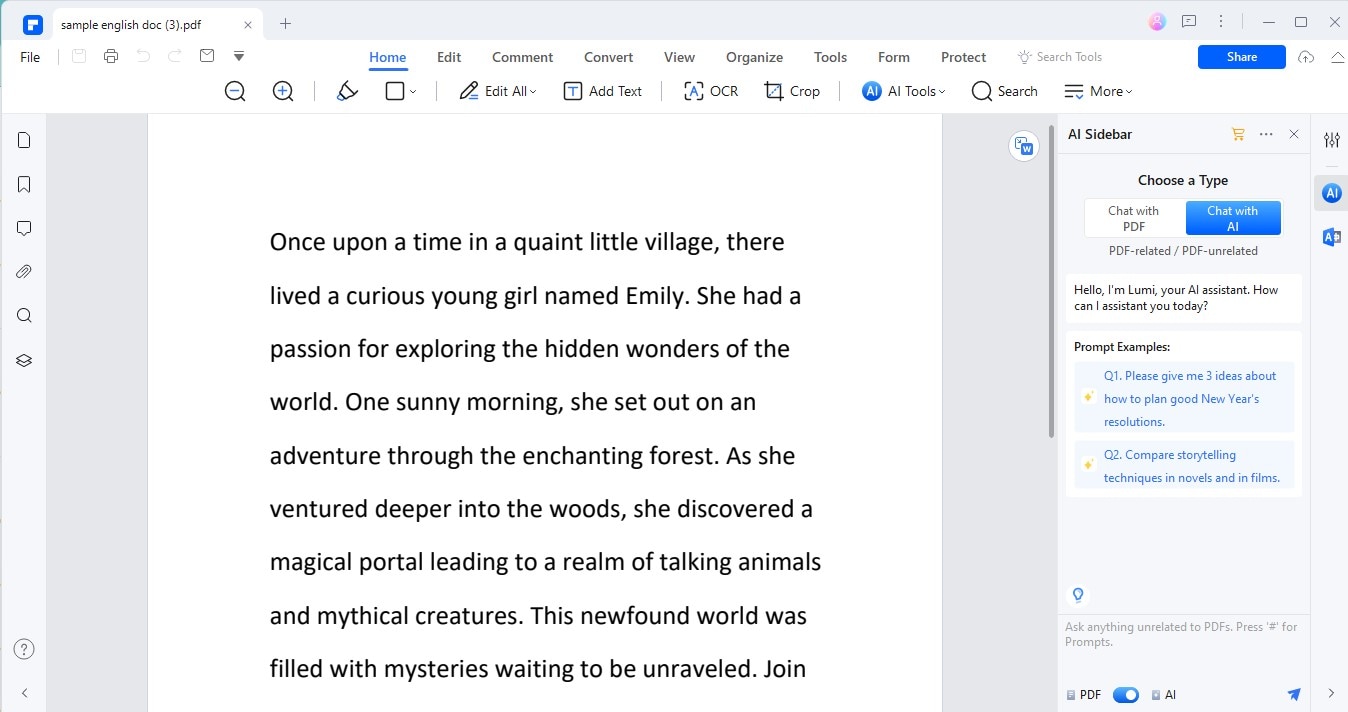
Step3
Type or ask "how to compare PDFs" in the AI sidebar. This command helps PDFelement understand what you need.
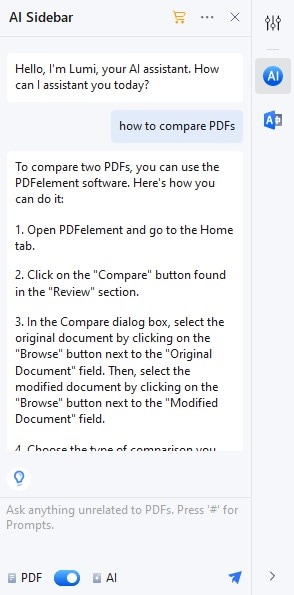
Step4
PDFelement AI will show you a list of features it can perform. Click on the "Compare PDF" feature from this list to select it.
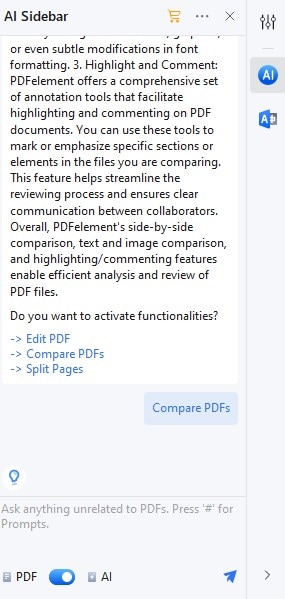
Step5
Once the compare feature is activated, you'll be prompted to choose the two PDF documents you wish to compare.
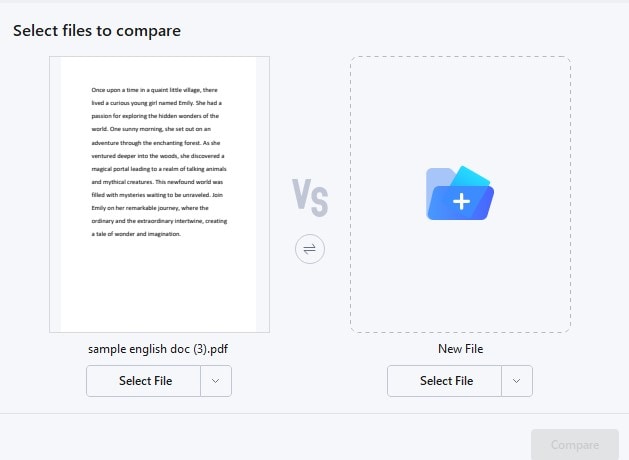
Step6
After selecting the documents, PDFelement will begin comparing them. It will highlight differences and similarities for you to review.
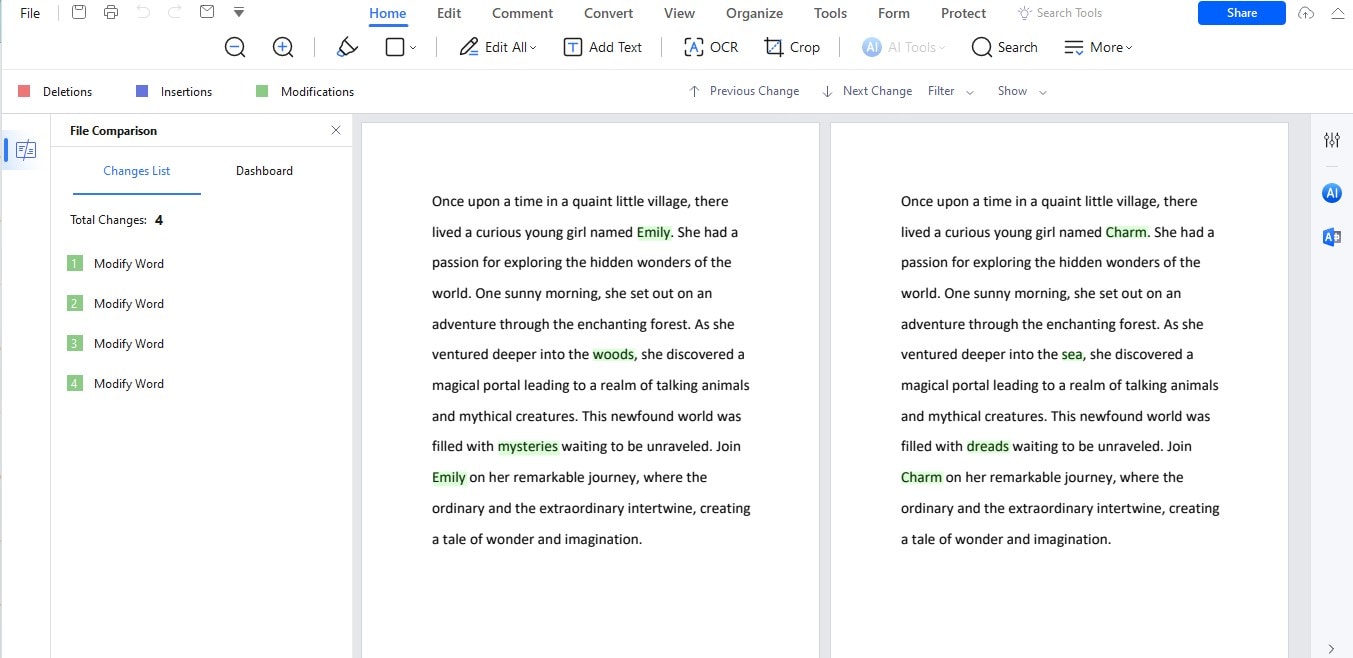
Remember, while PDFelement uses AI for tasks like summarizing and proofreading, its document comparison feature isn't AI-powered. However, you can easily access it through the AI sidebar by asking how to compare PDFs. This makes finding and using the compare feature quick and straightforward.
Method 2. How To Compare Documents Using ChatGPT AI Tool
ChatGPT is a smart tool that can read and understand text. Versions 3.5 and 4.0 of ChatGPT are even smarter, making them great for comparing documents. You can ask ChatGPT to examine two documents and find their differences or similarities.
It is good at spotting details. ChatGPT can explain these differences simply, making it easy to see what's changed or the same. This is helpful for people who need to check documents but don't have time to read every word.
AI PDF Compare Using ChatGPT 3.5
Comparing PDF documents using ChatGPT 3.5 is straightforward. Here’s how you can do it:
Step1
Start by opening the PDF documents you want to compare on your computer.
Step2
For each document, select all the text (you can usually do this by pressing Ctrl+A on your keyboard) and copy it (Ctrl+C).
Step3
Go to the ChatGPT website or app to type in your requests.
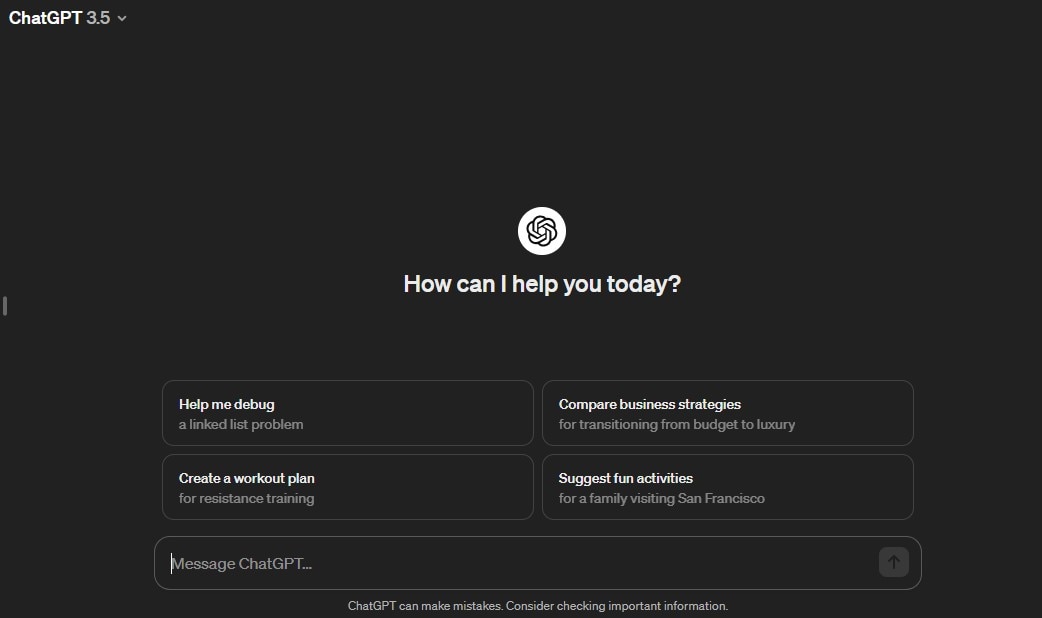
Step4
In the chat, paste the content of the first document (Ctrl+V) and let ChatGPT know it's the first document.
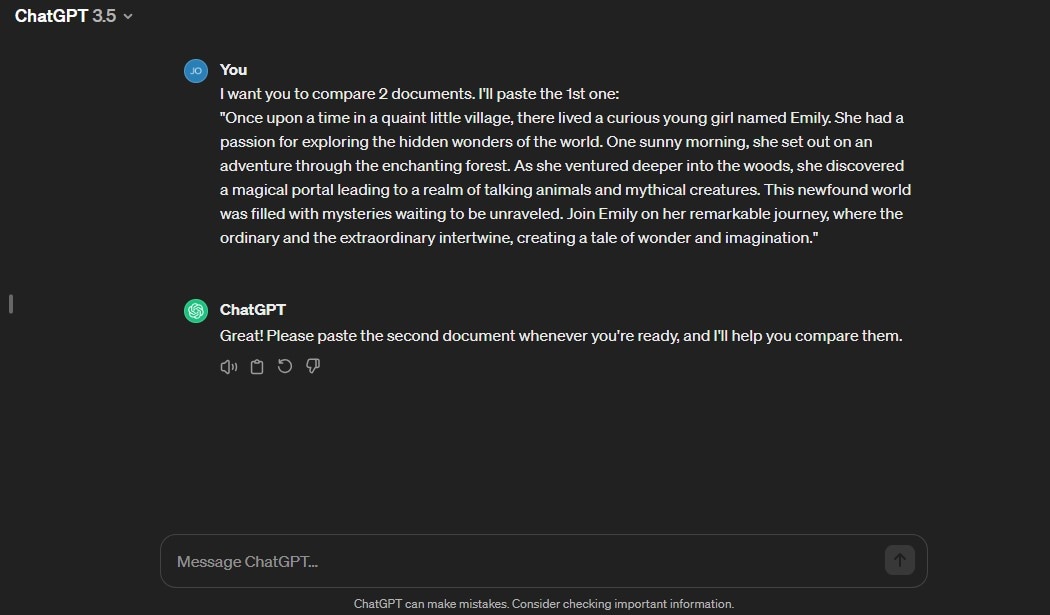
Step5
Next, paste the content of the second document. Before you do, tell ChatGPT that this is the second document you want to compare.
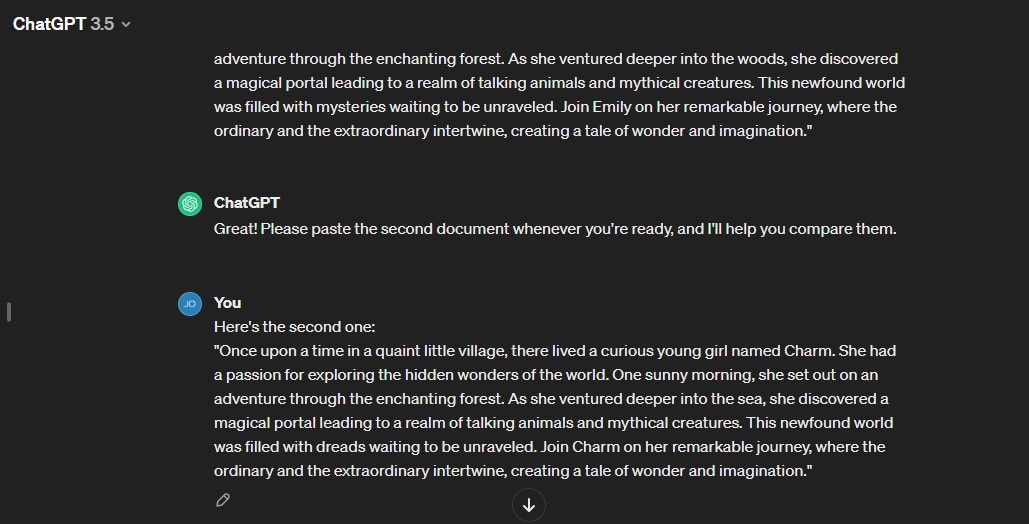
Step6
After both documents are pasted, ask ChatGPT to compare them. You could say, "Can you compare these two documents and highlight the differences?"
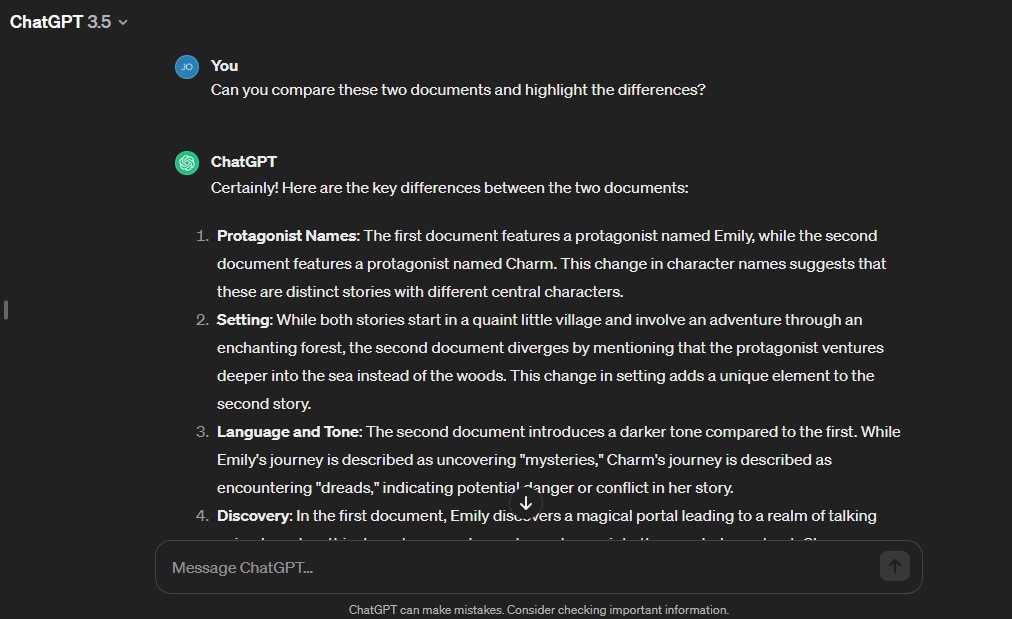
ChatGPT will read through both pieces of text and tell you how they are different. It's a simple way to see what changes or similarities exist between two pieces of text without having to read them side by side yourself.
AI PDF Compare Using ChatGPT 4.0
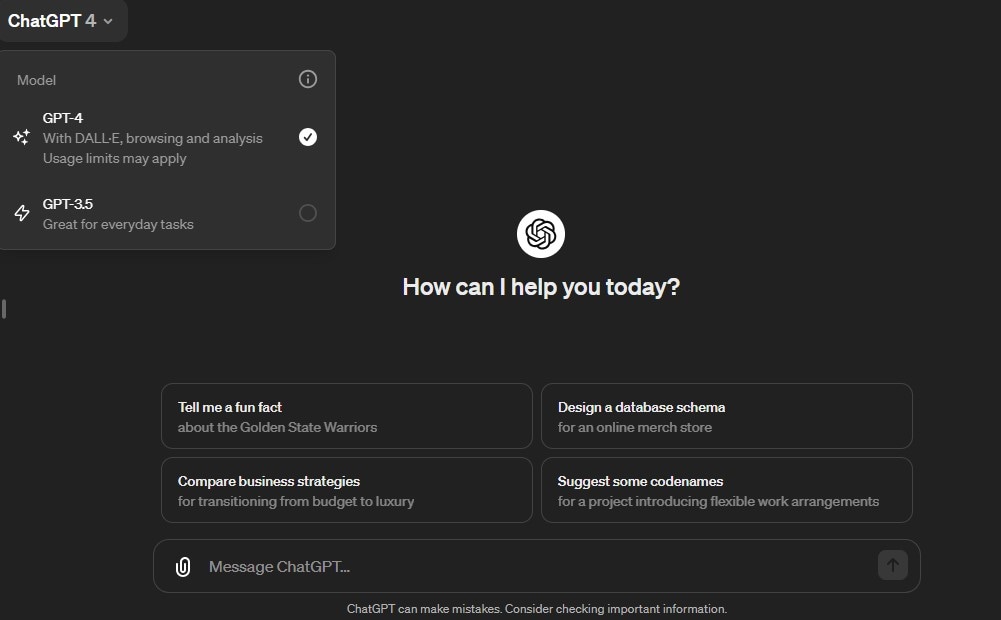
With ChatGPT 4.0, comparing PDF documents has become even easier, thanks to its ability to directly handle files. Here’s how you can do it:
Step1
Go to the ChatGPT website or app to start a new session. Remember, this service isn't free, so ensure you're subscribed or have access.
Step2
Look for an option to upload files. It's usually marked with a clip icon or an "Upload" button.
Step3
Select and upload the first document you want to compare. Wait for ChatGPT to confirm that it has received the file.
Step4
Now, upload the second document. Again, wait for a confirmation from ChatGPT that it's ready.
Step5
Once both files are uploaded, simply ask ChatGPT to compare the documents. For example, you could say, "Please compare these two PDFs and highlight the differences."
ChatGPT 4.0 uses advanced AI to compare PDFs and understand and analyze the content of your PDFs directly without needing to copy and paste text. It can quickly tell you about differences or similarities, making document comparison faster and more efficient.
Method 3. How To Compare Documents With AI Online
Many online tools use AI to help you compare documents easily. These tools can spot the differences and similarities between documents quickly:
- ai is great for checking if the text is unique or if it has been copied from somewhere else.
- Compare It! lets you see what has changed between the two document versions.
- ExamDiff Pro is a tool professionals like because it shows differences in detail and precisely.
- Beyond Compare is another tool that compare PDF AI and examines images and folders to determine what's different.
- Docs Compare is simple and perfect for quickly discovering how two documents differ.
These tools are useful for students, writers, and anyone working with many documents. They save time and make sure you don’t miss any important changes.
How To Use Originality.ai as an AI Document Comparison Tool
Using Originality.ai to compare documents is a great way to check for uniqueness and similarities. Here’s a simple guide to help you use this tool effectively:
Step1
Go to Originality.ai’s website. This is where you start.
Step2
If you're new, sign up. If you already have an account, just log in.
Step3
You’ll see options for comparing your documents. You can compare files, text from URLs, or just paste text directly.
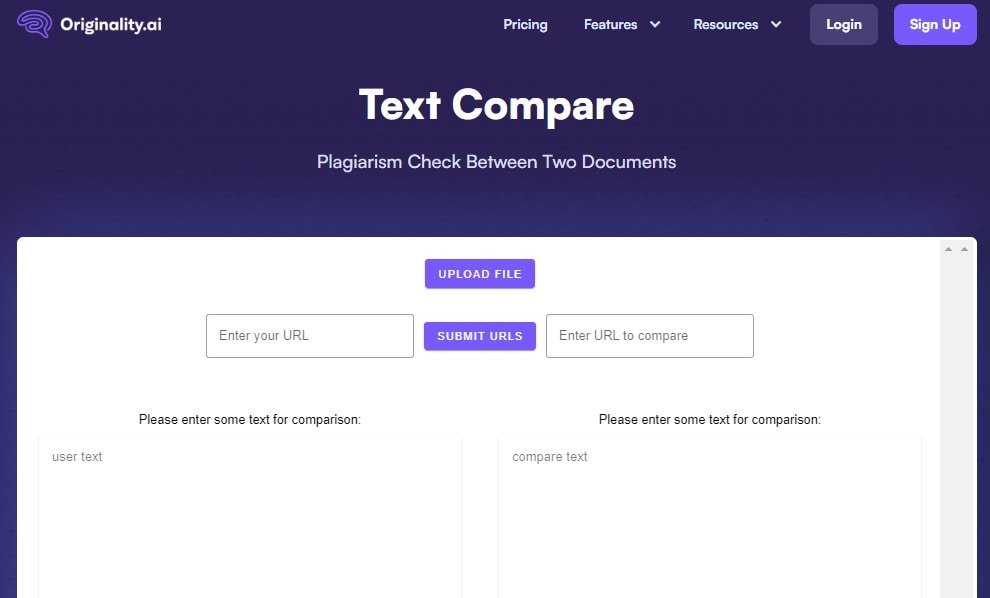
Step4
To PDF compare using AI, click on the "File Compare" option. Then, upload the documents you want to compare by clicking “Upload.”
Step5
For comparing online content, choose “URL Compare.” Paste the URLs of the content you want to compare. Hit “Submit URL.”
Step6
To compare text directly, select “Simple Text Compare.” Paste your text into the fields provided for this.
Step7
After uploading or pasting your content, click “Compare.” Originality.ai will analyze the texts and show you the differences.
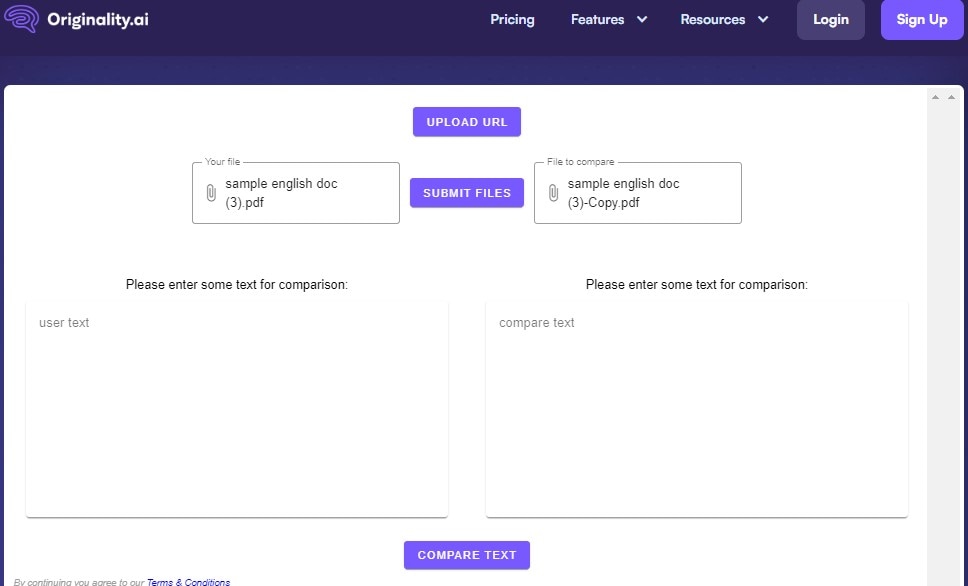
Step8
Look at the results. Originality.ai will highlight what's different or similar between the documents or texts.
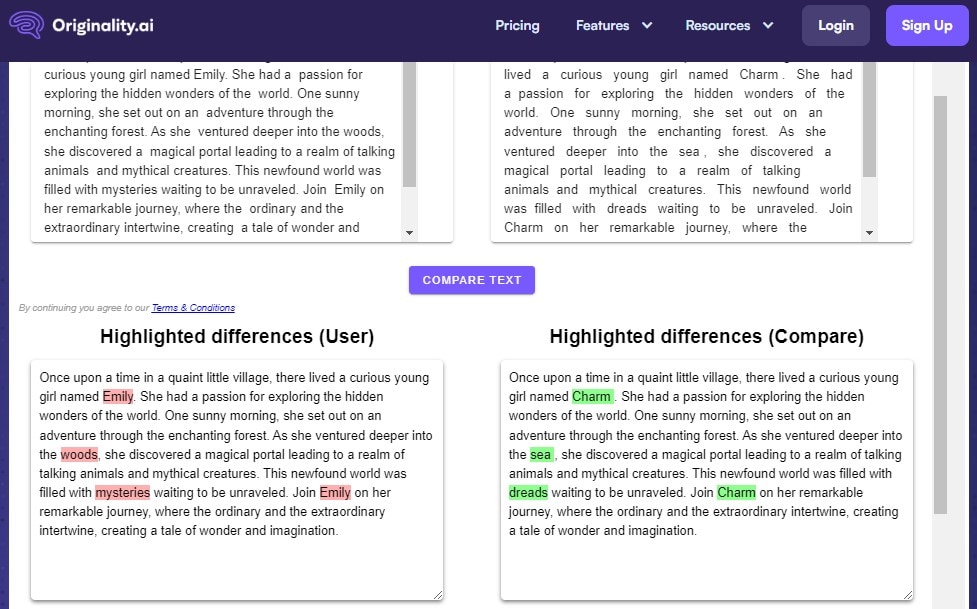
Originality.ai is useful because it's easy to use and works with many text formats like PDF, DOCX, and more. It helps make sure your work is unique. Plus, it keeps your information safe because it doesn’t keep your documents. Thanks to its keyword density checker, this tool is especially handy for bloggers, students, and professionals who want to ensure their work is original and SEO-friendly.
Method 4. How To Choose a Great Method To Compare Documents with AI
Choosing the right AI method to compare documents depends on what you need. Let’s look at the methods we talked about:
PDFelement
- It's great for people who work a lot with PDFs. It's user-friendly because it lets you do more than compare; you can edit and proofread, too. It's very good for simple checks.
ChatGPT
- Versions 3.5 and 4.0 can compare documents by analyzing the text you paste. ChatGPT 4.0 even lets you upload documents directly, saving time. Because of AI, it's very smart to find similarities and differences. This method is good if you need a deep, thoughtful comparison, especially for text-based content.
Online Tools like Originality.ai
- These tools are superb for checking for unique text and comparing document types. They are precise and can even help SEO by checking keyword density. They're great for professionals who need detailed comparisons and are concerned about originality and SEO.
For PDF-heavy tasks, PDFelement is your go-to because it specializes in PDF formats.
Suppose you need detailed, thoughtful comparisons and the ability to ask questions about the content. In that case, ChatGPT is excellent, especially for textual analysis and comparison.
For professional needs, especially when originality, SEO, or detailed analysis of different document types is critical, online tools like Originality.ai are best. They offer AI compare two PDFs, a wide range of features and ensure the privacy of your data.
Choose based on your specific needs, whether it's the type of document you're working with, how much detail you need in the comparison, or if SEO and originality are your top priorities.
Conclusion
Compare documents using AI can make your work faster and more accurate. It helps you find differences and similarities quickly. Tools like PDFelement, ChatGPT, and online tools offer many options. Each one has its strengths. We encourage you to try these tools and find the one that best suits your needs. Give PDFelement a go, especially if you work a lot with PDFs.

 G2 Rating: 4.5/5 |
G2 Rating: 4.5/5 |  100% Secure
100% Secure



