PDFelement-Powerful and Simple PDF Editor
Get started with the easiest way to manage PDFs with PDFelement!
Converting HTML to PDF becomes crucial in today's busy digital world. HTML to PDF conversion allows for preserving PDF formatting and sharing documents across platforms. This conversion helps to ensure a secure and professional document distribution. While many tools are available for this purpose, Sejda stands out as a top-notch HTML-to-PDF converter. Sejda HTML to PDF converter offers a user-friendly experience and impressive features.
In this article, we will delve into the features, pricing, and user reviews of Sejda. We will also introduce PDFelement and its superb capabilities for converting HTML to PDF.

Part 1: What Is Sejda?
Sejda is a tool that converts PDF documents to HTML format. With Sejda, you can convert HTML files to PDF, ensuring the content's accuracy and preserving the visual aspects of the document. Its intuitive interface and robust features make it a popular choice among users.
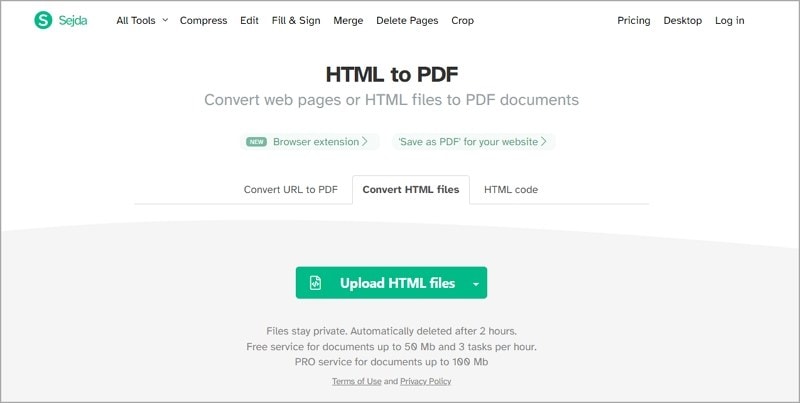
Additionally, Sejda HTML to PDF offers tools for adding digital signatures, watermarks, and annotations to PDF documents. The Optical Character Recognition technology also allows users to extract text from scanned documents.
How To Convert HTML to PDF Using Sejda
Here are the step-by-step guide about using Sejda to convert HTML to PDF:
Step 1Access the HTML to PDF Converter Tool
Navigate to Sejda's website using any web browser. Look for the "HTML to PDF" tool on the Sejda homepage.
Step 2Choose HTML Code, Enter URL or Upload HTML File
You can input HTML code or a URL to convert a web page or upload an HTML file for conversion. Select the appropriate option from the available buttons.
If you chose "Convert URL to PDF," simply type the URL of the desired web page in the text box. If you chose "Convert HTML files," click the "Upload HTML File" button or drag and drop the HTML file onto the designated area. If ou choose "HTML code," type the source code into the text box.
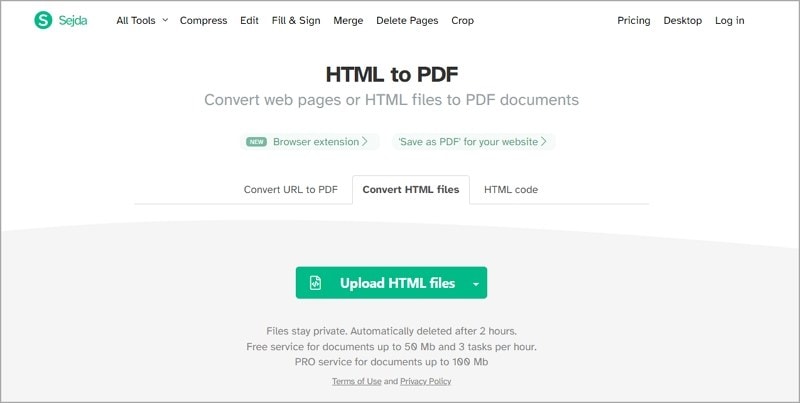
Step 3Start the Conversion Process
With the HTML source ready, click the "Convert HTML to PDF" button to start the conversion process. Sejda will convert the HTML source into a PDF file.
Step 4Download the Converted PDF File
After the conversion is complete, you'll be taken to the output page where you can download the generated PDF file, and the PDF file will be saved to your computer or device.
That's it! By following these straightforward steps, you can effectively convert an HTML source into a PDF file using Sejda's HTML to PDF converter tool.
Features of Sejda's HTML-to-PDF Converter:
User-Friendly Interface:
Sejda offers a user-friendly interface that makes converting HTML files to PDF simple. With a few clicks, even non-technical users can browse the platform and convert their HTML files to PDF format.
Batch Conversion:
Sejda allows you to convert many HTML URLs to PDF, saving you time and effort. This feature is particularly useful when you have many PDF documents in a single conversion.
Online and Cross-Platform Access:
Sejda is an online platform accessible through a web browser. This means you can access its HTML-to-PDF converter from any device with an internet connection. Whether you're using a computer, tablet, or smartphone, Sejda provides a consistent and convenient conversion experience across different platforms.
Ratings and Pricing
One notable aspect of Sejda is the impressive 4.3 out of 5 ratings on G2, attesting to its reliability and usability. Each insight will provide valuable information for making an informed decision. Furthermore, this incredible converter offers flexible pricing options, including free and paid plans. The free version allows you to convert up to three PDF files per hour. But, for more extensive requirements, Sejda provides affordable premium plans. These premium plans offer advanced features and unlimited conversions.
Pros and Cons
Sejda PDF is indeed a great tool that specializes in converting PDF documents to HTML format, offering a range of features and a user-friendly interface, making it a popular choice among users. However, just like the other PDF converter, Sejda PDF has drawbacks. Refer to the table below for the pros and cons of this software.
Pros
Simple-to-use interface
Accurate conversion from HTML to PDF
Three options for HTML-to-PDF conversion
Flexible price options
Offers a multitude of editing and altering tools
Cons
Limited conversions in the free plan.
Advanced features are only for a paid plan.
User Reviews/Testimonials
Sejda has received positive feedback from users of their HTML-to-PDF conversion capabilities. Users appreciate its simple conversions and ability to maintain the original visual elements of the document. Here are some user reviews agreeing that Sejda is the best HTML-to-PDF converter.
Bruno [Review in Software Advice]: Sejda can do many things and still have a clean, intuitive interface with virtually no learning curve. It has a desktop application, which makes all the difference to me; there is no need to use web apps.
Amandine: Honestly one of my favorite and most reliable tools at work. I've been recommending it to everyone (and everyone is impressed with it).
Reshmi [Review in Software Advice]: It's excellent. It's definitely worth the money. It is a simple tool with all the needed basic features. I definitely recommend it to my friends and colleagues. I just wish I had discovered this product before since it is cheaper than some of the other similar products with as many features.
Austin [Review in Sitejabber]: Some functions do not work as they should. No support at all. I repeatedly wrote to the support service on this issue, as well as other problems. I described the problem in detail, and attached screenshots with explanations. But in response, no feedback, complete ignoring.
Darlo: After a little bit of editing, the website will not allow you to do any more changes, giving you two choices: pay for a subscription or wait one hour.
PDFelement: The Best Sejda Alternative
While Sejda offers a fantastic HTML to PDF conversion experience, considering other options is always wise. The PDFelement stands out as a versatile and feature-rich tool for converting HTML into PDF. With PDFelement, you can convert HTML files to PDF format. You can also access its comprehensive tools for managing documents. For all your PDF requirements, including editing and annotating PDFs, generating forms, and safeguarding confidential data, PDFelement offers an all-in-one solution.

In fact, compared to Sejda and other PDF converters, PDFElement's user-friendly interface makes it accessible to both beginners and professionals. Additionally, PDFelement provides detailed customer support, answering any problems or inquiries immediately. Its algorithms preserve the converted document's original layout, pictures, and hyperlinks. With PDFelement, you may be certain that your content will exactly copy in the PDF format.
PDFelement's HTML-to-PDF Features
PDFelement offers robust HTML-to-PDF conversion features where users may convert HTML files to PDF format with ease. With the help of this feature, you may extract the information from a PDF file and then convert it to a HTML version.
Accessibility
The accessible interface and straightforward drag-and-drop functionality of PDFelement make it possible for users of all skill levels to convert HTML files to PDF. Moreover, PDFelement allows you to convert many HTML files to PDF in batch, which gives a faultless conversion procedure and saves time and effort.
Accurate Conversion
The conversion process in PDFelement ensures that the original layout, formatting, images, and text are accurately preserved. This allows for a seamless transition from a HTML document to a PDF format, making it convenient for sharing or publishing.
Part 2: How To Convert HTML to PDF Using PDFelement
Now that we have introduced PDFelement as a reliable alternative to Sejda let's explore how to convert HTML to PDF using this software. Follow the step-by-step guide below:
Method 1. Convert HTML File to PDF
Step 1 Launch PDFelement and select "Create PDF" > "From File" from the home screen.
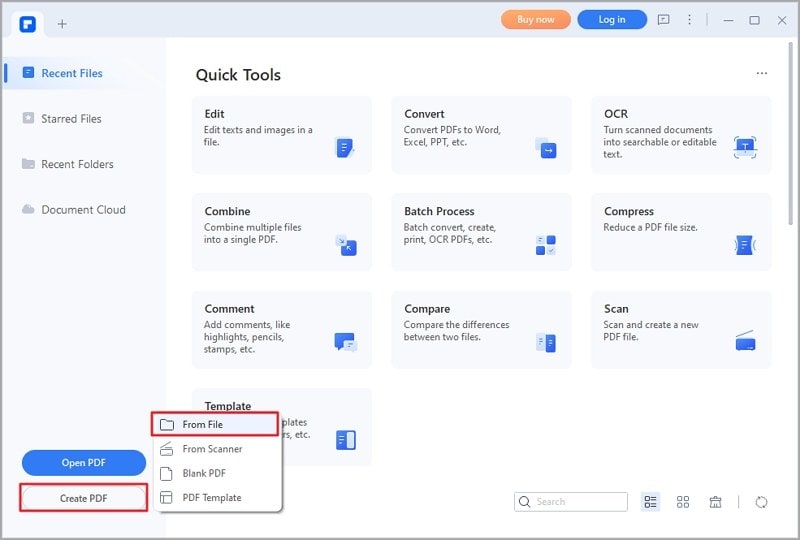
Step 2 Select the HTML file from your local drive, and the file will be converted to PDF.
Step 3 Click "File" > "Save" to save the converted PDF.
Method 2. Convert URL Webpage to PDF
Step 1 Open any PDF using PDFelement. Click "Convert" > "Create PDF," and choose "From HTML" from the drop-down list.
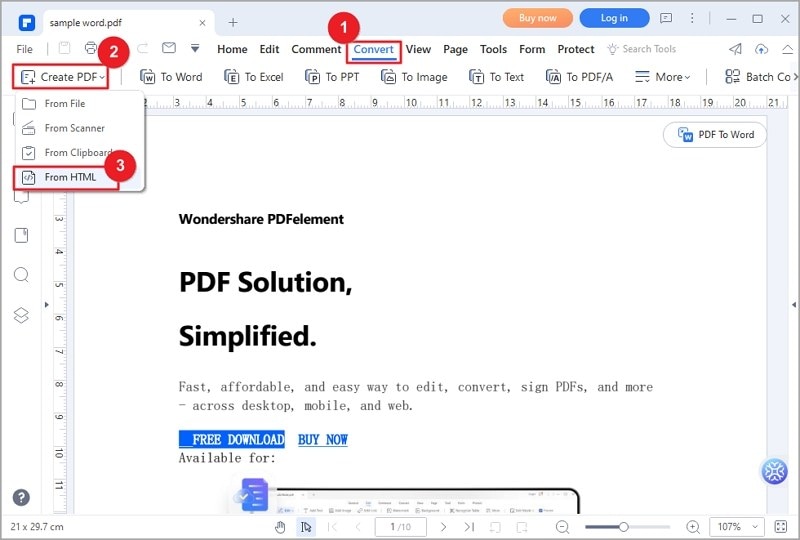
Step 2 In the popup window, enter the URL and click "Create," and save the converted PDF.
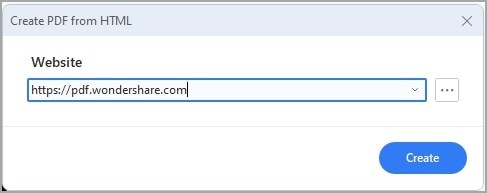
By following these simple steps, you can efficiently convert HTML to PDF using PDFelement, enjoying its advanced features and reliable results.
Conclusion
Sejda PDF emerges as an exceptional HTML-to-PDF converter with impressive ratings. But if you're looking for a versatile alternative, PDFelement stands out as an all-in-one PDF solution. PDFelement offers a seamless experience for converting HTML to PDF. From its comprehensive features and user-friendly interface to its accurate conversion capabilities. .
Whether you need to convert HTML-to-PDF or html-to-pdf, you can choose PDFelement's excellent functionalities for your PDF conversion needs. Consider your specific requirements and explore the user reviews and testimonials to make an informed decision. With these reliable tools, you can effortlessly convert HTML to PDF and efficiently manage your documents.
 Home
Home
 G2 Rating: 4.5/5 |
G2 Rating: 4.5/5 |  100% Secure
100% Secure



