PDFelement-Powerful and Simple PDF Editor
Get started with the easiest way to manage PDFs with PDFelement!
EPUB is a file format that most eBook readers support compared to other files. You may find an eBook in HTML format and want to conveniently read it on your PC, tablet, or smartphone. Then, you can choose from the best converters we listed in this article to convert the HTML file to EPUB easily.
6 Great HTML to EPUB Converters to Consider
Converter |
Pricing |
Platform |
| Convertio | Free + Subscription plans | Online |
| CloudConvert | Free + Subscription plans | Online |
| FreeConvert | Free + Subscription plans | Online |
| PDFelement | Free trial + Subscription plans | Windows, Mac, Android, and iOS |
| Calibre | Free | Windows and Mac |
| AVS Document Converter | Free + Subscription plans | Windows |
How to Convert HTML to EPUB Online
Convert HTML to EPUB Using Convertio
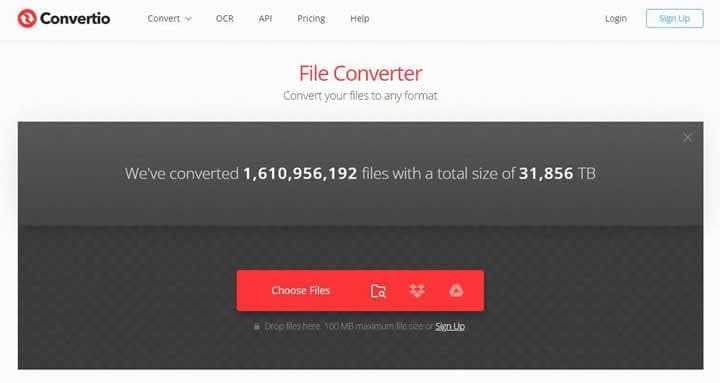
Convertio is an online file converter that supports thousands of formats, including eBook formats. Convertio provides an easy-to-use HTML to EPUB converter that you can use anytime on various platforms. Convertio also provides a batch conversion feature that allows you to convert multiple HTML files to EPUB at the same time.
The free version of Convertio limits the number of concurrent conversions you can perform and the size of the file you can convert. You can purchase subscription plans if you require higher contemporary modifications and want to convert larger files.
Pros
User-friendly.
Free basic features.
Batch conversion.
Supports multiple file formats.
Cons
File size limit.
To convert your HTML to EPUB using Convertio, follow these steps:
Step 1 Click Choose Files and locate the HTML file that you want to convert.
Step 2 Select EPUB as the output format and click Convert.
Step 3 Download the converted file after the conversion is complete.
Convert HTML to EPUB Using CloudConvert
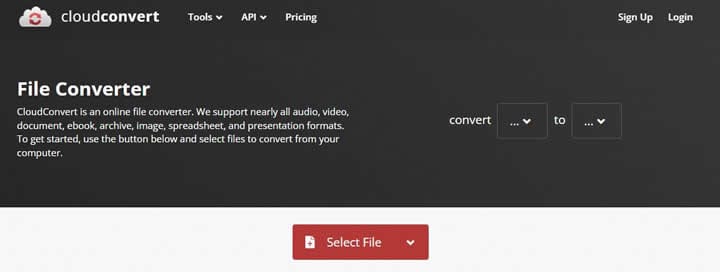
CloudConvert is an easy-to-use online converter that allows you to convert files to various formats, including video, audio, and eBook formats. You can easily access CloudConvert on all platforms.
The free version of CloudConvert limits the number of concurrent conversions you can perform, the file size you can convert, and the conversion duration. If you want to increase the limits, you can purchase a conversion package or subscription plan based on your needs.
Pros
Basicfeatures are free.
Intuitive user interface.
Cons
Limited concurrent conversions and file size.
To convert your HTML to EPUB using CloudConvert, follow these steps:
Step 1 On the home page of CloudConvert, set the input format to HTML and the output format to EPUB.
Step 2 Click Select File and locate the HTML file that you want to convert.
Step 3 Click Convert. Download the converted file after the conversion is complete.
Convert HTML to EPUB Using FreeConvert
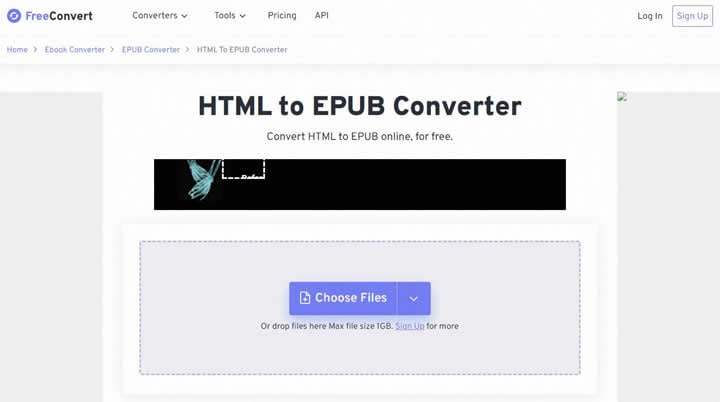
FreeConvert is an all-around converter that you can use to convert files to various formats online. You can use FreeConvert to convert multiple HTML files to EPUB at the same time. FreeConvert allows you to convert a single file of up to 1 GB in size. This is a high size limit for a free online converter.
Pros
Clean interface.
Up to 1 GB maximum file size in the free version.
Cons
Delays in batch conversion.
Ads on the conversion page.
To convert your HTML to EPUB using FreeConvert, follow these steps:
Step 1 Click Choose Files and locate the HTML file that you want to convert.
Step 2 Set the output format to EPUB. The default output format is EPUB.
Step 3 Click Convert to EPUB.
Step 4 After the conversion, click Download EPUB to download the converted file.
How to Convert HTML to EPUB Using Tools for Windows
Convert HTML to EPUB Using PDFelement
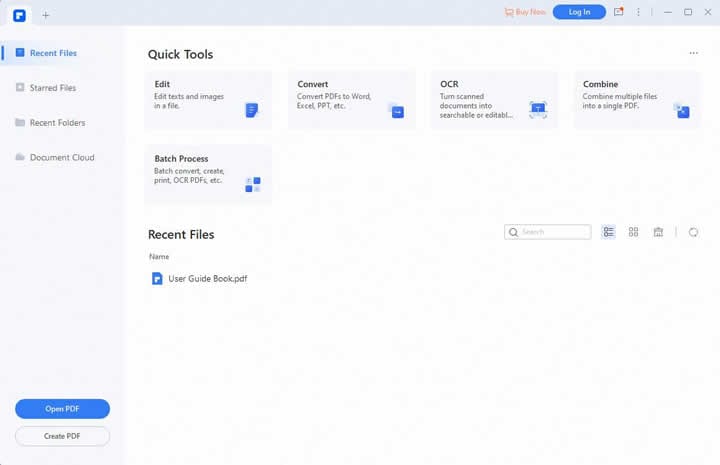
PDFelement is an all-in-one PDF solution and one of the most reliable Adobe Acrobat alternatives that you can find. You can use PDFelement to create, edit, and convert PDFs easily. You can use PDFelement to convert PDFs to various formats, including EPUB.
Before using PDFelement to convert an HTML file to EPUB, you must create a PDF from the HTML file and then convert the PDF file to EPUB. PDFelement also provides a batch conversion tool that allows you to convert multiple HTML files to EPUB at the same time.
Pros
Simple to use.
Provides a free trial.
Rich PDF features.
Batch conversion supported.
Cons
You need to save an HTML file as a PDF first.
To convert your HTML to EPUB using PDFelement, follow these steps:
Step 1 On the homepage of PDFelement, choose Create PDF > From File.
Step 2 Locate the HTML file that you want to convert to open the file in PDFelement.
Step 3 Save the HTML file as a PDF.
Step 4 Use the Convert tool to convert the HTML file to EPUB.
Convert HTML to EPUB Using Calibre
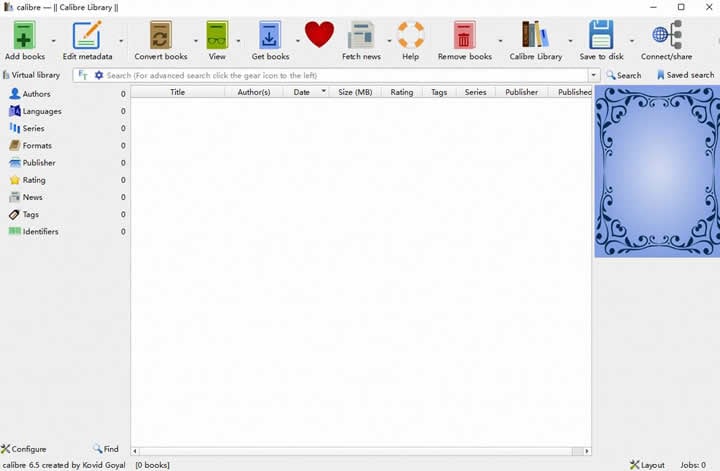
Calibre is a free eBook manager that is compatible with Windows and Mac. You can use Calibre to read, edit, and catalog eBooks. You can also use Calibre to convert eBooks to various formats, including HTML to EPUB.
Calibre supports many eBook readers, allowing you to transfer the converted files to your eBook reader effortlessly.
Pros
Free of charge.
All-around eBook manager.
Compatible with many eBook readers.
Cons
Can be complex for beginners.
To convert your HTML to EPUB using Calibre, follow these steps:
Step 1 Click Add books to add the HTML file to your Calibre library.
Step 2 Select the HTML file and click Convert books.
Step 3 In the Convert window, set the output format to EPUB and click OK.
You can specify a cover and metadata information for the EPUB if needed.
Convert HTML to EPUB Using AVS Document Converter
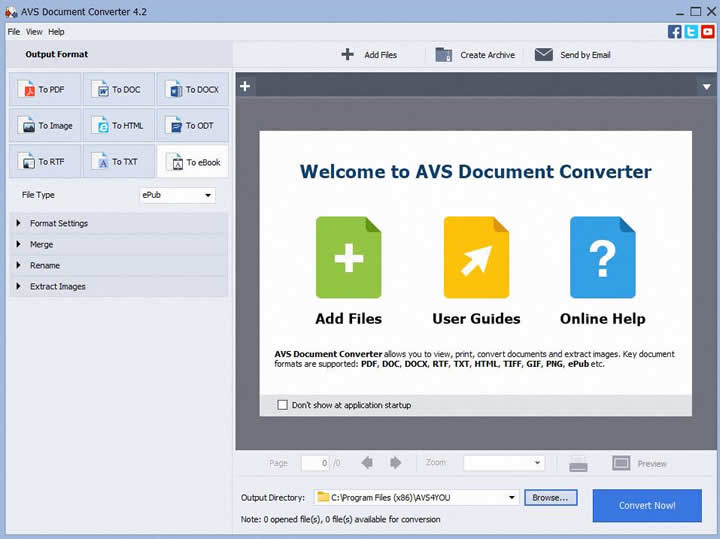
AVS Document Converter is a desktop converter that allows you to convert documents to various formats, including PDF, DOCX, TXT, and EPUB. You can download, install, and use AVS Document Converter for free.
After you add the files that you want to convert to AVS Document Converter, you can view a preview of the files. This allows you to check the content of the files before conversion. In addition to the conversion features, AVS Document Converter also allows you to merge or rename documents, adjust format settings, and extract images from files.
Pros
Free to use.
Batch conversion.
Document preview.
Cons
Download and installation are needed.
To convert your HTML to EPUB using AVS Document Converter, follow these steps:
Step 1 Click Add Files and locate the HTML file that you want to convert.
Step 2 In the left-side pane, click To eBook and set File Type to ePub.
Step 3 Click Convert Now.
FAQ
How do I save a webpage as a PDF?
Sometimes, you may find an interesting webpage and want to save it as a PDF for reading on other devices, such as your smartphone or eBook reader. Using the Print feature of these browsers, you can easily save a webpage as a PDF in major Internet browsers, such as Google Chrome, Microsoft Edge, and Firefox.
Take Google Chrome as an example. To save a webpage as a PDF in Google Chrome, perform the following steps:
Step 1 Open the webpage in Google Chrome. Click the Menu icon and select Print.
Step 2 In the window that appears, set Destination to Save as PDF and click Save.
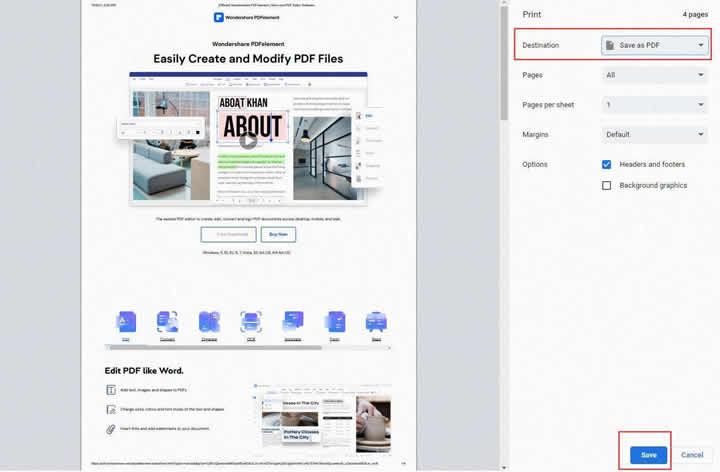
Step 3 Specify where you want to save the PDF and click Save again.
How do I convert multiple HTML files to PDF?
You can use Adobe Acrobat DC or PDFelement to convert multiple HTML files to PDF.
Adobe Acrobat DC
Adobe Acrobat is a professional PDF editor that allows you to convert multiple HTML files to PDF easily.
Step 1 Open Adobe Acrobat DC and choose Tools > Create PDF.
Step 2 Choose Multiple Files > Create Multiple PDF Files and click Next.
Step 3 Click Add Files and add all the HTML files that you want to convert.
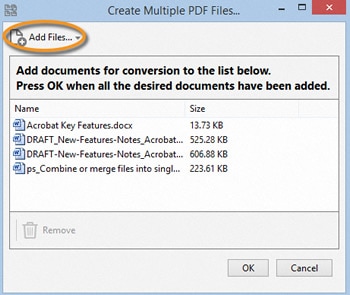
Step 4 Click OK.
PDFelement
PDFelement is a fast and reliable PDF editor. It provides powerful features at half the price of Adobe Acrobat, making it the best Adobe Acrobat alternative. In addition, PDFelement provides a very intuitive interface that you can use to convert files to PDFs effortlessly.
Regarding efficiency and affordability, PDFelement is the best PDF editor you can get. If you want to convert multiple HTML files to PDF, PDFelement is your best choice.
To convert multiple HTML files to PDF in PDFelement, perform the following steps:
Step 1 On the homepage of PDFelement, click Batch Process in the Quick Tools section.
Step 2 In the Batch Process window, click Create to open the Create tool.
Step 3 In the Batch Process > Create window, Click Add Files and add all the HTML files that you want to convert to the file list. Alternatively, you can drag the files that you want to convert to the window.
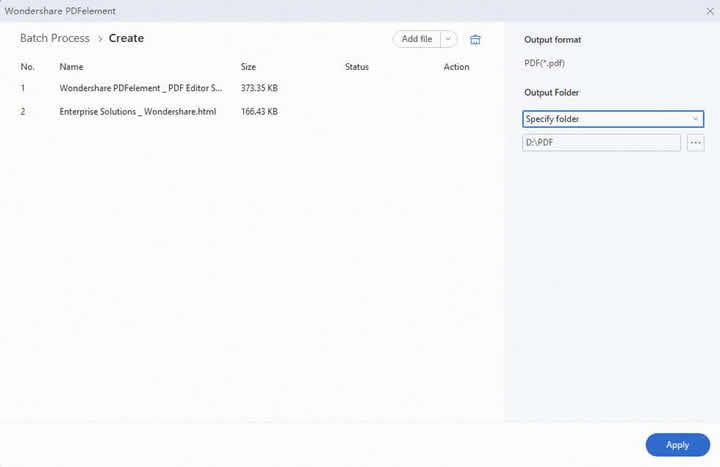
Step 4 Click Apply.
Conclusion
This article features 6 HTML to EPUB converters, including 3 online converters and 3 desktop converters for Windows, that you can use to convert HTML to EPUB.
With these HTML to EPUB converters, converting HTML to EPUB is so much easier. Among these converters, PDFelement is the best all-in-one PDF solution that you can find. With PDFelement, you can easily create, edit, and convert PDFs in one application.
 Home
Home
 G2 Rating: 4.5/5 |
G2 Rating: 4.5/5 |  100% Secure
100% Secure



