PDFelement-Powerful and Simple PDF Editor
Get started with the easiest way to manage PDFs with PDFelement!
Effective content presentation is crucial for engaging online audiences in the digital era. Converting Word tables to HTML is pivotal in seamlessly integrating structured data into web pages. This article aims to enlighten readers about the significance of this process and guide them through various methods and tools for achieving a smooth transition.
By mastering the art of Word table to HTML conversion, individuals can ensure that their web content remains organized, accessible, and visually appealing. Understanding these techniques for websites, blogs, or online publications empowers content creators to deliver information more effectively, fostering an enriched user experience.
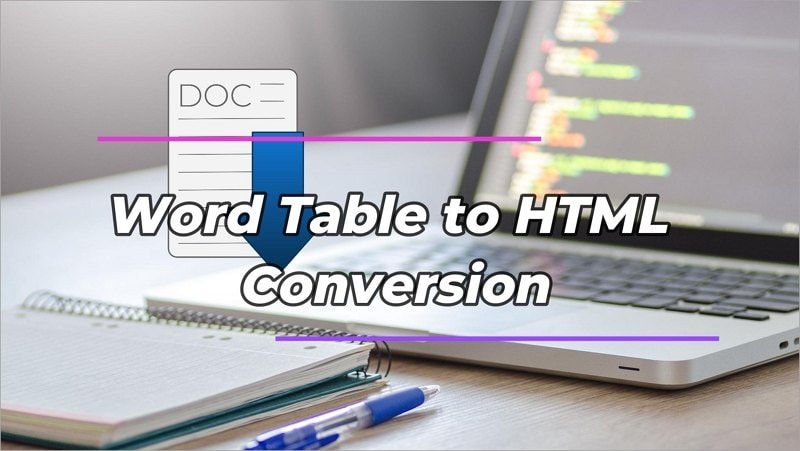
In this article
Part 1. The Benefits of Converting Word Tables to HTML
Converting Word tables to HTML offers many benefits that enhance the web publishing experience. HTML tables are more versatile, responsive, and user-friendly than Word counterparts.
Versatility and Responsiveness
Firstly, HTML tables seamlessly adapt to various screen sizes and devices, making them perfect for responsive web design. With the increasing prevalence of mobile browsing, it is crucial to present information in a format that resizes and adjusts flawlessly across different platforms. HTML tables enable a smooth user experience, allowing visitors to access content conveniently on smartphones, tablets, and desktops.
Accessibility
Moreover, HTML tables contribute to improved accessibility, making content more inclusive for users with disabilities. Screen readers and other assistive technologies can easily interpret HTML tables, ensuring everyone can comprehend and navigate the information presented. This commitment to accessibility caters to a broader audience and aligns with web accessibility standards and regulations.
SEO Benefits
Converting Word tables to HTML format positively impacts search engine optimization (SEO). Search engines favor well-structured HTML content, and properly formatted tables assist in presenting data more clearly, thus improving the overall SEO performance of web pages. Higher search engine rankings increase website visibility and organic traffic, benefiting businesses and content creators.
Extensive Styling Option
Furthermore, HTML tables offer more extensive styling options, allowing designers and developers to create visually appealing and cohesive web layouts. With CSS (Cascading Style Sheets), one can customize the appearance of HTML tables, matching them to the website's overall design theme and branding.
Part 2. 6 Different Methods of Word Table to HTML Conversion
Various methods cater to different needs and preferences when converting Word tables to HTML. Each approach offers unique advantages, ensuring a seamless transition of content.
Method 1: Convert Word Table to HTML with PDFelement

PDFelement is a versatile and robust software renowned for its proficiency in handling PDF-related tasks. Beyond its primary function as a PDF editor, this tool proves to be an excellent solution for converting Word tables to HTML. With its user-friendly interface and extensive features, PDFelement simplifies the conversion process, making it accessible to users of all levels of expertise.
One of the key advantages of using PDFelement for Word table to HTML conversion lies in its ability to preserve the integrity and formatting of tables during the transition. When exporting a Word document with tables to HTML, the tool ensures that the tabular data retains its structure and appearance, eliminating the need for tedious manual adjustments.
Converting Word tables to HTML with PDFelement is straightforward and time-efficient. Users can initiate the conversion with just a few clicks, saving valuable time for other essential tasks. Additionally, PDFelement allows users to customize the output to suit their specific web design requirements. By leveraging the software's styling options, users can tailor the appearance of the HTML tables to match their website's aesthetics seamlessly.
To convert a Word table to HTML using PDFelement, follow these step-by-step instructions:
Step 1 Launch PDFelement. Click "CreatePDF" > "FromFile" and select the Word table file.
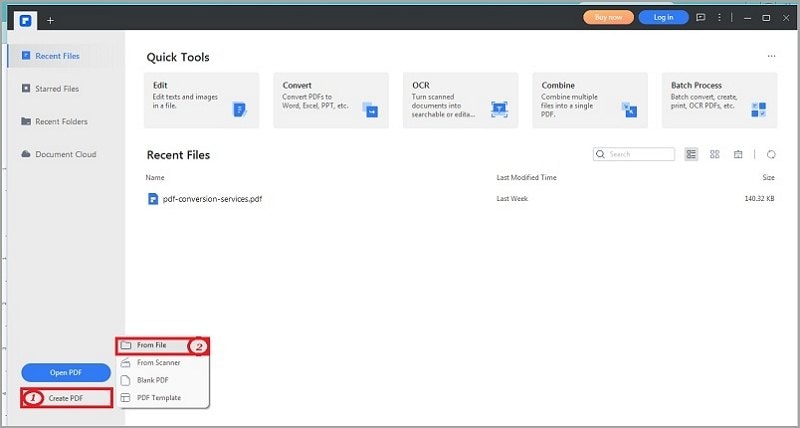
Step 2 The Word table file will be automatically converted to PDF.
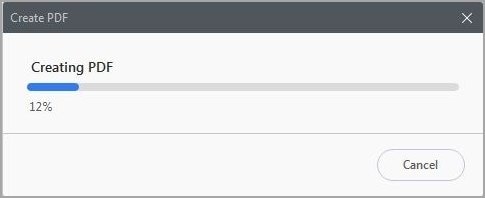
Step 3 To convert to HTML, click "Convert" > "More" > "To HTML."
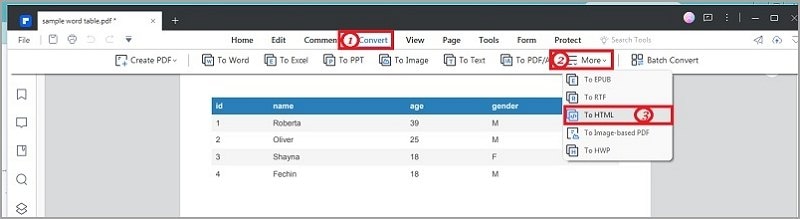
Step 4 Input the filename and output folder. Click "OK" to save your HTML file.
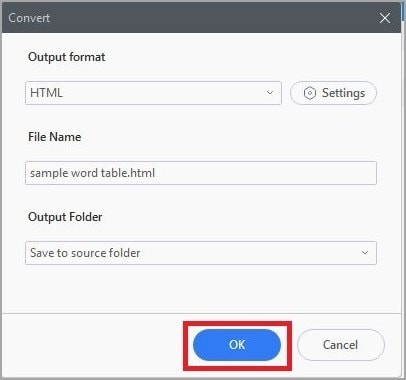
Moreover, PDFelement supports batch conversion, enabling users to convert multiple Word tables into HTML simultaneously. This feature significantly streamlines the workflow, especially when dealing with many tables or documents.
PDFelement's commitment to accessibility extends beyond its functionality. Its intuitive interface and straightforward navigation empower users of all levels to execute the conversion process effortlessly. Whether one is a seasoned developer or a novice content creator, PDFelement offers a user-friendly experience that facilitates successful Word table to HTML conversion.
Method 2: Convert Word Table to HTML with TextFixer
TextFixer is a handy online tool that simplifies text-related tasks, including converting Word tables to HTML. With its user-friendly interface and straightforward process, TextFixer offers a quick and efficient solution for content creators seeking to transform their tabular data into HTML.
To convert a Word table to HTML using TextFixer, follow these simple steps:
Step 1 Select a Word document (docx files only).
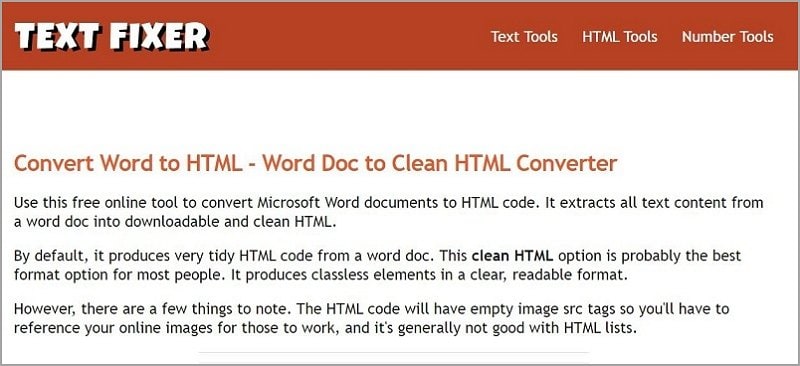
Step 2 Choose the desired HTML code style:
- Clean HTML (A good starting base for web content.)
- Verbose HTML (Excessively styled like the Word doc.)
Step 3 Initiate the HTML conversion process.
Step 4 Download the HTML file or copy the HTML code to the clipboard.
With TextFixer, users can effortlessly transform their Word tables into HTML code, adjusting the styling per their requirements. This straightforward process makes it an ideal choice for those seeking a quick and efficient solution for Word table to HTML conversion.
Method 3: Convert Word Table to HTML with Aconvert
Aconvert is a versatile online tool that handles various file format conversions, including Word table to HTML conversion.
Step 1 Click "Choose Files" to select files from your computer or "URL" to pick an online file.
Step 2 Choose the target format as "HTML" from the list of available formats.
Step 3 Click "ConvertNow!" to start the conversion process. The converted HTML files will appear in the "Conversion Results" section.
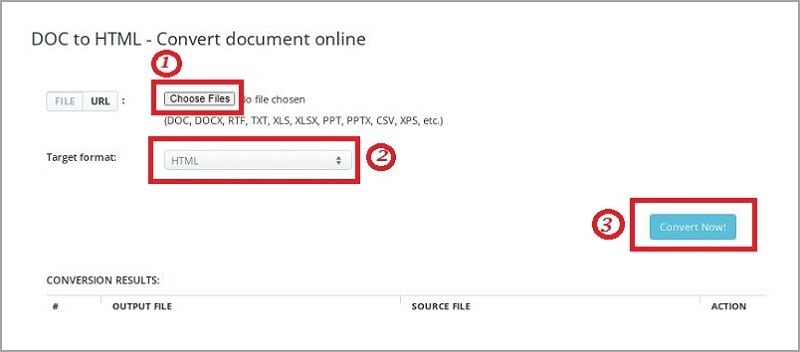
With Aconvert, users can easily convert Word tables to HTML and easily access their converted files. This user-friendly process makes Aconvert a handy tool for handling diverse document conversions.
Method 4: Convert Word Table to HTML with HTMLed.it
HTMLed.it is a reliable online converter that allows users to instantly convert any document to clean HTML.
Here are the steps for converting Word tables to HTML using HTMLed.:
Step 1 Access the HTMLed.it website.
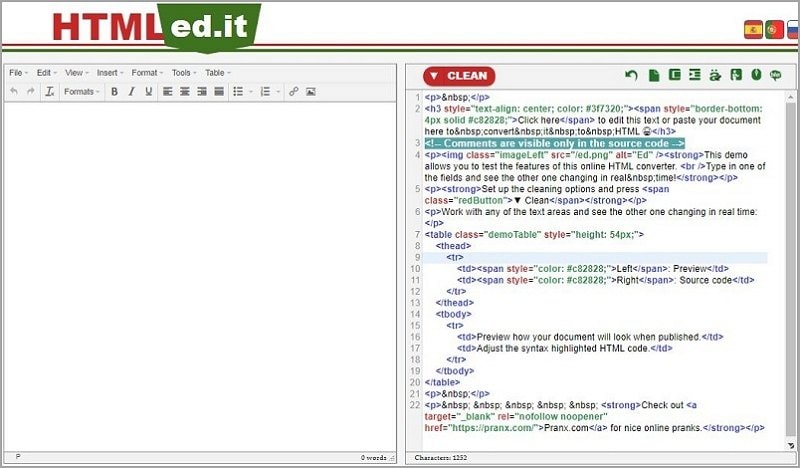
Step 2 Compose your document in the visual editor or paste your Word document.
Step 3 Preview and adjust the visual document and source code side by side.
Step 4 Edit any field, and changes will instantly reflect in the other view.
HTMLed offers an intuitive interface similar to familiar text editors, making creating and previewing web content easy. However, it is important to note that the final appearance might vary based on the website's CSS file where the HTML is published.
Method 5: Convert Word Table to HTML with Vertopal
Vertopal is a distinctive option for converting Word tables to HTML, offering a user-friendly and efficient conversion process.
Here are the steps for converting Word tables to HTML using Vertopal:
Step 1 Select the DOC file from your device and upload it to the Vertopal platform.
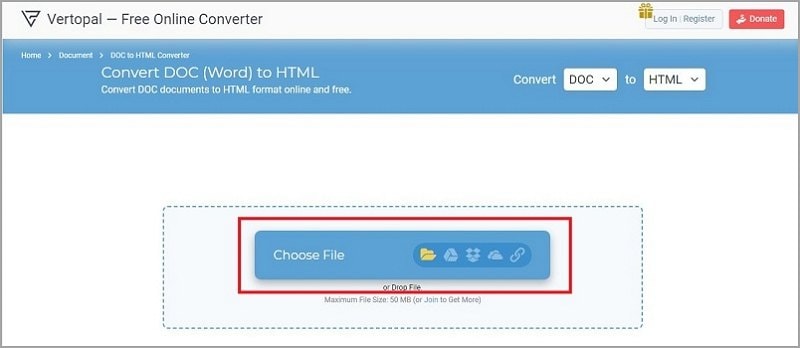
Step 2 Choose the DOC to HTML tools if you need to edit the document.
Step 3 Click the "Convert" button to initiate the conversion process.
Step 4 Once the conversion is complete, you can download the HTML file immediately.
Vertopal's straightforward approach allows users to effortlessly convert their Word tables to HTML. Vertopal provides a reliable solution for seamless table conversion, whether for personal projects or professional web content.
Method 6: Convert Word Table to HTML with OnlineConvert
OnlineConvert is a versatile online conversion tool well-suited for converting Word tables to HTML.
Follow these steps for converting Word tables to HTML using OnlineConvert:
Step 1 Choose the Word files from your computer, Google Drive, Dropbox, or via URL. You can also drag and drop the files onto the OnlineConvert page.
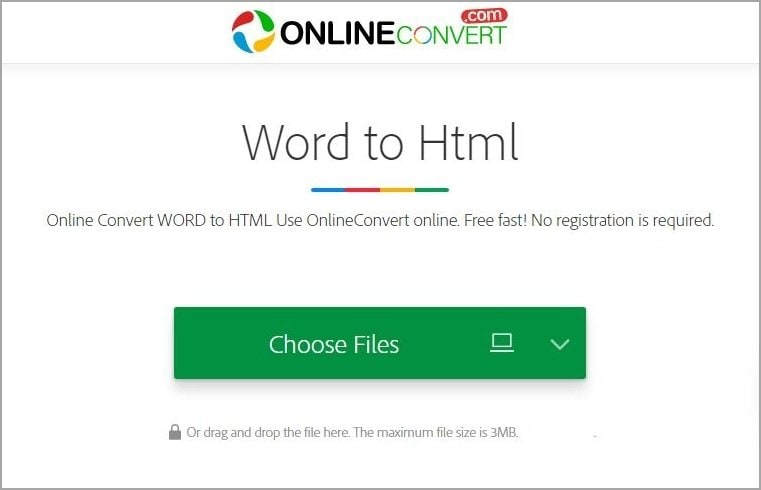
Step 2 Select "HTML" or any other desired output format for the conversion.
Step 3 Click the "Convert" button to start the conversion process.
Step 4 Once the conversion is complete, download the HTML file to your computer.
OnlineConvert's simple interface and support for various input sources make it a convenient option for converting Word tables to HTML. Whether you need the converted file for personal or professional purposes, OnlineConvert provides a seamless and efficient conversion experience.
Part 3. Tips on Converting Word Table To HTML File
You can streamline the Word table to HTML conversion process and create web-ready tables that enrich your content presentation and elevate user engagement. Selecting the right method and implementing these best practices ensures an optimized and seamless transition, enhancing your web content's accessibility and overall impact.
Simplify Table Formatting: Before conversion, ensure your Word table is well-organized with clear headers and consistent cell formatting. Simplify the design to facilitate a smoother transition to HTML.
- Test with Sample Tables: When using an online converter or software, test the conversion process with sample tables. This allows you to identify any potential issues and make necessary adjustments.
- Review Output Code: Review the generated HTML code after conversion to ensure it meets your expectations. Check for any formatting discrepancies or missing data.
- Consider Accessibility: Keep accessibility in mind by using semantic markup and providing alternative text for table elements. This ensures that individuals with disabilities can comprehend and navigate the content effectively.
- Customize Styling: If the converter offers styling options, tailor the appearance of the HTML tables to match your website's aesthetics. Consistent branding enhances the overall visual appeal.
- Test Cross-Browser Compatibility: Test the HTML tables across web browsers to ensure they render correctly. Address any compatibility issues that may arise.
- Backup Original Files: Back up your original Word files before conversion to avoid data loss or unexpected changes during the conversion process.
Final Thoughts
This article explored several methods and tools for converting Word tables to HTML. Notably, PDFelement stands out for its ability to preserve table formatting and a user-friendly interface. However, each method offers unique features, and the choice should align with specific needs and preferences. Selecting the right method ensures a seamless transition, optimizing web content presentation and user experience in today's digital landscape.
 Home
Home
 G2 Rating: 4.5/5 |
G2 Rating: 4.5/5 |  100% Secure
100% Secure



