Invoices are crucial for both businesses and freelancers. They help track sales and manage payments. Google Docs is a handy tool for creating these documents. It is free and easy to use. You can access it from anywhere with an internet connection. This makes it a great option for making invoices quickly.
In addition to how to make invoices on Google Docs, Wondershare PDFelement - PDF Editor Wondershare PDFelement Wondershare PDFelement is another useful tool. It offers features that simplify creating and managing invoices. PDFelement lets you edit PDF invoices easily. You can also convert them into other formats. This flexibility helps streamline the invoicing process, making it smoother for users.
In this article
How to Create an Invoice in Google Docs
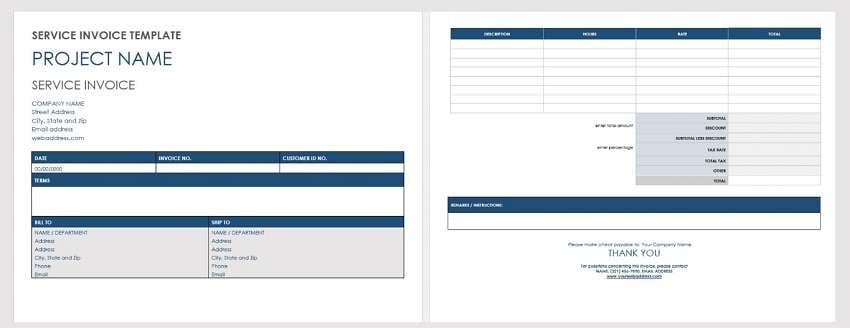
Creating an invoice in Google Docs is easy and fast. This guide will show you how to do it step by step. It's perfect for anyone who needs a quick way to manage billing.
Getting Started with Google Docs
To use Google Docs, you need a Google account. Sign in and go to Google Drive. Click on the "New" button. Then, choose "Google Docs" from the dropdown. The Google Docs page looks simple. The top has a menu with options like File, Edit, and Insert. These help you find tools easily.
Choosing the Right Invoice Template
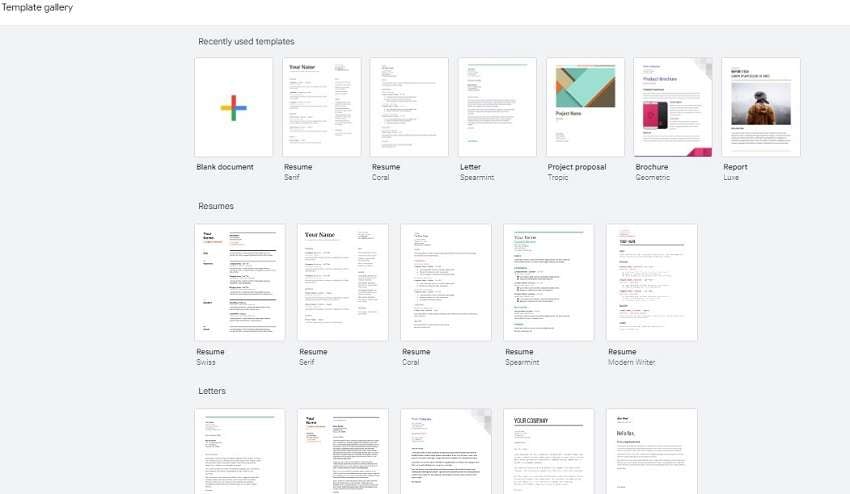
Google Docs has several templates for invoices. You can find simple, contractor, basic, or blank templates. To pick a template:
- Open Google Docs.
- Click on "Template Gallery" at the top.
- Look under the "Work" section.
Here, you'll see different invoice templates. Click on the one you want, and it will open in a new document.
- Simple Invoice: Quick and easy for any sale.
- Contractor Invoice: Detailed for contracting jobs.
- Basic Invoice: Covers essential billing needs.
- Blank Invoice: Completely customizable.
Customizing Your Invoice
First, add your business information. Put your name, address, and contact details at the top. Next, edit the table rows and columns. List the services or products you are charging for. Include the price for each. Finally, make the invoice match your business style. Use your business colors and logo. This helps make your invoice look professional and unique to your business.
Adding Calculations
Google Docs can also do math for you. This helps when you need to add up totals to your invoice. First, you must type in all the prices next to each service or product. Make sure these are in a column. At the bottom of this column, leave a space for the total.
Now, click on the cell where you want the total to show. Go to the menu and click on "Insert," then select "Function," and choose "SUM." Click on the first cell of your price column, drag down to the last one, and press Enter. Google Docs will add all your numbers and show the total in your selected cell. This makes sure your totals are correct.
Finalizing and Sending Your Invoice
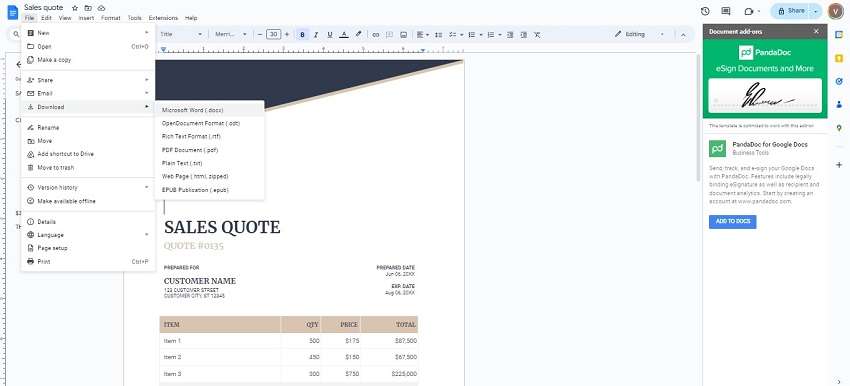
Before sending your invoice, check it carefully. Look for any mistakes in names, numbers, or dates. Make sure everything is correct. To send the invoice from Google Docs, click "File" and "Email as attachment." Choose to send it as a PDF. This keeps the format right. Type in the email address of the person who needs the invoice. You can add a message if you want. Then, hit "Send." This will email the invoice directly to them. It's quick and makes sure they get it right away.
How Wondershare PDFelement Facilitates Invoice Writing
Wondershare PDFelement now has new online tools. These tools make it easier to work with PDFs right from your browser. You don't need to download any software.
Here's what you can do with PDFelement’s online tools:
- Convert PDF: Change a PDF to Word, Excel, PPT, JPG, or RTF. Also, convert Word, Excel, PPT, JPG, or RTF back to PDF.
- Compress PDF: Make your PDF files smaller.
- Merge PDF: Put multiple files together into one PDF.
- Crop PDF: Cut the edges of PDF pages to make them look cleaner.
These tools are easy to use. They help you manage your PDF files quickly and from anywhere.
PDFelement also has software where you can use these features for your invoices:
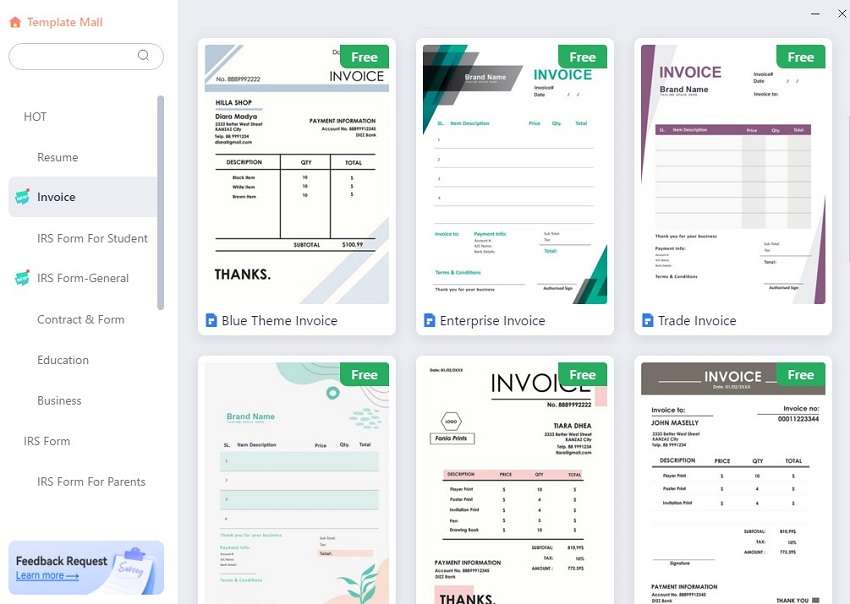
- Merging Documents: You can combine multiple files into one PDF. This is useful if you have different parts of an invoice in separate files.
- Converting Formats: Change PDFs to Word, Excel, PPT, JPG, or RTF files and vice versa. This helps you work with files in the format you need.
- E-Signing: Sign documents electronically. This speeds up the approval process without the need for printing.
- Compressing Files: Reduce the size of your PDFs. This makes them easier to send via email.
- Organizing Documents: Rearrange, delete, or add pages in your PDF. This helps you keep your documents neat.
- Utilizing AI Tools: AI tools like Chat with PDF, Rewrite, Summarize, and Proofread help you manage and improve your PDF content. They make working with documents smarter and faster.
PDFelement also has templates for invoices. These templates look professional. They save you time because you just fill in your details. The templates ensure your invoices look good and have all the needed parts.
Comparing Google Docs with Wondershare PDFelement
Google Docs and Wondershare PDFelement help you create invoices but offer different features. Here's a simple comparison:
| Feature | Google Docs | Wondershare PDFelement |
| Template Varieties | Fewer templates, mostly basic ones. | Wide range, including professional designs. |
| Customization Options | Basic editing tools for text and layout. | Advanced editing for text, images, and layouts. |
| E-Sign | No built-in e-sign feature. | Built-in e-signature capability for secure signing. |
| PDF Conversion | Converts documents to PDF only. | Converts PDFs to and from multiple formats like Word, Excel, and more. |
| Security | Basic sharing settings. | Advanced security features, including password protection and encryption. |
Conclusion
Google Docs is simple and quick for making invoices. It's good for basic needs. Wondershare PDFelement, however, give you more options and a professional look. It has tools for merging, signing, and securing invoices. Choose the tool that fits your business best. If you need simple solutions, use Google Docs. For more detailed needs and a professional approach, PDFelement is the better choice. This way, you can make sure your invoicing fits your business perfectly.

 G2 Rating: 4.5/5 |
G2 Rating: 4.5/5 |  100% Secure
100% Secure



