The significance of font and font size in business documents cannot be overstated. The font and size you choose impact professionalism, readability, and the impression of your writing. Authority and clarity come from a well-chosen font. In contrast, an inappropriate font undermines the message.
The Wondershare PDFelement is key in this process. It offers an easy platform to pick and change fonts and sizes for all your professional needs. With PDFelement, you can ensure that your business letters and official documents look polished. They will also communicate your message with the utmost precision and professionalism.
In this article
Why Font and Font Size Matter in Business Letters
Font choice is crucial in business communication, as it conveys professionalism and clarity. Use a good font, like Times New Roman or Arial. It shows reliability and seriousness, ensuring your message is taken seriously. Font size also plays a vital role in readability and document aesthetics.
Using a size of 11 or 12 points is ideal, ensuring the text is easily readable without straining the eyes. For instance, Calibri at 12 points offers a modern look while maintaining readability. The right font and size enhance a document's appearance and ensure your message is clear and professional.
How to Choose the Best Font and Size in PDF Files using Wondershare PDFelement
In business communication, font and font size are key. They can greatly impact your correspondence's impact and professionalism. Wondershare PDFelement offers a user-friendly platform. It helps navigate this crucial part of editing documents. Here's a step-by-step guide. It shows how to use PDFelement to pick the best font and size for your business letters.
Step1
Open Your PDF Document. Launch Wondershare PDFelement and open the PDF document you want to edit. Click on "Open File" and navigate to the location of your PDF file.
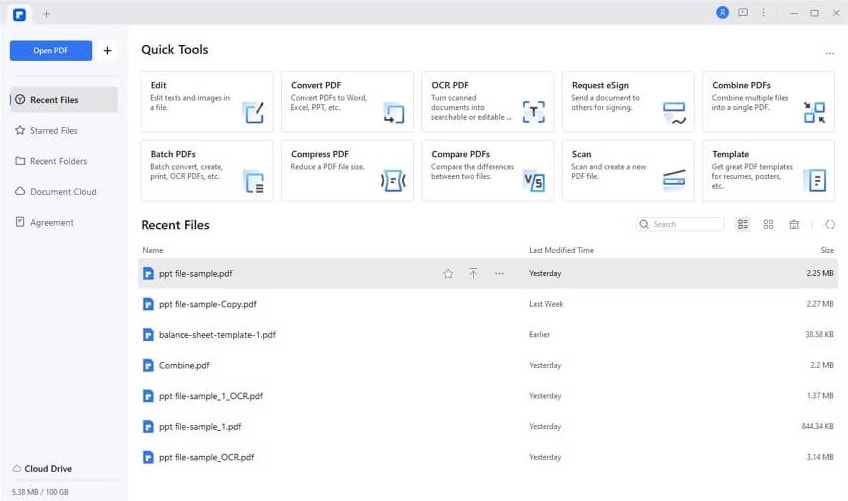
Step2
Access Font Options. Once your document is open, click on the "Edit" tab at the interface's top. Then, select the text you want to modify by clicking and dragging your cursor over the desired text.
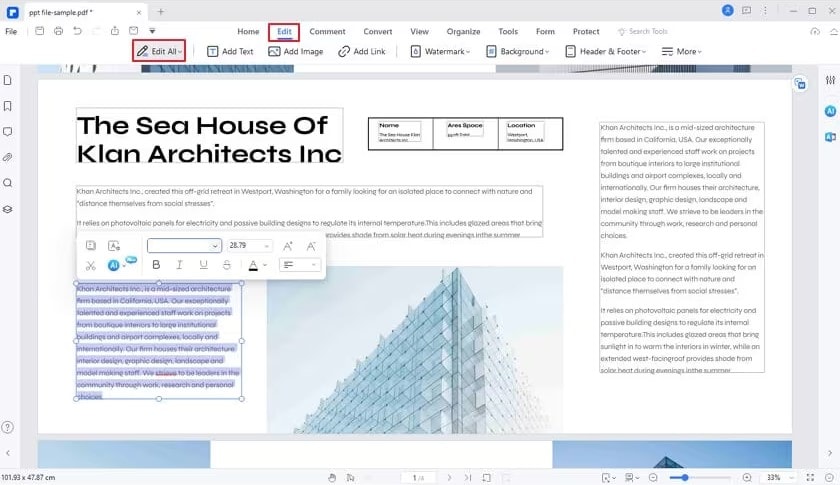
Step3
Choose Appropriate Fonts. With the text selected, go to the "Font" section in the editing toolbar. Here, you'll find a dropdown menu containing various font options. Choose a font that aligns with the tone and purpose of your business correspondence. For formal letters and official documents, use classic serif fonts. These include Times New Roman or Georgia. They convey professionalism and tradition. Use sans-serif fonts like Arial or Calibri for a modern, clean look. These work well for business proposals and memos.
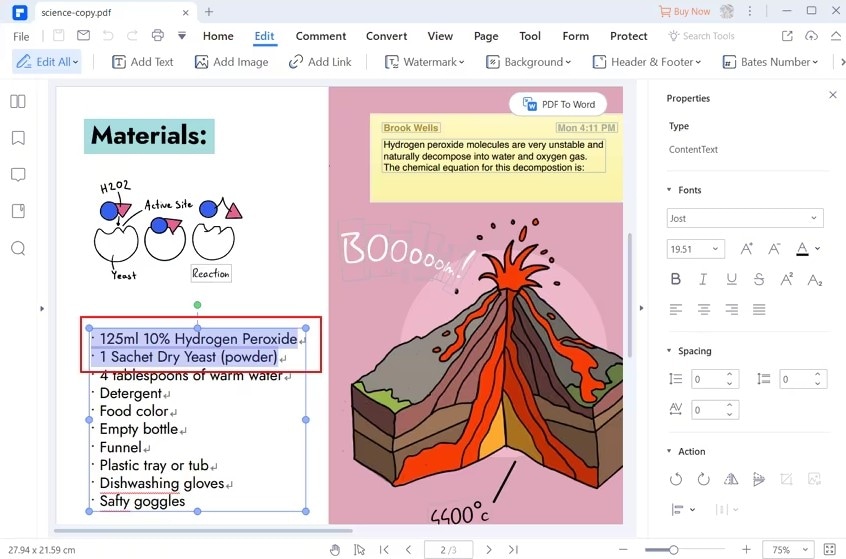
Step4
Adjust Font Size. Next to the font dropdown menu, you'll find options to adjust the font size. Click on the dropdown menu to select the desired font size or manually input the size in the provided box. Use a font size of 11 or 12 points for standard business correspondence. This site is best for readability. Make headers and titles larger. This will emphasize important sections.
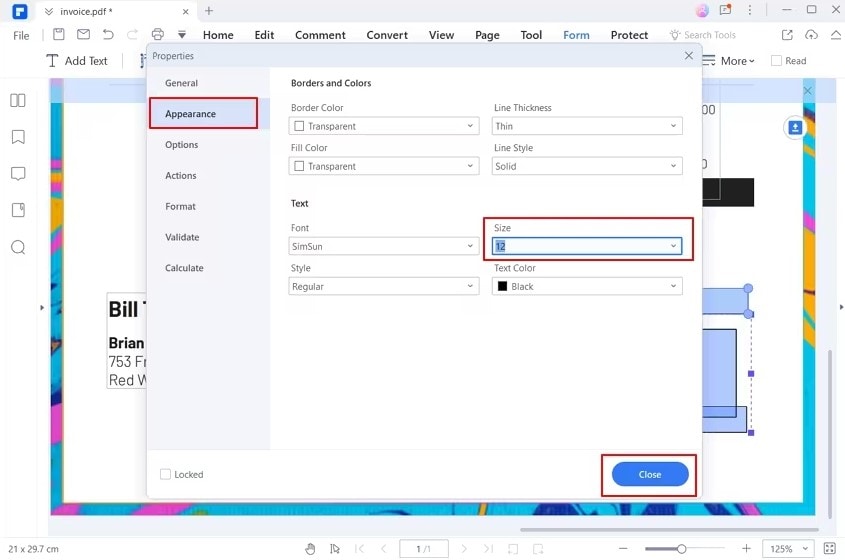
Step5
Preview and Save Changes. After picking the font and size, preview your changes by scrolling through the document. Ensure that the text is legible and visually appealing.
Step6
Save Your Edited PDF. Once you're happy with the font and size changes, save your work. Click on the "File" tab and pick "Save" or "Save As" to create a new version of the document.
Step7
Share or Print Your Document. After saving your edited PDF, you can share it by email or upload it to your company's website. If you prefer a hard copy, print the document using a high-quality printer for professional results.
Follow these steps in Wondershare PDFelement. You can easily customize fonts and sizes, which will let you make polished and professional business letters that clearly communicate your message. Experiment with different font styles and sizes to find the perfect combination for your document.
How to Find a Suitable Template in Template Mall in PDFelement
The Template Mall is part of Wondershare PDFelement. It is a valuable resource for accessing pre-designed templates. The templates are tailored for various business documents. This feature offers a convenient way to start your document creation. It uses professionally designed layouts. You can customize them to suit your needs.
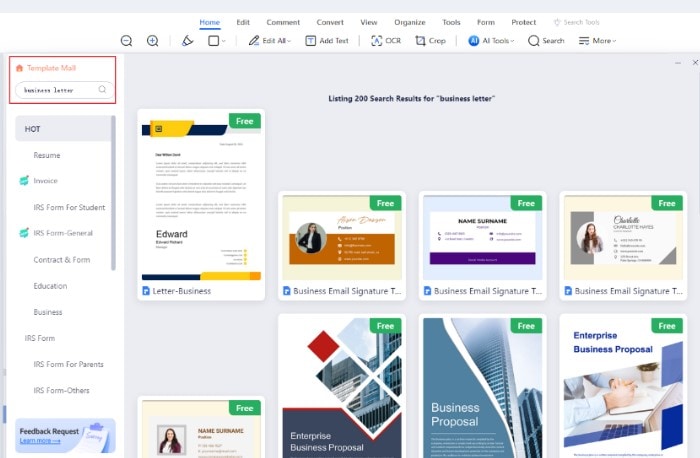
You'll find a diverse collection of templates when you access the Template Mall in PDFelement. These include business letters, proposals, invoices, and more. They are crafted to meet industry standards and enhance the visual appeal of your documents.
Once you've picked a template that fits your needs, you can personalize it easily. You can make it reflect your brand and preferences. PDFelement has easy editing tools. You can use them to customize text, images, and layout.
To ensure consistency and professionalism, customize the fonts and sizes in the template to match your preferred style. Choose fonts that fit the tone of your business, whether formal and traditional or modern and sleek. Adjust font sizes to optimize readability and visual hierarchy within the document.
Other Key Features of PDFelement
In addition to its Template Mall, PDFelement offers a suite of features that greatly improve document management and professionalism.
- Fillable Forms: PDFelement simplifies making interactive forms. It allows users to design, edit, and share fillable forms. They can use them for surveys, applications, and feedback.
- Annotation Tools: Use PDFelement's annotation tools to collaborate effectively with colleagues. Add comments, highlights, stamps, and drawings to mark up PDFs. These marks make it easier to communicate edits and feedback.
- Security Measures: Protect sensitive information with PDFelement's security features. Encrypt PDFs with passwords. Redact confidential data and add digital signatures for document authentication. This ensures data privacy and compliance with regulations.
- OCR Technology: PDFelement has OCR technology. It enables the conversion of scanned documents into editable and searchable text. This feature enhances document accessibility and streamlines the customization of scanned content.
These features make PDFelement versatile and complete. It is for professionals who need efficient document management, collaboration, and security and who want to maintain professionalism in their business communications.
Conclusion
In conclusion, font choice and size are pivotal. They affect the professionalism and readability of business letters. Picking the right fonts, like Times New Roman or Arial, makes writing clear and authoritative. PDFelement makes font selection and customization easier. It offers a user-friendly platform to improve document management and professionalism. Users can use PDFelement to personalize their documents easily. This ensures consistency and professionalism across all correspondence. Use PDFelement for efficient document management. It will elevate your business communication. You can make polished and professional documents.

 G2 Rating: 4.5/5 |
G2 Rating: 4.5/5 |  100% Secure
100% Secure



