Canva is a well-known tool for creating designs. It is easy to use, and many people like it for making graphics and documents. Often, users need to convert their PDF files to Word files because Word files are easier to edit.
This article will show you how to convert Canva PDF to Word documents. We will also talk about Wondershare PDFelement. This tool helps in converting PDFs, too. We will compare it with Canva. This will help you understand which tool might work best for your needs.
In this article
Part 1. How to Convert a Canva PDF to Word
Converting a PDF to a Word document in Canva is useful. It lets you edit your documents more easily. This is because Word files are simpler to change than PDF files. Here’s how you can create and change your PDF files using Canva:
Step1
First, go to the Canva website. Click on the “Upload your file” button. You can also drag and drop your files into Canva.
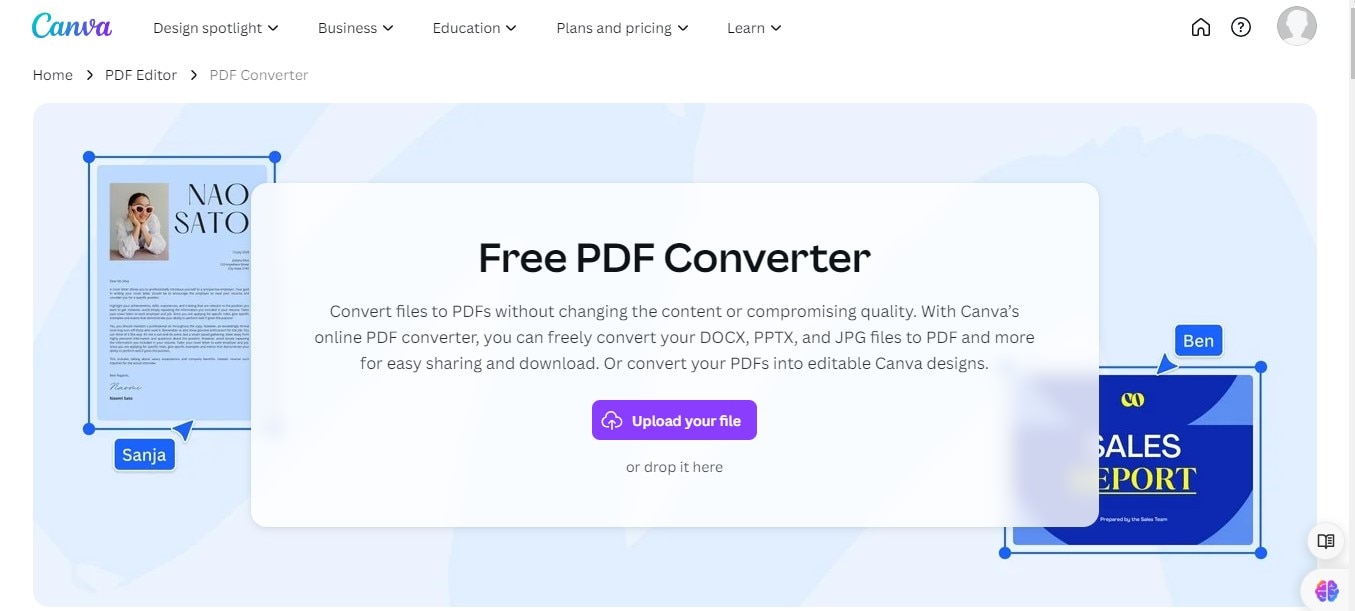
Step2
Once your file is uploaded, you can edit it. Canva’s editor is easy for beginners, and you can quickly change your image or file.
Step3
After editing, you can convert your file to a PDF by downloading it as a PDF.
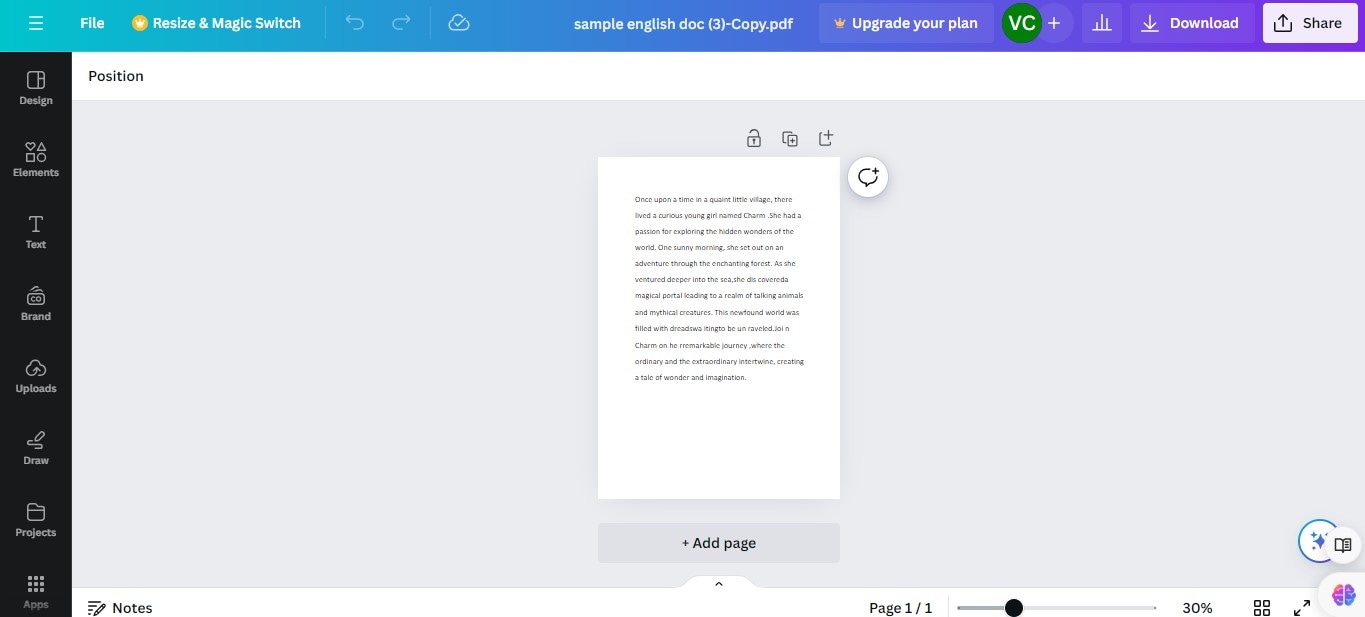
Canva also helps you change your PDF files into Canva designs. These designs are easy to edit. Here is how you can convert a PDF into a Word document using Canva:
Step1
Start on the Canvas homepage. Import the PDF you want to convert from your device and upload it to Canva.
Step2
After uploading, Canva lets you turn the PDF into an editable design. This makes it easy to change any part of your document. You can now work on your document as if it were a Canva design.
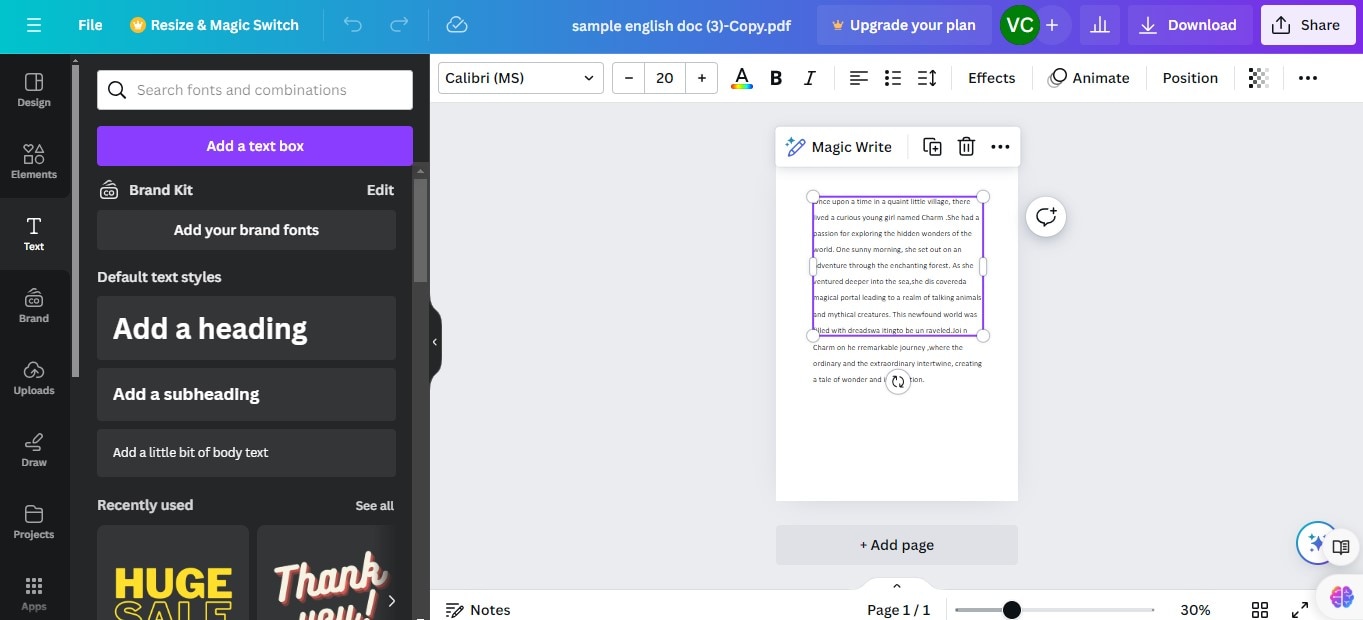
Step3
Once you have finished editing, you can download the design. Choose to download it as a Word document.
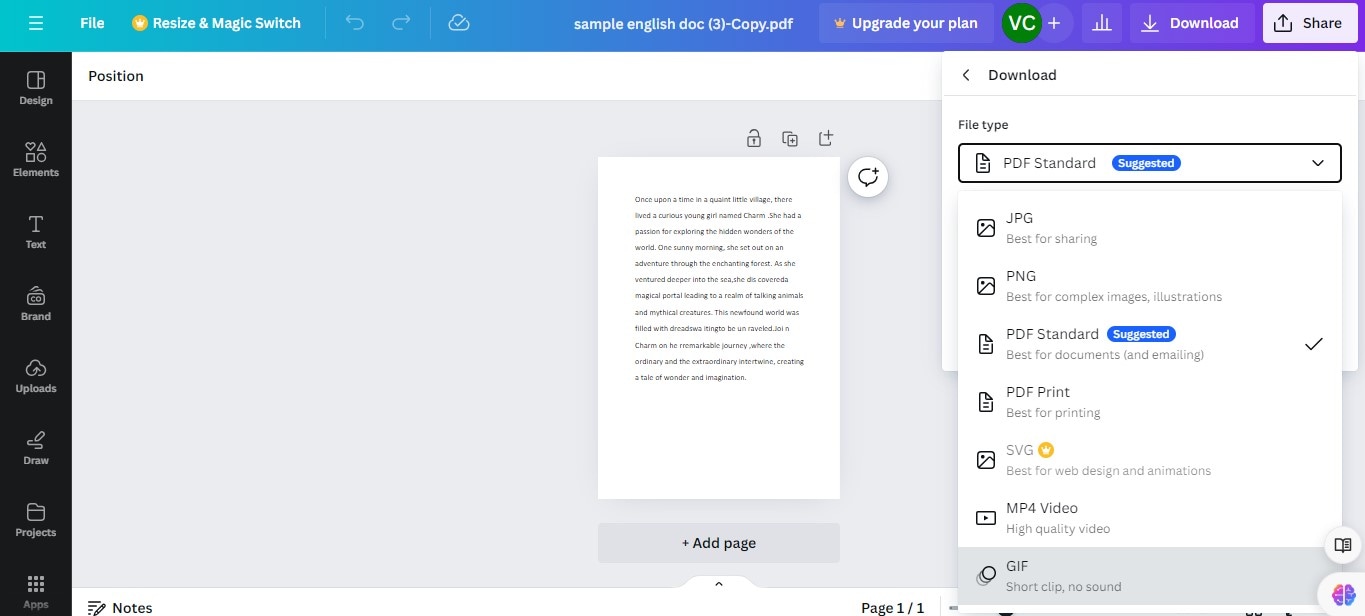
This process makes your files easier to view and share. It keeps the quality high, so you do not lose important details in your document. Canva ensures that the quality remains good even when the file size is small. This is great for sharing via email or on the web. You can also add creative details to your document without worrying about file size.
Part 2. Wondershare PDFelement: Canva Converter Alternative

Wondershare PDFelement is another tool that can change PDF files into different formats. It is known for being powerful and flexible.
Wondershare PDFelement is a powerful program for working with PDFs. It lets you easily edit, create, convert, and secure PDF files. Here are some key things it can do:
- Edit PDFs: Change text, fonts, and images in your PDFs.
- OCR Technology: Turn scanned documents into editable files.
- Convert Files: Change PDFs into Word, Excel, or image files.
- Forms: Create and fill out PDF forms directly in the app.
While Canva is great for design, PDFelement focuses on PDF management. Here’s how they compare:
Editing Tools
- Canva allows basic edits to designs before saving them as PDFs.
- PDFelement offers extensive editing tools. You can change anything in your PDF after it's created.
File Conversion
- Canva can convert designs to PDF and vice versa. It also lets you download Word documents but with limited functionality.
- PDFelement converts PDFs to many formats without losing quality. This includes Word, Excel, and more.
User Interface
- Canva has a simple, user-friendly interface designed for design tasks.
- PDFelement has a professional interface that looks like Microsoft Office. It’s designed for detailed PDF editing.
Wondershare PDFelement have several advantages over Canva:
- Enhanced Editing Tools: It offers more advanced editing features, including changing text, resizing images, and modifying page layout.
- OCR Technology: PDFelement’s OCR technology is powerful. It can read text from scanned documents, making them editable and searchable.
- File Conversion Options: PDFelement supports more file types for conversion. This makes it versatile for different needs.
- Security Features: You can add passwords and permissions to your PDFs. This keeps your documents safe.
If your main task is to manage and edit PDF documents, Wondershare PDFelement is a strong choice. It has robust tools that go beyond what Canva offers for PDF handling.
Converting PDFs with Wondershare PDFelement
Wondershare PDFelement can change PDF files into many other file types. This tool works with Word, Excel, PowerPoint, and Pages. Here is a guide on how to use PDFelement to convert your PDF files to various formats.
Step1
First, open PDFelement on your computer. Click "Open File" and select the PDF you want to convert.
Step2
Once your PDF is open, click on the "Convert" tab. Choose the format you need: Word, Excel, PowerPoint, or another.
Step3
After selecting the format, name your new file. Click the "Save" button to start the conversion.
Step4
If you want, click on "ConvertSettings" before converting. Here, you can choose the quality of images and the range of pages you want to convert.
Wondershare PDFelement offers both online tools and desktop applications. This means you can convert files on their website or by using the software on your computer. The desktop version has more features. It is better for large files or when you need to edit the PDF before converting it.
Converting PDFs with PDFelement is simple. It only takes a few clicks. The tool is designed to make the process easy for everyone. Besides converting, PDFelement also lets you edit your PDFs. You can add text, images, and even create forms. This makes it a very useful tool for both personal and professional use.
Conclusion
Converting PDFs from Canva to Word is easy. This allows you to edit documents quickly. For more features, Wondershare PDFelement is a great choice. It offers detailed control over PDF editing and converting. PDFelement supports many file types and provides advanced editing tools. This makes it perfect for managing all your documents. Try PDFelement if you need a powerful tool for your document needs. It can help make your work easier and more efficient.

 G2 Rating: 4.5/5 |
G2 Rating: 4.5/5 |  100% Secure
100% Secure



