 Home
>
PDF Software Comparison
> How to Convert PDF to Word with Smallpdf
Home
>
PDF Software Comparison
> How to Convert PDF to Word with Smallpdf
Why do you want to convert PDF to Word with Smallpdf? The PDF file format is the most preferred format for documents because it is small in size, easily shared, and can be opened and accessed by quite many tools and programs. However, on some occasions, the client may need the document in Word format may be because they intend to edit the document or something of the kind and this will now require you to convert PDF to Word with Smallpdf. In this article, we will show you how to convert PDF to Word using Smallpdf as well as using another alternative.
How to Convert PDF to Word Using Smallpdf
Smallpdf has gained popularity over the last couple of years due to its capability of converting PDF to Word document. There are 2 ways to convert PDF to Word document using Smallpdf; either using the online tool or the desktop offline program. One advantage of using Smallpdf PDF to Word converter is that you don't need to install application on your desktop.
How to Convert PDF to Word Online
- Step 1: Go to the Smallpdf website and select the "PDF to Word" tool.
- Step 2: Click on the "Choose File" tab and select the PDF document that you wish to convert to Word document. Alternatively, you can select, drag and drop the PDF document into the site.
- Step 3: Specify whether the OCR should be activated or not. If the uploaded document had been scanned then the OCR should be activated so that the program will scan the content of the PDF and convert them into a Word document. You should opt for a basic conversion option if you are reverting a PDF that had been transformed from a Word document.
- Step 4: Hold on for a couple of seconds for Smallpdf to convert the PDF to Word document.
- Step 5: Click on the "Download" button to obtain your Word document.
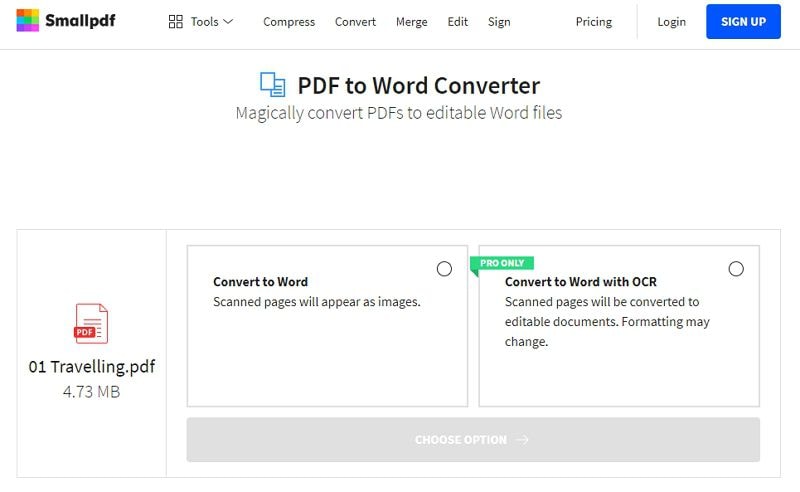
Tips for Converting PDF to Word with Smallpdf
Online Smallpdf to Word converter is free for anyone to begin using it and you don't have to download any program, however, it may have some disadvantages or risks.
- 1. Sometimes it becomes challenging to upload large PDF files for the conversion process.
- 2. The ease and speed of converting your PDF to Word document will wholly depend on your strength, speed, and performance of your network.
- 3. Smallpdf to Word converter lacks the batch conversion i.e. conversion of multiple files at once. With Smallpdf you can only upload and convert one document at a time.
- 4. Smallpdf to Word online tool converts the entire PDF only. It does not offer the option to only convert a portion or certain parts of the document.
- 5. You need to have an internet connection all the time.
How to Convert PDF to Word with Smallpdf Alternative
Step 1: Free Download Wondershare PDFelement - PDF Editor Wondershare PDFelement Wondershare PDFelement
Download, install and run PDFelement on your computer.
Step 2: Open the "Convert PDF" Tab
Click on the "Convert PDF" tab from the program's homepage. Upon clicking on the tab, a new File Explorer window will pop up.

Step 3. Select the PDF for Converting
Browse and select the PDF that you intend to convert to a Word document and tap on the "Open" button located at the bottom of the pop-up window.

However, if you have multiple PDF files that you wish to convert to Word at once, then you can use the "Batch Process" option to perform the job with ease.
Step 4. Convert PDF to Word with Smallpdf Alternative
Tap on the "Word Files" option on the submenu of "Save as type". Additionally, you can specify the output folder and format to convert the PDF file to Word document. Click on the "Save" button to apply the new setting on the format as well as the destination.

Step 5. Finish Converting
Click on the "Finish" button to complete the PDF to Word document conversion process.

Other than converting PDF to Word with Smallpdf, PDFelement has also provided a great number of solutions concerning PDF issues and complications. This program has an intuitive and user-friendly interface, hence you don't need to go through a lot of tutorials to know your ways through the program. Another thing that makes this tool amazing is that it is supported and runs well in both Windows and macOS devices.
Some of the key features include:
- 1. The Program has a vast number of editing features thus you can make great edits on your document.
- 2. You can comment, review and markup PDF files with a full set of annotation tools.
- 3. Create PDF from other formats and from scanner or webpages.
- 4. Convert PDF to Word, Excel, PPT, JPG, PNG, HTML, ePub etc.
- 5. Transform scanned documents into editable and searchable texts.
- 6. It enables customization of your forms with text fields, checkboxes, and buttons.
- 7. It is capable of exporting data from more than a hundred forms or documents that have been scanned.
- 8. This software is available in about 26 commonly spoken languages, making it much easy to maneuver through the program.
- 9. It offers privacy by redacting sensitive information and preventing it from being viewed by the other users.
Free Download or Buy PDFelement right now!
Free Download or Buy PDFelement right now!
Try for Free right now!
Try for Free right now!
 100% Secure |
100% Secure | G2 Rating: 4.5/5 |
G2 Rating: 4.5/5 |  100% Secure
100% Secure




Elise Williams
chief Editor