 Home
>
PDF Software Comparison
> How to Add Stamp to PDF in Adobe Acrobat
Home
>
PDF Software Comparison
> How to Add Stamp to PDF in Adobe Acrobat
The business world involves the constant sharing of documents with colleagues and clients. The easiest file format for sharing documents is usually PDF format, whether you are sharing contracts, projects, receipts, or more. The ability to add stamps to these documents is also hugely beneficial. We'll cover the steps in the below article to create stamp in Adobe. You can also use a more cost-effective Acrobat alternative solution - Wondershare PDFelement - PDF Editor Wondershare PDFelement Wondershare PDFelement.
How to Create a Stamp in Adobe Acrobat Alternative
PDFelement as the best Acrobat Alternative that provides an easy solution for you to add stamp to PDF documents.
Step 1. Add Stamp to PDF
Open the PDF document you want to add a stamp to. Click the "Comment" > "Stamp" button, and select a stamp you need to add to the PDF document. There are the following four types of stamp that can meet all your needs.
- Standard Business Stamp: used for business purpose - there are many different types to choose from.
- Sign Here Stamp: used to signify where to sign a document for approval.
- Dynamic Stamp: this stamp type includes the time so you can use it any time you want to mark when you revise, view, approve or receive files.
- Digital Stamp: this stamp type has the identity information that will appear in the stamp and you can customize the identity information as you need, clicking name, company and department.

Step 2. Edit Stamp
Drag the stamp to the PDF page where you want to insert it. Click the stamp, you will get eight small boxes around it, put your mouse click on the eight boxes, and you can resize the stamp as you want.
To edit stamp properties, right-click on the stamp and select "Properties", then the properties panel will appear on the right-side panel. You can change the details of the stamp, including author, subject, color, opacity, and more. If you want to add a note to the stamp, double-click on it and type in the text you want to include.
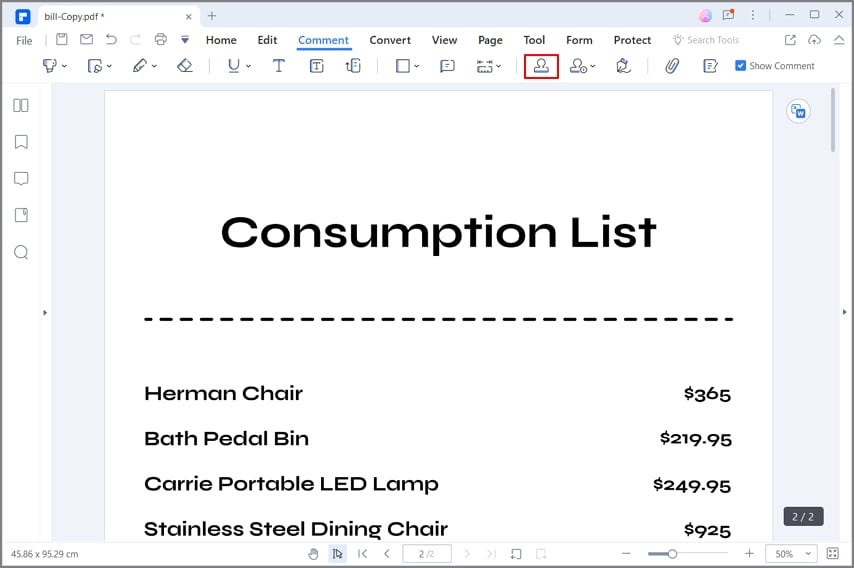
Step 3. Create Custom Stamp
With PDFelement, you can create a customized stamp by importing image files from your computer. Go to the "Comment" menu, and click the "Create Stamp" button. Choose "Create Custom Stamp" from the drop-down menu, select an image from your computer, and upload it to create a new custom stamp. You can name it for future use, and then click "OK" to save it.
To change the identity of the Digital Stamps, you can click the "Manage Stamp" > "Edit Identity" button to enter your information. Then when you add a digital stamp again, the information in it will be your customized information.

PDFelement vs Adobe® Acrobat®
Steps to Create Stamp in Adobe
Adding stamps to PDF with Adobe Acrobat is easy. Follow the steps below:
Step 1. Open PDF
Go to the "File" menu to find and open the PDF file that you plan to add stamps to. And click the "Comment" tab to display all the functions in it.

Step 2. Create Stamp in Adobe
Click the "Stamp" button to choose one from the types of "Dynamic", "Sign Here" and "Standard Business". If you are the first time to add a dynamic stamp, it will ask you to enter the identity information first. Then the identity information will appear on the dynamic stamp that you choose to add.
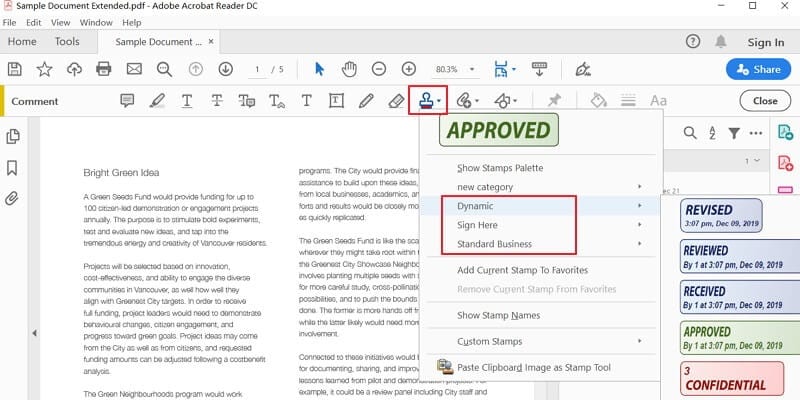
Step 3. Create Custom Stamp Adobe
Click the "Stamp" > "Custom Stamps" > "Create" button, then you can click the "Browse" button to select an image on your computer. Enter the new category and new name for it, then you can save it. When you want to apply this custom stamp, you can click the "Stamp" and find it in your new named category.
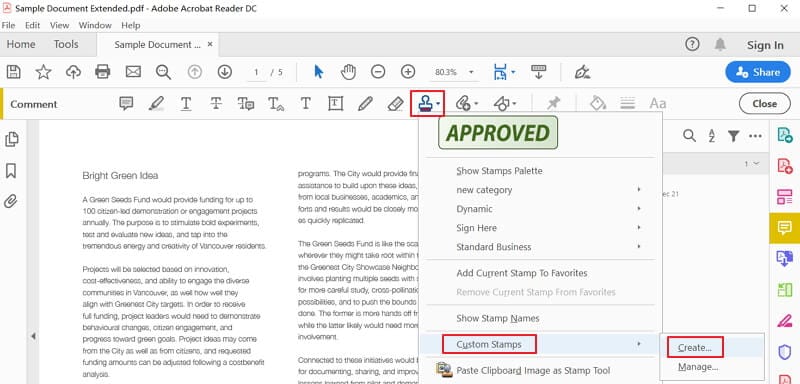
Free Download or Buy PDFelement right now!
Free Download or Buy PDFelement right now!
Try for Free right now!
Try for Free right now!
 100% Secure |
100% Secure | G2 Rating: 4.5/5 |
G2 Rating: 4.5/5 |  100% Secure
100% Secure





Elise Williams
chief Editor