 Home > Convert PDFs on Mac > How to Convert Word to Pages on macOS 11
Home > Convert PDFs on Mac > How to Convert Word to Pages on macOS 11If you don’t install MS Word on your Mac, you can convert Word to Pages first, then you’ll be able to open and edit it. So, if you are looking for a Word to Page converter, don’t look further as we are going to feature the best methods to convert Word to Pages on Mac.
How to Convert Word to Pages on Mac
The first and the most reliable way to convert your Word to Pages on macOS 11 is PDFelement.
We’ll convert this file in 2 different steps. In step 1, we’ll convert from Word to PDF format in MS Word, while in the second step, we’ll convert from PDF to Pages format.
Step 1: Save Word as PDF in MS Word
To convert Word to Pages, you need to save your Word file to PDF in MS Word. For that, open the desired Word file in MS Word, click on “File” > “Save as”.
Now, rename it, click “PDF” in the File Format box, and click “Export”. It will be saved as a PDF.
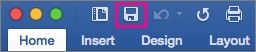
Step 2: Convert PDF to Pages
Launch PDFelement and open the file which you have already saved in PDF format. Click on the "File" > "Export To" option which will display several formats to convert. Choose the “Pages” option, click on File and Save to save it in Pages format.
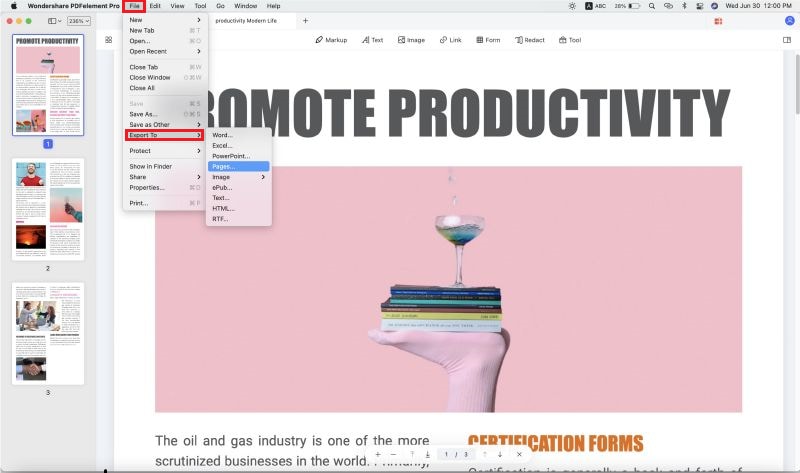
So, you have successfully converted your file from Word to Pages format. You can use the same method to convert your files from Excel, PowerPoint, and other formats to PDF or Pages using PDFelement.
Other Word to Pages Converter for Mac
We are going to feature 4 different Word to Pages converters here. So, let’s explore them.
1: AConvert
AConvert is an online Word to Pages converter using which you can convert your files within no time. AConvert is one of the best online converters which not only lets you convert from Word to Pages but also a plethora of many other formats. It is easy to use, quick, secure, and totally free.
You can not only convert Word to Pages but also other rare formats such as .odt, .rtf, and .xps. It is really easy to convert files. All you need to do is choose and upload your Pages file, select the target format, and click the convert button to convert and download it.
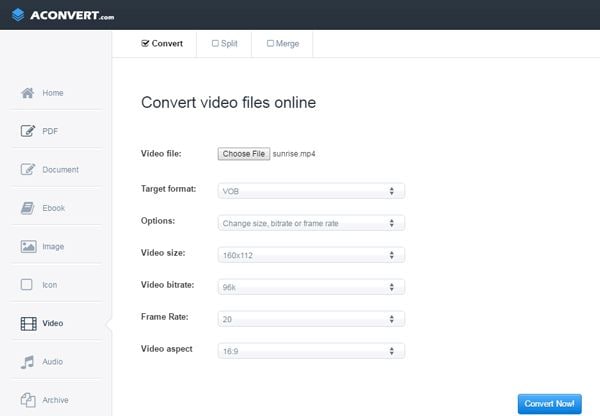
Pros
- Free of cost
- Quick and fast
Cons
- Internet connectivity is a must
- Sensitive data may be compromised online
2: FreeConvert
FreeConvert.com is an online Word to Pages converter which enables you to convert Word to Pages format instantly from Windows, Mac, and mobile devices. It supports multiple files conversion at a time and fortunately, you do not need to sign up to use this service.
File conversion using FreeConvert is a piece of cake even for a layman and it can be done within 3 steps, i.e., Select your file > Upload > Convert.
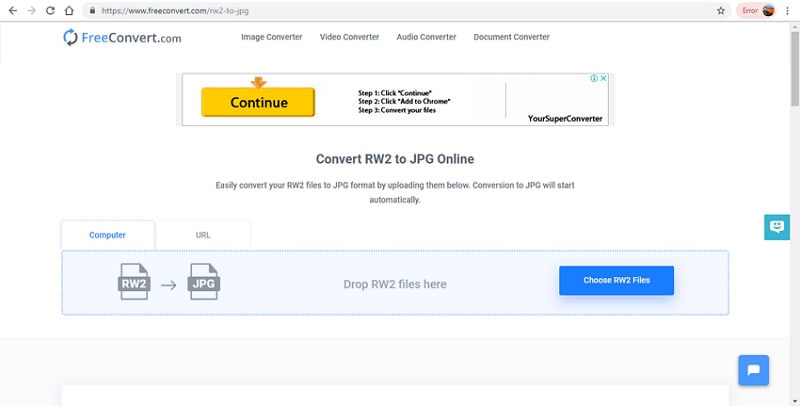
Pros
- Supports file size up to 200 MB
- No installation or Signup needed
Cons
- You must have the internet to use this service
- Data security may be a concern
Learn More about FreeConvert >>
3: Doxillion
Doxillion is a desktop-based application that enables you to convert Word to Pages on Mac. It supports the conversion of a plethora of many other formats and is available on a 1-time minimal cost. It’s batch file converter allows you to convert thousands of files within no time.
It also supports OCR using which you can convert images into text without a hassle. Doxillion’s user-friendly interface allows you to convert your files by dragging and dropping them into the main Doxillion engine.
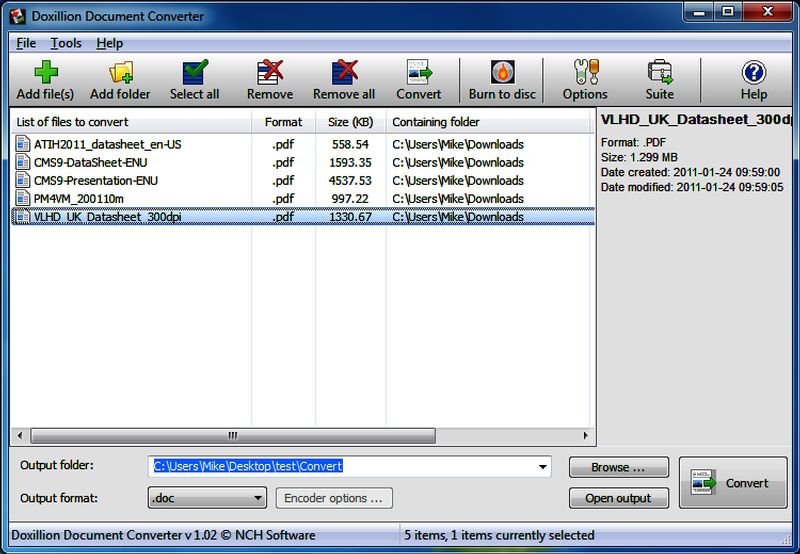
Pros
- Supports batch conversions
- Free trial version available
Cons
- You need to install the software on your system
4: Zamzar
Zamzar is an online Word to Pages converter that enables you to convert and download a plethora of different formats within some clicks. It can easily be done in 3 simple formats where you choose a Word file, upload it, select the target format i.e., Pages, and receive the download link via email.
Since 2006, Zamzar has converted over 600 million files into different formats and is one of the most reliable names in the conversion industry.
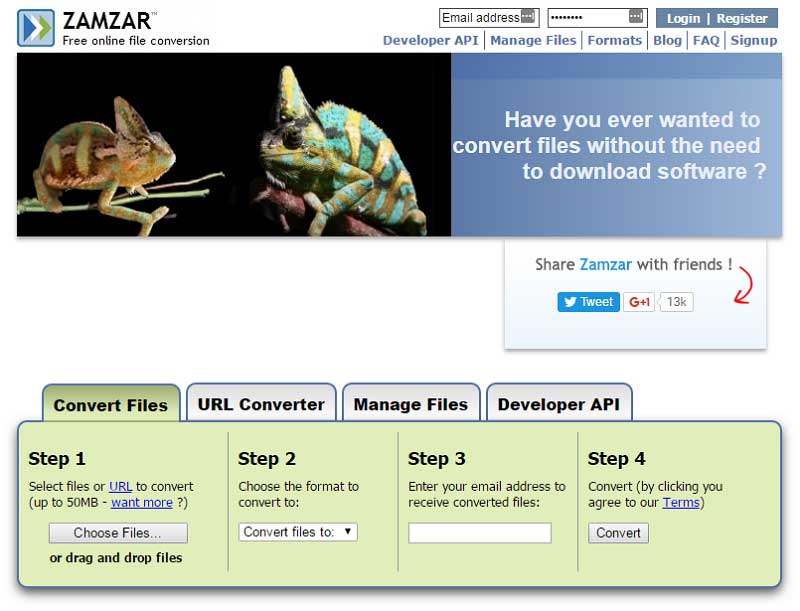
Pros
- Quick and user-friendly conversion
- Supports lots of formats
- Free of cost
Cons
- Sometimes, the conversion process may slow down due to load on the website
- Your file remains on the server for 24 hours, which isn’t safe
Free Download or Buy PDFelement right now!
Free Download or Buy PDFelement right now!
Buy PDFelement right now!
Buy PDFelement right now!
 100% Secure |
100% Secure |

Audrey Goodwin
chief Editor
Comment(s)