Margins in a digital document are the blank spaces that surround the content. Without them, your document would not look polished and professional. These margins also make your document legible and easy to digest.
It would be a shame if you sent a PDF and the recipient couldn't figure out what lies within. Imagine a scenario where the margins on your PDF were too small or wonky. The only solution would be to fix the margins, so the PDF looks presentable.
Stick around to learn the various tools you can use to edit page margins on your digital document.
Part 1. 2 PDF Margin Editors To Edit & Crop Margins in PDF
It is not uncommon for us to notice mistakes and flaws in our documents. For instance, you might notice that the margin is uneven, and you need to fix it before sending it to someone else.
Making changes to a PDF can be tricky, especially if you are a novice and don't have the means. Developers have been working tirelessly to create platforms we can use to edit our PDFs.
Perhaps you are not always connected to the Internet, meaning you don't have the luxury of using online tools. You might also prefer to download a desktop app so you can edit your PDFs on the go anytime you wish.
In this section of the article, we will discuss a PDF margin editor you can use offline to make your digital documents more visually appealing.
Step-by-Step Guide to Using PDFelement To Edit and Crop PDF Margins
First on our list is Wondershare PDFelement, an excellent tool for cropping and editing margins on a PDF. This platform comes with numerous features we guarantee you will love.
However, we will focus on the Organize feature, which allows you to replace or rearrange the pages in your digital document. You can split, rotate, delete, add, and crop any page as you see fit.
Wondershare PDFelement is free to download on your Mac, Linux, Windows, or iOS device. However, you will need to pay a subscription fee to access all the features on the platform.

Crop PDF Margins Using PDFelement
Stay tuned to learn how to use Wondershare PDFelement to crop margins on your PDF.
Step 1. Open the PDF on the platform and select "Crop."

Step 2. Once the "Set Crop Box" dialogue box appears, adjust the size of the page margins till you are happy with the result.

Step 3. Click "Apply" to save the changes to your document.
How To Use Adobe Acrobat as a PDF Margin Editor
After using Wondershare PDFelement, you might wonder whether you could try other alternatives out there. Adobe Acrobat is the second offline tool on our list to edit margins on your PDF.
This nifty platform has earned a title as the world's most trusted PDF viewer, and we can understand why this fact is true.
In addition to managing and storing your files online, Adobe Acrobat allows you to work on your digital documents on the go.
You can also annotate your document, add a signature, and share the digital document with your colleagues and friends.
Below is a detailed step-by-step guide to help you crop and adjust PDF margins.
Step 1. Open the PDF you want to edit in the platform and select "Edit PDF."
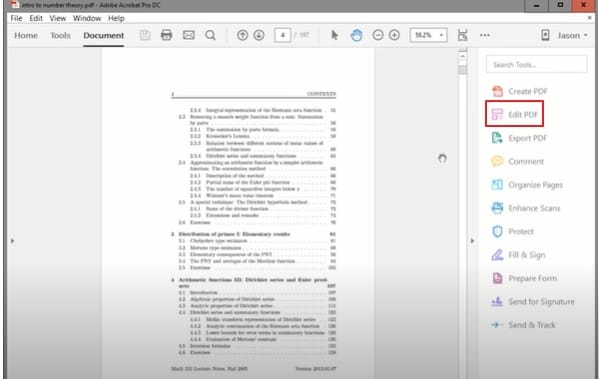
Step 2. Click on the "Crop Page" tab on the menu.
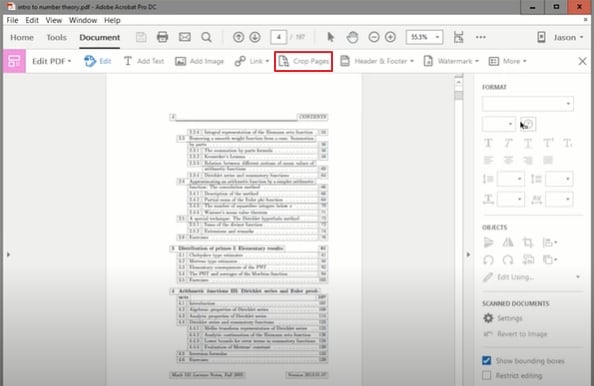
Step 3. You will notice that your cursor will change. Use it to highlight the parts of the page you want to keep.
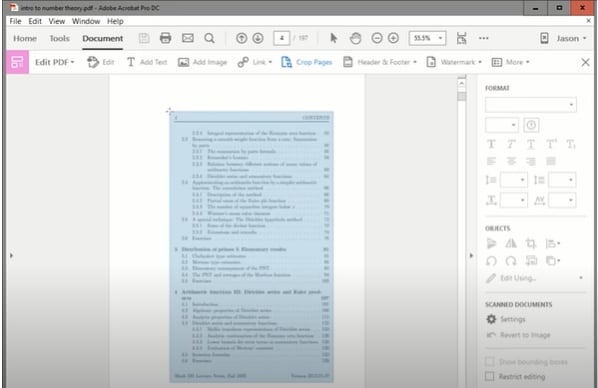
Step 4. Double-click on the box you have created and wait for a "Set Page Boxes" dialogue box to appear. Specify the dimensions of the page margins.
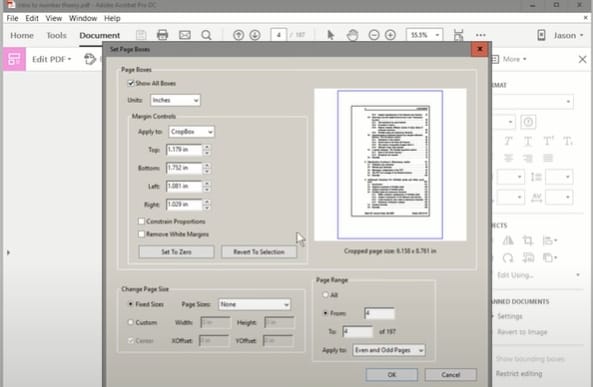
Step 5. Select "OK" to apply the changes to your document.
Step 6. Once you have scrolled through your document to ascertain everything is in order, select "File" at the top of the page, then click "Save."
Part 2. 3 PDF Margin Editors Online
By now, you understand how to use offline editing tools to make changes to your PDF. However, these tools are not everyone's cup of tea.
You might not fancy downloading software to your device. You could use the time you spend waiting for the installation to finish to edit your PDF on the server.
Online tools are also convenient if you are constantly connected to the Internet. You are spoilt for choice when it comes to online PDF editing tools. It might be a challenge to find the right tool to use.
01of 03Crop Margins in PDF Files Using HiPDF
One of the best online tools you could use to crop margins on your PDF is HiPDF. First and foremost, the platform is free to use, meaning you don't have to worry about subscription fees.
Secondly, we guarantee that any document you upload to the server is safe from prying eyes. The advanced-level SSL certificate ensures the safety of your data.
Admins also permanently erase any edited document a few hours after you are done to ensure they don't fall into the wrong hands.
Another perk of using HiPDF to crop margins in your PDF is the speed with which it operates. You won't experience any lagging that will cause you to tap on your keyboard impatiently or click away to find another tool.
Lastly, you can use HiPDF on any device, as long as it is connected to the Internet. If you forgot your laptop at home and want to edit your PDF, you can always access the platform from your smartphone or tablet.
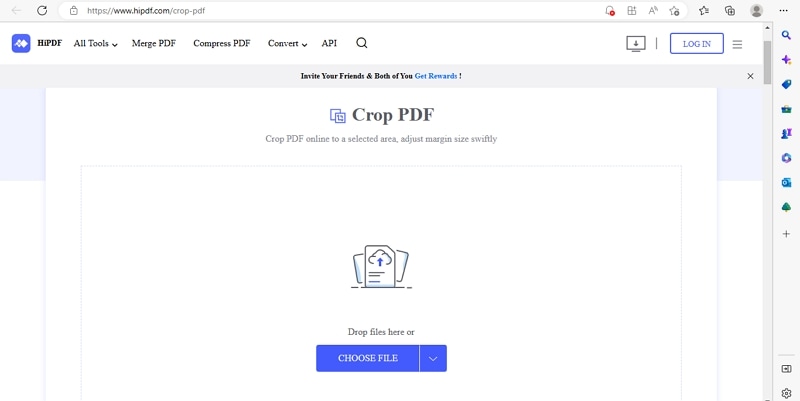
Use this detailed guide to help crop PDF margins using HiPDF online editor.
Step 1. Navigate to the platform's homepage and click "Choose File." Alternatively, you can drag and drop the PDF to the designated area, as shown below.
Step 2. Wait for the platform to load.
Step 3. Once the platform is done loading, click "Crop."
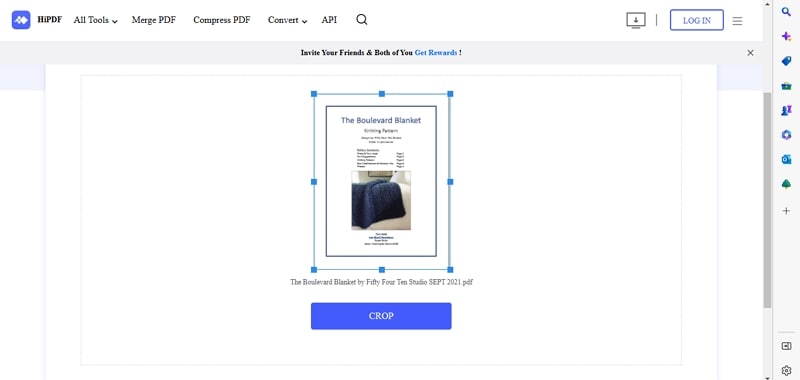
Step 4. Click "Download" to save a copy of the cropped and edited document to your device.
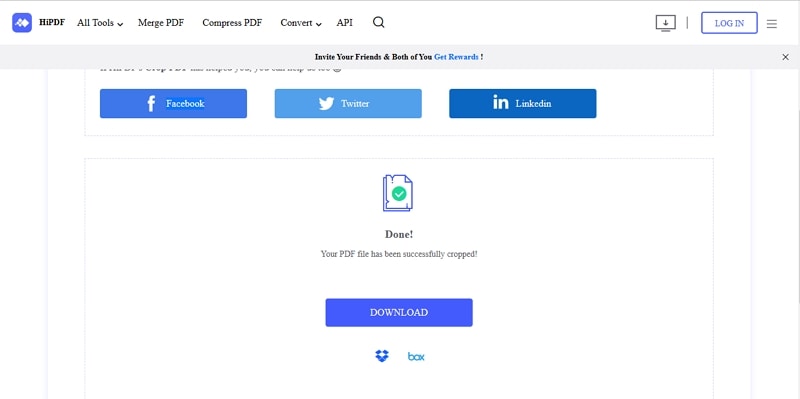
02of 03Edit PDF Margins Online With DeftPDF
The second online tool you can leverage to edit margins on your PDF is DeftPDF. The Resize feature allows you to modify the page's existing size and add white space around your content as you see fit.
We understand you might have reservations about the security of your files whenever you use online editing tools.
DeftPDF deletes all documents five hours after you upload them, meaning your files are safe from other third parties.
Here is a step-by-step guide on how to use DeftPDF to edit PDF margins online.
Step 1. Navigate to the homepage and select "Upload PDF File."
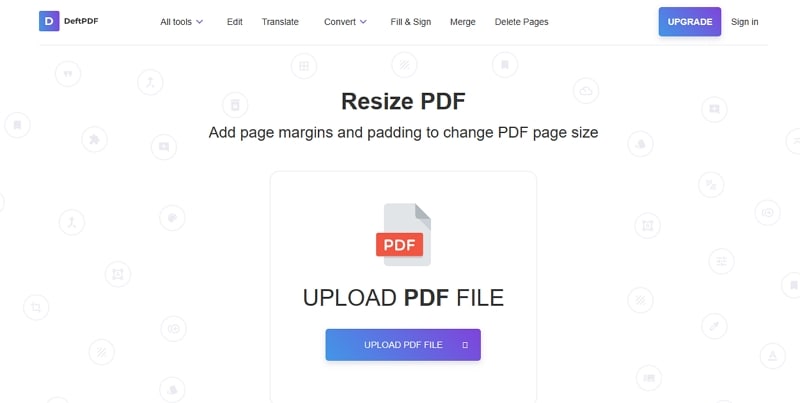
Step 2. Select "Add margins and padding."
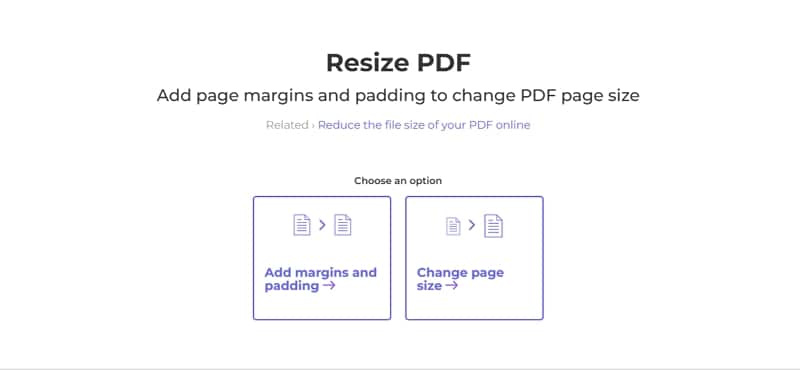
Step 3. Specify the margin sizes as shown below.
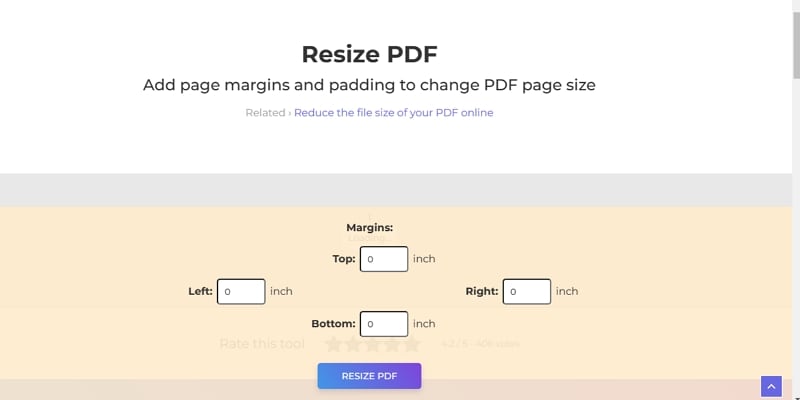
Step 4. Select "Resize PDF" at the bottom of the page to complete the process.
Step 5. Click "Download" to save a copy of the edited PDF to your device.
03of 03I2PDF Margin Editor Online
Last but not least, let's discuss the i2PDF online tool, which makes it easier for you to add margins and white padding to every page of your digital document.
Once this process is complete, you will notice that the page layout looks better, resulting in a pleasant reading experience.
Use this guide to help you use i2PDF to edit your margins online.
Step 1. On the platform's homepage, click "Choose Files." You can also drag and drop the PDF whose margins you want to crop in the designated region.
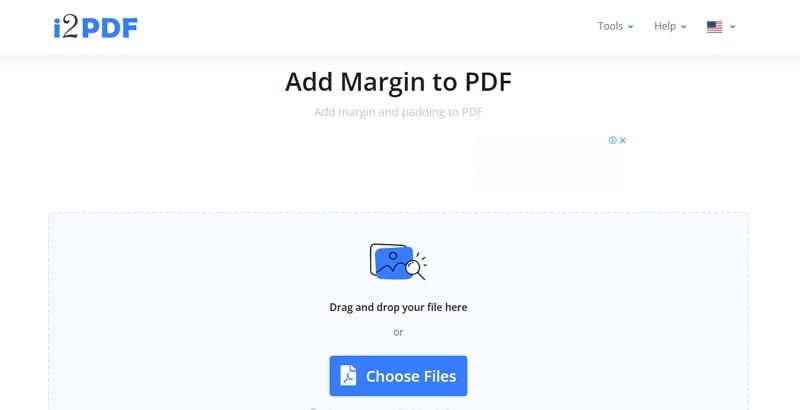
Step 2. Wait for the platform to finish uploading the file onto their server.
Step 3. Use the arrows at the bottom of the page to adjust the margin size as you see fit.
Step 4. Another way to adjust the margins is to click on the blue squares and manually move them to the desired position.
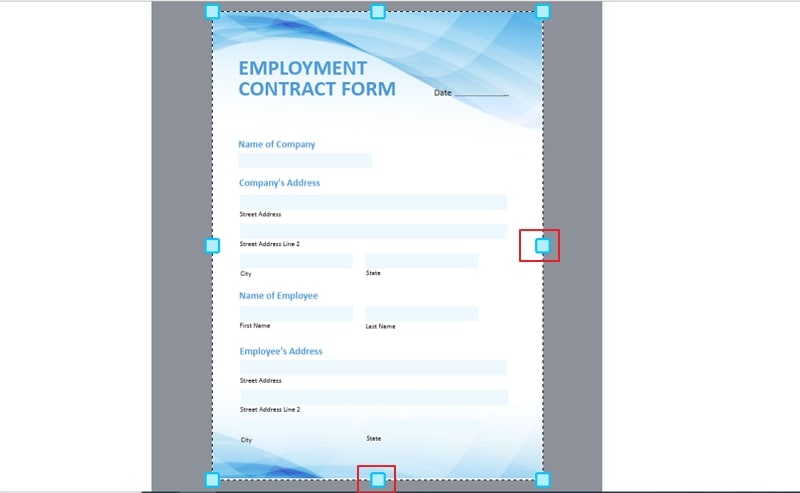
Step 5. Once you are happy with the outcome, click "Add Margin."
Step 6. Click "Download" to save the edited PDF.
Conclusion
A digital document without a margin doesn't give the reader much breathing room to process the information. In case the recipient wants to print the document, the margin allows them to have space to hold the paper and staple it together.
We hope this article has given you valuable tips and introduced you to efficient editing tools to suit your needs.
If you don't fancy downloading software, you can always use an online tool and get the job done quickly. On the other hand, offline tools are more feature-rich than web versions.

 G2 Rating: 4.5/5 |
G2 Rating: 4.5/5 |  100% Secure
100% Secure



