How to delete a text box in Word is a phenomenon which is highly regarded by the users as it is very easy. At times there are many text boxes which are added mistakenly. The answer to the question that how to delete text box in Word will make sure that if such issue happens it can be easily rectified. If you are also searching for how to remove text box in Word then you will get a very detailed answer here. It is advised to read the tutorial thoroughly to ensure that you never have to look elsewhere to get the work done.
How to Delete a Text Box in Word
Before deleting the text box you need to add one to make sure that you go through the process. The steps are very simple to implement and therefore it is highly advised to follow these to get the outcome you require.
- Open a Word document to make sure that you get the process started. You will see the main toolbar.
- Press the "Insert" bar on the top of the main toolbar to access the menu under it.
- Hit the "Text Box" option under the toolbar to make sure that you access the predefined formats of the text boxes under the menu. You can add the box you want to your Word document. Choose the form of the text box wisely. It means that always insert the shape that goes with your document text. If you add a funky shape to a presentation then it will leave a bad impression.
- Once you have chosen the box you can click on it to add it to your document.

- Click the text box to access the drawing section of the toolbar. This toolbar is very important as you cannot perform any function on your text box if drawing toolbar is not used.
- The shapes can be added to your text box. You can change these if you want. You can also manipulate the shapes which are added to the document. A new text box can also be drawn if you want.
- Once the shapes have been added you can also apply the styles which you want. Fill in different colors and even make sure that shape outline is also drawn as per your satisfaction.
- The Word art styles can also be applied to manipulate the text which you write within the text boxes.
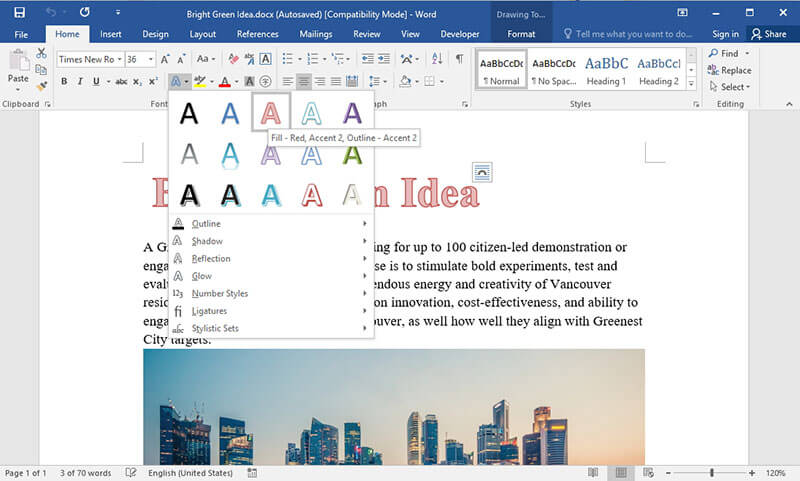
- Arrange the text box anywhere on the document. This will make your document more professional and will also get you to design awesome art as per your needs. If you want to revert to the old style you just need to press "CTRL+Z" to get back the old design.
- If you want to delete the text box you need to click the border of the text box and press delete to remove the box completely. This will completely finish the process.
Note: The process is applicable to all Word formats from 2007 onwards. The Office 2003 has been discontinued so there is no need of going for that version at all.
Advantages of PDF Document
The PDF is a format which is highly appreciated by the professionals. It is because all the issues which are related to the Word are dealt by the PDF format. Some of the PDF related advantages are as follows.
- PDF cannot be formatted at all. Special tools are required to get the work done. It means that you data is safe.
- The PDF format’s readability is awesome which means that you can access it with same ease over all devices you want.
Wondershare PDFelement - PDF Editor Wondershare PDFelement Wondershare PDFelement is one of the best programs which should be used for PDF manipulation. The overall effect of the program is great as it allows the users to overcome the problem which normally faced with PDF formats. The program is very easy to use and therefore highly recommended to beginners. Making this program a part of your system will let you enjoy all its features.
- Open, print, save and markup PDFs with ease using this program.
- Approve and sign the documents digitally.
- Apply password protection to your critical PDF documents to restrict the usage.
- Use OCR to unlock the text within the images as per your need and demand.

How to Delete a Text Box in PDF Documents
Step 1. Open PDF
Once the program has been downloaded and installed you need to import the PDF file to the program.

Step 2. Delete a Text Box in PDF
Click "Comment" tab and then click on "Select" button on the top left toolbar. Right click on the text block or box you want to delete and select "Delete" to the text box. Save your PDF file to the location you want to complete the process in full. More steps to create a PDF form here.
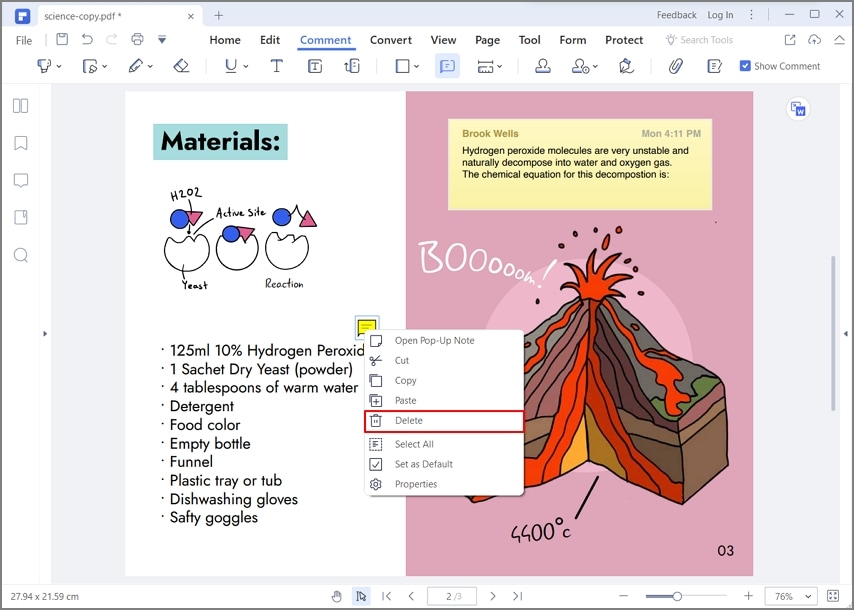
Free Download or Buy PDFelement right now!
Free Download or Buy PDFelement right now!
Try for Free right now!
Try for Free right now!
 100% Secure |
100% Secure | Home
Home G2 Rating: 4.5/5 |
G2 Rating: 4.5/5 |  100% Secure
100% Secure




Margarete Cotty
chief Editor