Although online tools have inherent shortcomings, they are becoming important, especially in the current mobile world. People want to work without having to carry cumbersome devices. So if you want to add PDF pages online, it is becoming easier than ever. You only have to find yourself a suitable tool. There are plenty of online PDF insert page tools you can use. In this article, we shall guide you on how to add PDF pages online for free.
How to Add PDF Pages Online
PDFFiller is an excellent tool to add PDF pages online. It has a simple and straightforward interface that makes it easy for users to navigate. Users can upload documents from several sources such as the cloud, local computer, box, and Dropbox.
Step 1. Using your browser, visit the PDFfiller homepage. Click the “Browse for a Document on Your Computer” button and upload the PDF file you want to add pages.
Step 2. When the file is loaded, click the “Text” tab, followed by the “Rearrange Pages” button.
Step 3. From the “Rearrange Pages” options, click the “Add page” button. Select the pages you want to add to your PDF and click the “Apply” button at the bottom right.
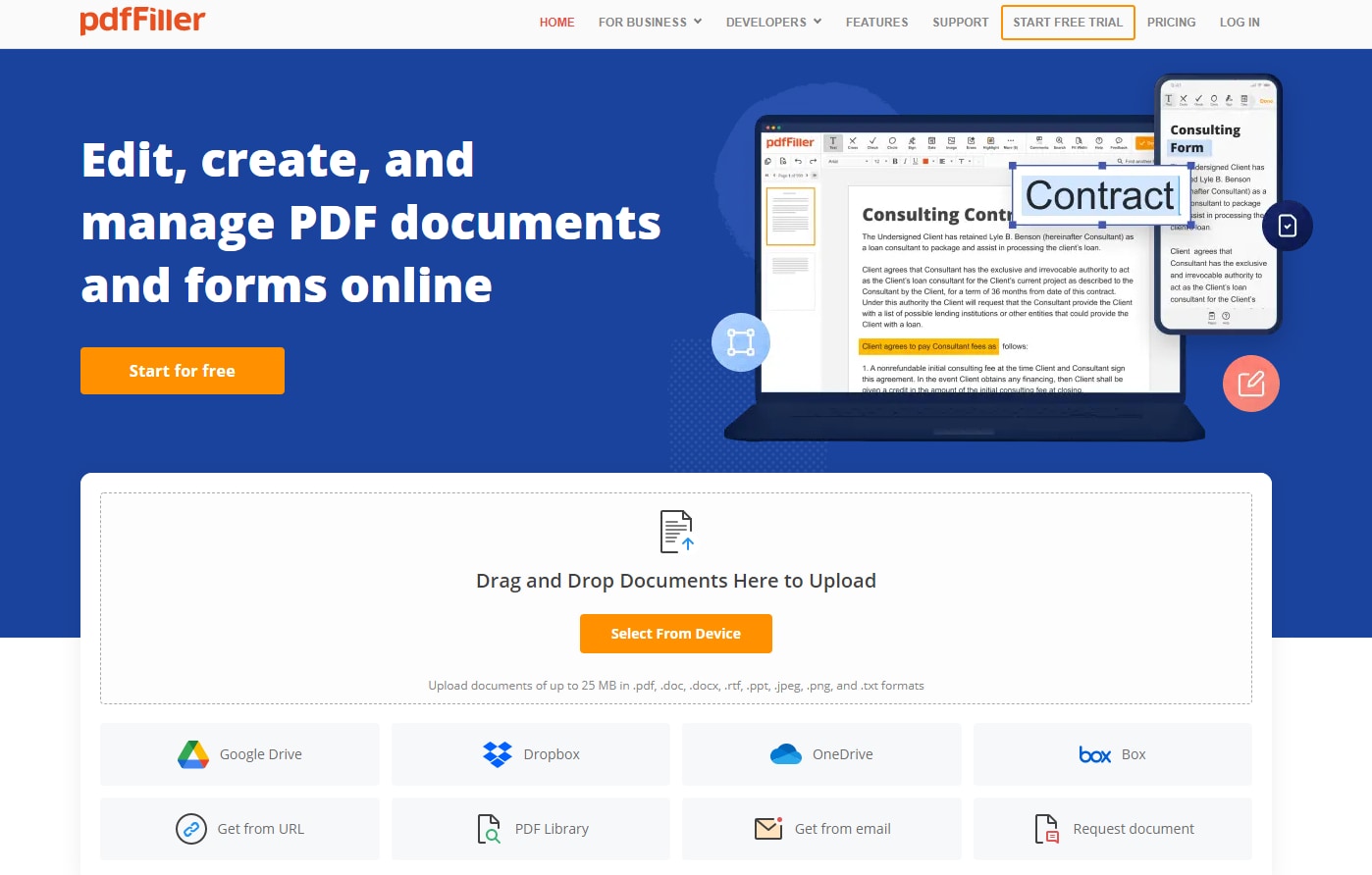
Furthermore, let's introduce four additional online tools that can add PDF pages online.
1. HiPDF- Add pages in PDF online free
HiPDF is an online platform that provides a wide range of PDF editing tools. With HiPDF, you can easily add pages to your PDF documents from different file types for free, without the need for any software installation. The resulting documents will have clear and sharp images, preserving the original content.
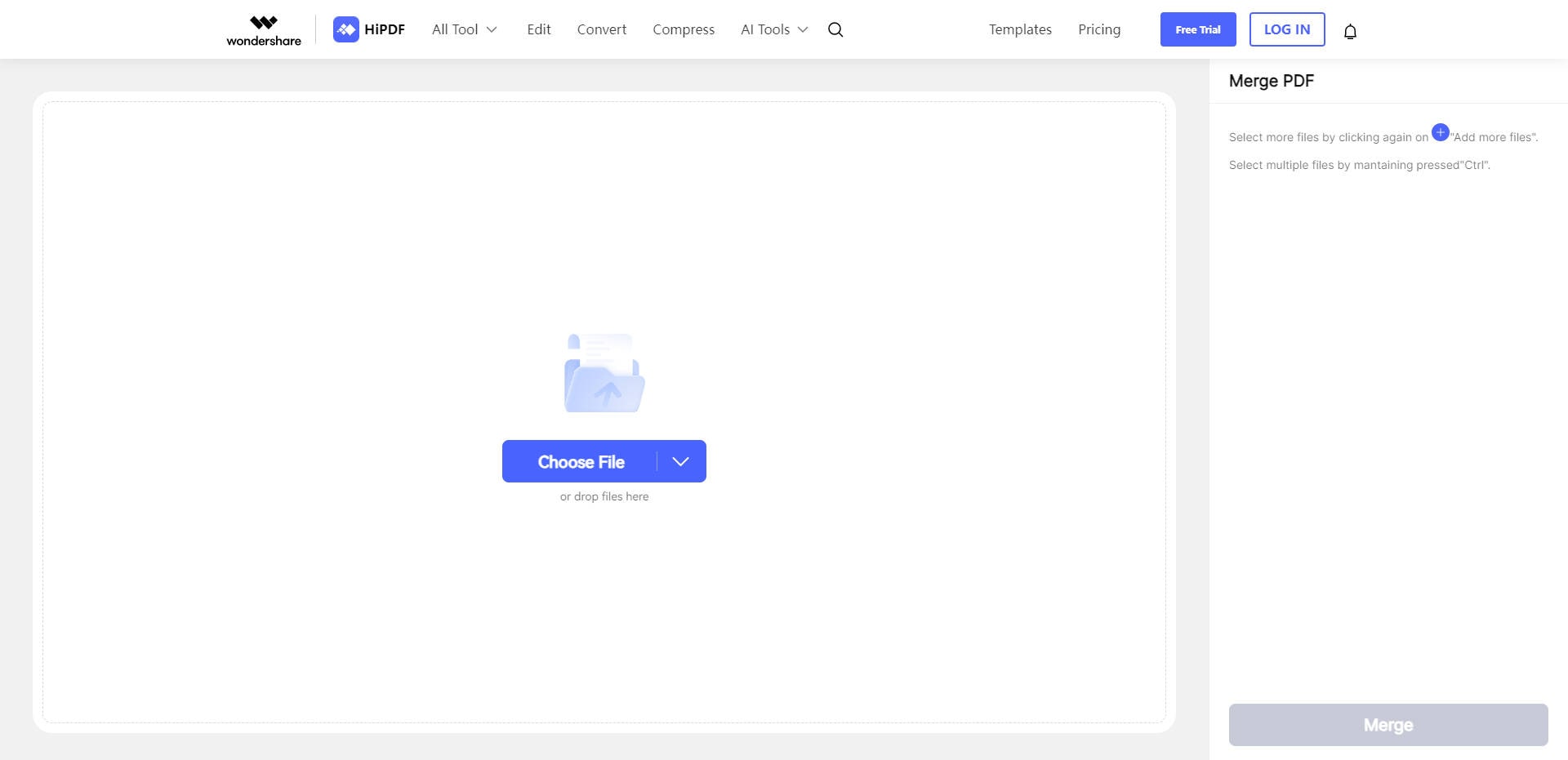
2. Adobe- Insert page in PDF online
Adobe Acrobat online is a powerful tool that allows you to easily insert pages into your PDF documents without the need for additional software. With just a few clicks, you can add new pages to your existing PDF files seamlessly, making it convenient for editing and organizing your documents.
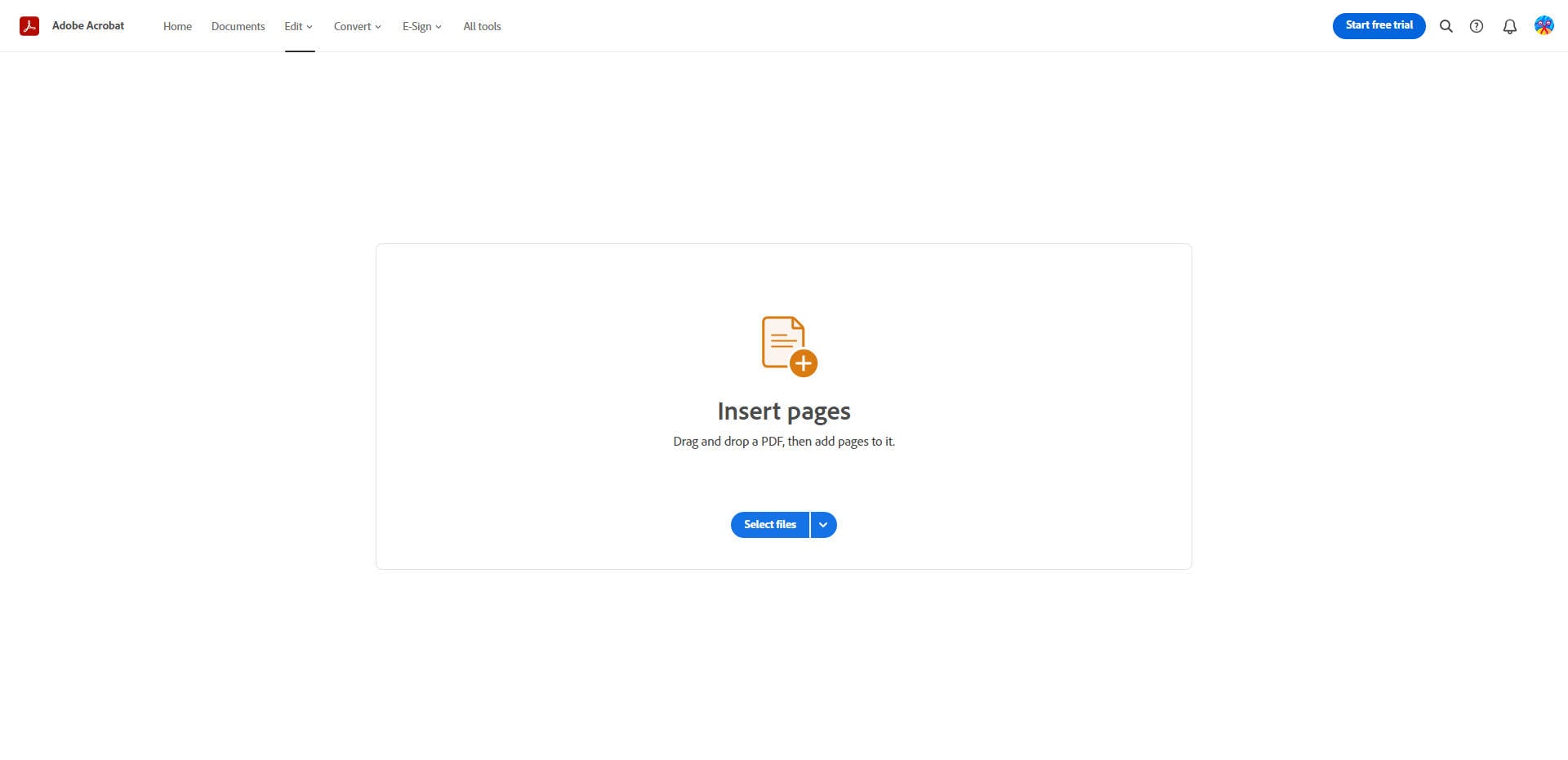
3. iLovePDF- Add and delete pages to PDF online free
iLovePDF is an online platform that offers a range of PDF tools to make your document management tasks easier and more efficient. With iLovePDF, you can add and delete pages to your PDF files without any hassle, and best of all, it's completely free.
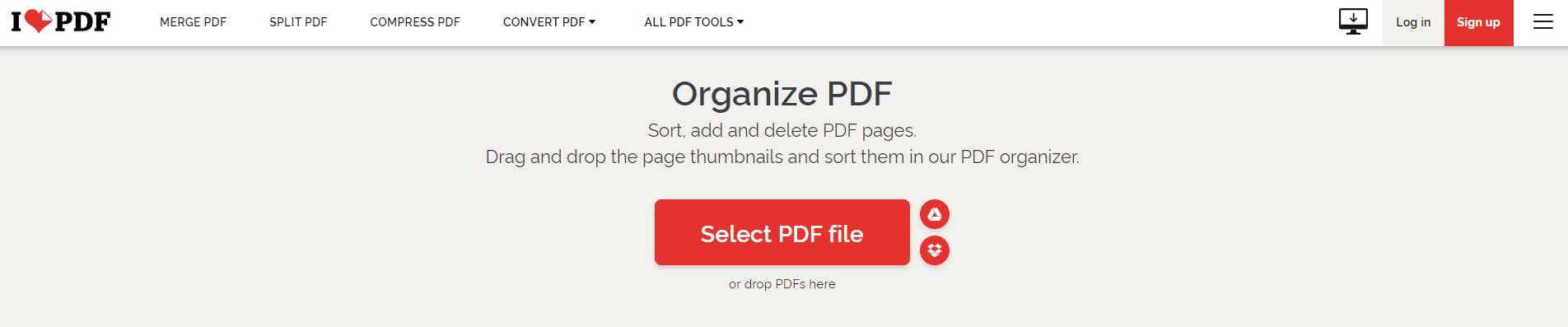
4. PDFux- Add blank page to PDF online
PDFux is an online tool designed to make working with PDF files easier and more efficient. With PDFux, you can easily add a blank page to your PDF documents in just a few simple steps. Whether you need to insert a blank page for notes, additional content, or any other purpose, PDFux has got you covered.
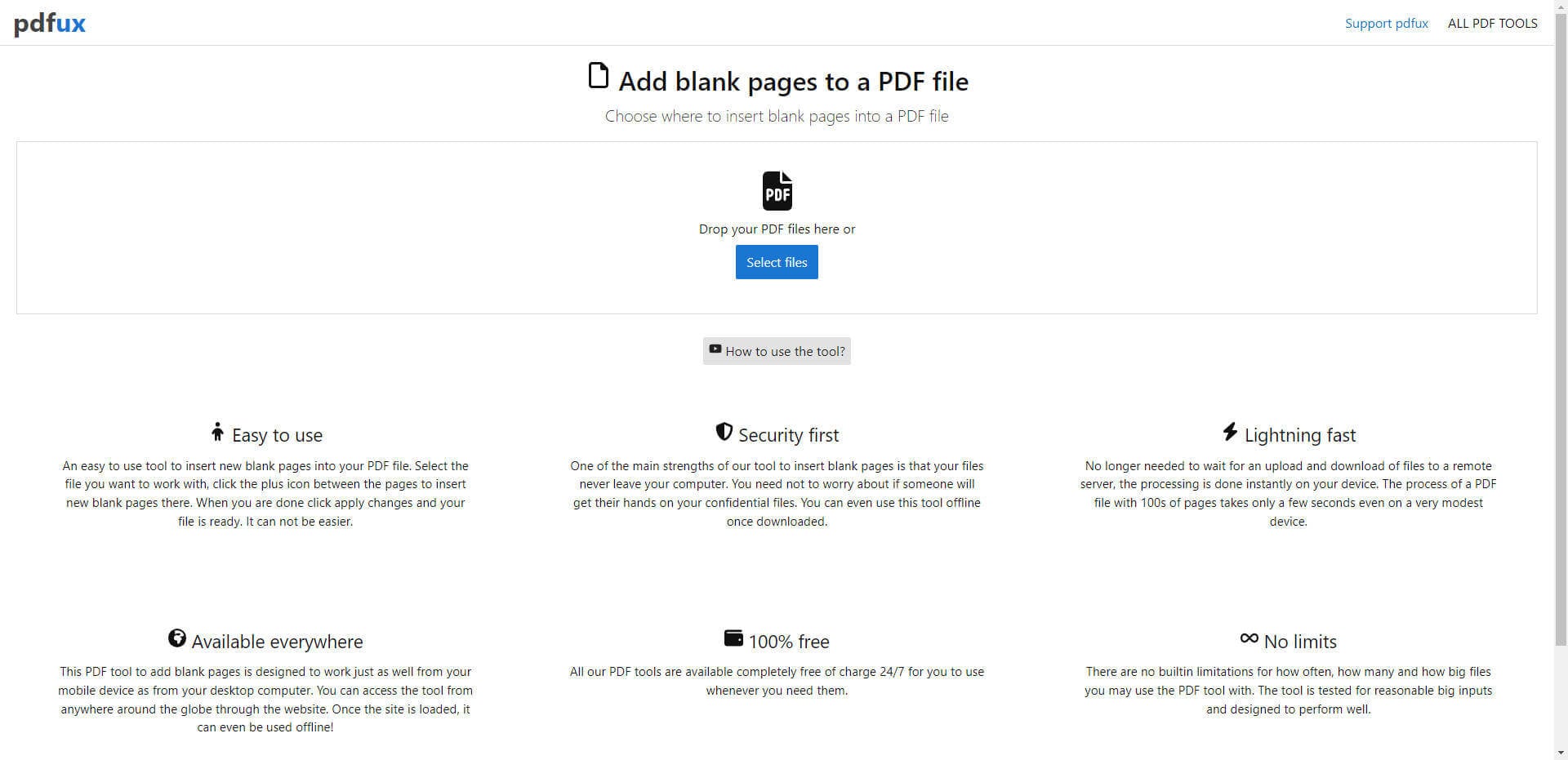
How to Add PDF Pages on Desktop
Wondershare PDFelement - PDF Editor Wondershare PDFelement Wondershare PDFelement is an excellent all-in-one PDF software that is trusted by millions of people across the globe. This program is enriched with several good features that make it easy and effective to deal with PDF files. PDFelement runs on popular operating systems like Mac and Windows. It offers a free trial version and affordable premium versions. Some of the features of PDFelement include print, converting, creating, editing, annotating, and performing OCR on PDF files to unlock texts on images.
How to Add PDF Pages on Desktop
Step 1. Open PDF File
Run PDFelement on your computer to access the main window. On this interface, go to the bottom left and click the “Open File” button. This move should open the file explorer window to choose the PDF file you want to add pages. Simply browse the target PDF file, then hit “Open” to upload it to PDFelement.

Step 2. Organize Page
Now that the PDF file is uploaded head to the toolbar and hit the “Page” tab. From the “Page” sub-menu, locate and click the “Insert” button. You will be given two options to add PDF pages, namely “Blank Page” and “From PDF.”

Step 3. Insert PDF Page
Select the “From PDF” option to open the “Insert” window. Browse the PDF file you want to extract the target pages from and then choose the range of pages to extract under the “Page Range” option. When you are done with your desired selections, click “OK” to let the program insert the selected pages into your PDF document.
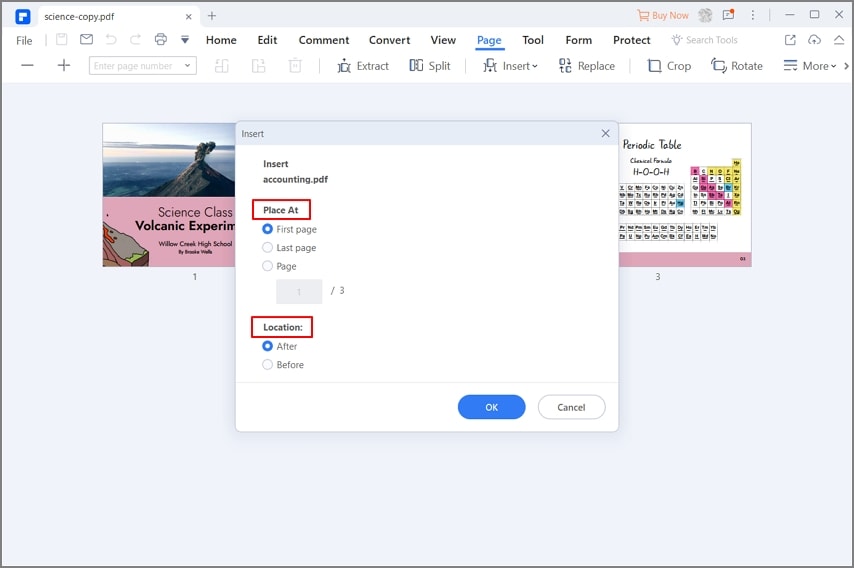
Step 4. Save PDF File
When the program completes adding the pages, the PDF file will automatically open on the PDFelement window. Now go to the top right of the PDFelement window and click the “Save” icon to save your PDF file.
Free Download or Buy PDFelement right now!
Free Download or Buy PDFelement right now!
Try for Free right now!
Try for Free right now!
 100% Secure |
100% Secure | Home
Home G2 Rating: 4.5/5 |
G2 Rating: 4.5/5 |  100% Secure
100% Secure




Margarete Cotty
chief Editor