You may come up with a PDF document and want to share it with your colleagues or lecturers, but you find out there are unwanted pages or blank pages in it. It would be easy to remove pages from PDF online using PDF page removers like the HiPDF online PDF tool. In this article, we will introduce how to remove pages from PDFs online and offline.
If you need to not only delete unneeded pages from PDF, but also reorder pages, add new pages, and split PDF pages, you need an all-in-one PDF editor like Wondershare PDFelement - PDF Editor Wondershare PDFelement Wondershare PDFelement, which can lets organize PDF pages without limits.
How to Remove Pages from PDF Online
One of the best free tools to remove pages from PDF online is HiPDF. HiPDF is a secure online platform that enables you to handle PDF files with over 30 free online PDF and image solutions. You can edit PDFs, convert PDFs, remove pages, split PDFs, and OCR PDFs with quick clicks. You can access HiPDF to remove pages from PDF for free, for example, removing blank pages from PDF online. This intuitive platform allows you to upload PDF files from your local storage, Dropbox, One Drive, and Box. Let us now see how you can remove pages from PDF online for free with HiPDF page remover.
Step 1. Open your browser and open HiPDF Delete pages.

Step 2. After that, you need to upload the PDF you want to remove the pages to this online tool. Click on "Choose File" and select the file you want to upload from wherever storage is and upload it.
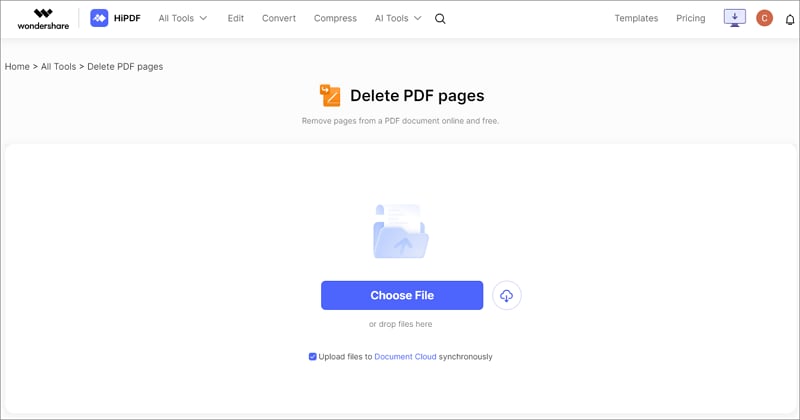
Step 3. Next, you have to select the pages that you want to delete. To remove one page from PDF online, you can just click and select the page. To remove pages from PDF online, you can manually enter the page numbers or select either odd or even pages.
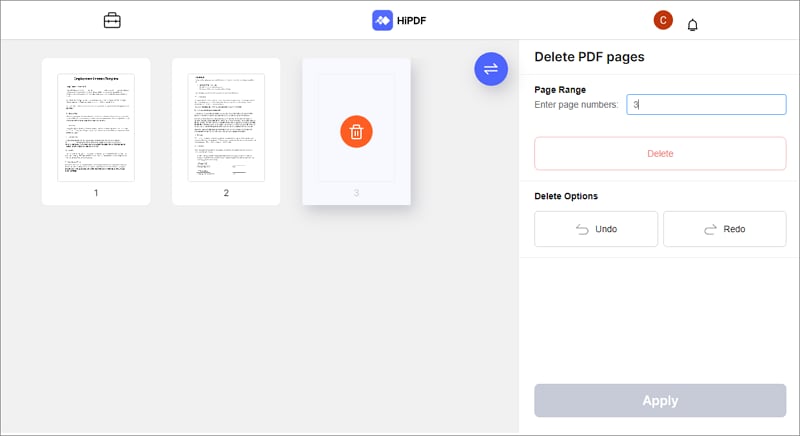
Step 4. After selecting the pages to delete on your PDF, click on the "Delete" icon and the pages will be deleted.
Step 5. Next, click on "Confirm" at the bottom of the page to implement the changes. hiPDF Delete pages will process the changes and the final document will now be available for download. Click on "Download" to save the document.
Besides HiPDF, you can also use other handy PDF page removers listed below to remove pages from PDF online for free.
iLovePDF to Remove Pages from PDF Online
Another online PDF tool to remove PDF pages for free is iLovePDF. This platform is user-friendly and enables you to remove unwanted pages easily. When you visit this delete PDF pages platform, you will be prompted to upload your PDF file either from local storage, Dropbox or Google Drive. You can also drop the PDF file to the platform. Upon adding the PDF file to the program, you can then remove the PDF pages that you do not want. An advantage of this platform is that it is free. Also, it is a multilingual platform that supports up to 22 worldwide spoken languages. iLovePDF also allows you to convert, compress, split and merge PDF effectively.

How to Remove Pages from PDF Online with iLovePDF
Step 1 Open iLovePDF Remove Pages and upload a PDF file.
Step 2 Select the blank pages or other pages you want to remove from the PDF and click Remove Pages.
Step 3 After the pages are removed from PDF, you can download the PDF file.
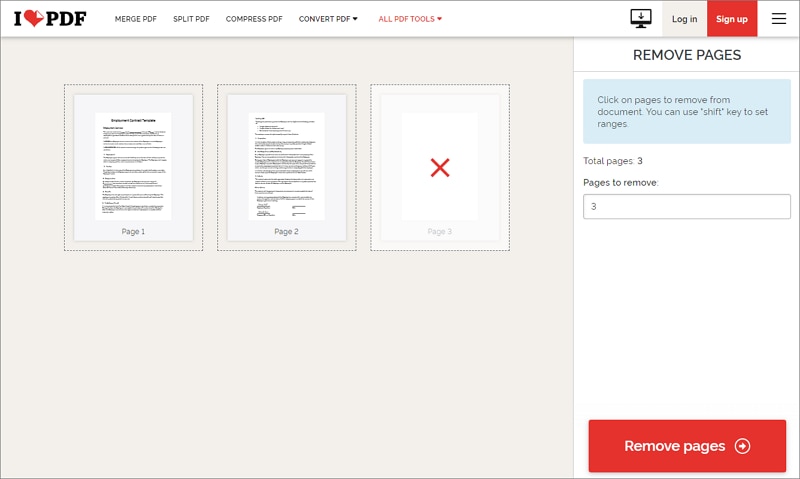
Remove Pages from PDF for Free with SmallPDF
Smallpdf Delete Pages is a free online PDF page remover that enables you to delete PDF pages within a few steps. Removing the pages on Smallpdf requires no sign up, and you can access this tool from any device and platform. Moreover, it does not limit the pages that you want to remove. Also, Smallpdf delete pages allow you to upload PDF files from your device, Google Drive, and Dropbox. Once you are done deleting the pages on your PDF on this platform, your document will be erased from the platform; hence you do not need to worry about your document's security. A free guide on how to remove PDF pages is provided on Smallpdf. Other features of Smallpdf are the ability to sign, edit, merge, compress, convert, create and view PDF files.
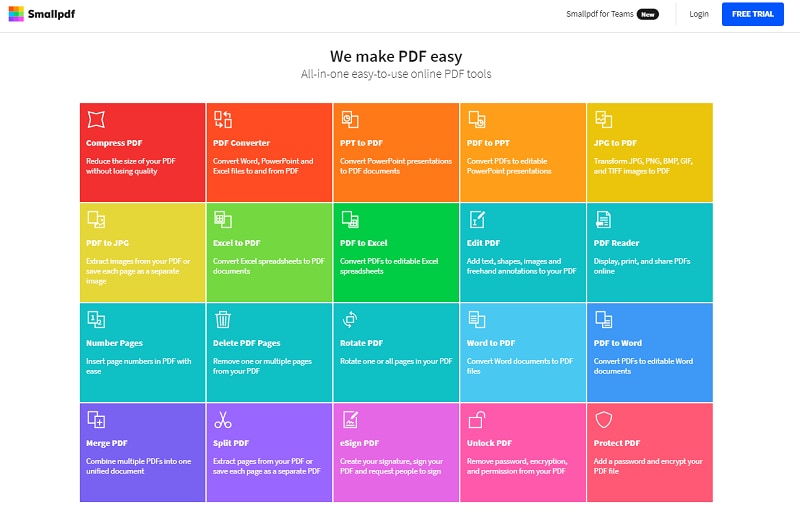
How to Remove Pages from PDF Online with SmallPDF
Step 1 Open SmallPDF Page Remover Online.
Step 2 Click Choose Files to upload a PDF. Select the PDF pages you want to remove and click the trash icon.
Step 3 Then download the PDF file after the pages are removed.
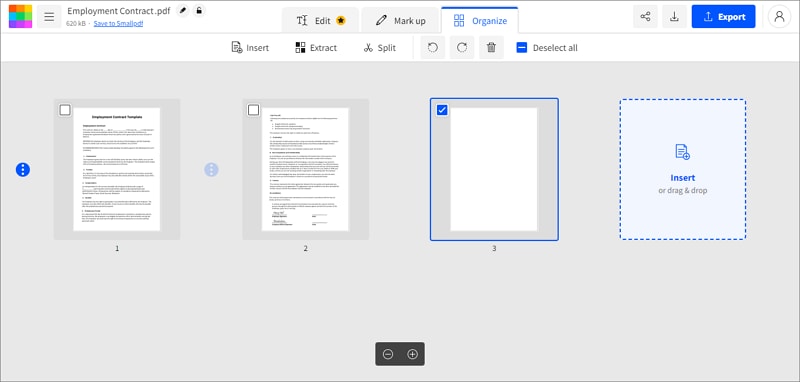
Remove Blank Page in PDF Online with Sejda
The third remove pages from PDF online tool that we must mention is Sedja. Sedja allows you to upload PDF files by pasting a web URL, downloading from OneDrive, Google Drive, and Dropbox. The process of removing pages from this website is just as easy as that of iLovepdf and Smallpdf. This platform is also multilingual, secure and can be accessed on any device and browser easily. For Sedja, the files you upload are deleted after two hours once you are done deleting PDF pages. Moreover, the free service options are available for documents up to 200 pages or 50 Mb and three tasks per hour. Other PDF options within Sedja are the ability to compress, sign, fill PDF forms, merge, crop, and sign PDFs.
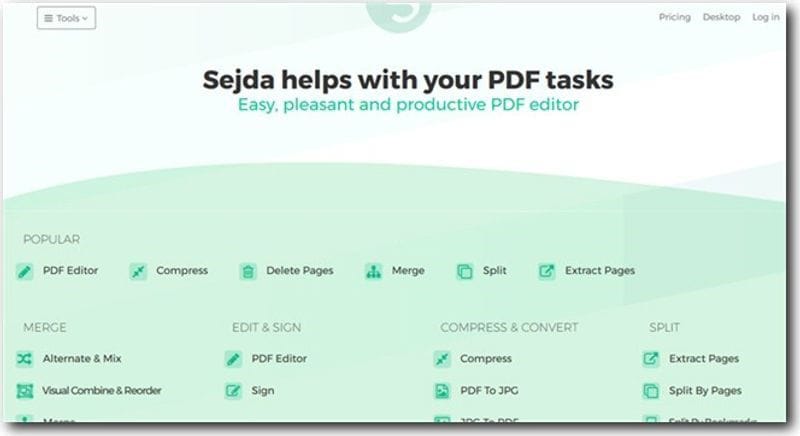
How to Remove Pages from PDF Online with Sejda
Step 1 Open Free Page Remover Online.
Step 2 Click Upload PDF Files to add a file. Select the unneeded PDF pages you want to remove and click Delete to remove PDF pages.
Step 3 Finally, download the edited PDF file.
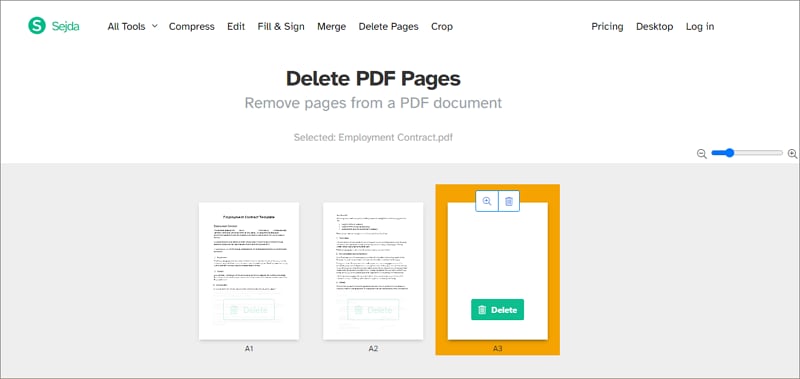
Remove Pages from PDF Offline Free
Besides using the online PDF page removers, you can also use PDF page removers for desktop because they have no limitations. One of the best PDF remove pages is Wondershare PDFelement - PDF Editor Wondershare PDFelement Wondershare PDFelement. This software allows you to define the pages that you want to remove within a click. Moreover, PDFelement is integrated with other useful features that enable you to edit, convert, create, share, optimize, OCR, and annotate PDF files.
Here is a step-by-step guide on how to remove pages from PDF with PDFelement.
Step 1. Add PDF File
After installing the PDFelement, you can now open it. On the first window that opens up, click on "Open File" to upload the PDF file. Next, choose the PDF file from your computer that you want to remove the pages and open it with PDFelement.

Step 2. Remove pages from PDF
The PDF file will open up in the PDFelement. Now, hover to the main menu and click on the "Pages" option. A formatting menu will appear. Here, choose the last option on the right, which is "Delete Pages."
A "Delete Pages" window will pop up. Next, enter the page range of the PDF file that you want to delete. You can enter pages manually or choose either even or odd pages. Once you have set the PDF pages to delete, click on the "OK" button.

Step 3. Save PDF File
To complete the process of deleting PDF pages with PDFelement, you have to save your document the changes. Head to the main menu and click on the save icon. PDFelement will save the remove the PDF pages permanently.
Being an all-in-one PDF solution, PDFelement also enables you to edit or annotate PDFs like handling a Word doc, convert files between PDF and multiple formats, or translate PDFs without opening other translators.
FAQs about Online PDF Page Remover
How to remove page numbers from PDF online?
There is no online page numbers remover for PDF files. To remove page numbers in a PDF, you can use a PDF editor app like PDFelement, which can remove words, page numbers, watermark, extra pages, etc. from PDF files. Read more on How to Change Page Numbers on PDF.
How to remove and replace PDF pages online ?
Most online PDF tools allow you remove PDF pages online, but you can't replace PDF pages online. To remove and replace PDF pages, you can use a desktop PDF editor such as PDFelement. This desktop program enables you to select unwanted pages and replace them with new pages. You can delete, add, reorder, rotate, replace pages in PDF files without limits. Read more on How to Replace PDF Pages
Can I remove blank page in Word online with iLovePDF?
iLovePDF Remove Pages doesn't support Word documents. Therefore, you can't upload a Word file and remove blank page in Word by iLovePDF. To quickly remove blank pages in Word, you should go to the View tab > Navigation pane. In the Navigation pane, click Pages and select all the blank pages and click Delete.
Free Download or Buy PDFelement right now!
Free Download or Buy PDFelement right now!
Try for Free right now!
Try for Free right now!
 100% Secure |
100% Secure | Home
Home G2 Rating: 4.5/5 |
G2 Rating: 4.5/5 |  100% Secure
100% Secure




Elise Williams
chief Editor