PDFelement-Powerful and Simple PDF Editor
Get started with the easiest way to manage PDFs with PDFelement!
QuarkXPress is familiar to most designers who worked on Apple Macintosh systems back in the 1980s. It was the go-to application for desktop publishing or DTP for Mac users. Although simplistic in its features (compared to today's version), QuarkXPress served a purpose - to enable marketing professionals to create visually compelling layouts for print and digital purposes.
Adobe InDesign didn't come out until much later, in the late 1990s, as a professional desktop publishing tool that leveraged the vast presence Adobe already had in the document productivity and creative design spaces.
Today, both applications have evolved enough for us to be able to compare them and evaluate them based on their feature sets, performance, and other criteria. And that's what this article attempts to do - help you find out which is better for various purposes: QuarkXPress or InDesign?
In this article
Part 1. QuarkXPress - Powerful Content Design & Desktop Publishing Software
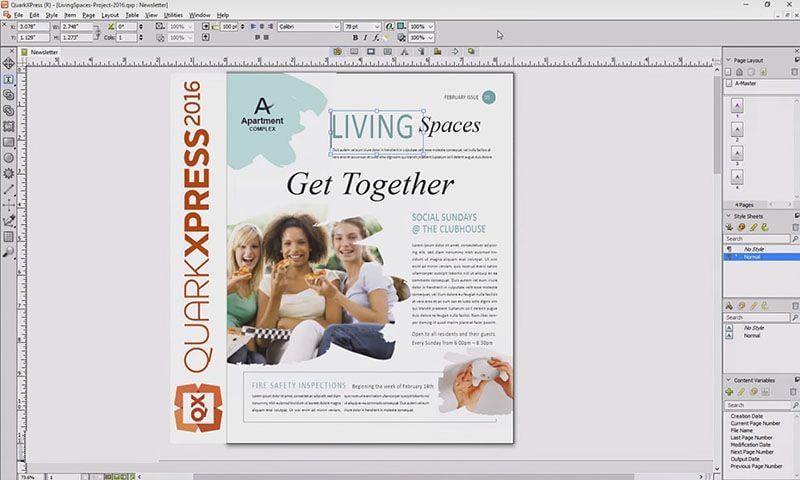
Introduction to QuarkXPress
QuarkXPress is usually known by users simply as XPress. Since its debut in 1987, it has greatly evolved into a powerhouse application. Initially, it was used more for print design rather than digital distribution, but it did support the all-important PDF format even then. Today, however, it is an equally compelling choice for creating digital design assets such as web pages and other HTML-based output formats.
XPress is still widely used around the world and is the de facto choice of desktop publishing tools for thousands of marketing teams. The capabilities have now extended into areas such as photo editing, graphics enhancement, and more.
The tool is available for both Mac and Windows platforms as well, which helped it capture a large user base on the Windows side of things.
Key Features of QuarkXPress
- Extensive page layout tools
- Comprehensive desktop publishing solution
- Photo enhancement and editing
- Illustration and graphics manipulation tools
- Legacy file converter to transform older QuarkXPress files into the 2023 version
- Stock image library on-demand
- Bookmark support
Part 2. InDesign - The Next Page in Layout Design
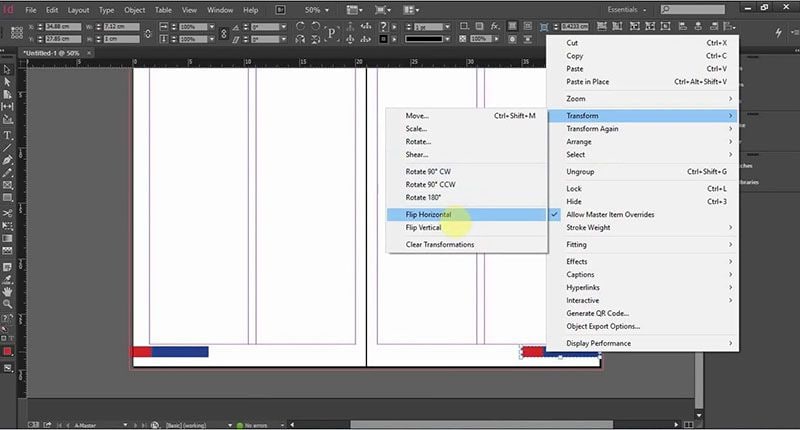
Introduction to InDesign
InDesign was intended to be a direct competitor to QuarkXPress; in many ways, it still is. The features rival Quark's product on several levels, but that's balanced out by some features that are missing here but found on XPress. We'll see some of these distinctions in the next major section of this article.
In terms of performance, InDesign is considered superior to its rival product because of the deeper integration with Adobe's other creative tools, such as Illustrator and Photoshop. The advantages don't end there because of the aforementioned additional toolkit that it sports.
From a UI perspective, InDesign comes out on top, but that's only to be expected because it had the advantage of learning from the pitfalls of its older competitor for more than a decade. As such, many designers today consider InDesign to be better than QuarkXPress. Let's explore the two products a little deeper before we make a call on that decision.
Key Features of InDesign
- All essential page layout tools
- Collaboration via Creative Cloud and Adobe Experience
- Integration with Adobe Fonts
- Color and shape imports via Adobe Capture Extension
- Directly publish to the web and track with analytics
- Thousands of templates to choose from
- Supports Apple's M1 chip
Part 3. Comparisons Between QuarkXPress and InDesign
This is where we come to the meaty part of the article - the actual comparison between QuarkXPress and InDesign. Until now, we've only seen their standalone capabilities. Now, let's dive into a comparative analysis to see which one is really the better DTP software.
#1: Usage Scenarios
This is a good starting point because, to be honest, the question of "better" depends entirely on what purpose these tools are being used for. Why? Because different usage scenarios may still use the same set of tools, but some features are meant specifically for either print layouts or digital asset creation.
QuarkXPress Best Usage Scenarios
XPress is ideal for print layouts since it was designed for this in the first place. Most of the features that came later on focused on enhancing this capability while adding on the ability to design digital assets and take appropriate outputs. The product has evolved into a holistic content design platform over the years, but its strengths are still in graphic design and print layout design.
QuarkXPress Specific Use Cases - Flyers, brochures, magazines, eBooks, infographics, photo montages/collages, and any printable material that requires a design tool. It can also handle web- and mobile-based design needs such as app page layouts, web page layouts, online marketing collateral, and so on. Nevertheless, if you're looking for a solid print layout tool, this is definitely the better option.
InDesign Best Usage Scenarios
If you remember, we mentioned that InDesign was initially designed as a rival to QuarkXPress and its layout design capabilities for print assets. However, InDesign went far beyond this to provide a robust DTP platform that could adequately support physical print use cases as well as digital scenarios.
As such, many users now consider InDesign to be the top dog when it comes to page design - regardless of whether it's for physical prints or digital assets. One of the main reasons for this is that it is an Adobe product - a fact that cannot be overstated because InDesign's functional superiority is directly linked to its ability to integrate with the overall Adobe ecosystem and leverage other products for its own purposes.
InDesign Specific Use Cases - Ideal for all types of print assets such as marketing collateral, handouts, direct mail collateral, newspaper inserts (pamphlets, etc.), etc. Also suitable for digital assets such as mobile page layouts, web pages, PDF booklets and eBooks, digital brochures, etc.
#2: Distinctive Features
Unique Features of QuarkXPress
- WYSIWYG (what you see is what you get) page layout editing
- Photo editing - color control, contrast changes, and other enhancements
- Predefined automated publishing workflows (content automation)
- Intelligent content aggregation (content intelligence)
Unique Features of InDesign
- Adobe Stock templates - thousands of options
- M1 chip support - faster PDF exports and text reflows on Mac
- Tool integration - other Adobe applications are well-supported
- Web publishing with analytics
#3: Pros and Cons
QuarkXPress
Pros
Great for physical print DTP workflows
Extensive page layout tools
Graphic and photo editing
Full stack - content creation, automation, and intelligent workflows
Dreamweaver-compatible output
Optimizable for HTML5 output
Cons
Not well-integrated with collaborative platforms
No concurrent installations
No Flash SWF file import option
No layer importing from Illustrator
InDesign
Pros
Fully integrated with collaborative platforms like Creative Cloud and Adobe Experience
Concurrent installations
Drag and drop layers from Illustrator
Import PDF edits and comments
Cons
Output not compatible with Dreamweaver
Assets are not sharable without being connected to Creative Cloud
No hex chrome color support
Cannot control Photoshop transparency
#4: Plans & Pricing
QuarkXPress Plans and Pricing
Annual subscription (prepaid) is $259 per year
A one-time perpetual license is $699
InDesign Plans and Pricing
Standalone - $20.99 per month
Bundle - $54.99 per month (all CC apps are included)
#5: Supported systems
QuarkXPress Platform/System Support
macOS, Windows, and older Macintosh systems
InDesign Platform/System Support
macOS and Windows
Bonus Part: How to Convert Quark to InDesign with PDFelement
Quark output files are not compatible with InDesign, so if you're switching from one to the other, the only way to do this is to convert a Quark file into PDF or other formats so InDesign can support the importing of your design file. The process is outlined below:
Step 1Export the file as a PDF
In QuarkXPress, open the file and then click on File → Export → Layout as PDF. This step will export the file as a PDF while preserving the layered content so you can later edit these layers in InDesign
Step 2Edit PDF (optional)
Open the PDF file using Wondershare PDFelement - PDF Editor Wondershare PDFelement Wondershare PDFelement. This amazing tool gives you full control over all layers and elements in a PDF file, which you can edit as easily as working on a Word document in Microsoft Word.

Step 3Save as PDF or Export in A Different Format
PDFelement allows you to export files in other formats or preserve the PDF format. To convert to another format, use the Convert tab, which will then allow you to export the file as an image or an HTML file.
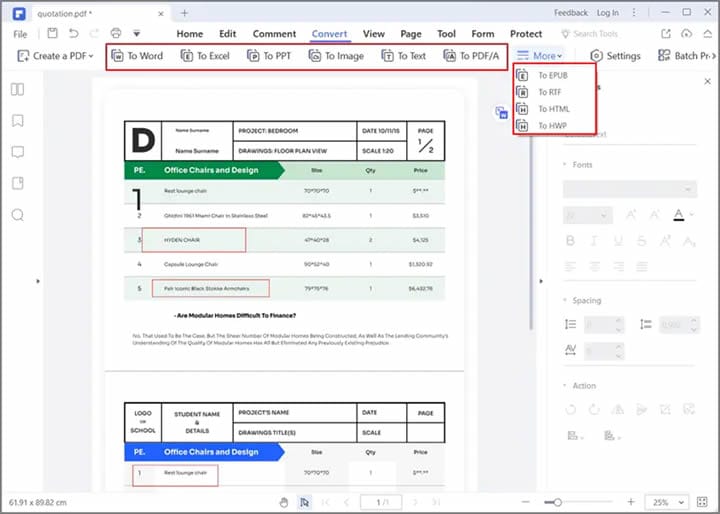
This output file can then be imported into InDesign, and you can continue to work on the project on the new application. To preserve the layers (if any), please save the file as a PDF after editing. Conversion to other formats will 'flatten' or 'merge' the layers into one.

As seen above, you can also export the specific text and graphic elements and save them as assets that can be imported into your InDesign creations.
So, Which is Better - QuarkXPress or InDesign?
If your need is purely web-based, the final verdict is in favor of InDesign because of the sheer collaborative options open to the user. Integration with other Adobe tools is invaluable because you can access stock designs, collaborate via Creative Cloud, and import from other Adobe tools as well.
On the other hand, if your focus is on printable assets, then QuarkXPress will be a natural choice. Not that InDesign isn't adequate for this - after all, the PDF format itself is from Adobe; however, it does have a tilt toward web asset design rather than print production.
In either case, you will find that PDFelement perfectly complements your page design needs because of several reasons:
- Professional PDF templates from the Template Mall
- Cloud integration via Wondershare PDFelement Cloud
- Word-like editing of PDF content
- Numerous export options to suit your target platform
- Powerful conversion tool ensures accuracy and speed
So, no matter what you choose, make sure it's either QuarkXPress + PDFelement or InDesign + PDFelement. That way, you've covered all your basis, and you can transition seamlessly between designing physical page layouts and digital equivalents for your clients.
 Home
Home
 G2 Rating: 4.5/5 |
G2 Rating: 4.5/5 |  100% Secure
100% Secure



