After you finish writing something in Microsoft Word, you might face some difficulties. For instance, you have to make sure that you will not change the formats and contents of the Word document. You can transfer the files safely or just add a password to the file.
It is the simplest way for you to do that. But the best option is to turn a Word document into a PDF. It can solve the problem effortlessly. In this article, you will be guided on how to save Word to password-protected PDF effortlessly through online and offline PDF converters.
Word vs. PDF Format - Pros and Cons for You
You might wonder what is so special about PDF files and if you should ever use a PDF document. It is a format that you come across every day. It is the go-to format for instruction manuals, bank statements, online reports, and many more.
However, the question is which is the best format, Word document or PDF? Take a look at the pros and cons of each.
1. PDFs
Pros
Self-Contained: In case you are creating content for distribution to other people, you will have to use the PDF format for sending the files. PDF files are self-contained. The files have all fonts, formatting, and layout designs. It renders the same way each time without depending on the operating, software, and hardware.
High-Quality Prints: Since PDF documents are self-contained, printing services will be happy to accept them. They do not accept Word documents. With PDFs, you know that what you see is what you get. Whatever you see on screens, you are going to see as prints.
Multiple Formats: You will be able to import paragraphs of text into one PowerPoint file, but the process needs tinkering if you have made the finished document appear presentable. Office documents like Word are not designed for countless formats. Even if you make the document look good onscreen, it will take a long time to open or save it. It is just the opposite with PDF.
Cons
Security Problems: Regardless of the many advantages of ODF, a few people might be wary of using it. PDFs are vulnerable to many attacks and aren't usually protected.
File Size: One of the primary disadvantages of PDF files is these files are generally large. So they can take up a lot of space in the hard drive. It is a drawback if you are dealing with several documents.
Difficult to Read: These files might be difficult to read as they appear in A3 and A4 formats.
2. Word
Pros
Easy Integration: One of the best features of Word is that you can integrate any document with other media available.
Smaller Size: Previously, Word documents were relatively large. So, it was a problem for devices with limited storage space. However, now Word documents are much smaller in size.
Cons
Complex: A majority of the users are never going to use 50% of Word's functionality. It can be a deterrent to some users as they can be overwhelmed by the available features.
Not Intuitive Enough: A few functions of Word documents aren't always intuitive. It might take you some time to get the effects you are looking for. For instance, you might have trouble inserting pictures in Word, but you can easily do that in a PDF file.
Convert Word to PDF with Password by Simple Clicks
If you want to convert Word to PDF with a password, you can do so with the help of Wondershare PDFelement - PDF Editor Wondershare PDFelement Wondershare PDFelement. The process to do that is very easy. If you want to convert Word to PDF with a password, you can follow some simple steps.
Step 1 Download and install PDFelement on your device for Word to PDF conversion.
Step 2 Now, launch the Word to PDF converter on the device and click on the option 'Create a PDF'. Then you have to choose the file that you would like to convert and then click on 'Open'.

Step 3 The Word document can be converted automatically to PDF.
Step 4 When you are done converting the file, on PDFelement, you have to click on the option 'Protect' given at the top of the page and then click on 'Set Password'.
Step 5 This will open a dialogue box where you will have to set the password and then choose the encryption level. You can choose from three different encryption levels.

Step 6 When you are done, click on the option 'Save' to save the PDF file you have created.

In case you have multiple Word documents and would like to convert them to PDF offline, the Batch Process feature of the tool can prove to be useful. With this feature, you will be able to convert multiple Word documents to PDF simultaneously. You will be able to add as many files as you want to convert them to PDF documents with just one click. Download the PDF document to give it a try.
Online Word-to-Password Protected PDF Converter
In case you do not want to download any software on your device, you can use it online to convert Word document to PDF and protect it with the help of a password. One of the best online tools to use for this purpose is HiPDF.
PDF comes with many useful features that make it stand out from other online PDF converters. Let's take a look at these features;
-
High-Quality Files: The Word to PDF converter is an impressive online solution that can offer perfectly formatted PDF documents of the highest quality. You will not get such quality with other online conversion tools.
-
Faster Conversion Process: HiPDF makes sure that the conversion process is fast and easy. The tool is free to use. With this tool, you will not experience any restriction on the number of files you can convert using the online tool.
-
Save File in Cloud: The service provides integration with many cloud services, such as OneDrive & Dropbox. So, you will easily be able to download and upload files to and from HiPDF using these integrations.
-
Complete Privacy and Security: With HiPDF online tool, you can experience complete privacy and security. It has many authoritative international certifications, including SSI Secure, ISO/IEC 27001, and more. The files that you are uploading will be deleted 60 minutes after the conversion process. The tool ensures privacy and file security.
To convert Word to PDF online using HiPDF, you will have to follow some easy steps. Let's take a look at them.
Open your preferred browser on your desktop and then go over to the official site of the HiPDF online tool.
Now, you will have to upload the Word document to HiPDF - Word to PDF Converter. To do this, you can select the option 'Choose File'. You also have the option to drag and drop the file you would like to convert.
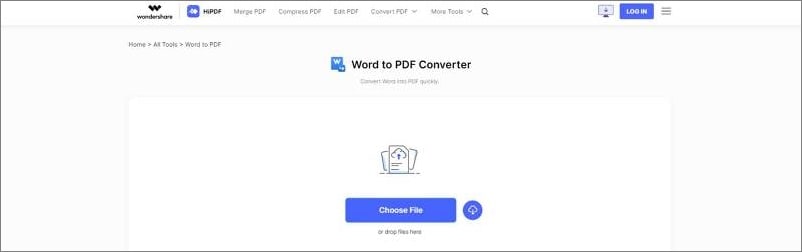
Once you are done uploading the files, HiPDF will start to convert Word files instantly. The conversion process will take only a few minutes.
Wait for the conversion process to be complete. When the conversion process is complete, click on 'Download' for the PDF files. Once you are done converting the file, you can use the online tool to protect it with a password, too. To do that, here are the steps you have to follow,
Step 1 Open the Password Protect PDF tool of HiPDF.
Step 2 You will find the option 'Choose File' to upload the files you want to encrypt. There is also the option to drag and drop the files in the designated section.
Step 3 Wait for the file extract process to be complete.Enter a password of 6-20 characters for the PDF file. Next, you have to click on the 'Download' button to encrypt the file.
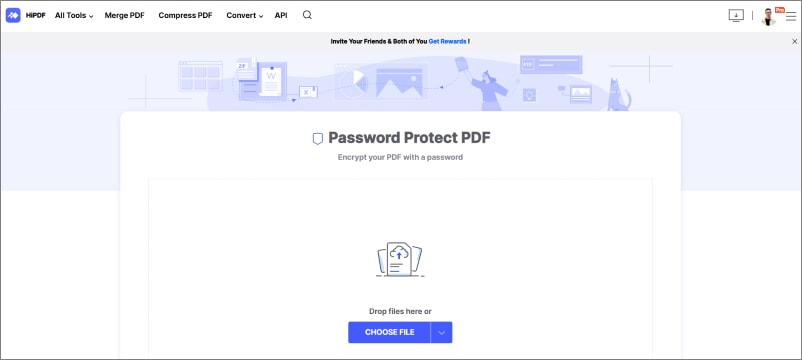
HiPDF is an online solution. So you will be able to use it on your desktop as well as mobile devices. The best thing about this tool is it is available for you. Hence, you can get started with it immediately after opening the tool.
How to Edit Password Protected PDFs like Editing Word Files?

PDFelement is an all-in-one PDF solution. With this tool, you can easily create and modify PDF files. It comes with many useful features. Let's take a quick look at them-
● It allows you to edit, open, and convert large documents in just a few seconds.
● The tool is fast. So, you can save time doing important tasks.
● It has a user-friendly interface. Even if you are a beginner, you will not have trouble finding what you are looking for.
Final Words
Word is a useful document format, but it comes with a few drawbacks that PDF format can overcome. So, if you want to convert your Word document to PDF, you can take the help of the tools we have discussed above. PDFelement is the best offline tool that is available to you. The software can be downloaded and used on desktop and mobile. However, if you do not want to download any tool on your device, you can use an online converter, such as HiPDF.
 Home
Home
 G2 Rating: 4.5/5 |
G2 Rating: 4.5/5 |  100% Secure
100% Secure



