Thanks to PDF format, it is possible to combine text, images, sounds, videos, 3D models, and web links to create more immersive and dynamic documents with complete compatibility and interoperability, regardless of the device or operating system from where they are viewed. Many industries are aware of these files' benefits and have found ways to use them in their respective fields. An example of this is the use of QR codes in PDF documents.
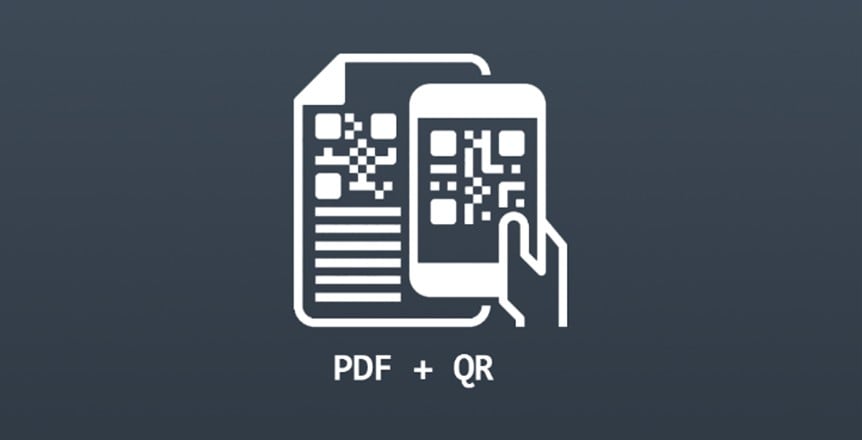
Part 1. What Is a QR Code Generator for PDF
A wide variety of tools allow you to create QR codes in a standardized image format, such as JPG or PGN. QR technology has many uses and is easily accessible to anyone, so it is not surprising that today they are used as an interactive resource for advertising or disseminating information.
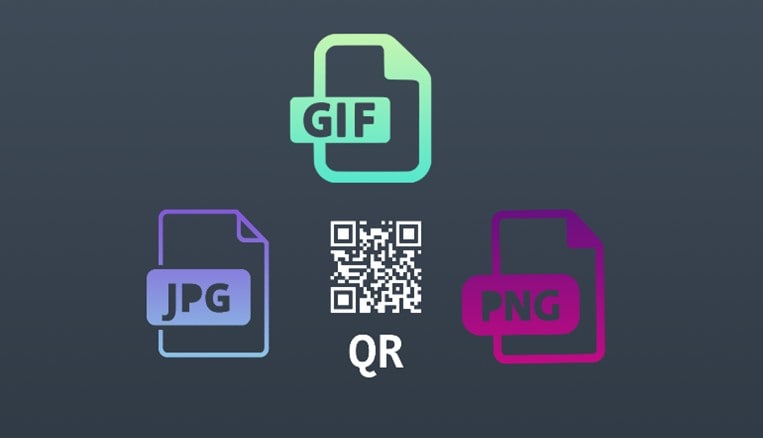
QR codes are essentially the same as a barcode. These codes are designed to be a graphical representation of a string of binary text. The pixels or black bars represent one, while the blank spaces represent zero. QR codes allow you to translate a line of text into an image. Therefore, the amount of information that a QR code can store is minimal. Nowadays, it is very common for QR codes to store web addresses, taking advantage of the accessibility of a QR code without depending on its storage limitations.
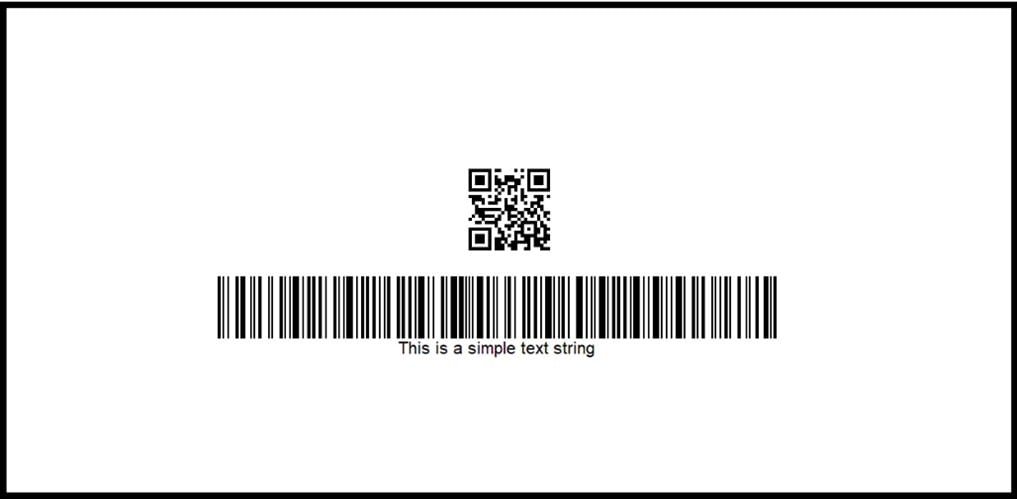
Wondershare PDFelement
Simplify how people interact and communicate with PDF documents using intuitive and powerful PDF tools.

Part 2. Why Use a PDF QR Code
There are many scenarios in which the advantages of PDF and QR technology have been combined to complement each other and create much more dynamic and practical experiences. The main three are:
1. Boost print marketing
The PDF format is the standard for printing documents. This format ensures that the content of your documents will be accurately displayed when printed. The high quality of the images in a PDF document allows QR technology to create a much more dynamic and interactive reading experience. In marketing, the combined use of these technologies allows creating effective and fun print advertising.
2. Information sharing on the go
It is known that the main challenge that exists in terms of dissemination of information and publicity is to reduce waiting times. Sharing information was not always an easy task, but thanks to cloud storage services, web pages, and QR codes, it is possible to quickly share any kind of information.
3. Dynamic marketing campaign
Marketing today is not just about attracting new customers. Marketing also seeks to meet the needs of its customers in a personalized way. In the digital world, this is achieved through browsing cookies, surveys and purchase history. Using conventional means, this would be much more complex if not thanks to dynamic marketing campaigns in which they filter and recognize the needs of their customers through interactive advertising, as is the case with the use of QR codes.
Part 3. Wide Application of a PDF QR Code
In general, companies promote the use of the PDF format because it offers advantages of compression, security, image quality, interoperability and compatibility. The idea is to facilitate teamwork and have a place where it all comes together.
PDF QR codes allow you to work with almost any office or design tool and combine them with QR code technology to help illustrate or complement the information in these documents.
These practices are becoming common in advertising and marketing, as they have been shown to facilitate information management and improve the customer experience significantly. For instance:
Lectures and presentations
PDF documents as the primary resource for making presentations are very common. PDF documents allow you to highlight text, add comments, search for specific content, modify content, use high-quality multimedia resources, and add QR codes.

Infographics and classroom posters
Infographic documents serve to illustrate an idea or concept through visual elements. It is typical for this type of document to work with a lot of information simultaneously, so using QR codes to delve into certain concepts can facilitate reading and understanding.
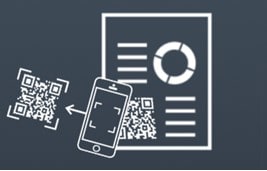
Book marketing
For some years now, QR codes in books have become popular to add illustrations, audio, videos, or definitions. This creates a much more immersive and fun reading experience.
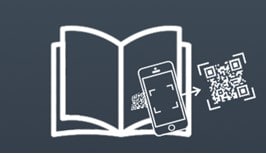
Menus
Recently, many restaurants decided to put QR codes on their menus. These codes reduce people's physical interaction with printed menus, preventing the spread of viruses and bacteria. In addition, this allows customers to have a digital copy of these menus, favoring customers and companies if they offer delivery services.

Advertisement
One of the biggest challenges that advertising had always faced was that customers could forget the product or advertisement they had seen throughout the day. Today this is no longer a problem. If the advertising succeeds in arousing customer interest, they can use their smartphone cameras to visit the companies' websites to place their orders immediately.
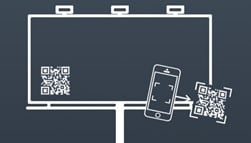
User manual
User manuals are technical support tools. Therefore, many companies have chosen to add QR codes to these documents to provide additional tools that make these documents easier to read.
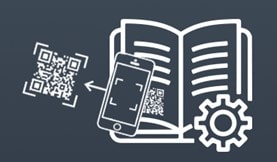
Product marketing
Placing QR codes that redirect to websites is a very effective marketing practice. By placing these codes on your products, you can create fun and exciting dynamics that increase sales and customer satisfaction at the same time.

Part 4. Top Free PDF QR Code Generators
Using QR codes in your PDF documents is not difficult. Many applications and web pages offer the service of creating QR codes quickly and for free. Next, I will talk about some of them.
1.The qrcode generator
The web address of this page is "https://www.the-qrcode-generator.com/" and once there, you have to go to the "Generate" section, choose the type of information you want to convert into a QR, and enter the information. To finish, click on the "Save" button just above the QR code, select a format and choose a destination location.
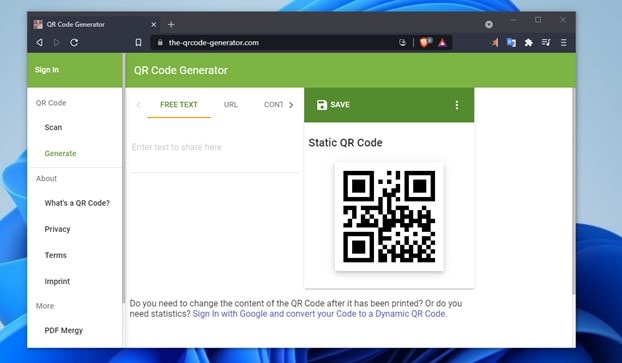
2.QR Code Monkey
This website allows you to create custom QR codes, placing logos, using different colors and designs. The web address of this page is "https://www.qrcode-monkey.com/" and once there, you will notice that there is a top panel with options to choose the type of information you want to convert into a QR code. Choose a category and enter the information. To finish, click on the "Create a QR Code" button below the QR code, wait for the page to process your code, select a format and choose a destination location.
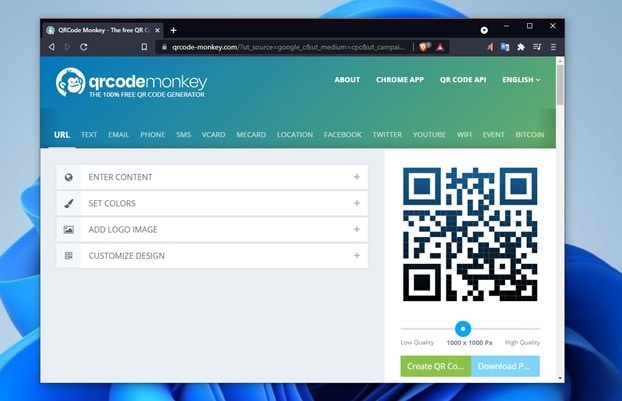
3.Logaster QR Code Maker
Logaster's goal is to primarily help businesses and companies create QR codes in just a few seconds. The web address of this page is “https://www.logaster.com/qr-code-generator/” and from the moment you get to the home page, you can choose the type of information that you will convert to a QR code, enter the information and click on "Create." To finish, click on the “Download” button below the QR code and choose a destination location. (This page only creates codes in PNG format)
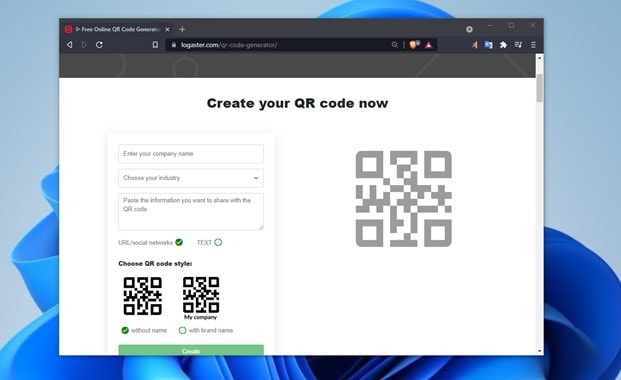
4.ForQRCode
ForQRCode is a page specialized in creating QR codes. Its web address is “https://forqrcode.com/” and creates custom designs for your QR codes easily. To generate a code, all you have to do is select the category with the corresponding type of information and enter the information. You can then use the options below to add colors, logos, and modify the design. When you're done, just click the "Download PNG" button just below the QR code.
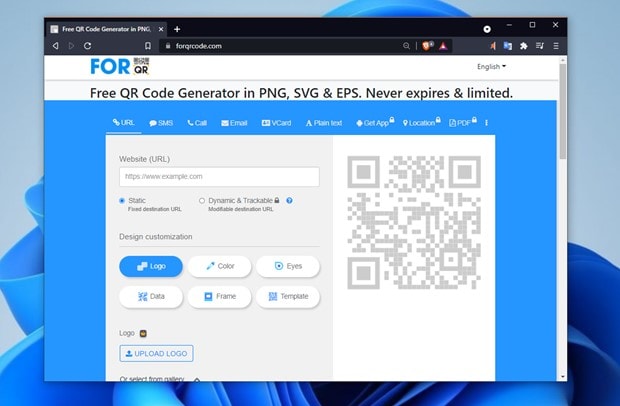
5.Free-qr-code.net
Free-qr-code.net has many similarities to ForQRCode. Its web address is “https://www.free-qr-code.net/” and to create a QR code from this site, select the category with the corresponding type of information and enter the information. You can then use the options below to add colors, logos and modify the design. When you're done, click the "Download PNG" button just below the QR code.
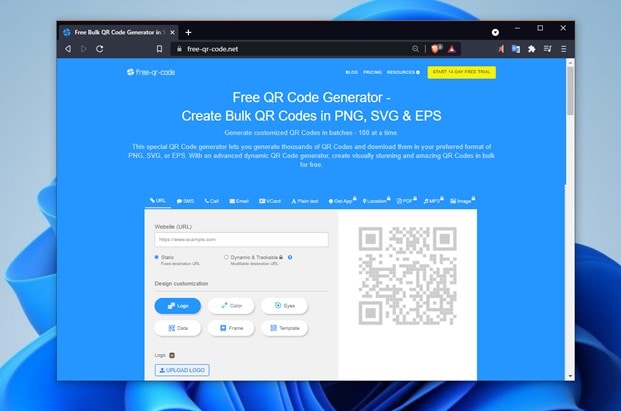
6.QRZebra
This page focuses on helping restaurants digitize their menus through QR codes. The web address of this page is “https://zebra-qr.com/” and it will be necessary to register to use its tools. If you want to digitize a restaurant's menu, this page could be the one for you, since here you will find many more tools.
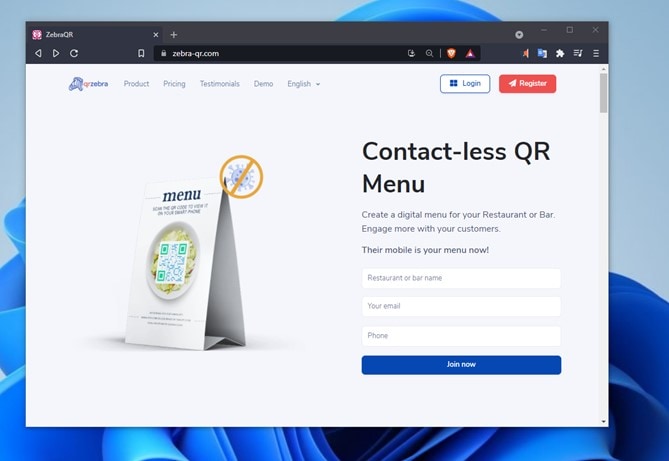
Part 5. Create Vivid PDF Files for Sharing QR Code
If you have already created your QR codes, it is time to attach them to your PDF documents. To do this, I recommend using PDFelement. This software is specially designed to facilitate the reading, editing, and management of PDF documents. Below I will show you how to use it.
Step 1: Convert to PDF
You may have been working on other formats so far. However, this will not be a problem. Once you have PDFelement installed on your computer, right-click on the icon of the file you want to convert, and when the drop-down menu appears, you will notice that you now have the option to convert your documents to PDF format. Click on the option "Create to PDF."
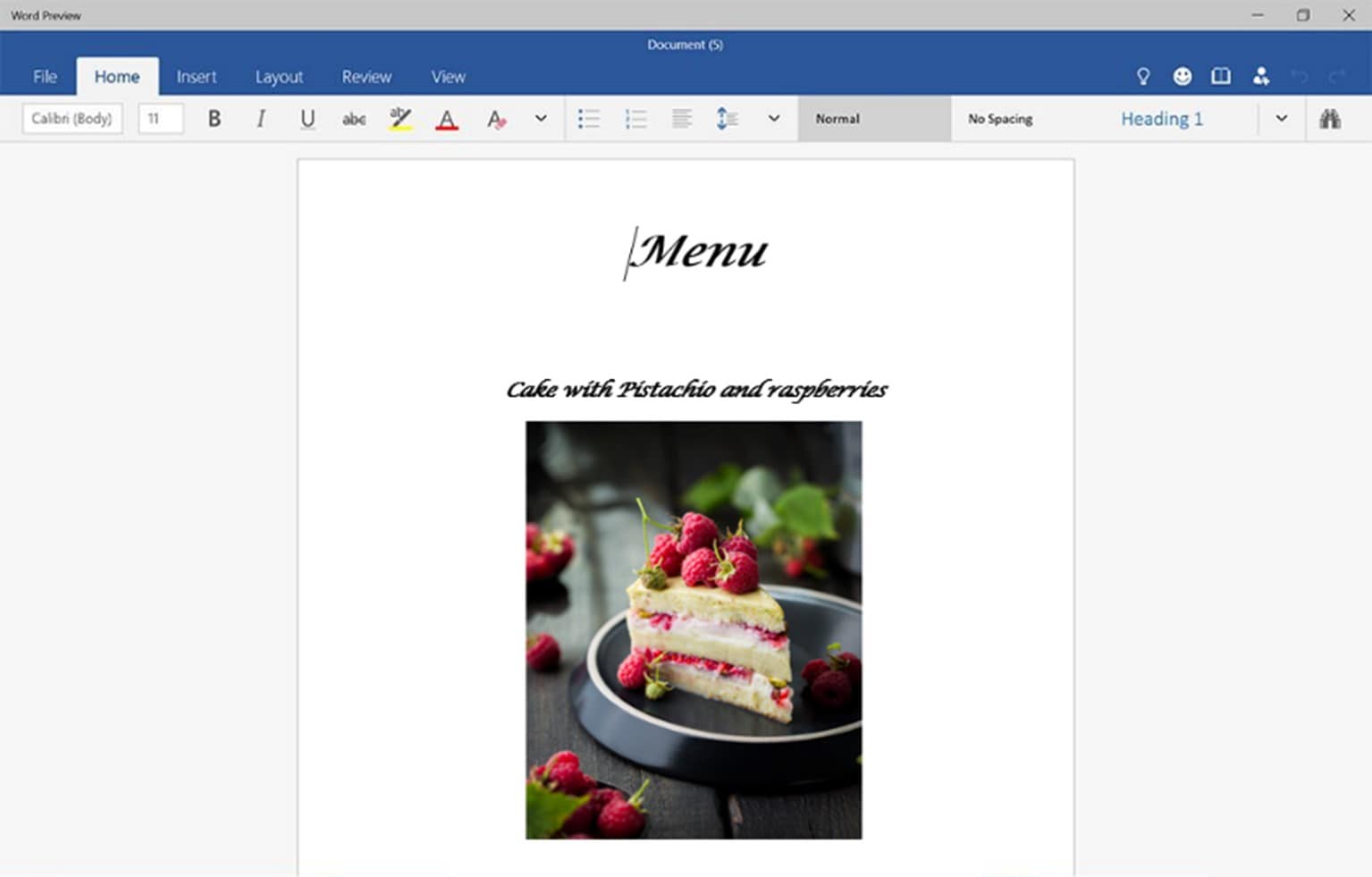
Step 2: Go to the Edit section
At the top of the window, you will find the sections that will allow you to select the type of tools you want to work with. Choose "Edit" to bring up the document editing options. From the moment you have chosen the "Edit" option, you will be able to click on any element of the document and modify it. On the other hand, if you want to add new elements, you will find tools to add content to your document just below the section bar.

Step 3: Adding backgrounds
An exciting example of the editing features that PDFelement offers is that it allows you to add custom backgrounds. You can choose solid colors or images to decorate your document and achieve professional results. If you work with raster image software like Photoshop, this feature will likely be helpful.
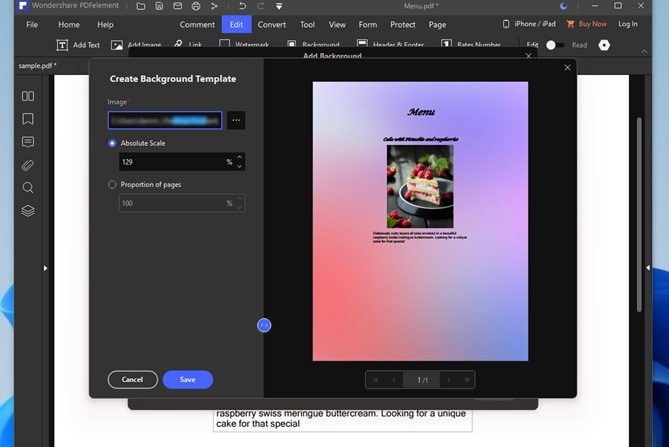
Step 4: Add QR codes
Placing a QR code has never been so easy. With PDFelement, you need to click on the "Add image" button from the "Edit" section. When you do this, a window will appear to select the source location where you saved the QR code. Once you have set the source file, your QR code will appear in the document. You can use the dots around the image to adjust the code's size, position, and angle.
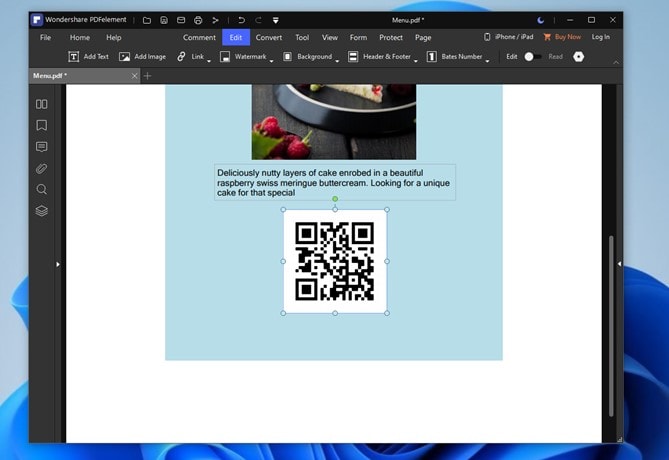
Closing Words
Technology continues to revolutionize our lives. Adding the advantages offered by QR codes with the benefits offered by PDF technology is an advantage that allows us to create unique experiences that any client can enjoy. In the past, all this technology was not so easy to use, but thanks to tools like PDFelement, you can get professional results in just a matter of seconds.


