Creating a PDF from multiple PDFs, which allows a kind of union or combination of several files to be carried out so that the information is decanted into a single document, which makes which has many advantages than having the content in several separate files. PDFelement, a professional application that will help you to fulfill this task and with many others so that in this way you can give a different dimension to your documents in all areas.
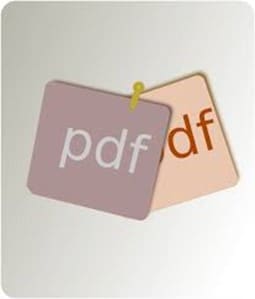
In this article
Part 1. Why You Want to Make One PDF from Multiple PDFs
The fact that there is the possibility that you can make a single PDF from multiple PDFs will carry out many advantages. Below I will mention some of the most important and convenient:
1. Organize data: The biggest advantage of combining different PDFs in one is that you will be able to organize your information in a better way. To begin with, you will have the possibility to see all the content of your documents compiled into one, so you no longer have to open several files. Likewise, by having all the information in a single file, you will avoid looking for different files in different locations on your devices such as folders, subfolders, or even on different disks.
2. Easy backup: Do you need to make a backup? Making one PDF from multiple PDFs will become a task that will help you to back up information much more practical. You no longer have to worry about looking for different files, the backup will be done easily thanks to the fact that all your data will be found in a single PDF document.
3. Save time: Saving time is synonymous with when you merge multiple PDFs into one. As mentioned above, having the information available in a document will help you no longer have to search for or open different files, which, in addition to better organization, will prevent you from wasting time on these tasks, which can also be something cumbersome.
Wondershare PDFelement
Simplify how people interact and communicate with PDF documents using intuitive and powerful PDF tools.

4. Put everything in one place: Remember that when making a PDF from multiple PDFs you will have everything in one place, which allows you to use a single document to consult and take your information everywhere and you will no longer have to search for several files to do so.
5. Security: You can add security to PDFs such as adding a digital signature or blocking them by means of a password so that only the person or persons assigned can open it. When you join several PDFs in one, you will only have to do this procedure once, in this way all your information will be protected. If the content is emptied into different files, you will have to add security to each one individually, so it can become a bit uncomfortable and even a time-consuming task.
6. Look for content: Imagine that you have to search for specific words or an important paragraph. If you have many PDF files you will have to open some and if you are very organized, you will be able to find the specific information. But this is not always the case, since sometimes you need to find characteristic data, and this can make you take too long because you have several documents where said content can appear. If you create a PDF from multiple PDFs, you will find what you need in a jiffy, since everything will be found within that document.
Part 2. How to Make One PDF from Multiple PDFs
1. PDFelement:
Without a doubt, PDFelement is the best alternative you can find to make a PDF from multiple PDFs.
A new window will be displayed. You can add more files by clicking on the Add file” button and if you want to select specific pages to combine you can click the white rectangle below Page Range.” Finally, click Apply” and your PDF document will be combined.

2. Adobe Acrobat:
One of the most popular PDF applications is Adobe Acrobat. If you are a user of this software, then I will show you how to make one PDF from multiple PDFs.
Step 1: Open the Combine Files” tool
Open Adobe Acrobat and click the Tools” tab on the home screen. Then hit the Combine Files” icon.
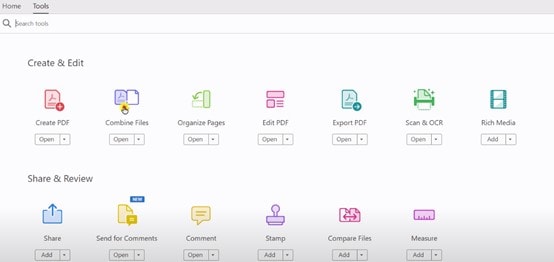
Step 2: Add files
Press the Add files” button and select the PDF documents you want to merge.
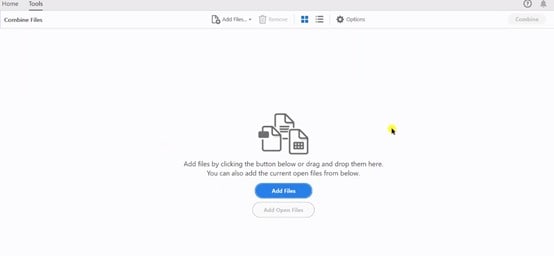
Step 3: Customize options (optional)
You can customize the file size and other combining options. Click on the Options” gear icon and select those you want to enable.
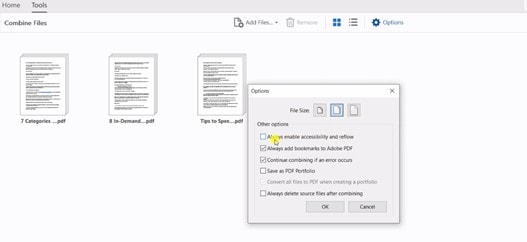
Step 4: Change order (optional)
You can change the order of the documents before joining them. Just drag and drop on the position that you want.
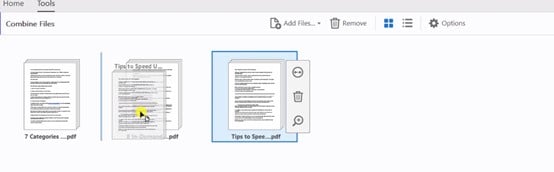
Step 5: Combine PDFs
Once you finished customizing options and order your files, click on the Combine” button and in just a few seconds you will get your combined PDF document.
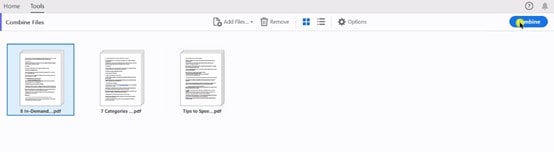
3. iLove PDF:
If you want to create a PDF from multiple PDFs through an online platform, iLovePDF is a basic but very functional option. Through it, you can do this task from any computer connected to the internet. To combine PDFs, you must follow the steps below:
Step 1: Open the Merge PDF” tool
Go to the iLove PDF official site and click on the Merge PDF” tool.
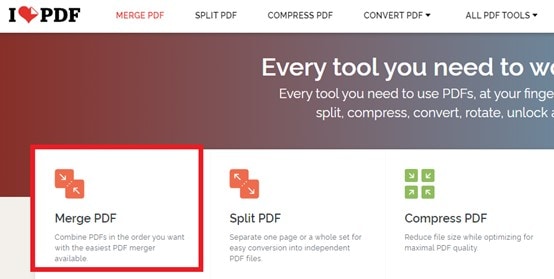
Step 2: Select PDF files
Press the Select PDF files” button and select the files you want to combine. You can also drag and drop your documents.
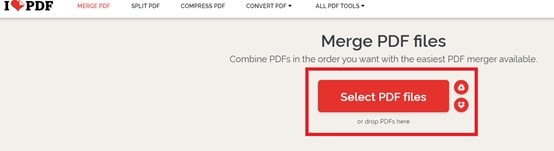
Step 3: Combine PDFs
After you selected your PDF files, you can change the order by dragging and dropping on the position of your choice. Now click on the Merge PDF” button.
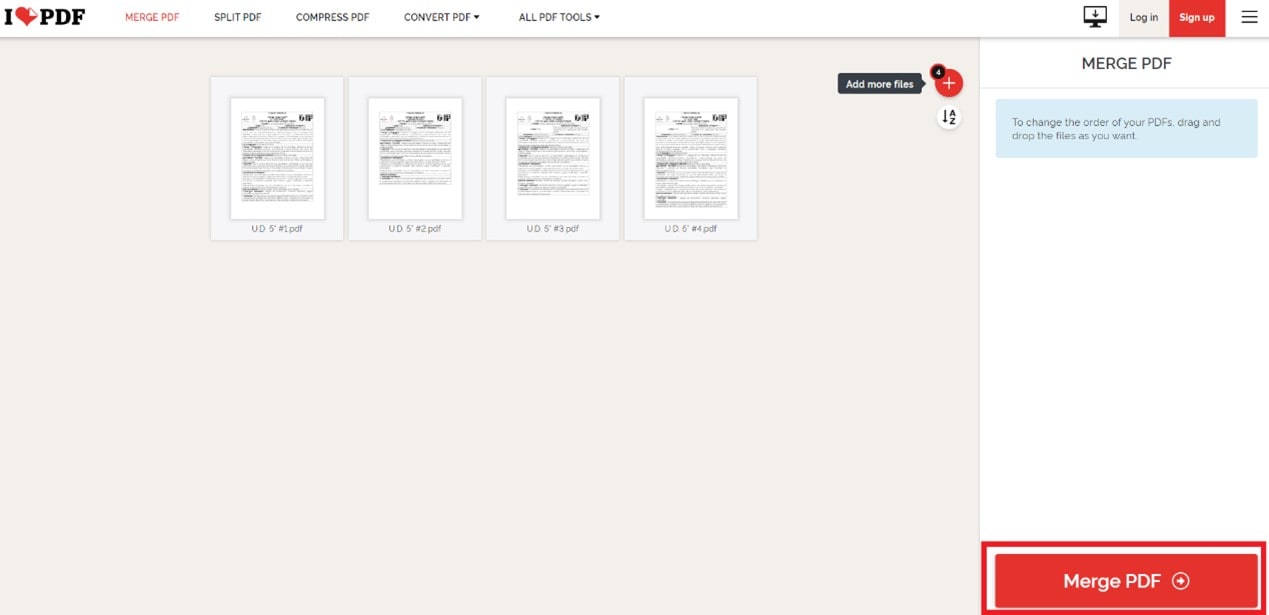
Step 4: Save PDF
You will have to wait for some seconds until the process is finished. A pop-up window will appear, and you have to type the name of your file and click Save”, if it doesn’t display automatically, click the Download merged PDF” file button. You can also save your document to Google Drive and Dropbox, share the download link, or scan QR.

4. Smallpdf:
This online tool is similar to the previous one. Working with it is very easy and below you will learn how to make a PDF file from different PDFs
Step 1: Open the Merge PDF” tool
Go to the Smallpdf website, scroll down and click Merge PDF”.
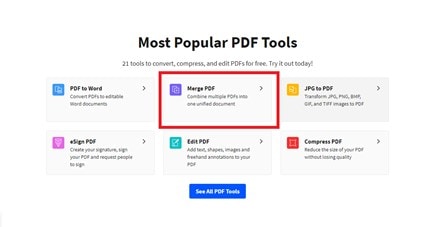
Step 2: Select PDF files
Click Choose files” and select the files you want to merge. You can also drag and drop them.
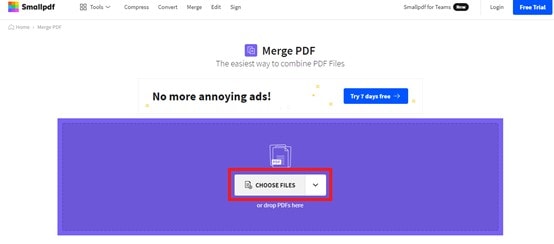
Step 3: Click Choose option”
On this window click Merge files” and then on the Choose option” button.
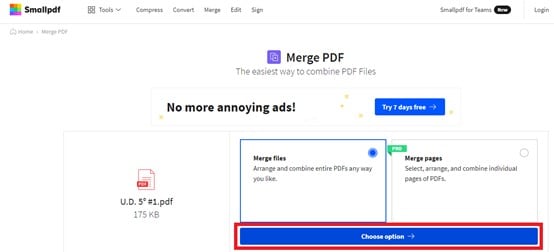
Step 4: Merge PDF
You can change the order of the files, just drag and drop them in the position that you want. After that, you have to click Merge PDF.”
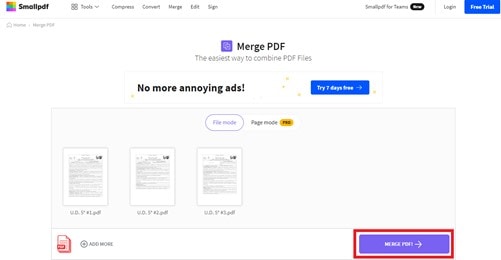
Step 5: Download PDF
Click on the Download” button to save your combined PDF file to your device. You can also download it to Google Drive or to Dropbox, to do so, click the white arrow next to Download”.
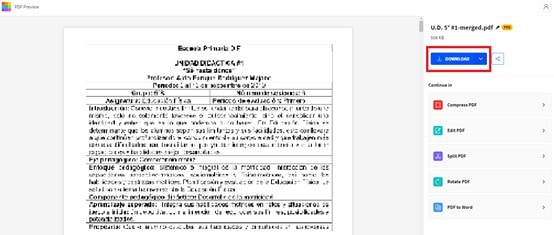
Closing Words
Working with PDFs is part of the daily work of many people and organizing the information within them is essential for fluid and practical work, saving a lot of time and making the desired content easily found. Fortunately, there is the task of combining PDFs, which will provide many advantages and will allow users to have several files in one. By using PDFelement to do so, you can be sure that everything will work out perfectly, and you will also have countless tools at hand to personalize your content in a myriad of ways.

Wondershare PDFelement - Great PDF Editor
5,481,435 people have downloaded it.
Powerful automated form recognition helps you deal with forms with ease.
Extract data easily, efficiently, and accurately with the form data extraction feature.
Transforming piles of paper work into digital format with OCR for a better archive.
Edit your documents without losing fonts and formatting.
A brand-new design makes you enjoy working documents in it.
 Home
Home

