With advancements in all fields of life, artificial intelligence has made tasks more straightforward and quicker. One of these tasks is generating a presentation from scratch. Many platforms create a complete presentation with images and videos based on a textual prompt. They simplify the presentation-making process and save digital creators time across diverse niches.
If you find making presentations challenging, this article is a complete guide for you. To explore the method of using Gamma AI PPT to generate a presentation, read this article until the end.
In this article
- Defining Gamma for Creating Presentations
- Why Choose Gamma Over the Others?
- The Right Method to Use Gamma to Create a PPT
- Advantages and Disadvantages of Creating Presentations Using Gamma
- Introducing a Better PPT Creating Alternative: PDFelement
- Creating a PowerPoint Presentation Using PDFelement
- Comparing Gamma and PDFelement to Generate PPT
- Helpful Tips to Create a PPT
Part 1. Defining Gamma for Creating Presentations
If you have no prior presentation-making experience, Gamma is a good choice as it does the task with a few clicks. Even if you cannot think of a prompt to enter, you can upload and enhance a pre-existing file according to your needs. Benefitting from the multiple language support feature, users can create presentations in more than 50 languages.
Besides, they can add an image to their presentation to make it interactive, and if they don't have one, they can generate one using this tool. Gamma AI presentation’s collaborative features allow multiple people to access a single file via a link.
Part 2. Why Choose Gamma Over the Others?
Although there are plenty of AI presentation makers online, all have their downsides. There are several reasons why you should choose Gamma over the rest, some of which are listed below:
- Collaborative Features: When multiple people are working on a single file, collaborative features are a necessity. By sharing the presentation link, you can involve the entire group and work on a single presentation.
- Theme Customization: Once the PPT theme has been decided, change it at any time or customize it to your needs. Additionally, users can change the color schemes, font, logo, and design of their presentation.
- Follow Some Other Theme: If you cannot find any theme that suits your brand, you can just upload the presentation from your device. Gamma presentation AI will follow its color scheme, logo, font, and creator presentation for you.
- Embedding Features: To add weight to your content, you can embed your PPT by adding content from a webpage, app, PDF files, social media, and Google Drive. At the end, the embedded code can be copied or shared on other websites.
Part 3. The Right Method to Use Gamma to Create a PPT
The numerous features offered by Gamma are the reason why users prefer this tool to make Gamma AI presentations. Anyhow, the following is a stepwise guide that explains the right way to create a presentation using this Gamma AI tool:
Step 1
To speed up your work by generating a Gamma presentation, visit the official website and click the "Try for Free" button in the right corner. From the "Workspace" interface, use the "Create new” button to select the "Generate" option from the new window.

Step 2
From the "Generate" page, click "Presentation" and enter the required information in the fields below. Click "Generate Outline" to see and edit the outline Gamma suggested. By clicking each topic, you can edit the outline and shape it according to your needs.
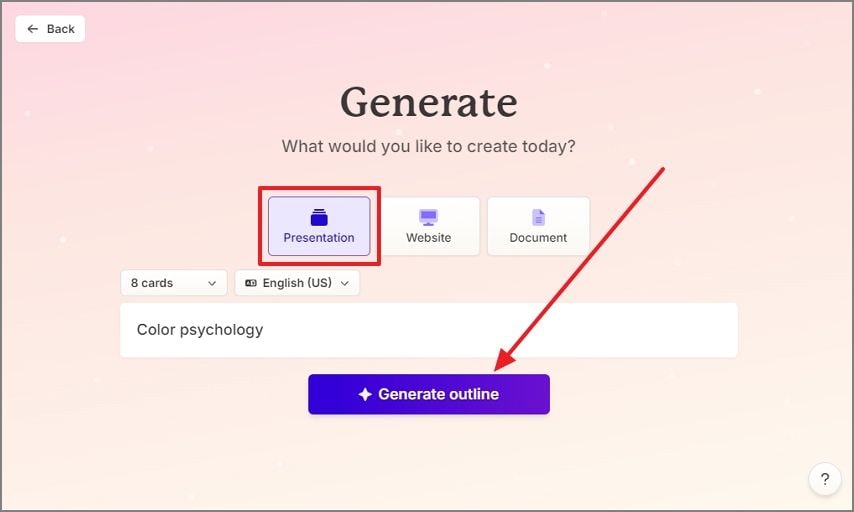
Step 3
Click the "Continue" button to head to the next page, where you can select the template for your PPT. After selecting the layout, head to the next window with the "Generate" button, where you will see the generated presentation.

Step 4
If needed, use the right-side panel to edit the presentation, click the “Share” button from the top to enter a small window. To save the file as PPT, expand the “Export” tab and select the “Export to PowerPoint” option to download the file on your device.
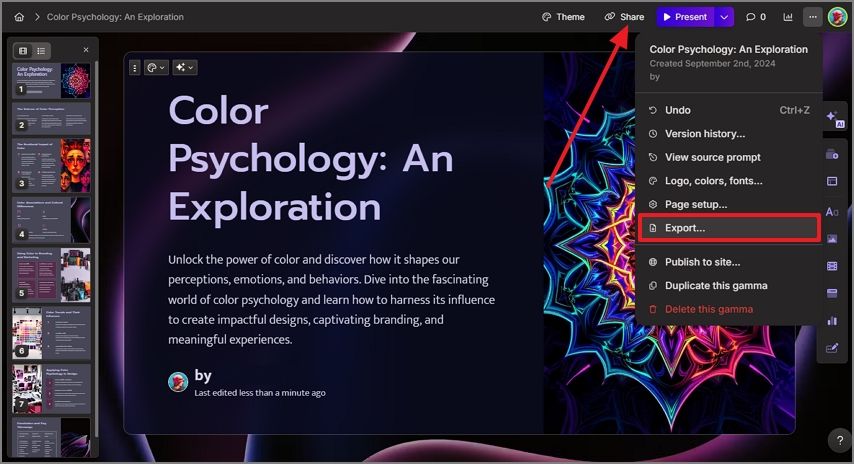
Part 4. Advantages and Disadvantages of Creating Presentations Using Gamma AI PPT
From taking a prompt as input to exporting the generated PowerPoint presentation, Gamma offers various advantages and disadvantages. The following conversation will guide you on the pros and cons of using Gamma AI PPT to generate a presentation:
Part 5. Introducing a Better PPT Creating Alternative: PDFelement
After discussing Gamma in detail, you must be thinking that you need some better alternative to generate presentations from scratch. PDFelement is an excellent Gamma alternative as it allow users to make presentations from text, Microsoft Word, or even from scanned PDF. While converting a scanned PDF to presentation, this tool offers OCR in various languages, catering to the needs of a worldwide audience.
The point is that the features of PDFelement go way beyond simple presentation creation. Using the story, you can edit a PDF file by adding or deleting text, images, and URLs.
Part 6. Creating a PowerPoint Presentation Using PDFelement
Being a better option than Gamma AI PPT, this tool provides a unique file production system by offering password protection when viewing a document. The following steps will guide your way as you create a presentation using PDFelement:
Step 1Use PDFelement to Create a Presentation
To streamline your workflow by generating PowerPoint presentations from scratch, you can start by opening the PDFelement homepage. To open the selected file in the next window, click the "Open PDF" feature from the left side panel.
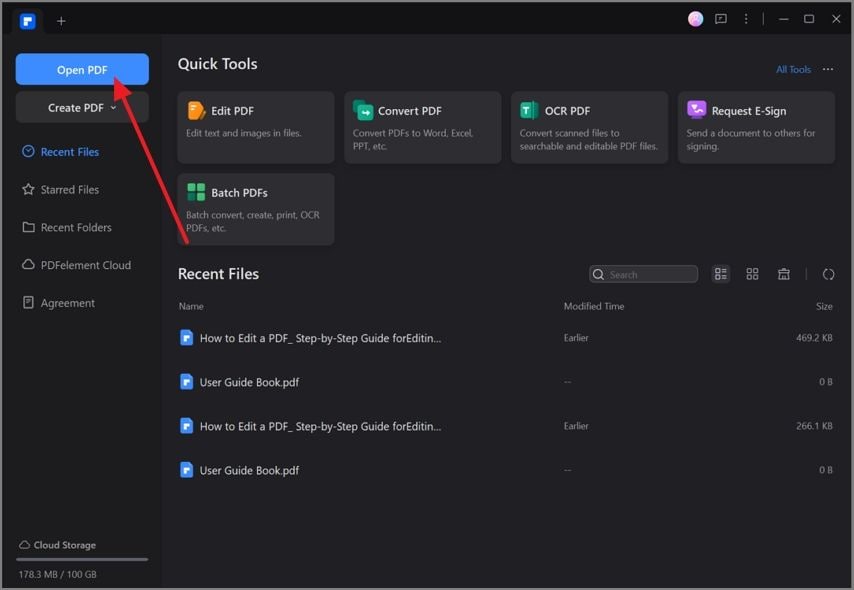
Step 2Count on the AI Assistant to Generate the PPT
To continue generating the presentation, explore the "AI Assistant" drop-down menu and hover your mouse over "AI Generate." From the extended menu, select the "Generate PPT" option to be directed to the Presentory webpage.
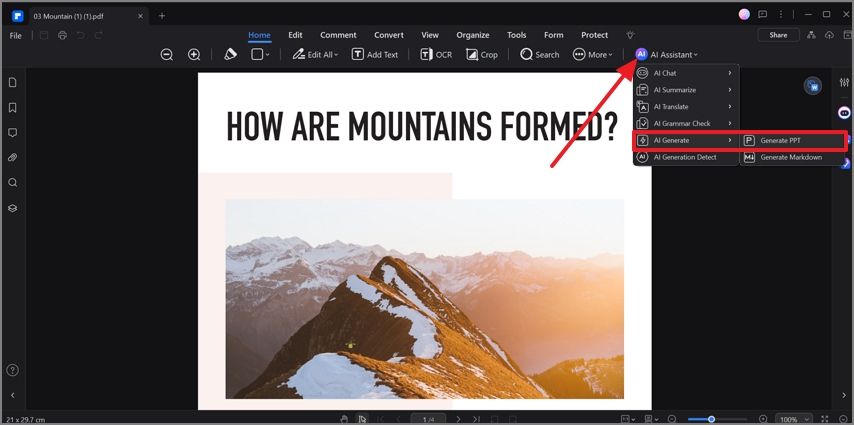
Step 3Select the Template to Make Your PPT Captivating
From this page, select the PPT template and click "Generating" to generate the presentation in the next window. Once the file is created, navigate to the right-side panel to edit the text, theme, and layout of the presentation.
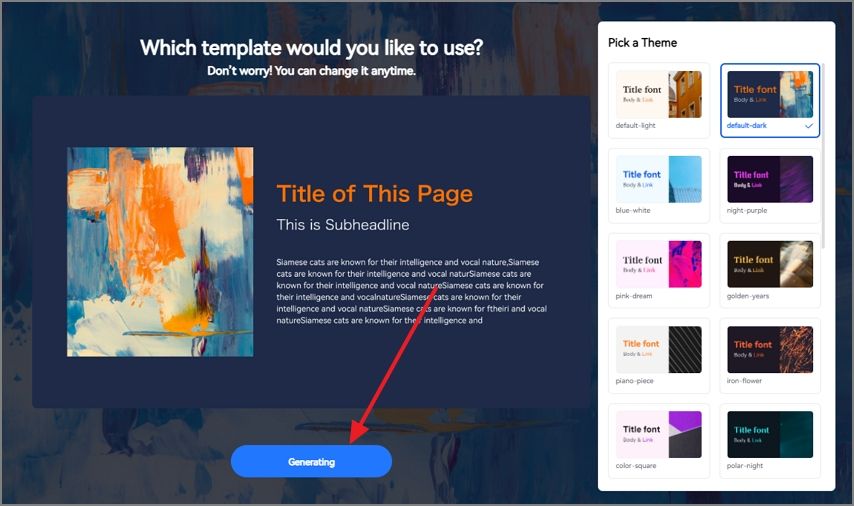
Step 4Export the File in the PPT or PDF Format
To export the newly generated presentation, click the "Export" button at the top right corner of the file and save it as a PDF or PowerPoint Presentation.
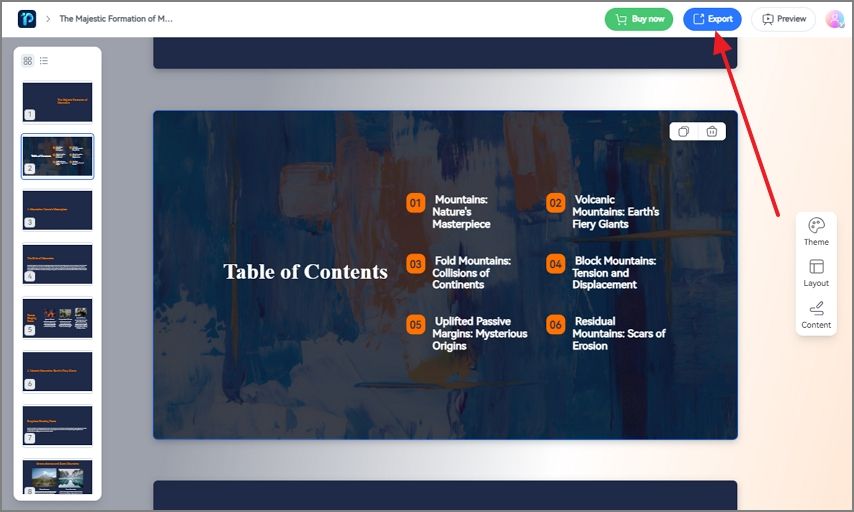
Part 7. Comparing Gamma and PDFelement to Generate PPT
When it comes to generating an official presentation, you need to weigh the features to select one platform that caters to all your needs. The following comparison between PDFelement and Gamma AI presentation will help you quickly compare the two.
| Metrics | Gamma | PDFelement |
| Content Conversion | To PDF and PPT | To PDF, PPT, Word, Excel, Image and Text |
| Collaboration Features | Basic collaboration features | Real-time editing and feedback |
| Cloud Storage | No integrated cloud storage | 100GB of cloud storage |
| File Sharing | As a link and file only | As a link, QR code, or across other cloud storage services |
| Safe to Use | No | Yes |
| Export Formats | PDF and PPT | PDF, PPT, Word, Excel, image and text |
Part 8. Helpful Tips to Create a PPT
While creating a PPT using AI, numerous considerations must be made to achieve perfection in accuracy and appearance. Do not forget to follow the following useful tips while generating a Gamma presentation AI:
- Master the Prompt: When using AI to generate a presentation, always enter a prompt that matches your needs for the PPT. If the prompt is not clear enough, AI might have trouble meeting your needs.
- Double-Check Facts: Artificial intelligence is known to provide incorrect factual information, so proofreading is a great idea. Double-check using a valid source and make your presentation shine with accuracy.
- Upload Media: The media added by the AI could be unsuitable for your content and might not include much information. Therefore, uploading an image from your device will match your needs and convey extra information.
- Incorporate Interactive Elements: Adding interactive elements like polls and quizzes can engage the audience till the end. That’s why you should use the AI presentation maker that incorporates these elements to maximize engagement.
Conclusion
As we come to and end, this article has presented a detailed Gamma review along with the pros and cons of using the story for presentation creation. After studying this tool in detail, we can conclude that PDFelement is a better option when it comes to converting various formats into presentations or creating one from scratch.

 G2 Rating: 4.5/5 |
G2 Rating: 4.5/5 |  100% Secure
100% Secure



