How to Edit PDF on Windows 11, 10, 8, 7
2025-01-07 19:51:15 • Filed to: Editing Tips • Proven solutions
How do you edit a PDF document? Many PDF users will at some point or the other see reasons to edit their PDF documents. For example, if you have prepared a legal document, written an eBook, or even an article in PDF but you decided to change the images and text or even modify the pages of your document, then this situation will require you to make changes to your PDF file possible. There are several ways to edit PDF documents, and this is what we shall see in this article.
How to Edit PDF in Windows 11, 10, 8, 7
Wondershare PDFelement
Wondershare PDFelement - PDF Editor Wondershare PDFelement Wondershare PDFelement has revolutionized the way you handle PDF documents, which is designed for smarter and faster PDF editing. It supports both Windows and Mac systems. It integrates cutting-edge techniques in user eccentric design with major breakthroughs in editing and form recognition technology.
You can use PDFelement to correct PDF file or make changes to a PDF document.
How to Edit PDF Text on Windows
- Step 1: Open PDF with PDFelement
Open the PDFelement on your computer, click "Open files" to upload the PDF file that you want to edit. Note that this is applicable to all other functions. - Step 2: Edit Text on PDF
To enter editing mode, click on "Edit" and update PDF file as required. Note that the edited text and font will automatically match with the original text. - Step 3: Format PDF Text
You can format your text by changing font color, size, adjust text, align spacing when on text editing mode.

How to Edit PDF Image on Windows
- Step 1: Edit Image in PDF
Click "Edit" on the edit tab to enable the image editing mode. You can cut, scale the size of the image equally and do anything you want on the image by right-clicking on it. - Step 2: Add Images to PDF
To add new images, click on "Add Image" and select the image you want to add to the PDF file. Note that you can place these images anywhere in the PDF file.

How to Edit PDF Page on Windows
- Step 1: Edit PDF Page
Click on the "Page" menu and edit your PDF pages as required. You can insert pages, rotate pages, crop pages, extract pages, delete pages, and more. - Step 2: Save PDF Page
Make the necessary edits on your PDF pages and save them by clicking on "File" > "Save As" from the submenu.

How to Edit a PDF Form on Windows
- Step 1: Edit Interactive Form
PDFelement will automatically detect whether the PDF form is interactive or not. If the PDF form is interactive, the "Highlight Fields" will appear on the fields you can edit. Click on the fields and add the required texts. - Step 2: Edit Blank Form
Click on "File" and select "Create," and then click on "Blank PDF" to open up a new blank document. - Step 3: Edit PDF Form Textbox
Click on the "Forms" > "Edit" button, and then click on "Add Text" and double click on the text field to open up a dialog box of text properties. Customize the field for font size, color in the "Appearance tab." - Step 4: Edit PDF Form List Box, Check Box, Radio Button, Combo Box, Push Button
Click on the "Check box" and then click on the place you would like to add the checkbox. To open the Checkbox properties (Dialog box), double-click on the checkbox and customize it. From the "Appearance Tab," you can add fonts and colors. This process is the same for the List box and Check box. What's more, you can also scale the form controls equally.

How to Edit Password-Protected PDF on Windows
- Step 1: Load PDF
Click "Open Files" on the Home window to add the PDF file you want to edit their permission settings. Upload files that have permission passwords that cannot be edited except the settings are removed. - Step 2: Remove Permission Settings
The program will auto-detect the protected PDF, so you need to click the "Enable Editing" button. - Step 3: Edit PDF after Removing Permission Settings
Click on the "Protect" tab and then "Set Password" to deselect the "Open Password" and "Permission Password" options to remove the original restrictions.

In fact, PDFelement makes it possible for every user to edit any PDF document just as easily as they would do in Microsoft Word.
- Modify a PDF without having to lose formats and fonts.
- Convert many PDF documents simultaneously.
- Various annotation tools are available to collaborate on your PDFs.
- Protect PDFs by password and redaction.
- Sign PDFs with handwritten signatures and digital signatures.
- Merge and split multiple PDF documents.
- Compare the difference between the two PDF files.
How to Edit PDF File with Adobe Acrobat
- Step 1: Open a PDF file in Acrobat and click the "Edit PDF" tool in the right pane.
- Step 2: Click the text you want to edit, then add or edit the text on the page. Add, select, move, and replace images using tools from the "Object" list.
- Step 3: Click on "Footers," "Links," or "Background" tools for further edits if required.
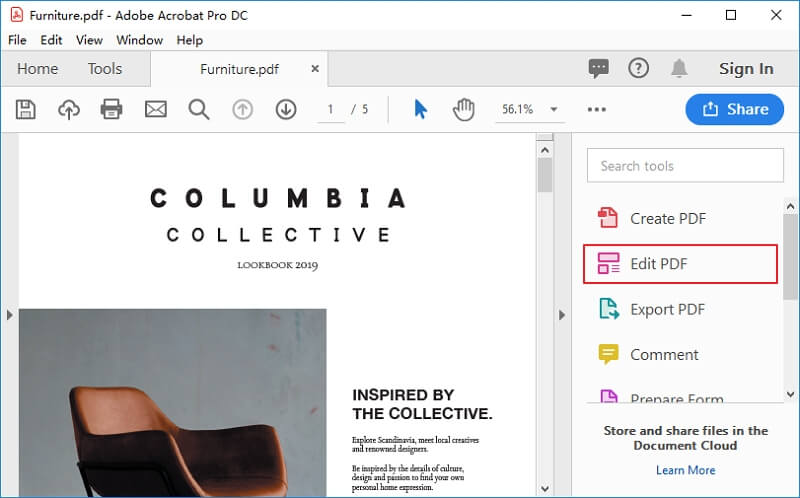
How to Edit PDF File Using Foxit PhantomPDF
- Step 1: Open the PDF document.
- Step 2: Click the "Edit Text" button located at the top of the screen.
- Step 3: Locate the text, highlight it to change it, and then type your new text.

How to Edit PDF File Using Nuance Power PDF
- Step 1: Open your PDF file in Nuance Power PDF.
- Step 2: Click on "Edit" and select "Edit Object."
- Step 3: Double click on the text you want to edit and start editing.
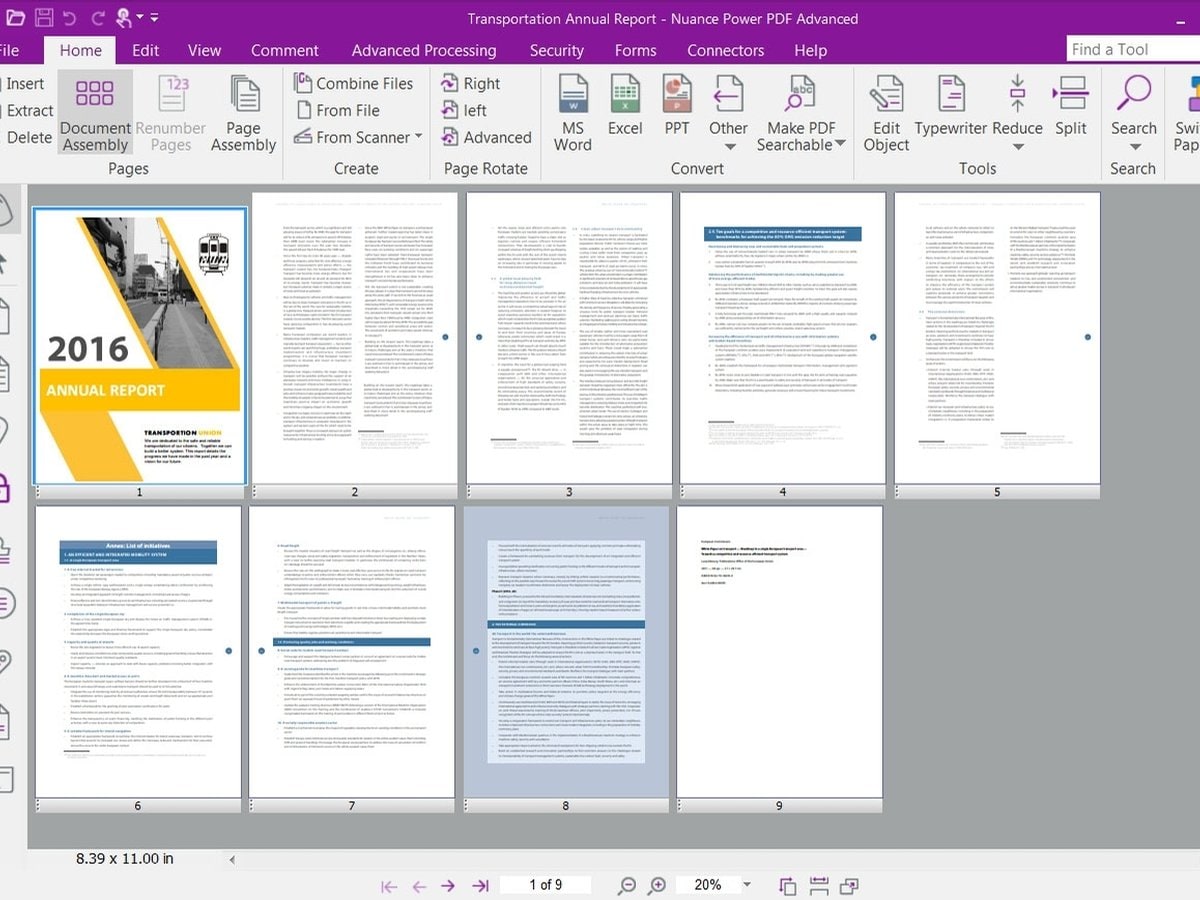
How to Edit PDF File Using PDFCreator
- Step 1: Open PDFCreator.
- Step 2: Click the "Edit Text" button at the top of the screen.
- Step 2: Select a printable file and drag it onto the PDFCreator window.
- Step 3: Select "Save" to create your PDF. The file can then be opened via your default PDF reader.
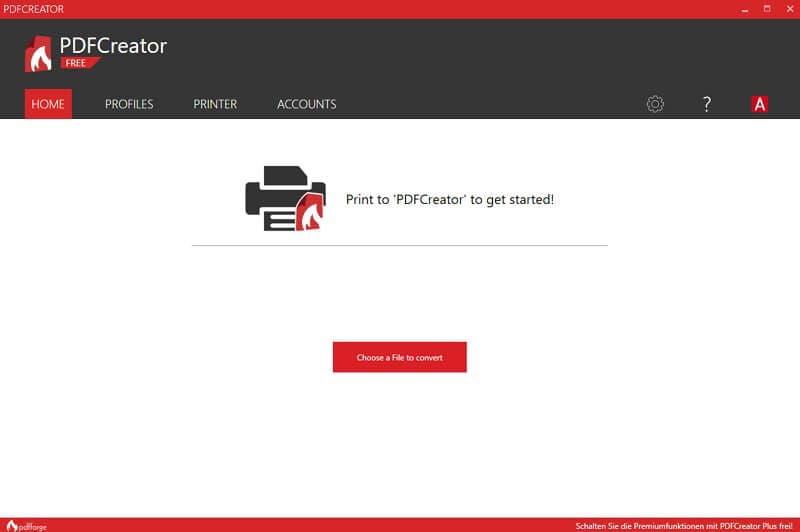
How to Edit PDF in Windows for Free
If you still want to look for a free solution for editing PDF files, here you will find a complete list of free tools.
There is a lot of Online software you can use to edit your PDF documents for free, and the following are the top 10.
How to Edit PDF Document Free with PDFzorro
This is one of the easiest online free tools that allow you to edit PDF files with relative ease. It is fast, and apart from editing PDF files, PDFzorro can also do other tasks like digital signatures application, filling out forms, among others. PDFzorro claims to offer some privacy and protection levels that may not be present in some other online editors. To edit PDF using PDFzorro, the following steps are applicable:
- Step 1: Go to the website www.pdfzorro.com.
- Step 2: Click on the upload button. Note that the upload button is the grey button at the middle of the page, then click on choose file, which is near the bottom of the file selection page. Select a PDF file and then click on Open. This will upload your PDF file onto the site.
- Step 3: Click on the "Start PDF Editor." You can find it below the upload button. It is used to open the program. Then click on a PDF page, and they will get displayed on the main section of the window. You can remove the desired texts on your PDF by clicking and dragging the cursor around. Click on the area where you wish to add some texts and add your text.
- Step 4: Click on write again to save what you have typed, and then click on "download" to download it to your PC.
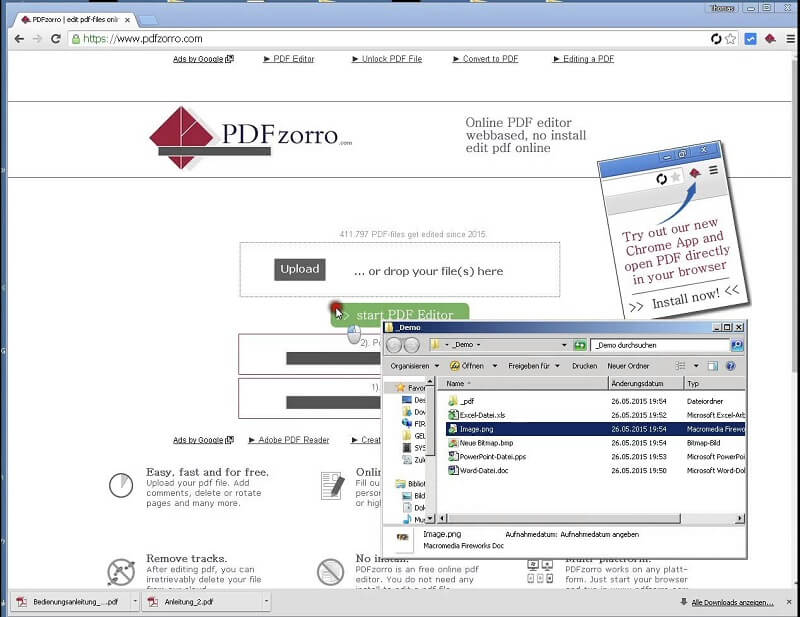
How to Edit PDF File Free with PDF2Go
PDF2Go is a free online free PDF editing tool that you can use to edit your PDF files without any need for software installation. You can do a lot with PDF2Go, like adding text, images, and arrows, among others. You can also use the platform to add watermarks to PDF and also highlight passages. The following steps apply when using PDF2Go.
- Step 1: Go to the website www.pdf2go.com
- Step 2: Drag and drop or upload your PDF files from any of the storage areas of your computer into the box on the webpage.
- Step 3: After loading your PDF to the site, you can click on the according button to bring out the editing tools. Choose the action you want to take4 and edit your PDF documents as required and download them to your computer.
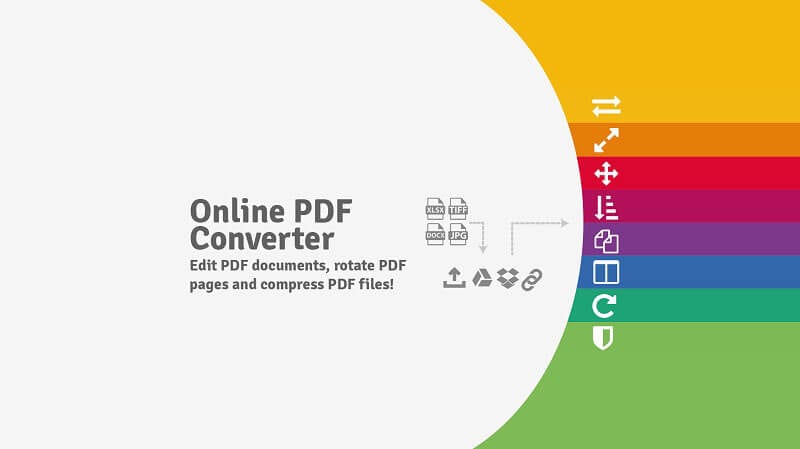
How to Edit PDF Free with SmallPDF
Smallpdf prides itself as an online solution to your PDF problems. Apart from editing your PDF, it also possesses other interesting features like the conversion from PDF to other documents, electronic signing, among others. Smallpdf is very easy to use since all editing can be done online. To use SmallPDF, the following steps apply:
- Step 1: Go to the website www.smallpdf.com
- Step 2: To convert PDF to other formats, Drag and drop or upload your PDF files from any of the storage areas of your computer into the platform.
- Step 3: The file will convert after dropping it on the area, and you can download your converted file right away.
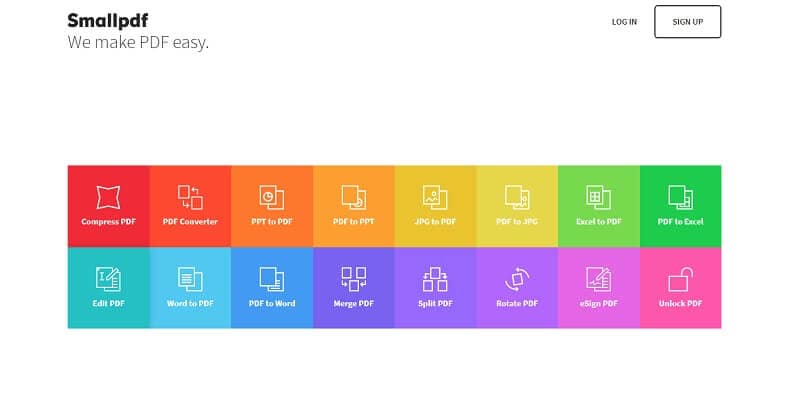
How to Edit PDF File Free with PDF Candy
PDF Candy is one of the best online solutions to your PDF problems. Apart from editing your PDF, it also possesses other interesting features like a conversion from PDF to other documents, electronic signing, protection of PDF files, Splitting PDF, merging PDF, among others. To use PDF Candy, the following steps apply:
- Step 1: Go to the website www. Pdfcandy.com
- Step 2: Add the file you want to convert to JPG to the box on the platform. You can drag and drop or use the "Add file" button to upload your PDF files from any of the storage areas of your computer.
- Step 3: Select the quality of conversion you want to make. You can select Low, Medium, or even high. Then click on the convert PDF button for the conversion to take place. Then download the converted file to your computer.
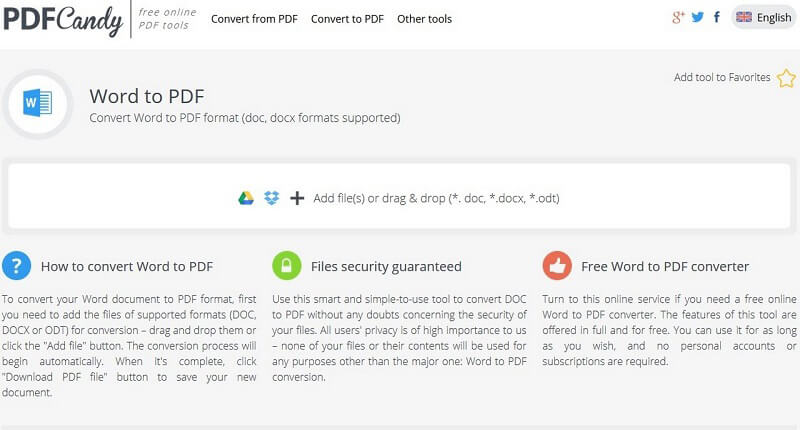
How to Edit PDF File Free with iLovePDF
ILovePDF is a free online free PDF editing tool that is capable of helping you edit your PDF files online. You can do a lot with iLovePDF, like adding text, images, and arrows, among others. You can also use the platform to add watermarks to PDF and also highlight passages. Other features include splitting, merging, and compressing PDF in addition to converting PDF files to and from other file formats. The following steps apply when using iLovePDF:
- Step 1: Go to the website www. Ilovepdf.com
- Step 2: To compress PDF files, click on "Select PDF File" on the platform and upload from your computer storage area. You can also select PDF from Google Drive or Dropbox by clicking on their icons beside the box.
- Step 3: After uploading your PDF to the program, your PDF files are compressed, and you can download them to your computer.
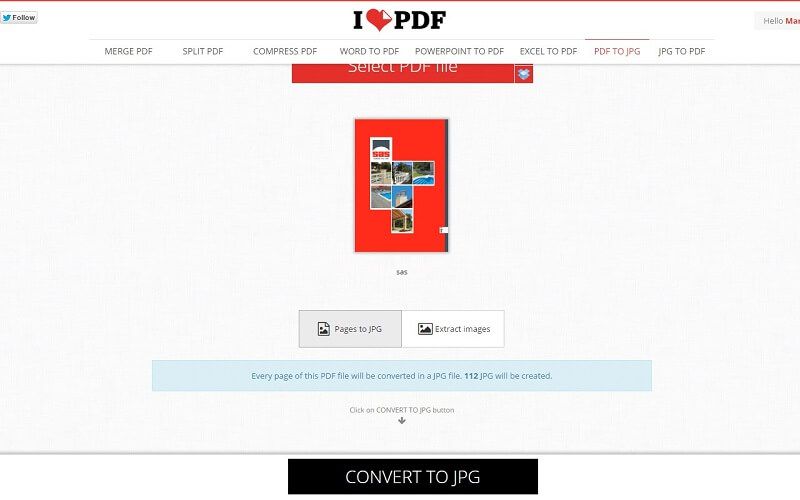
How to Edit PDF Online with PDF Buddy
PDF Buddy is online software that is capable of editing PDF documents. It is important to note that PDF Buddy lets you do a whole lot of other things apart from just editing. For example, you can sign PDF documents, add text, images, and signatures, merge files, and split them. PDF Buddy does not need any software installation as everything can be done completely online. The following are the steps required when using PDF Buddy:
- Step 1: Go to the website www.pdfbuddy.com
- Step 2: At the right side of the editor, click on "Drag your PDF here" or "Choose PDF to Edit." This will lead you to your computer storage area, where you can select and upload your files onto the editor.
- Step 3: You can then edit your files as you want and download them back to your computer.
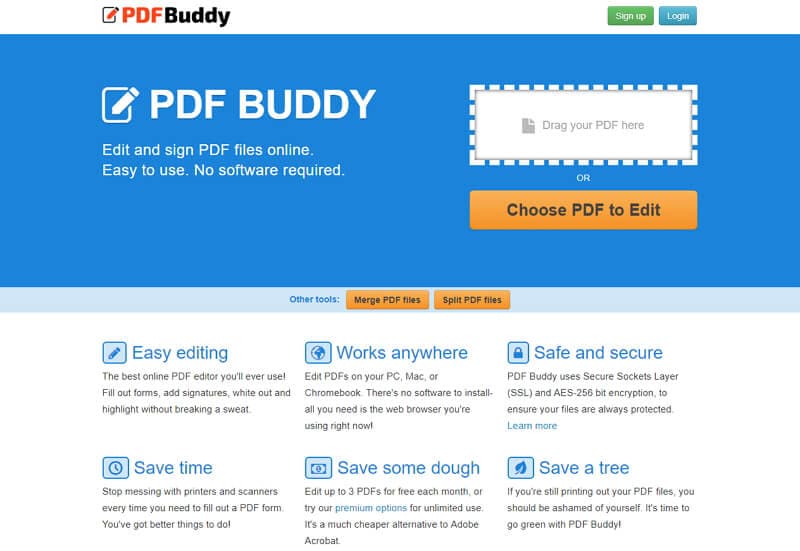
How to Edit PDF Online with Sejda
Sedja is an online free PDF editing tool that is capable of helping you edit and manipulate your PDF files and does not require any software installation. You can do a lot with Sejda, like adding text, images. You can also use the platform to add watermarks to PDF and also highlight PDF passages. Other features include splitting, merging, and compressing PDF in addition to converting PDF files to and from other file formats. The following steps apply when using Sejda.
- Step 1: Go to the website www.sejda.com
- Step 2: Upload your files from your computer or Drag and drop them into the box on the program. You can also pick files from Dropbox and Google Drive.
- Step 3: Edit your PDF texts by selecting the text tool on the top toolbar. Click the Text you want to edit and edit as needed. Save the changes by clicking on the "Save" button and then downloaded them to your computer.
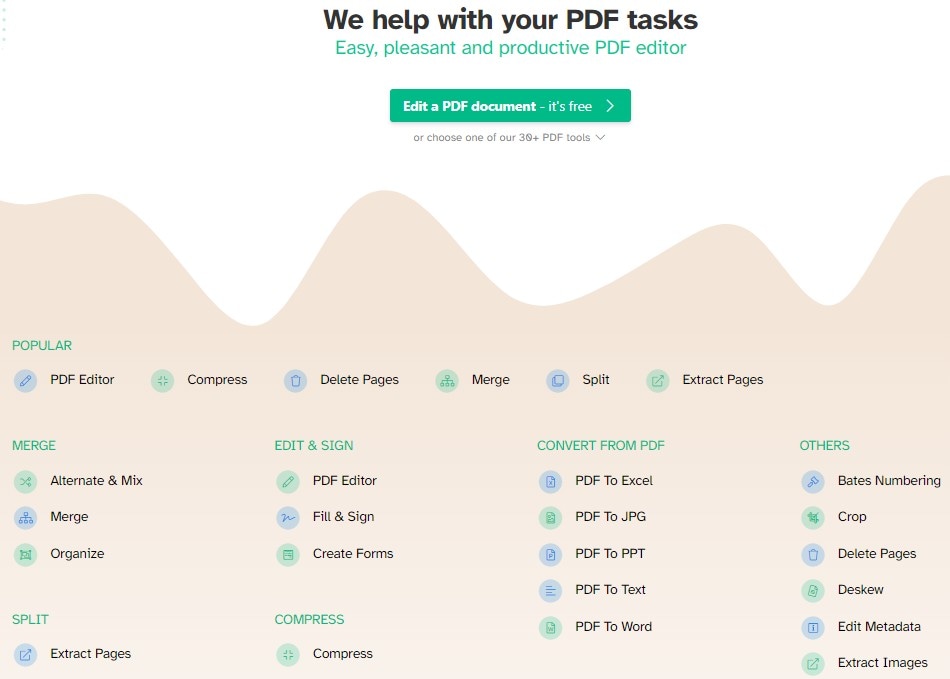
How to Edit PDF Online with PDFfiller
PDFfiller remains one of the best online solutions for a lot of your PDF problems. Apart from editing your PDF, it also boasts of other interesting features like a conversion from PDF to other documents, electronic signing, protection of PDF files, Splitting PDF, merging PDF, among others. Like other online editors, every editing is done just online. To use PDFfiller, the following steps will apply:
- Step 1: Go to the website www.pdffiller.com
- Step 2: To get started, Drag and drop your PDF documents on the box on the editor or click on "Browse for a document on your computer" to upload your PDF files.
- Step 3: Edit your PDF files by adding or removing texts, changing fonts, typing anywhere in the document, and signing forms. Save your edited document and print, fax, or download it to your PC.

How to Edit PDF in Word on Windows
Another method to edit PDF documents will be doing it through the Microsoft word 2013 version. This version will allow you to open the PDF file, modify it and then save it back to the PDF format. It is quite easy and does not take your time even though it has its own limitations. To edit PDF in word, the following steps apply.
Open the PDF files: First of all, open the 2013 version of Microsoft word. Then select file > open. This will open up the folder where you select the file you want to edit and click on "Open." This will appear in the view window.
Modify Files: After modifying the documents, and you can now save them back to PDF format. Go to "File" > "Save As." Then find the document and click on Save.
Save to PDF: After modifying your document, you can now save it in PDF format. Go to "File > Save As, "and choose a destination folder and then click "Save. "

How to Edit PDF in Google Docs on Windows
You can also edit PDF files in Google Docs. It is a good alternative to editing PDF files, and it is also quick and easy to use. To edit PDF files in Google docs, follow the steps below:
Log into Google Drive: It is important to mention that you cannot access Google Docs without first logging into Google Drive, and this you must do with your Google account. Note that in Google Drive, you will have the opportunity to edit your PDF files and share them with anyone of your interest.
Upload Your Files: You can then upload your PDF files to your Google Docs. Click on the arrow at the top left and select the files you want to edit from your storage folders. Then upload the files on Google Docs.
Open and Edit PDFs: Once uploaded, you can open and edit your PDF files in Google Docs. Note that in this case, you will have to open the files in Google Docs, and this will make the PDF files editable. With this, you can edit, highlight, bookmark, and do a whole lot with your PDF files.
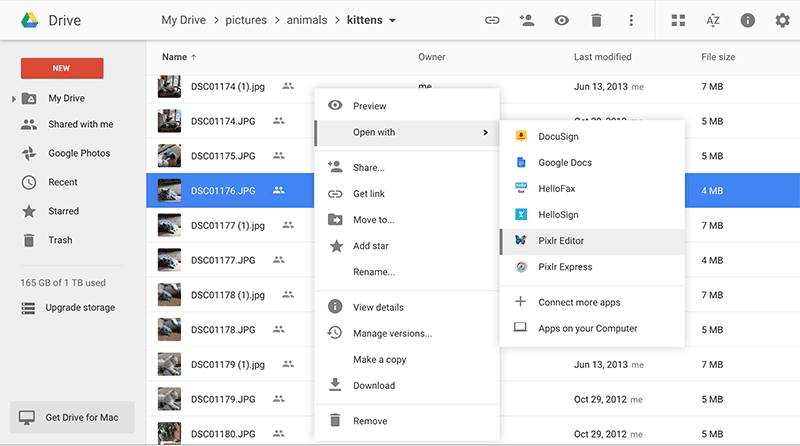
Free Download or Buy PDFelement right now!
Free Download or Buy PDFelement right now!
Try for Free right now!
Try for Free right now!
Speak Your Mind





Audrey Goodwin
chief Editor