It's common for companies to store PDFs about their projects or business in the system. Sometimes, you can send those to possible clients or business partners. However, depending on whom you are talking to, there may be some unnecessary pages on the PDF. For better presentation, you'd want to remove them. But how to delete extra pages in pdf?
Removing unwanted pages from a PDF is very easy. You can do it on any platform. Here's a comprehensive guide on how to delete PDF pages.
In this article
Delete PDF Pages on Windows
Suppose you want to avoid the hassle of uploading and downloading the PDF files you want to edit. You can use software for Windows to delete the pages. Here are the best PC PDF page deletion tools and how to use them:
Wondershare PDFelement - PDF Editor Wondershare PDFelement Wondershare PDFelement
Step 1 Open the PDF you want to edit with PDFelement.
Step 2 Click Pages.
Step 3 Select the page thumbnail of the page you want to remove. Click the Delete icon in its upper right corner. Or click multiple pages while holding CTRL or Shift. Also, you can type the page numbers of the pages you want to delete. Click the Delete icon on the top toolbar.
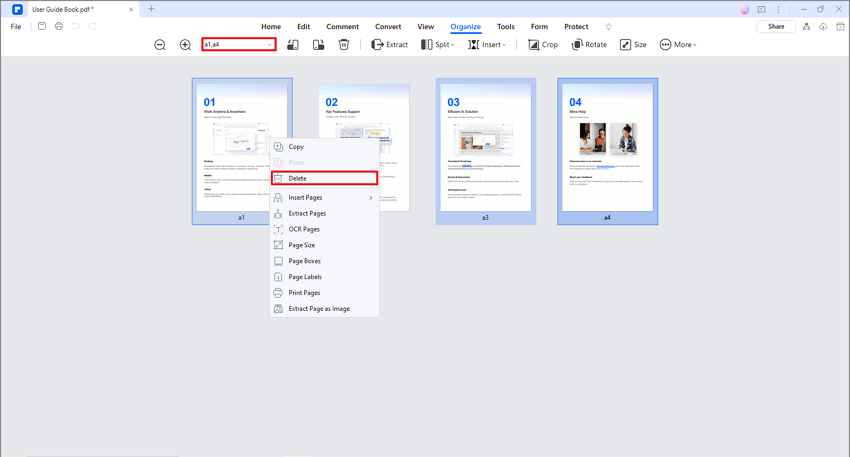
Step 4 Click Delete on the message prompt that will appear to confirm. Save the file.
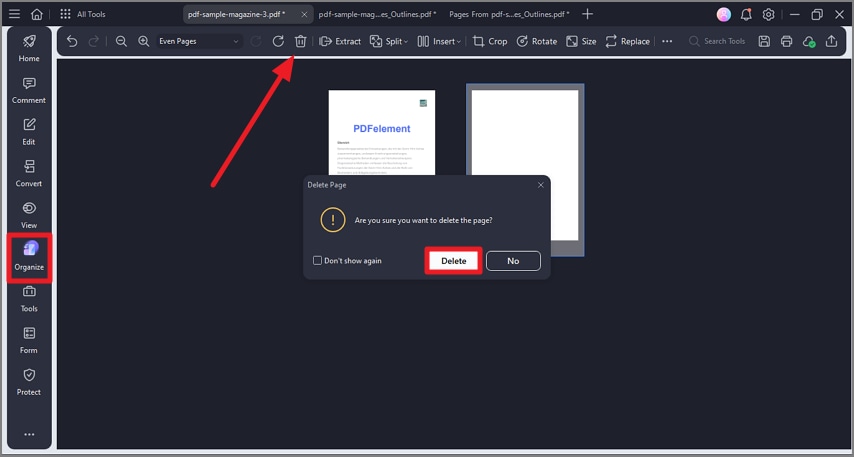
Why Choose PDFelement?
PDFelement allows you to delete pages one-by-one or by batch. The process is without complications and how you'd expect it to be. So, deleting pages with PDFelement is quick and easy. And much like Adobe, PDFelement is a "swiss-army knife" for PDFs. It's an all-in-one solution with a wide collection of powerful features that increase the user's productivity.
Pricing: Starts at $29.99 per quarter.
Other Features:
-
Change page orientation
-
Insert or replace pages
-
Add Page Labels or Page Boxes
-
OCR
-
Digital Signature
-
Comments
-
Convert or Compress PDFs
-
Edit PDFs
Adobe
Step 1 Open the PDF document with Adobe Acrobat.
Step 2 Click Tools > Organize Pages. Alternatively, click Organize Pages from the toolbar on the right.
Step 3 Select the page thumbnail of the page/s you want to remove. Click the Delete icon.
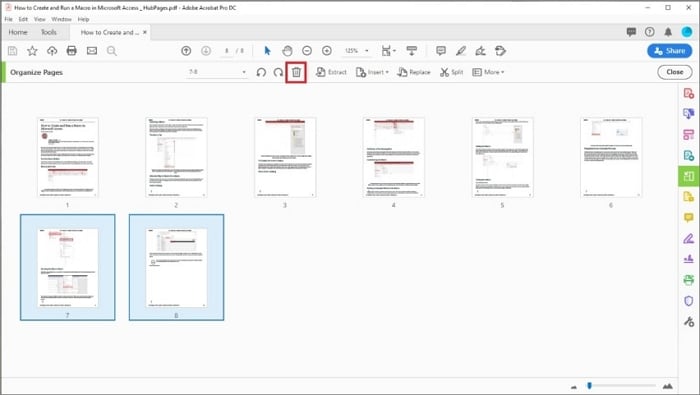
Step 4 Click OK. Save the file.
Why Choose Adobe?
Adobe Acrobat lets you easily remove the pages from a PDF. The steps are simple and easy to follow. And it works every time. Furthermore, besides the Organize Pages tool, Adobe offers lots of other robust PDF editing features.
Pricing: Starts at $12.99 per month.
Other Features
-
OCR
-
Compress PDFs
-
Convert PDFs
-
Digital Signature
-
Password Protect
PDFill
Step 1 Open the PDF you want to edit with PDFill.
Step 2 Scroll to the page you want to delete.
Step 3 Click Document > Delete Current Page. Or click Delete, Renumber or Move Pages. You can also find these options on the Document Toolbar.

Step 4 If you choose Delete Current Page, the page you are on will be deleted. Otherwise, the Delete or Renumber Pages dialog box will appear. Enter the page numbers of the pages you want to delete. Click OK.
Why Choose PDFill?
PDFill is an inexpensive alternative to Adobe Acrobat. Its page deletion tool is very reliable, allowing you to delete a page or a range of pages quickly. There's even a one-click button for deleting the page you are currently on.
Other Features
-
Reorder pages
-
Insert, extract, or replace pages
-
Page Deskew
-
Make or Fill out PDF forms
-
Annotation
-
PDF redaction or eraser
PDF Eraser
Step 1 Open PDF Eraser, then click Page Cutter.
Step 2 Click Open. Select the PDF file you want to edit.
Step 3 Check the boxes for the pages you want to delete. Alternatively, click Select Range and type the page range you want to remove.

Step 4 Click Delete Selected. You can also select Delete Even Pages or Delete Odd Pages instead. Click Save.
Why Choose PDF Eraser?
PDF Eraser is a lightweight tool expert on deleting things from PDF files. If all you need is a tool that lets you remove elements or pages from a PDF file, PDF Eraser is a great choice. It does not eat much of your storage and lets you do what you need to do reliably.
Pricing: $29.95
Other Features
-
Delete text from PDF files
-
Remove images from PDF files
-
Rotate PDFs
Remove Pages from PDFs on iOS Devices
There are apps for iPhones and iPads that let you remove pages from PDFs. Find how to use these apps below.
PDFelement for iOS
Step 1 Open PDFelement for iPhone or iPad.
Step 2 Import and open the PDF you want to edit.
Step 3 Tap the Pages button (a square made of 4 smaller squares) on the right-hand toolbar. Tap Edit.
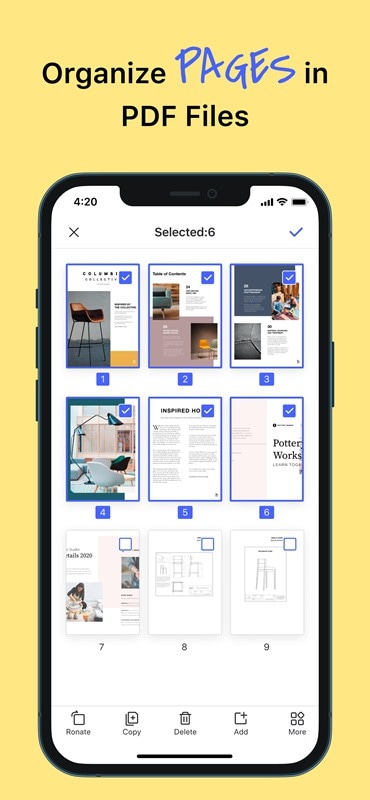
Step 4 Select the pages you want to delete. Tap Done.
iLovePDF
Step 1 Open the iLovePDF app.
Step 2 Tap Import and select the PDF file with the pages you want to remove. Open the file.
Step 3 Tap the Tools icon. Select Split PDF. Choose Remove Pages.

Step 4 Tap Add Range. Select the pages you want to remove. Tap Remove Pages. Tap Go to File. Save the file.
PDF Expert
Step 1 Open the PDF file with PDF Expert.
Step 2 Navigate to the Organize Page tool.
Step 3 Tap the page you want to delete.

Step 4 Choose Delete. Save the file.
Delete PDF Pages with Android Apps
Android also has apps that let you remove pages from PDFs.
PDFelement for Android
Step 1 Open the PDF you want to edit with PDFelement.
Step 2 Scroll down to the page of the PDF you want to delete.
Step 3 Tap the Pages icon (a square made of 4 smaller squares).

Step 4 Select Delete.Save the file.
PDF Editor
Step 1 Open PDF Editor and log in using your Facebook or Gmail account.
Step 2 Click the Plus button to import the PDF you want to edit. Import and open the document.
Step 3 Go to the page of the PDF you want to delete.
Step 4 Find and tap the Delete option from the toolbar at the bottom. Save the file.
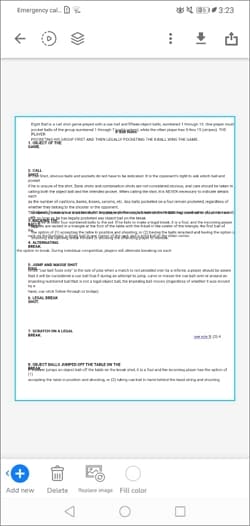
Remove Extra PDF Pages Using Preview on Mac
Step 1 Open the PDF you want to change with Preview.
Step 2 Click View > Thumbnails or View > Contact Sheet.
Step 3 Select the pages of the PDF document that you want to delete. Click Edit > Delete or press Delete on your keyboard.
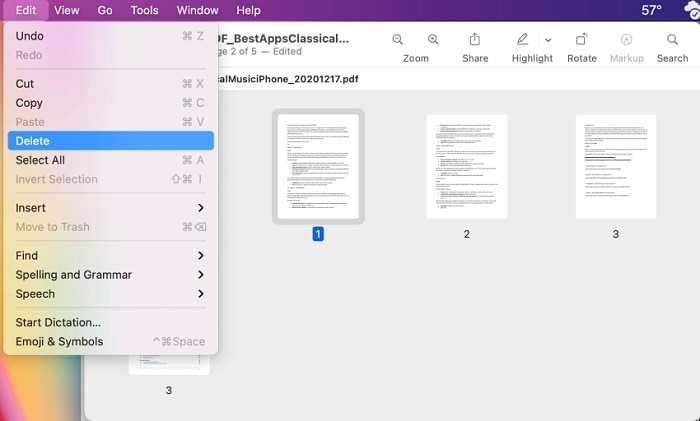
Delete Pages from PDFs Using Free Online Tools
You don't have to download a program to delete extra pages from PDFs.You can use free online PDF tools. The best thing about it is that you can access them from any device, no matter the operating system. Here are your 4 best options and how to use them.
HiPDF

Step 1 Click Choose File.
Step 2 Remove the pages you want to delete. Click the trash can icon above the page you want to remove. Select odd or even, then click the trash can icon next to the option. HIPDF will delete all qualified pages.
Step 3 Type the page or page range that you want to delete. If the pages are not consecutive, separate them using commas (ex. 1,5,12-15). Click the trash can icon next to this option. Click Confirm.
Step 4 Download the file or export it to Box. You can also send the link to download the file to someone through email or your preferred messaging service. Please note that the link has an expiration.
Why Choose HiPDF?
- HiPDF allows you to delete pages from PDFs for free without adding a watermark. Processing documents on this website is fast and easy.
- The best feature is the ability to set different page and page ranges and delete them with one click. That's much easier than typing and deleting them one by one.
- HiPDF allows you to delete odd-number or even-number pages only. Admittedly, you would not often find a use for this tool. Still, it's a great addition since you may need it one day.
Limitations
- There's nothing negative to say about HiPDF's Remove PDF pages tool. But if you want to use more advanced features for editing PDFs, you need to subscribe or download PDFelement.
iLovePDF
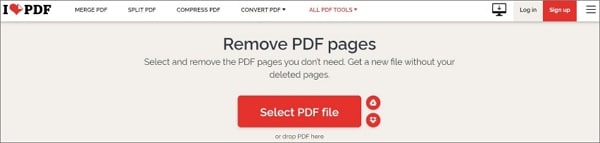
Step 1 Import your PDF by clicking Select PDF File or dragging the PDF and dropping it on the button. Alternatively, click the Google Drive or Dropbox icon to get the PDF from the respective storage system.
Step 2 Click the pages you want to remove or type the page numbers on the right panel.
Step 3 Click Remove Pages.
Step 4 Open the PDF that will be downloaded to your device to review.
Why Choose iLovePDF?
- iLovePDF lets you remove unwanted PDF pages for free and does not add a watermark to the PDF. You can click the pages or type the page or page range you want to remove.
- Furthermore, you don't have to worry about data safety. iLovePDF allows you to delete the file from their system immediately.
Limitations
- The free version cannot process files that are more than 100 MB in size.
PDF Converter

Step 1 Click Choose PDF File, the Google Drive icon, or the Dropbox icon to upload the PDF.
Step 2 Select the pages you want to delete. You can also click Select All, then click the pages you want to keep.
Step 3Click Delete Pages.
Step 4 Download the file.
Why Choose PDF Converter?
- The Select All function makes this tool ideal when there are more pages you want to delete than keep. Use the function and uncheck the few pages you don't want to be removed.
Limitations
- You can only process one document per hour on the free version. There's also a limit on the file size.
PDF24 Tools

Step 1 Click Choose Files or drag and drop the PDF to the given field to upload it.
Step 2 Click on the pages you want to remove. You can also mark all odd or even pages.
Step 3 Select Create PDF.
Step 4 Click Download.
Why Choose PDF24 Tools?
- PDF24 Tools is free and does not have any limits. Also, it has a useful Mark or Unmark All Pages option. That makes page selection and deletion faster.
Limitations
- PDF24 Tools' Remove PDF pages feature does not have limitations.
Conclusion
Deleting pages from PDF documents is super easy. All you need is to have the right PDF tools on your devices. PDFelement is a solid choice, as it is available on all operating systems besides Linux. All versions allow you to quickly, effectively, and easily delete pages from PDF files. Aside from that, PDFelement offers many other features you'll find handy.
 Home
Home
 G2 Rating: 4.5/5 |
G2 Rating: 4.5/5 |  100% Secure
100% Secure



