 Home
>
Convert Excel
> How to Convert Excel to PDF Offline
Home
>
Convert Excel
> How to Convert Excel to PDF Offline
You may want to convert an Excel file to PDF for a number of reasons. Perhaps you want to send it to someone who does not have a Microsoft Excel reader, or you want to make your document easy to read on different platforms. Whatever your reasons, how do you export Excel to PDF depends on the content of your file. If your file contains sensitive data that you want to protect, then you will want to export Excel to PDF offline. To help you in this regard, we are going to explore a number of easy ways you can use to export Excel to PDF offline.
Part 1. Convert Excel to PDF Offline
One of the safest and easiest methods you can use to export excel to PDF offline is to use Microsoft Office's Excel application. This is because you use the same tool used to create the file to export Excel to PDF offline free. This saves you the hustle of trying to download and install a new Excel to PDF converter offline, onto your computer for converting a single file. However, it is important to remember that you will need the latest version of the Microsoft Office Excel or at least the Microsoft Office 2007 Version. To use Microsoft Office Excel to export Excel to PDF simply follow these easy steps:
Step 1: Open an Excel file
Locate the folder containing the Excel file you want to export to PDF and then right-click on the file then choose "Open with Microsoft Office Excel". Wait for the file to open then proceed.
Step 2: Export Excel to PDF
Navigate the file and click on the "File" menu, then in the drop-down menu click "Export" then select the "Create PDF/XPS". Now enter your preferences and then hit the "Publish" button to export your Excel to PDF.

Part 2. Convert Excel to PDF Offline(Free Download)
The problem with using the Microsoft Office Excel application to export your Excel file to PDF is that it does not give you tools to edit or alter your file once created. In this case, you NEED to use a powerful tool that gives you more options than just the ability to export Excel to PDF. The best tool you can use if you want to work on your PDF file after converting it to PDF is Wondershare PDFelement - PDF Editor Wondershare PDFelement Wondershare PDFelement. This is one of the best, most powerful, and sophisticated all-in-one PDF tools you can find. It is built to help you carry out any PDF function you want. It can be used to convert any file format to PDF and PDF to any document format. Furthermore, it can also be used to edit PDF, perform OCR on PDF files, annotate PDF files, and split and merge PDF files among other functions.
To use the PDFelement tool to export Excel to PDF offline simply follow these steps:
Step 1: Load your Excel File
Make sure that you have the PDFelement installed on your computer otherwise you will have to first download the program then install it before you can use it. Launch the program. Navigate to the Home Window and click on the "Create PDF" icon. Find the Excel file you want to convert to PDF, select to open upload it to the tool.

Step 2: Save as PDF
Once you upload your Excel file, the process of converting it to PDF starts instantly. When done, simply then click "Finish" then click "Save as" to save your file on your computer as a PDF file.

Part 3. 5 Best Excel to PDF Converter Offline
1. Wondershare PDF Converter Pro
Another great tool you can use to export Excel to PDF is the Wondershare PDF Converter Pro. This is a dedicated PDF tool designed to help you create PDF files from different file formats such as Excel and PowerPoint presentations. It is powerful and can convert several files at the same time saving you time especially if you have many files you want to process.
To use Wondershare PDF Converter Pro to convert your Excel file to PDF follow these steps:
Step 1. You need to have the Wondershare PDF Converter Pro program installed on your computer for you to use it. This means that you start by downloading and installing the program on your computer. Once this is done, launch the program then click "File to PDF" and upload your Excel file by either dragging or dropping it in the space provided or by clicking the "Add" button and then selecting and loading it in the window that opens.
Step 2. Once you have your Excel file loaded to the program select your preferred output settings and output folder and then click the "Convert" button on the window to convert the file to PDF. Once done find your PDF file in the output folder you selected.

2. Free Excel to PDF Converter Offline for Windows
Free Excel to PDF Converter is a free tool that is easy to use. The app can change Excel spreadsheets to PDF documents; it has a basic, clean, and easy-to-understand interface. This enables rapid conversions while maintaining the file quality.
PDF is a well-known format for document exchange. This is, however, truly difficult to modify or change. Thus, many people use Foxit Reader or Adobe Acrobat Pro DC. There are only a few tools that can convert CSV to PDF. Thus, the free tool has become quite popular among filer converters. The good thing about the converter is it maintains the original file size. However, you might lose data during the conversion process.
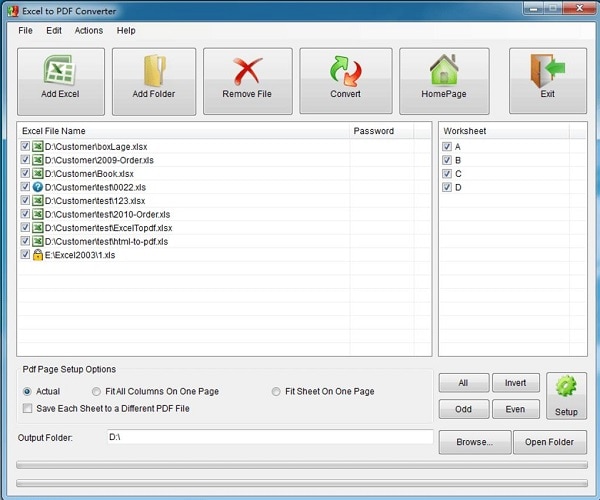
Pros
- A free alternative to paid tools.
- Specializes in changing PDF to Excel.
- Maintain the actual file size.
Cons
- It has limited functions and features.
- Might lead to the loss of some data.
3. Icecreamapp Excel to PDF Converter Offline
With Icecreamapp you will be able to convert an Excel file to PDF for free. As use this for the conversion process, just merge the files into one PDF or use different output file settings.
One of the most effective features of the tool is batch processing. So, you can add multiple files to the PDF converter queue and convert them with just one click. It identifies the text in scanned PDFs for creating and editing Word documents. With this, you can choose orientation, page size, and margins.
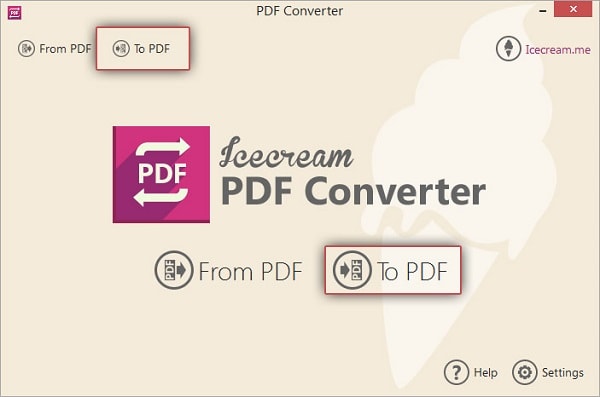
Pros
- It offers 100% privacy for the documents you upload.
- You can convert your documents for free.
- Use its built-in PDF reader to preview the pages you want to convert.
Cons
- The free version will have a watermark.
- You can't change the document's font.
4. Bitwar Excel to PDF Converter Offline
Bitwar PDF Converter is a robust PDF converter that can convert files in batches. It is 100% safe and secure. With just three steps you can convert the whole file. You can use its local PDF files feature to protect your files. Apart from converting, it can also split, merge, compress, and extract PDF files. It has one of the highest PDF conversion success rates. If you encounter any trouble at the site, you can contact the customer support team for help. To convert the files, you just have to drag and drop them.
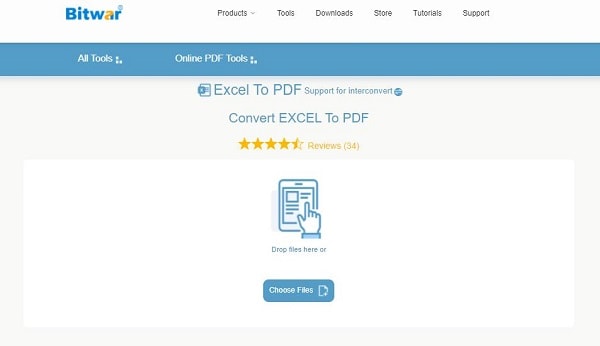
Pros
- Offers a 30-days free trial. 100% safe and allows local conversion.
- Offers online customer support.
Cons
- It doesn't have a cloud of its own.
- Doesn't have the option to send the file directly to the email.
5. Fast PDF Converter
This is a smart PDF converter that can convert PDF to Word, Powerpoint, Excel, and vice-versa. It is a user-friendly tool that makes it easier for you to convert Excel to PDF so much easy. With this converter, you can preserve your original images, texts, and layout without any kind of changes. It can convert your file in just a few seconds. When you are done with the conversion, you can edit the content.
Hence, it will smoothen your workflow. The tool comes with a batch conversion feature that lets you convert files in batches. Since it offers quality conversion, you can save time reworking and reforming the converted files. A heavy file will only take one minute to be converted to a PDF. Using the drag and drop operations, you can conveniently import PDF files.
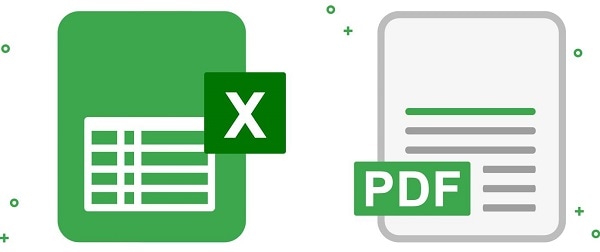
Pros
- Converts files at a high speed. Easy to use.
- Let you export multiple files at the same time.
- Has a clear and concise interface.
Cons
- Only converts 5 pages for free.
Free Download or Buy PDFelement right now!
Free Download or Buy PDFelement right now!
Try for Free right now!
Try for Free right now!
 100% Secure |
100% Secure | G2 Rating: 4.5/5 |
G2 Rating: 4.5/5 |  100% Secure
100% Secure




Audrey Goodwin
chief Editor