PDFelement-Powerful and Simple PDF Editor
Get started with the easiest way to manage PDFs with PDFelement!
Two of the most popular markup languages for creating web pages are XHTML and XML. XHTML is a stricter version of HTML. They are almost similar, except XHTML is more standardized. Also, converting XHTML is more difficult. Converters that support this file type are quite rarer than those that support HTML. Don't worry because we got you. This article will show you the 6 best converters that support XHTML to PDF.
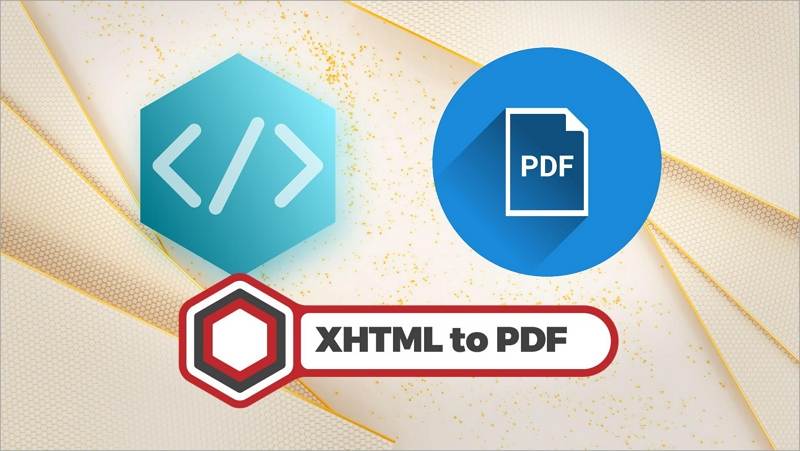
6 Best XHTML to PDF Converters
Discover the 6 best HTML converters, how to use them, their pros & cons, etc.
Method 1. Wondershare PDFelement
Wondershare PDFelement is a popular PDF solution. And its popularity stems from its reliability, cost-effectiveness, and user-friendliness. It is mostly known for being a fantastic PDF editor. But Wondershare PDFelement offers more things other than that. For instance, it also functions as a file converter.

Wondershare PDFelement supports almost all types of PDF conversion. You can turn PDFs into Excel, Word, PowerPoint, or images. Likewise, you can use this tool to convert other document formats to PDFs. And that includes both HTML and XHTML.
The process is fast and hassle-free, putting this tool above many other options. To illustrate, here are the steps to converting an XHTML file to PDF using Wondershare PDFelement.
- Open Wondershare PDFelement.
- Click Create PDF on the bottom left of the article.
- Select From File.
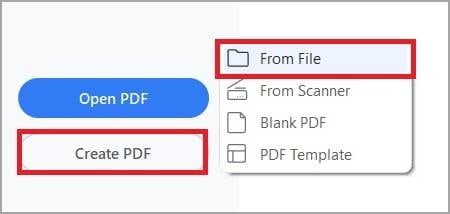
- Open your XHTML file.
- Wondershare PDFelement will automatically convert the XHTML to PDF. The new PDF will also be automatically opened in PDFelement. Hit Save to save the document.
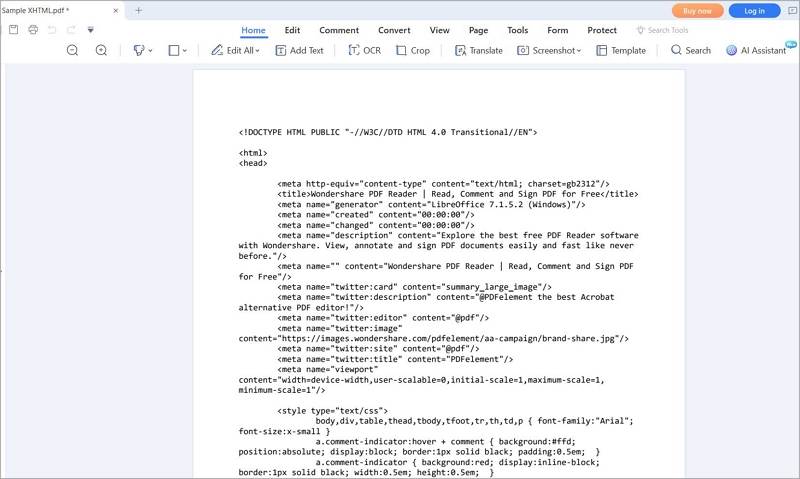
Pros
You can edit the
It offers a streamlined workflow.
Wondershare PDFelement is an offline tool.
Cons
Wondershare's free version adds a watermark to the PDF.
The free trial ends after 14 days.
Method 2. Aspose
Aspose is a group that offers a handful of free web apps for light use. One of their products is the online XHTML to PDF converter. It is a complication-free tool that you can use for conversion. And even though it is a free app, you are not bombarded with ads.
For developers, you can even view the app's source code in Python, Java, C#, or C++.
Follow these instructions to convert XHTML to PDF using Aspose.
- Launch your preferred web browser and navigate to Aspose's online XHTML to PDF converter.
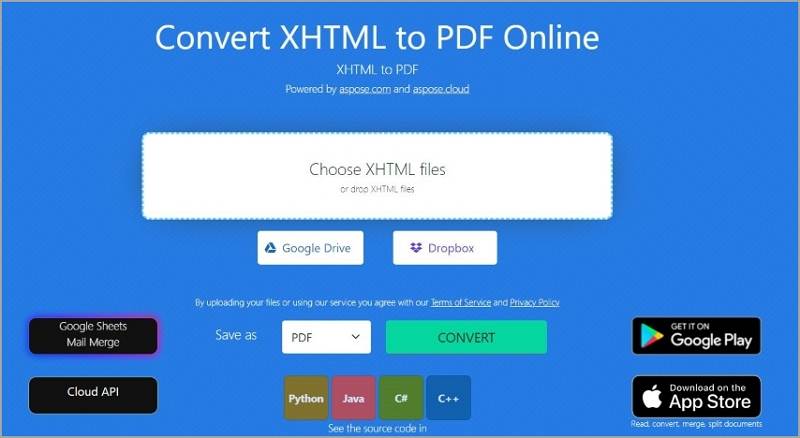
- Click Choose XHTML files to upload the XHTML file from your computer. Alternatively, click either Google Drive or Dropbox to import the file from the cloud.
- Click Convert.
- Download the converted file.
Pros
It is a 100% free and ad-free tool.
Aspose has
Aspose provides you with the source code so you can create your own converter.
Cons
Aspose is an online app.
It does not let you preview or edit the converted file.
Method 3. CoolUtils
CoolUtils offers an online or offline file converter. It accepts XHTML as input and supports PDF as output. The online tool is 100% free to use. Meanwhile, the offline version is a premium tool. The offline tool offers batch conversion capabilities. And it is much safer to use since you don't have to upload your file to an online app.
What else does this offer other than the conversion capability? It allows you to add headers and footers and specify what will be in them to the document.
Here is a quick guide on how to use the CoolUtils web app:
- Visit CoolUtils' XHTML to PDF page using your preferred browser.
- Click the box with text saying, Drop files here, or Click to select and upload your XHTML file. Alternatively, drag and drop your XHTML file to the said box.
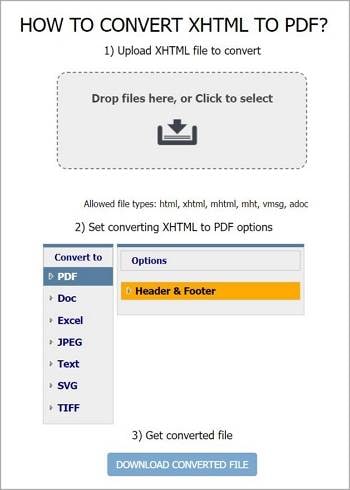
- Scroll down and ensure PDF is selected as the output format.
- Optionally, click Header & Footer to specify what goes in those areas.
- Click DOWNLOAD CONVERTED FILE.
Pros
The online converter is 100% free.
The offline version offers batch conversion.
You have the option to use an online or offline version.
Cons
The offline version is a premium tool.
The only feature the converter offers is Header & Footer.
Method 4. 2PDF
2PDF is an online PDF solution. What's special about it is it offers free unlimited document processing. Other tools put that behind a paywall; they give you up to 2 document conversions per day. That said, you can use this tool as much as you want. Likewise, it offers batch conversion - also for free!
The downside is that's about it. 2PDF's converter does not offer anything other than converting files. Nevertheless, that's what you are looking for. And sometimes, that is enough.
Here is how to use this tool to convert XHTML to PDF.
- Use your favorite browser to go to 2PDF's XHTML to PDF page.
- Drag and drop your XHTML files to the import box. Alternatively, click Choose File and select your XHTML files.
- Click Convert.
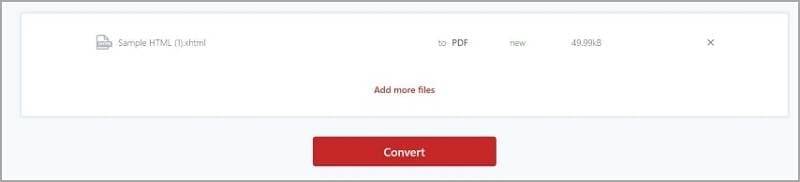
- Download the converted file.
Pros
2PDF offers
It has batch-conversion processing capabilities.
Cons
It does nothing but convert the files.
The free version has a 100 MB maximum file size.
Method 5. FileStar
FileStar is a desktop document management solution. It allows you to convert any file to another format. Therefore, you can use this tool to easily convert XHTML files to PDFs. It is so easy to use, as you can use the right-click menu to convert files.
Also, FileStar's paid version offers batch conversion, which helps save time.
Here is a tutorial on how to use this tool.
- Download and install Filestar on your computer.
- Locate the XHTML file on your computer.
- Right-click the file.
- Select Convert with Filestar.
- A new window will appear. Type Convert to PDF on the search bar.
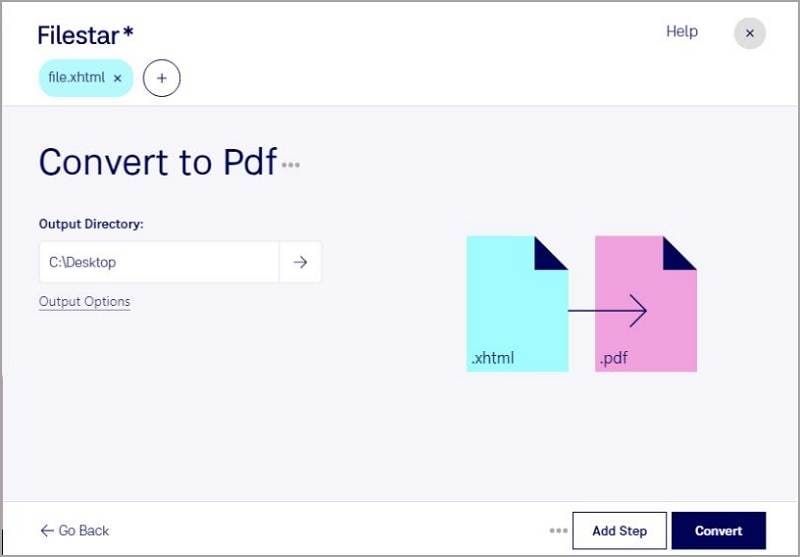
- Click Convert.
Pros
It is very convenient to use.
FileStar does not need an internet connection to work.
It has batch-processing capabilities.
Cons
The free version allows you to convert only 10 documents a day.
The batch conversion feature is exclusive to the paid version.
You can't use the free version for commercial use.
Method 6. Doxillion Document Converter
As the name suggests, Doxillion Document Converter is a tool for converting documents. It supports many input and output formats, including XHTML and PDF. And it can process multiple documents at once.
The tool is free to download and use. It is available on both Windows and macOS.
How to use Doxillion Document Converter to convert XHTML to PDF? Follow these steps:
- Download, install, and launch Doxillion Document Converter.
- Click Add Files.
- Select the XHTML files that you want to convert and click Open.
- Click Save to Folder or Output Folder to select the destination folder for the converted files.
- Click the dropdown menu for Output Format at the bottom left of the screen.
- Select PDF.
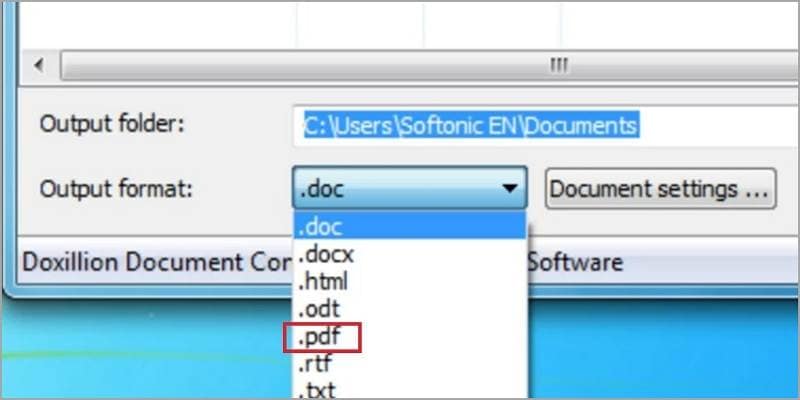
- Click Convert on the top toolbar or on the bottom right of the screen.
Pros
Doxillion supports other formats other than XHTML and PDF.
It is a free tool.
Doxillion is an offline tool.
Cons
The interface is a little outdated.
How To Choose the XHTML to PDF Converter
Some of the main considerations are your budget and your specific needs. Maybe your computer is running out of storage space. If so, you should use online converters since they don't require product installations. If it's not a luxury, and you also need a tool to edit the PDF, you should use Wondershare PDFelement instead.
Of course, your budget also plays a huge part in this. Some converters are free, while others are not. Expectedly, the premium ones are more powerful than the free ones. So you should think about which ones you can afford and which will bring you lots of value.
By keeping these factors in mind, you can select the right XHTML to PDF converter for you.
Conclusion
XHTML to PDF converters is not as hard to find as it seems. However, a good one is what's difficult to find. If you are looking for one, you should try Wondershare PDFelement. It allows you to easily convert the XHTML file to PDF and jump straight to editing the converted file. Yes, Wondershare PDFelement is a PDF editor, and it is a very good one. Try it to see how impressive this tool is.
 Home
Home
 G2 Rating: 4.5/5 |
G2 Rating: 4.5/5 |  100% Secure
100% Secure



