Translating PDF documents from Danish to English can be a breeze with the right tools! In this article, we’re excited to share five super effective methods that make translating PDFs a snap. We’ll dive into PDFelement, PDFgear, SmallPDF, Doctranslator, and iTranslate. You'll get detailed instructions and helpful screenshots for each tool. Whether you translate a single document or a bunch, our step-by-step guides will make the process smooth and straightforward. Let’s get started on making your translations quick and easy!
In this article
1. PDFelement
PDFelement is an incredibly versatile PDF editor that goes above and beyond with its powerful translation features. Supporting translations in over 50 languages, PDFelement is a top-notch choice for converting your Danish PDFs into perfect English. Whether dealing with business documents, academic papers, or personal files, PDFelement makes the translation process smooth and hassle-free. Let’s dive into how this tool can simplify your translation needs and ensure accurate, professional results every time!
Key Features of PDFelement
PDFelement is packed with impressive features that make managing and translating your PDF documents a delight. Here’s a closer look at what it offers:
- OCR Technology: Effortlessly convert scanned PDFs into editable text, making it easy to update and translate your documents.
- Translation Support: Translate text within your PDFs into multiple languages with just a few clicks, breaking down language barriers.
- Editing Tools: Enjoy comprehensive editing capabilities, allowing you to modify text, images, and other content directly within your PDF.
- Organization Tools: Seamlessly merge, split, and organize PDF pages to keep your documents neat and accessible.
- AI Tools: Benefit from AI-powered features that streamline your PDF management, making tasks faster and more efficient.
With these robust tools, PDFelement ensures that handling and translating PDFs is easy and enjoyable!
How To Effortlessly Translate Danish to English PDF Using PDFelement
Step1
Launch PDFelement and open your Danish PDF document. It’s simple and intuitive, so you’ll be up and running quickly!
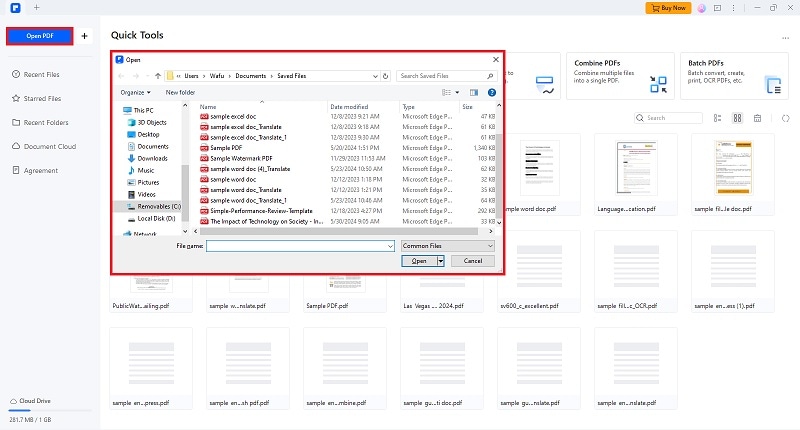
Step2
If your PDF has been scanned, activate the OCR (Optical Character Recognition) feature to make the text editable. This powerful tool will recognize the text and prepare it for translation.
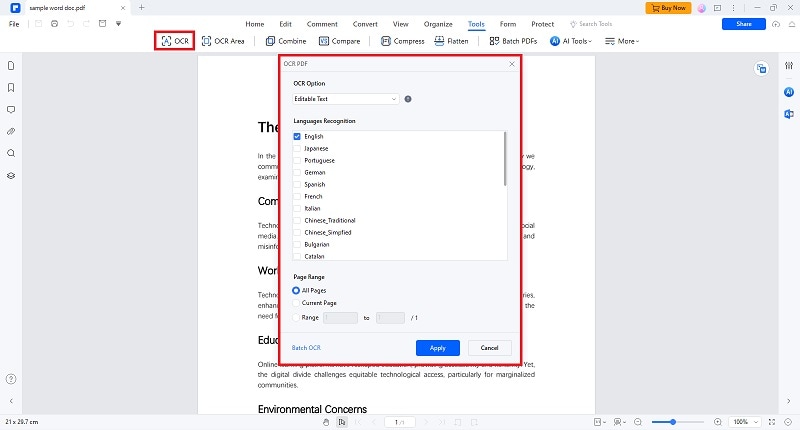
Step3
Highlight the text you want to translate, then right-click and select "Translate." It’s as easy as that!
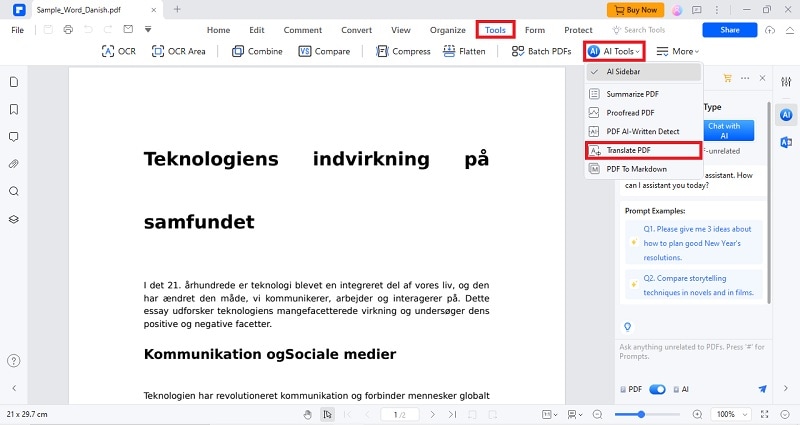
Step4
Choose Danish as the source language and English as the target language. PDFelement makes it easy to switch between languages with just a few clicks.
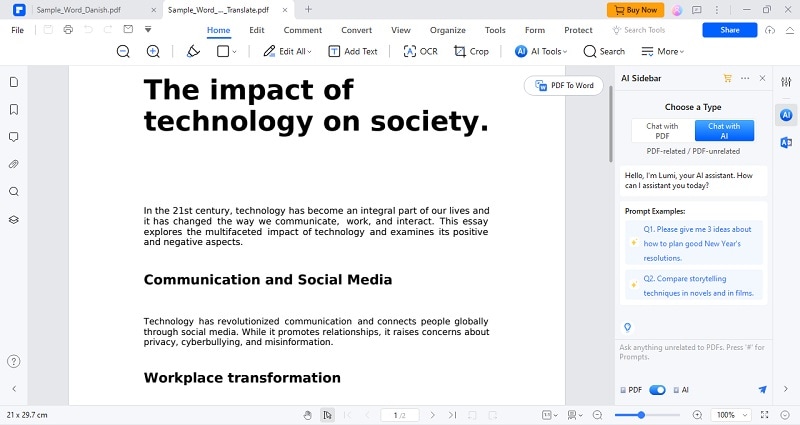
Step5
Review the translated text to ensure accuracy. Once you’re happy with the translation, save your document. You’re done.
PDFelement makes translating PDFs from Danish to English a quick and effortless process. Dive in and start translating with confidence!
2. PDFgear
PDFgear is another fantastic option for translating PDFs from Danish to English. This reliable tool boasts a simple, user-friendly interface that makes quick translations a breeze. With PDFgear, you can enjoy a smooth and efficient translation experience, ensuring your documents are accurately converted quickly! That said, here is a quick step-by-step guide on how to use PDFgear’s translation feature.
How To Use PDFgear To Translate Danish to English PDF
Step1
Download and install PDFgear. Once it’s ready, open the program on your device and click the "Open File" button to import the PDF you want to translate.
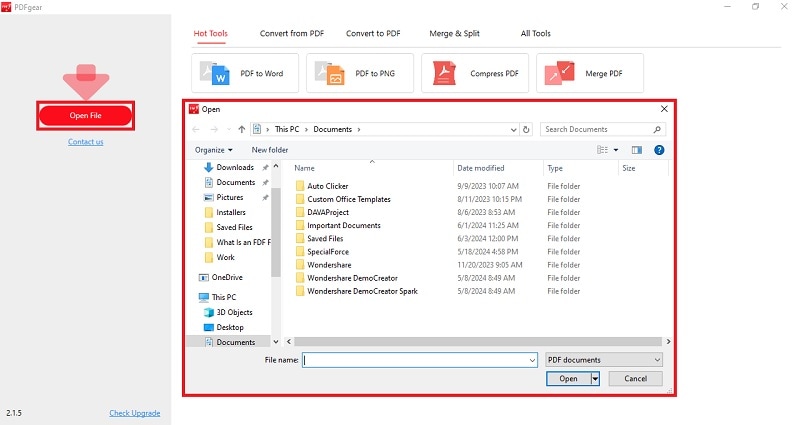
Step2
Click the chatbot icon in the lower-right corner to open the PDFgear Chatbot, which will help you with the translation.

Step3
Whenever you need to translate text within the PDF, simply select the text and choose "Copy" from the pop-up menu.
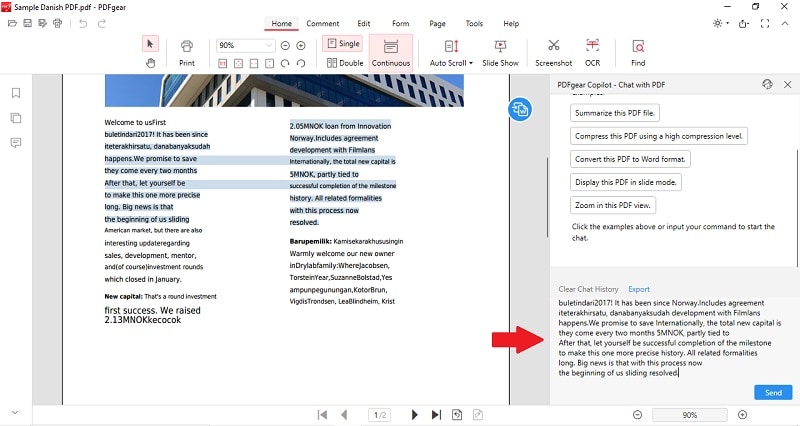
Step4
Go to the PDFgear Chatbot, type the prompt “translate the following into [YOUR DESIRED LANGUAGE],” and paste the copied text.
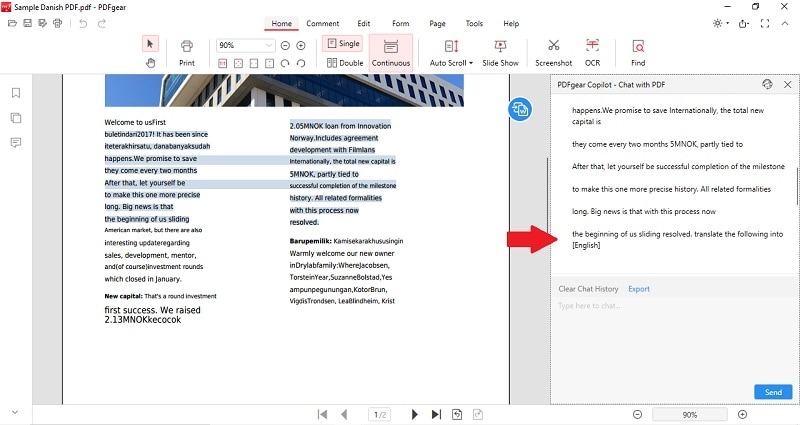
Step5
Hit "Send," and PDFgear will translate the content into your chosen language. Enjoy your newly translated document!
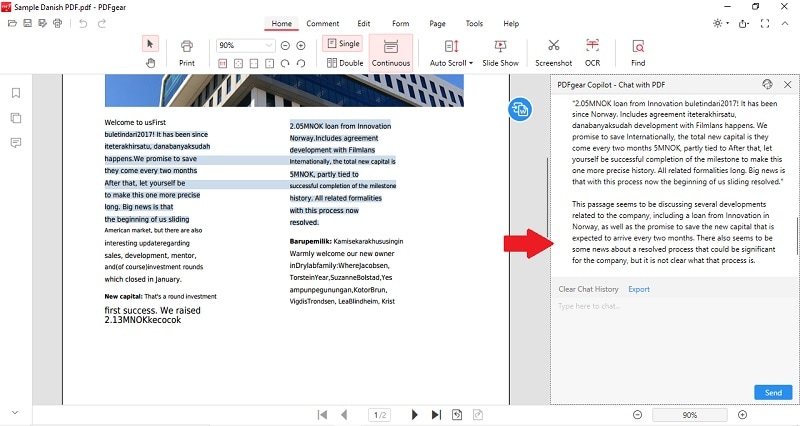
3. SmallPDF
Imagine you have a crucial document in a language you don't understand. With SmallPDF, it's no sweat! Although it cannot directly translate your file, it can help you extract the text of any PDFs or scanned documents. This online PDF management tool has a whole arsenal of PDF powers, including text extraction, that will have you conquer any PDF task in minutes. That said, here is how you can utilize the power of SmallPDF in extracting Danish texts and converting them with a separate online translator, for example, Google Translate.
How to PDF Translate Danish to English With SmallPDF
Step1
Search for the SmallPDF website on your preferred browser.
Step2
Navigate to “Tools” > “PDF to Word.”
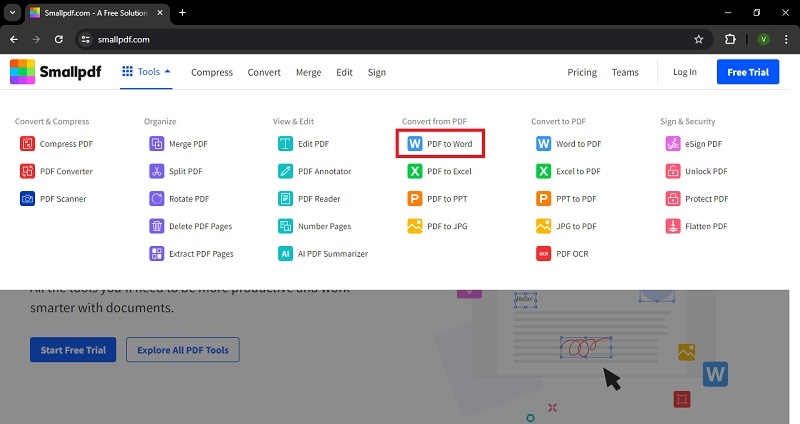
Step3
Select and upload the desired scanned document or PDF to extract Danish text.
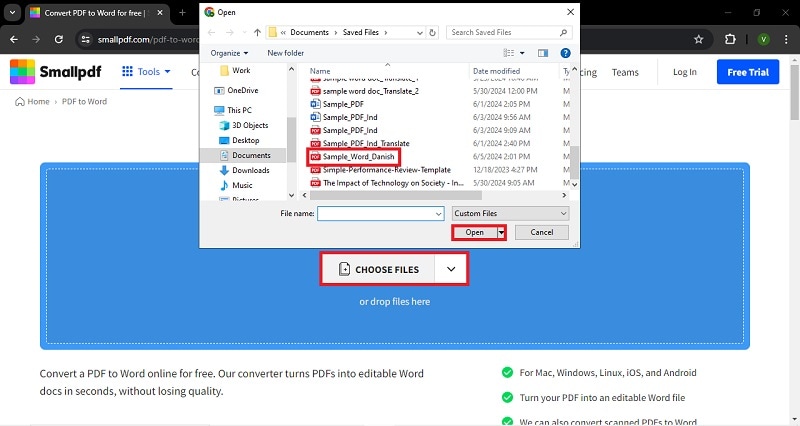
Step4
Download the extracted file.
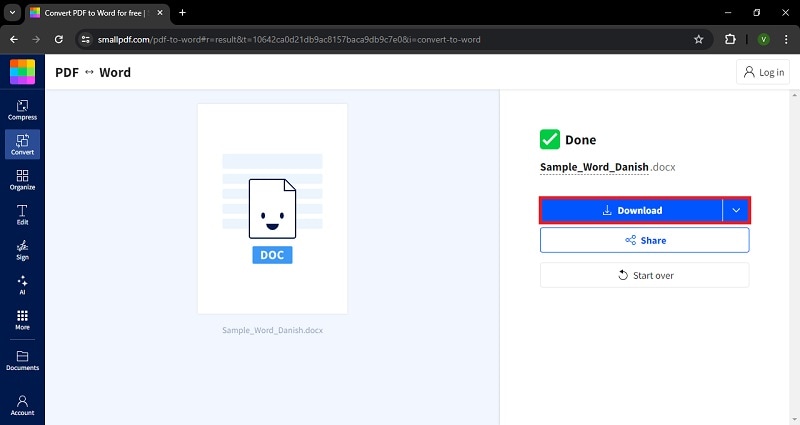
Step5
Copy the Danish text to an online language translator like Google Translate and select “English” as the target language.
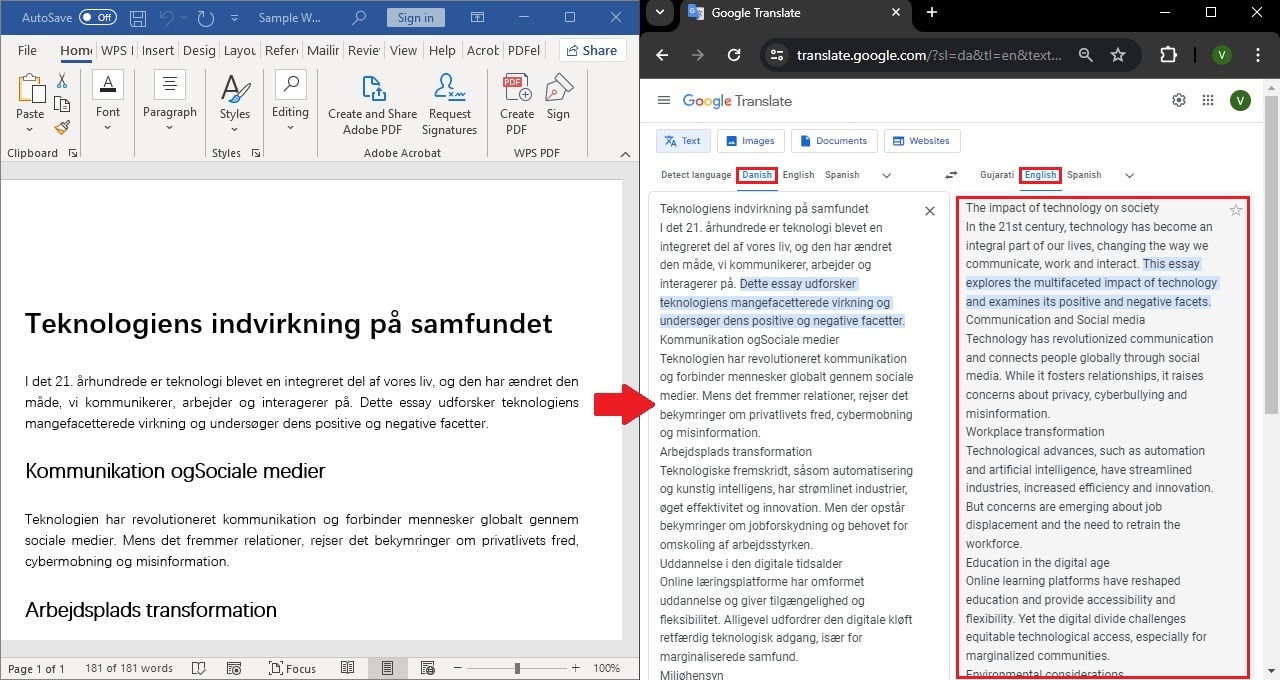
Step6
Copy the newly translated text to a new file document.
4. Doctranslator
Need a work contract translated from Danish? Doctranslator's got you covered. A Danish travel brochure you got online got you stumped? Doctranslators can bridge the language gap. No more hours spent squinting at dictionaries or relying on unreliable online translations. Doctranslator handles the heavy lifting, preserving your documents' original formatting and layout while ensuring the translation is accurate and easy to understand. Here’s how!
Using Doctranslator To Translate PDF Danish to English
Step1
Visit the Doctranslator website and click the "Upload File" button to select the document you want to translate.
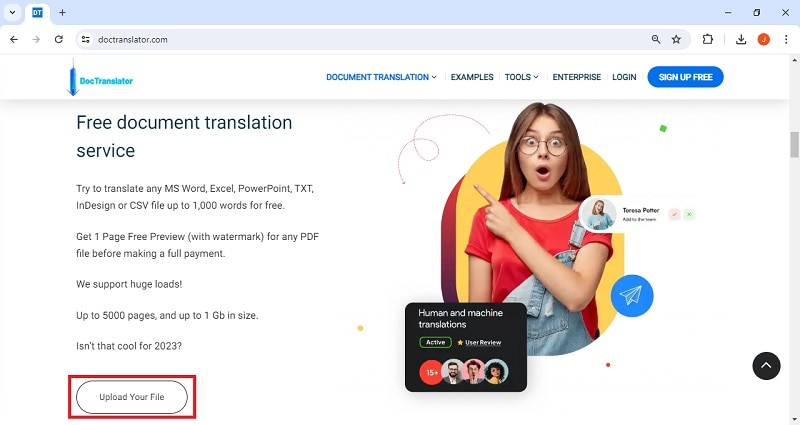
Step2
Choose Danish as the original language ("source language") and English as the language you want it translated into ("target language").
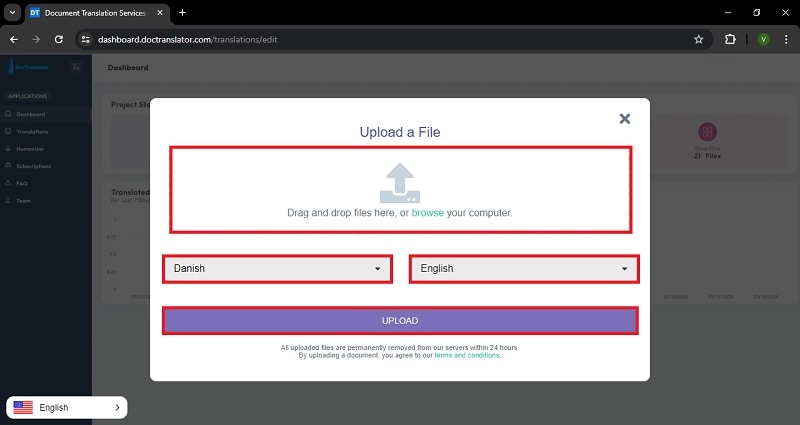
Step3
Click the translate button and wait for the process to complete.
Step4
Download your translated PDF document.
5. iTranslate
iTranslate goes beyond a simple translation app. While it excels at translating text on-the-fly, iTranslate also boasts some surprising muscle when it comes to handling documents. This versatile tool can tackle PDFs, alongside other file formats you might encounter, making it a handy companion for students, business travelers, or anyone who regularly deals with foreign language documents.
Steps to Translate PDFs with iTranslate
Step1
Extract the Danish PDF to convert it into editable text.
Step2
Open your browser and navigate to iTranslate’s website. On the “Translate” drop-down menu, select “Online Translator.”
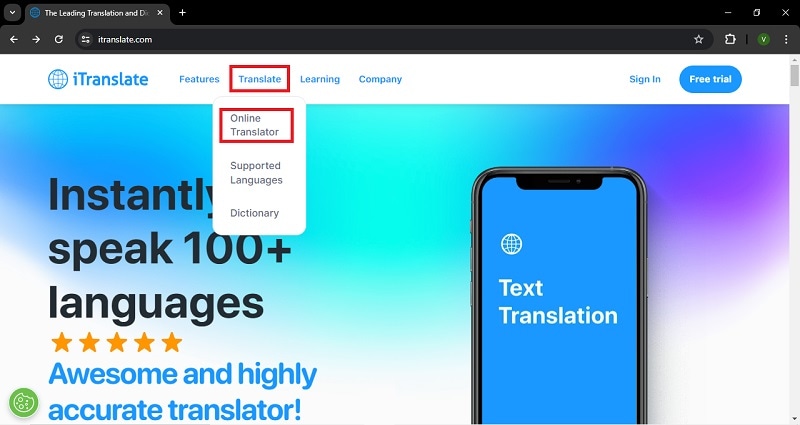
Step3
Copy the Danish text and select English as the target language.
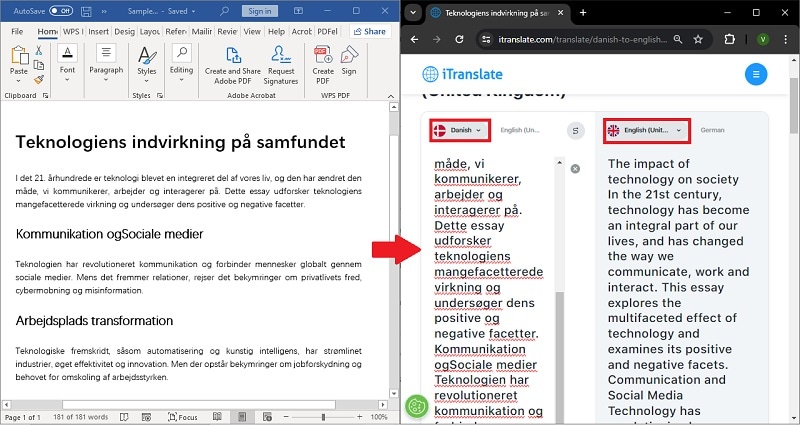
Step4
Save the translated English text to a new document.
Document Translation & Management Software Comparison
Choosing the Right Tool for Danish to English Document Translation
This table compares several software options for translating Danish to English documents. Here's a breakdown of their key features:
| Feature | PDFelement | PDFGear | Smallpdf | iTranslate | Doctranslator |
| Translation Capabilities | Supports basic text extraction for translation through external tools | Limited translation features, mostly focus on OCR | Offers document translation through integrations, free for short documents | Primarily a translation app, it translates text within various document formats | Specializes in document translation, supports multiple languages and document formats (including PDFs) |
| Other PDF Management Tools | Editing, annotation, form creation, digital signatures, conversion | Editing, form filling, commenting, encryption, optimization | Compression, splitting, merging, conversion, e-signing | Text translation, dictionary lookups, voice translation | Limited PDF management, focuses on translation |
| Price | Paid, with various tiers offering different features | Paid, with different plans depending on features | The freemium model with paid plans for advanced features | The freemium model with paid plans for additional languages and features | Paid, with plans based on document volume and features |
While all these tools can translate Danish text, PDFelement offers the most comprehensive solution for managing and translating documents.
PDFelement stands out as the go-to choice for translating Danish to English documents. It provides:
- Accurate and reliable translation through integrations with professional translation services.
- A suite of powerful PDF management tools for editing, annotating, and organizing your documents.
- A user-friendly interface that simplifies the translation process.
Although Doctranslator specializes in translation, PDFelement's additional features make it a more versatile option, especially for handling complex documents. In conclusion, PDFelement is the best choice for translating Danish to English documents because it offers a comprehensive suite of PDF management tools and accurate translation capabilities.
Conclusion
For those seeking a one-stop solution for translating complex Danish to English PDFs, PDFelement stands out as the optimal choice. Its combination of translation accuracy, extensive PDF management tools, and user-friendly design makes it the most efficient and versatile option for your needs. While the other tools offer valuable functionalities, PDFelement goes further by providing a comprehensive package for managing and translating your PDFs. This eliminates the need to juggle multiple applications and ensures a seamless workflow.

 G2 Rating: 4.5/5 |
G2 Rating: 4.5/5 |  100% Secure
100% Secure



