Managing PDF documents with ease is important for productivity. Using powerful tools like Foxit helps you get the job done. The tool is renowned for its robust PDF editing capabilities. Recently, Foxit enhanced its features by integrating an AI assistant. Today, Foxit AI has revolutionized document processing.
The innovative addition promises to boost productivity and streamline workflows. The article will discuss Foxit’s advancements, exploring how its AI integration empowers you. The page will also introduce an alternative solution. It offers you a comprehensive overview of cutting-edge PDF editing tools. Dive into the future of document management with Foxit AI.
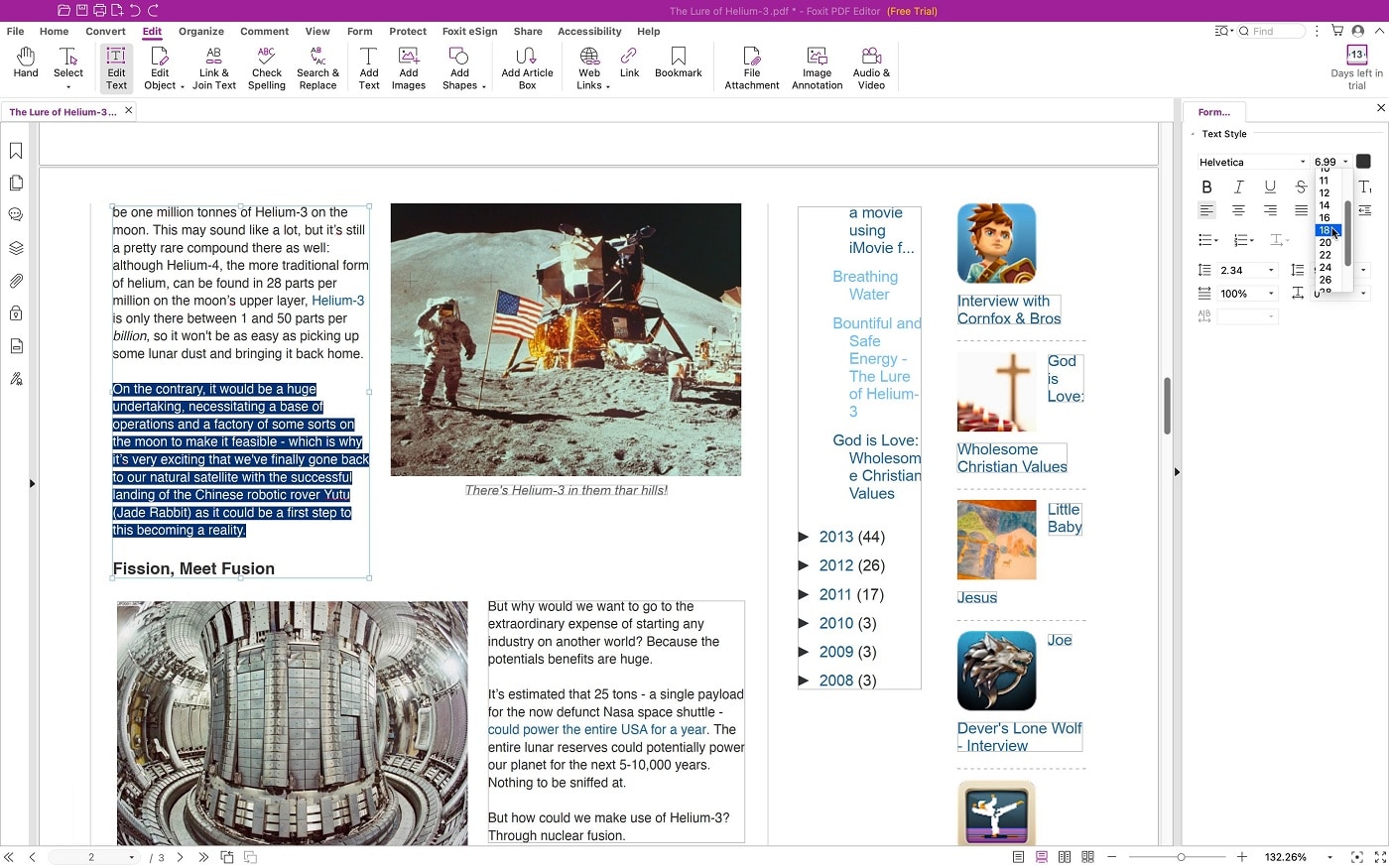
In this article
Part 1. Comprehensive Overview of Foxit AI
Foxit is a popular PDF editing tool that is trusted by many. The platform recently updated its software and integrated ChatGPT. It now has a powerful AI assistant within its PDF Editor Suite. The addition brings new features designed to enhance productivity and document processing. Here are the key features of Foxit PDF Editor and its new AI assistant:

- Document summary. Quickly generate concise summaries of lengthy documents for efficient review and understanding.
- Document re-write. Rephrase document content while preserving the original meaning, aiding in paraphrasing and simplification.
- Content translation. Translate document content into many languages with ease, helping communication across borders.
- Smart PDF command. Extract pages, insert blank pages, rotate pages, and more with the Smart PDF command.
- Document Q&A. Use 50 daily prompts/questions per user for comprehensive document analysis and comprehension.
- Content explanation. Receive detailed explanations of complex document sections, aiding in understanding and interpretation.
- Spelling and grammar correction. Ensure accuracy and professionalism in documents with built-in spelling and grammar correction tools.
- Smart redact. Safeguard sensitive information by intelligently redacting content within PDF documents.
How To Use Foxit AI for PDF
Using Foxit AI for PDF is simple. Follow these steps:
Step1Download, Install, Launch, and Register
Download Foxit PDF Editor. Install the software. Once done, launch the software. Log in or register an account. You can also sign in using your Google, Facebook, Microsoft, LinkedIn, or Apple ID. Next, click Open File to upload your document.
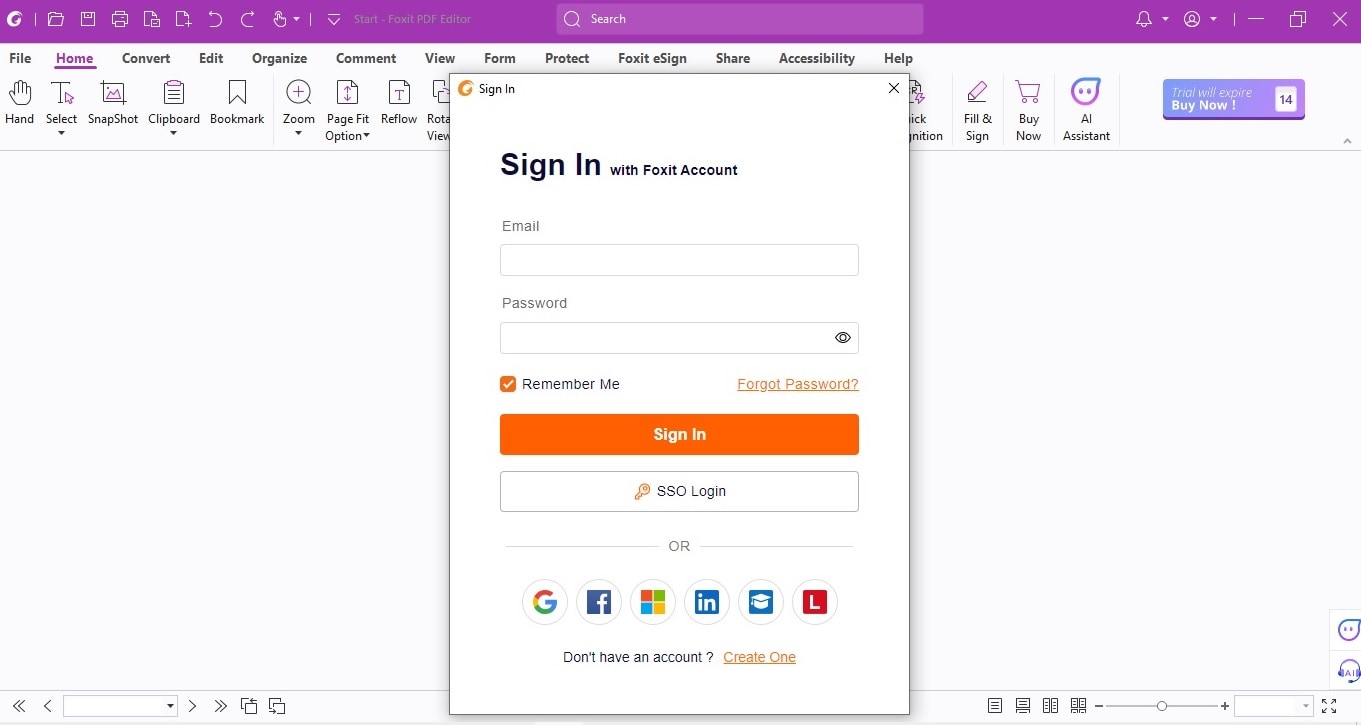
Step2Use Foxit AI Assistant
Click on the AI Assistant located at the top-right of the toolbar. Agree to the terms and conditions. And click Give it a shot. Afterward, use Chat, Translate, or click on More Tools, depending on your needs. For this example, choose to Summarize the document.
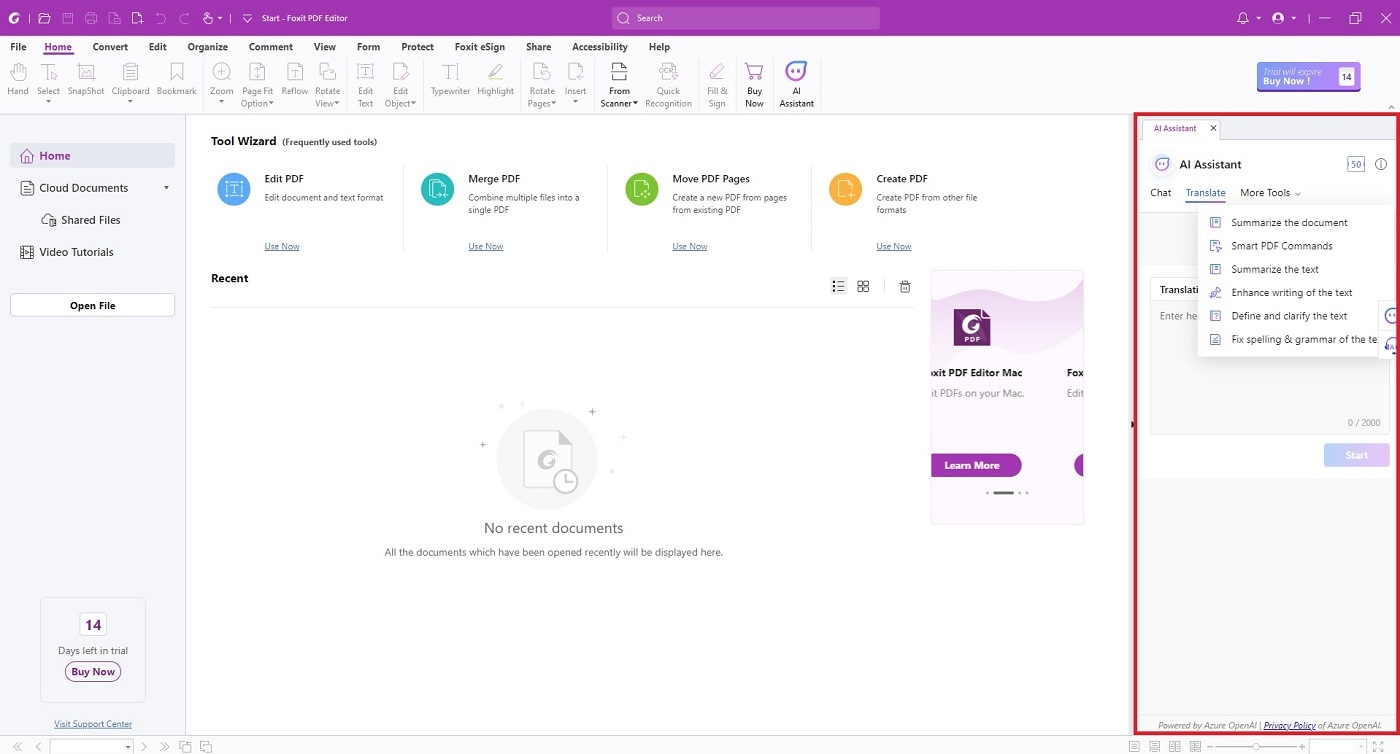
Step3Review, Refine, and Save
Wait for the AI assistant to process the content and generate a concise summary for you. Review the response on the chatbox. When satisfied, save your work. If you want to try another response, click Summarize Again.
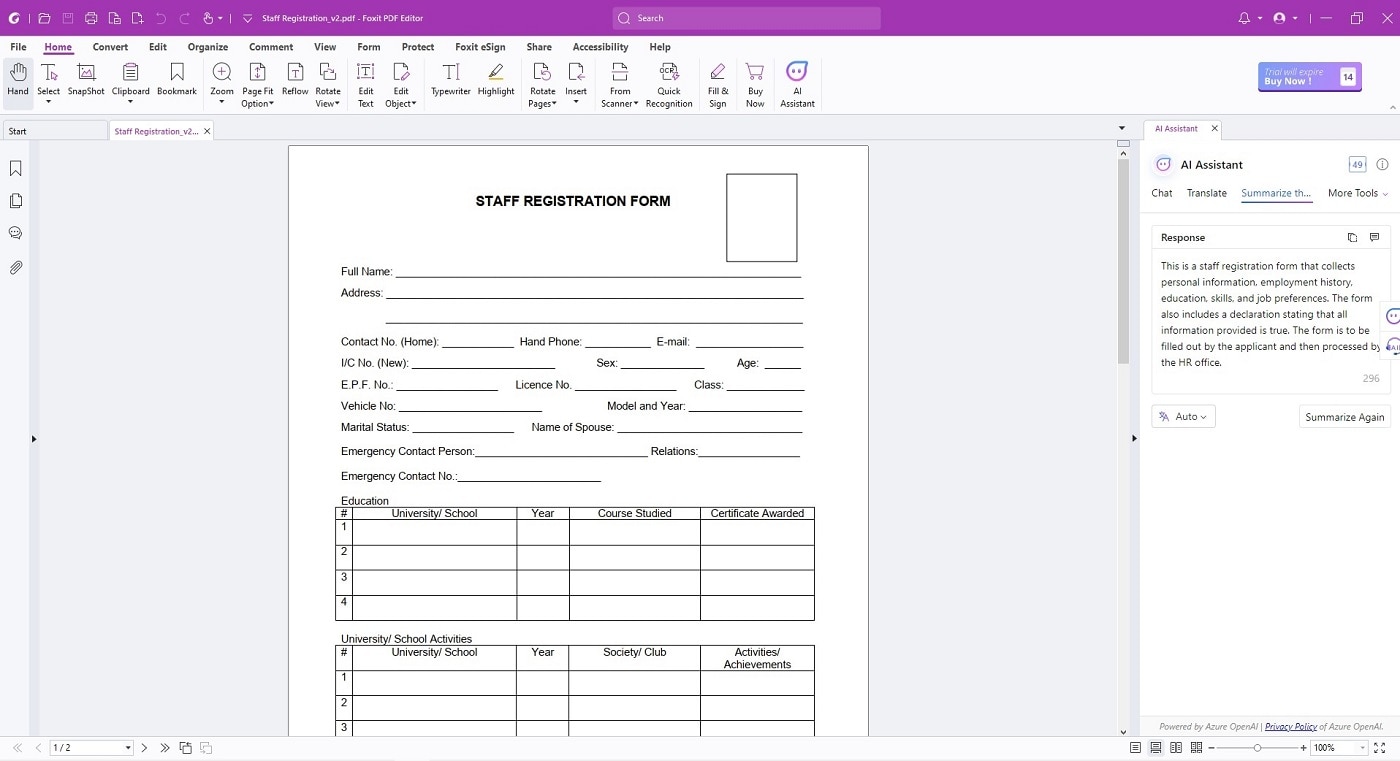
Pricing Plans
Foxit AI offers flexible pricing plans tailored for both individuals and teams:
| For Individuals | For Teams |
|
· PDF Editor Suite for Individuals 2024: $109.99/year · PDF Editor Suite Pro for Individuals 2024: $139.99/year · PDF Editor Cloud for Individuals: $59.99/year |
· PDF Editor Suite for Teams 2024: $129.99/year · PDF Editor Suite Pro for Teams 2024: $159.99/year |
Foxit AI’s pricing plans cater to diverse needs, ensuring accessibility for individuals and organizations alike.
Part 2. Best Foxit AI Alternative – Wondershare PDFelement
As an alternative to Foxit AI, Wondershare PDFelement is a comprehensive PDF solution. The tool offers many features to streamline your PDF workflows. Here’s why PDFelement is an ideal choice for handling PDFs:
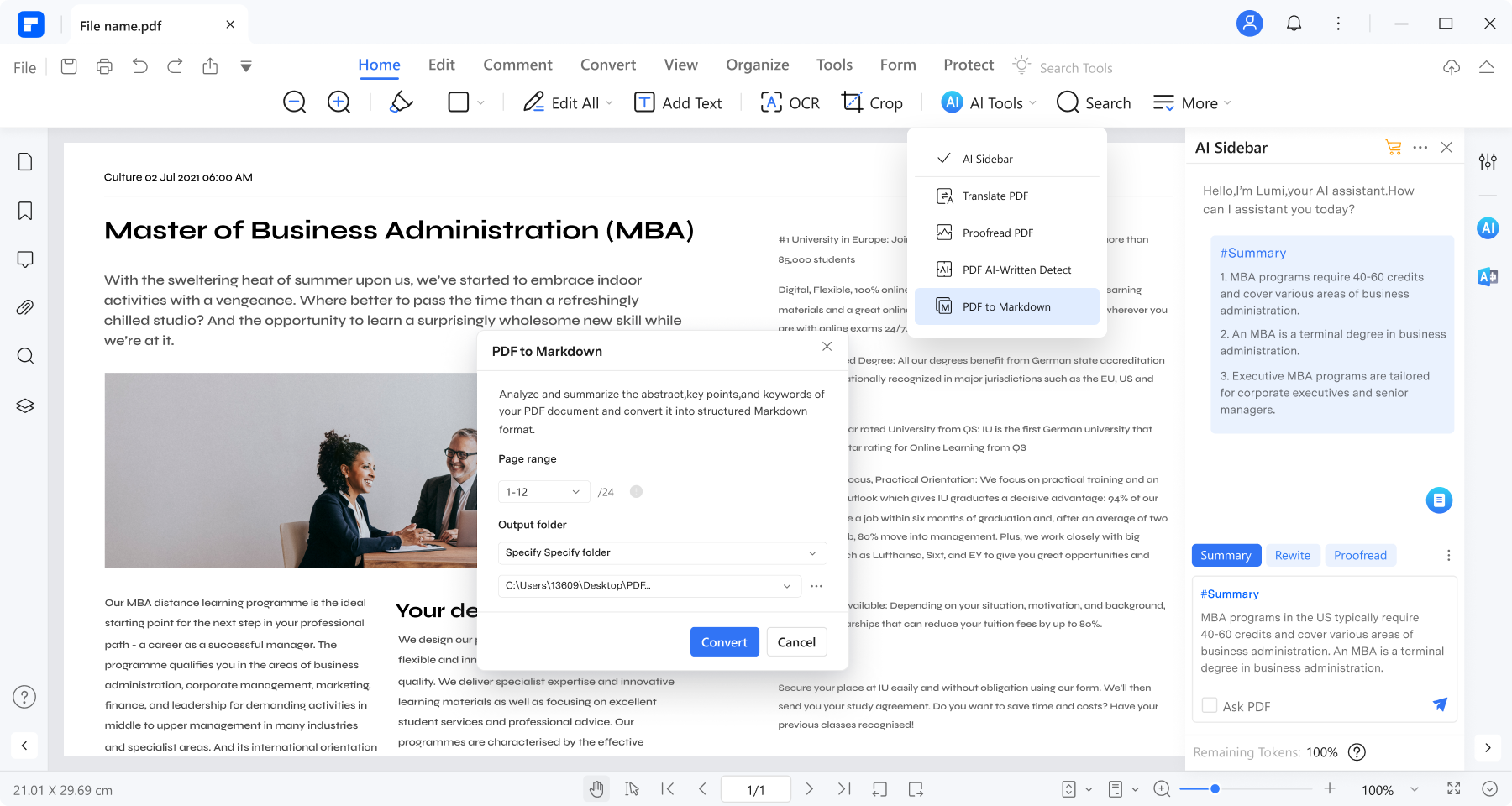
- Handle PDFs with AI
PDFelement empowers you to manage PDFs with AI-powered capabilities. The AI tool can handle summarization and translation and offers customizable AI prompts. PDFelement’s AI assistant ensures enhanced productivity and streamlined document processing.
- Cross-platform compatibility
PDFelement integrates across desktop, mobile, and cloud platforms. It provides users with flexibility and accessibility to their PDFs anytime, anywhere.
- Convert PDF files
With PDFelement, converting PDF files is a breeze. You can convert PDFs to Word, Excel, and image formats like PNG, JPG, etc., and vice versa. It also supports batch conversion for efficient handling of many documents.
- OCR capabilities
PDFelement’s Optical Character Recognition (OCR) technology enables you to transform scanned documents into editable and searchable text. The OCR tool enhances document digitization and accessibility.
- eSign PDFs
You can simplify document signing processes with PDFelement’s eSign feature. It allows you to sign PDF documents to secure them when sharing electronically.
- Create PDF from any file.
PDFelement enables you to create PDFs from any file format. The software provides versatility in document creation and distribution.
- Organize PDF pages
You can organize and manipulate PDF pages with PDFelement’s intuitive page management tools. The tool helps you create efficient document structuring and navigation.
- Enhanced Read Mode
You can immerse yourself in a distraction-free reading experience with PDFelement’s Enhanced Read Mode. The feature optimizes document viewing for maximum comfort and focus.
- Create and fill PDF forms
PDFelement empowers you to create and fill interactive PDF forms with ease. It helps in data collection and processing.
- Free version available
PDFelement offers a free version with basic features. You can experience the software capabilities before committing to a paid plan.
Pricing Plans
PDFelement provides a range of flexible pricing options to accommodate various user needs:
For Individuals
PDFelement’s diverse pricing plans cater to the unique requirements of creatives. Here are the price plans for individuals:
- Yearly Plan. Priced at $79.99, this gives the full suite of features for one year.
- Perpetual Plan. Available at $129.99, this plan grants forever access to PDFelement’s features.
For Teams & Businesses
Teams and businesses can choose between cost-effective plans below:
- Annual Plan. Priced at $109.00 per user, equip your members with PDFelement’s capabilities for a year.
- Perpetual Plan. At $139.00 per user, get perpetual licenses without recurring annual fees.
For Education
Educational institutions can ensure accessibility and affordability across various user demographics. Here are the price plans for educators:
- PDFelement Pro for Win (Yearly). This plan offers PDFelement Pro for Windows at a discounted rate of $47.99 per user annually.
- PDFelement Pro for Win (Perpetual License). At $99.99 per user, the plan provides long-term access to PDFelement Pro for Windows.
How To Use PDFelement’s AI Assistant on PDFs
Similar to Foxit PDF Editor, PDFelement has a handy AI Assistant you can use to meet all your PDF needs. Here’s how:
Step 1: Download and install PDFelement on your computer. Open the application and log in or register a Wondershare account. Or, use your Google, Facebook, Microsoft, or X (formerly Twitter) account for authentication.
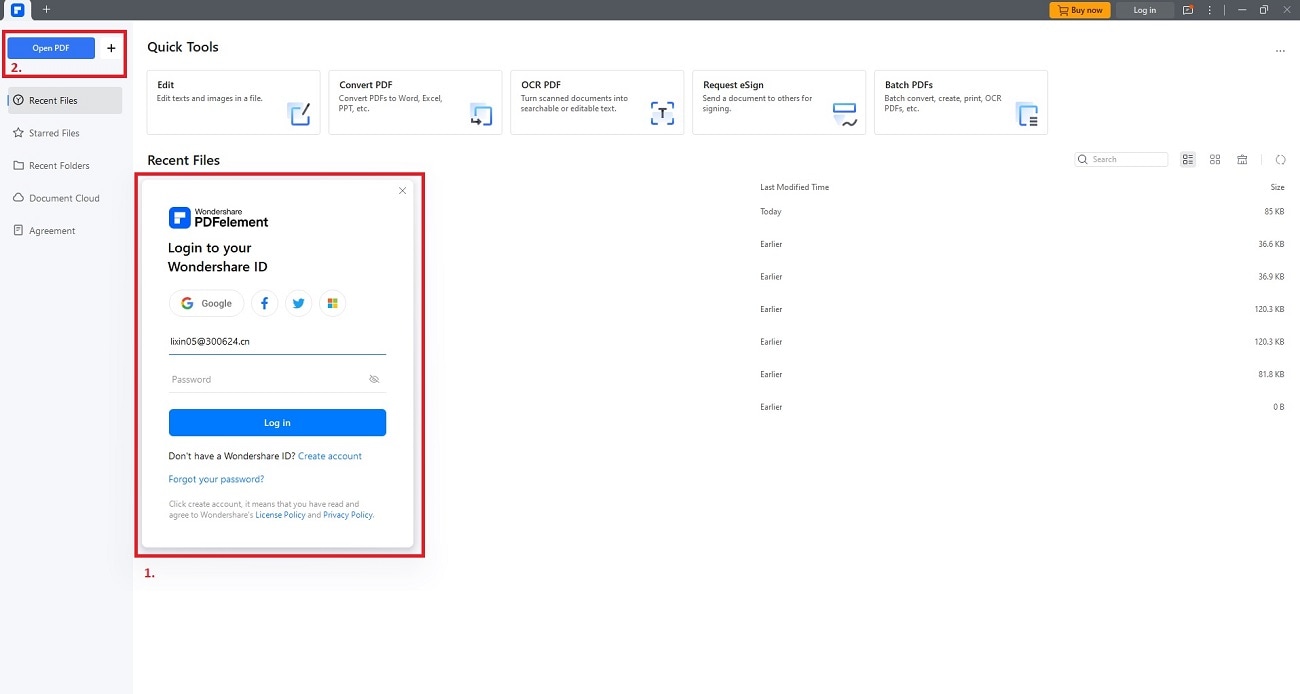
Step2Use PDFelement’s AI Assistant
Use the AI assistant by clicking the AI icon on the interface’s right side. You can also select the AI Sidebar from the AI Tools button. Start chatting with the AI to gain insights. Use the Ask PDF option to explore your PDF more deeply.
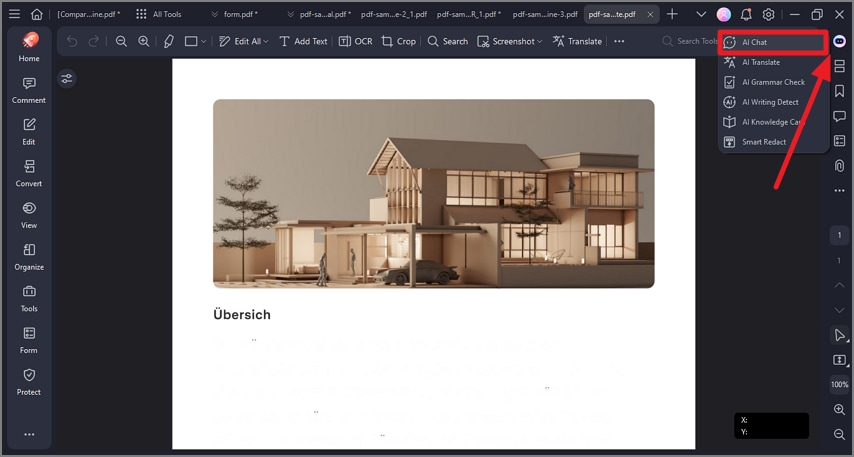
Step 3: To start a new conversation, click more options and select New Chat. To see your interaction history, click the same icon and choose History. Review past conversations for reference.
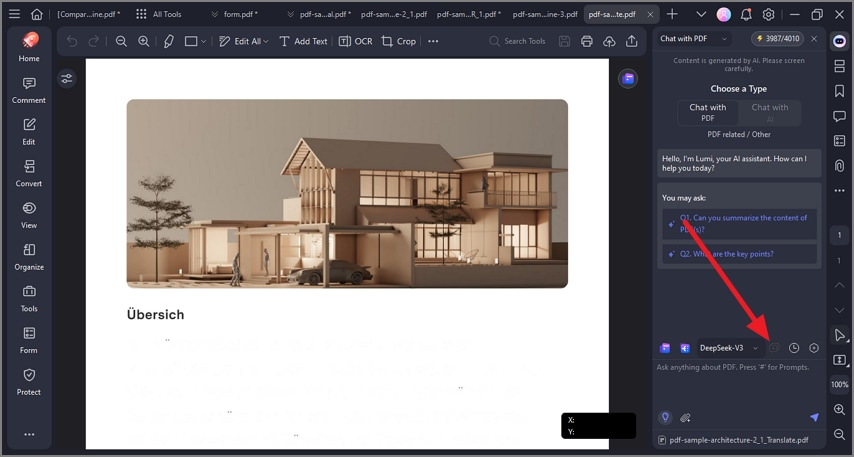
Part 3. In-Depth Comparison of Foxit AI and PDFelement
If you’re still undecided on which tool to use, let’s compare Foxit AI and PDFelement. Refer to the table for both tools’ features, pricing, and user experience.
| Foxit AI | Wondershare PDFelement | |
| Price | Offers free trial and paid plans | Offers free and paid versions |
| G2 Ratings | 4.6/5 | 4.5/5 |
| AI Tools | AI assistant, summarization, translation, document re-write, Q&A, content explanation, spelling and grammar correction, smart redact | AI-powered PDF handling, summarization, translation, OCR, eSign, form creation, page organization, enhanced read mode, form filling, security tools |
| Ease of Use | Intuitive interface | Intuitive interface |
| Collaboration | Collaborative features available | Collaborative features available |
| Security Features | Smart redaction, password protection | Document encryption, password protection |
| Mobile Support | Mobile app available | Mobile app available |
- Both offer free and paid versions. Foxit PDF Editor provides a free trial, while PDFelement offers a free version.
- G2 Ratings. Each software has some of the highest G2 ratings for a PDF productivity tool.
- AI tools. Foxit AI offers a comprehensive suite of AI-powered tools. PDFelement focuses on AI-driven PDF handling and editing capabilities.
- Ease of use. Both tools boast intuitive interfaces, ensuring ease of use for all users.
- Both tools offer collaboration features, enabling seamless teamwork and document sharing.
- Security features. Foxit AI emphasizes smart redaction and password protection. PDFelement focuses on document encryption and password protection.
- Mobile support. Both tools provide mobile app support. It allows users to access and edit documents on the go.
Conclusion
Foxit AI and PDFelement both offer robust solutions for PDF editing and management. Foxit AI impresses with its advanced AI integration. Meanwhile, PDFelement stands out for its affordability. The tool offers a free version compared to Foxit AI’s trial-only approach.
Both tools provide intuitive interfaces and essential features for professionals and beginners alike. Experimenting with both can help you find the best fit for your needs. Remember that PDFelement offers a more cost-effective option for those starting. Try both Foxit AI and PDFelement to discover which suits your workflow best.

 G2 Rating: 4.5/5 |
G2 Rating: 4.5/5 |  100% Secure
100% Secure



