 Home
>
PDF Software Comparison
> How to Use PDFaid Compress PDF for Free
Home
>
PDF Software Comparison
> How to Use PDFaid Compress PDF for Free
PDFaid’s online PDF compressor makes it easy to shrink large files before you share or email them. Upload a PDF, choose compression options, and download a smaller file — no software installation required. PDFaid reduces size by optimizing images and removing redundant data, helping your documents open faster and use less storage.
Part 1: How to Compress PDF with PDFaid
Step 1: Select a PDF file
After opening the website, a select PDF file button will appear, click on the button and import the file that you wish to compress. The time of uploading may differ depending on the file size.
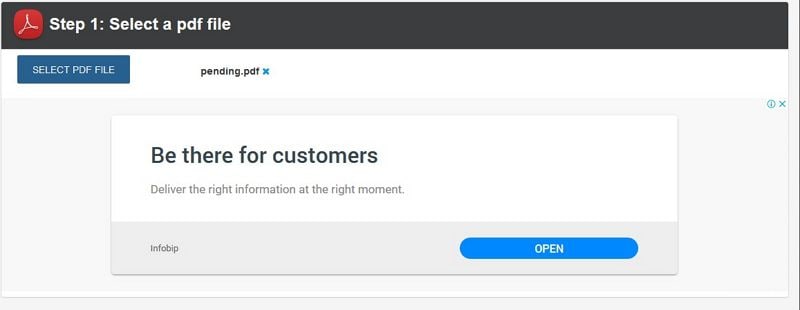
Step 2: PDF compression options
When compressing, the user must choose the compressing options, depending on the file. Equalize the color image quality, grey image quality and monochrome image quality to make your file appealing. Other options include compress streams, unembed unusual fonts, unembed complicated fonts, unembed simple fonts and flatten which will remove layers. Click the compress PDF button and wait until the process is over.
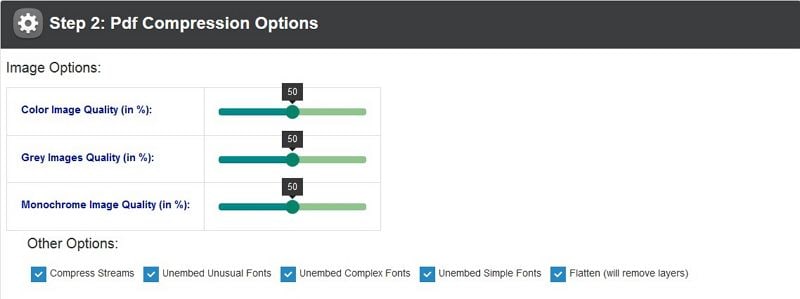
Step 3: Download
Click on the "Compress PDF" button, and the compress procedure will finish. The file should be small-sized from the original document.
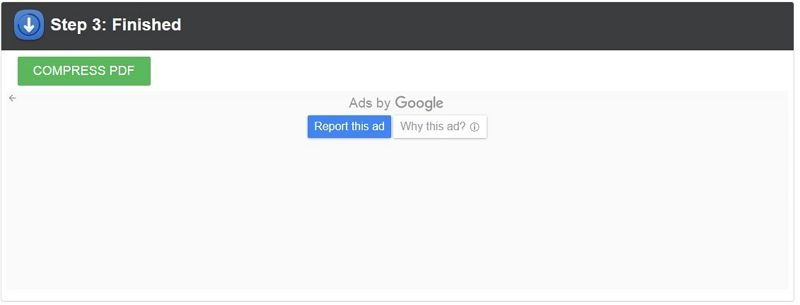
Part 2: Tips & Common Limits of PDFaid
Saving on disk space is essential as it allows you to transfer more crucial things in your computer. But there are some setbacks accompanied by compressing of files online. The cons of this procedure include:
- Memory issue: this may come when the machine needs space to allow completion of the process. Some storage errors may appear on your computer; this causes delays and internet data wastage.
- Speed: The speed of online PDFaid compressing is slow compared to other desktop apps. The delay may due to file size and multiple tabs opened in your web browser.
- Viruses and malware. Uncompressing the file may lead to virus and Trojans, this is the case of files from unknown sources. This problem may be partially solved through the use of anti-virus programs.
- File transfer- if the other user doesn't have the required application to open the compressed file, he/she may not be able to open the file.
- File size & pages – Large PDFs may upload slowly and hit limits.
- Quality trade-offs – Aggressive image downsampling can blur diagrams or scans.
- Privacy – Avoid uploading sensitive files; choose offline tools for confidential content.
Part 3: How to Compress PDF with a PDFaid Alternative (Desktop & Online)
If you look for a faster and more flexible way than PDFaid compress PDF? Use Wondershare PDFelement - PDF Editor Wondershare PDFelement Wondershare PDFelement for high-ratio, offline compression and PDFelement Online Compress PDF for free, no-install, browser-based compression.
Both solutions help reduce file size by optimizing images, fonts, and redundant data—ideal for email and sharing.
| Option | Best for | Highlights |
|---|---|---|
| PDFelement (Desktop) | Batch jobs, higher compression ratios, sensitive files (offline) | Custom profiles, image resampling, font/subset optimization, batch compress |
| PDFelement Online | Quick tasks in browser; free & no install | Upload → choose level → compress → download; Works on Windows/Mac/mobile |
Compress PDFs on Desktop with PDFelement
Here's the detailed guide on how to compress PDF with PDFelement:
Step 1. Open a PDF
After installing the desktop app, run the software to check if it is compatible with your software. Check if you have enough disk space and processing power. Choose the "Open File" tab and then click on the open file to import or upload the file from your computer. The uploading time may differ depending on the file size.

Step 2. Compress PDF
Click on the "File" tab and select "Optimize". There, you can choose the options for compressing. You can choose the degree for optimizing the PDF file. Finally, click "Optimize" below.

Step 3. Check the size of the PDF
When the compression is over the user can check the file size and also check its properties. Click on "File" > "Properties", under properties a submenu will appear displaying description, initial view and security. Click on description to check the file size.
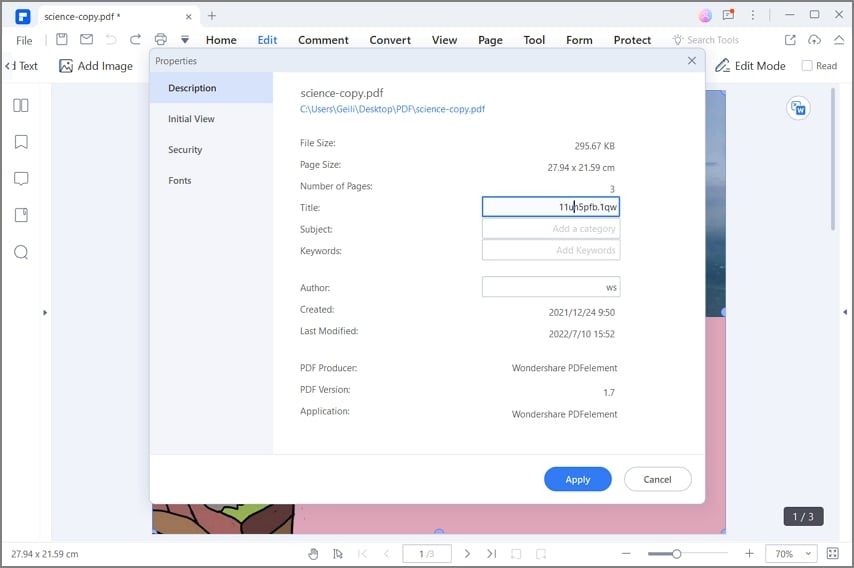
What You Can Do with PDFelement (Desktop)PDFelement
- Open, save, print, and annotate PDFs (comments, highlights, stamps).
- Edit text, images, and objects; reorganize pages (split/merge/crop/rotate).
- OCR scanned PDFs into searchable and editable files.
- Protect with passwords and permissions; add digital signatures.
- Batch compress and convert PDFs to Word, Excel, PPT, images, and more.
- Create PDFs from Office files and images; extract table data.
Compress PDFs Online (Free) with PDFelement Online
Need a quick, free solution—no download? Try PDFelement Online Compress PDF. It’s a fast browser tool that works on any device. Great for email-ready files and one-off tasks.
- Visit: Open the online compressor.
- Upload: Drag & drop your PDF or click to select a file.
- Choose level: Select High, Medium, or Low to balance quality and size.
- Compress & download: Start compression, then download the smaller PDF.
Part 4: Frequently Asked Questions about PDFaid
1. Is PDFaid free to use for compressing PDFs?
Yes, PDFaid offers a free online PDF compressor. For higher compression ratios, offline processing, and batch jobs, PDFelement (desktop) is recommended.
2. How can I compress a PDF online without installing software?
Open PDFelement Online Compress PDF, upload your file, choose High/Medium/Low, click Compress, then download the smaller PDF. It works on Windows, Mac, and mobile.
3. How do I compress PDFs on desktop with PDFelement?
Open your file in PDFelement, go to File > Optimize, choose a preset or customize image downsampling and font subsetting, click Optimize, then check size under File > Properties.
4. Will compressing a PDF reduce quality?
Compression may reduce image resolution. PDFelement lets you control downsampling and quality to balance size and clarity. Use “High” or custom settings to preserve legibility.
5. Can I batch-compress multiple PDFs?
Yes. PDFelement (desktop) supports batch compression to process multiple files at once, which most online tools limit.
6. Is my file secure when using an online compressor?
Online tools process files on servers; review the provider’s retention and privacy policy. For sensitive documents, compress offline with PDFelement desktop.
7. PDFaid vs. PDFelement—what’s the difference?
PDFaid is a quick, free browser option for single files. PDFelement offers higher compression ratios, offline processing, batch workflows, and full PDF editing, OCR, and security tools.
Free Download or Buy PDFelement right now!
Free Download or Buy PDFelement right now!
Try for Free right now!
Try for Free right now!
 100% Secure |
100% Secure | G2 Rating: 4.5/5 |
G2 Rating: 4.5/5 |  100% Secure
100% Secure




Elise Williams
chief Editor