PDF is everywhere when there is a need to edit documents. An ideal PDF editor will greatly increase efficiency and improve your work experience. LibreOffice has gained much popularity to be an application for editing PDFs. However, it also leads to some inconvenience. This article shows both LibreOffice’s advantages and disadvantages and the steps for modifying PDF with it. Then, the article also recommends you a better alternative.

In this article
What Is LibreOffice
LibreOffice is open-source software, free to download and use. It’s developed to be an alternative to paid office suites. It supports Windows, Mac, and Linux, with no connection to the Internet needed. Launching the application, you can use word processing, spreadsheets, and presentation features without a fee.
Key Features
Speaking of its features, most of them can replace office products. Here are the main features of LibreOffice:
Writer (document) – It offers a word-processing tool to edit your texts.
Calc (spreadsheet) – It’s similar to Microsoft Excel and Google Sheets to create your spreadsheet.
Impress (presentation) – You can make slides with them and present your ideas.
Draw (vector graphics and flowcharts) – This graphic editing tool is useful for creating diagrams, flowcharts, or other designs. Also, you can edit PDFs or images.
Math (formula editing) – It allows you to edit mathematical and scientific formulas.
Base (database) – You can create and manage a database with this system. Besides, it allows you to track data and design forms and reports.
Pricing
LibreOffice does not charge anything to download or use. Even for new versions, you can download the latest update freely. Consequently, LibreOffice doesn’t offer customer services. It is recommended to pay and use some ecosystem partners for support services or assistance. The payment differs depending on which one you choose.
Rating
In general, the overall score of LibreOffice is 4.2. It’s easy to use, doesn’t require any fee, and has many functions to replace Office. However, it has no support and no separate PDF program, which may lead to incompatible troubles, messy format, and tech issues that can’t be solved promptly.
How To Use LibreOffice as a PDF Editor
Although there is no PDF section in LibreOffice, you can use it as a PDF editor. The following are detailed steps:
Step 1Download LibreOffice
If you haven’t LibreOffice on your computer, download it first. Then, open the application on your desktop.
Step 2Open the file in LibreOffice
Since there is no PDF category in LibreOffice, you can only edit your documents in the Draw Drawing section. Click Draw Drawing on the left side menu, and then click the Open File button to select the PDF from your local storage. Alternatively, on the home page of LibreOffice, you can directly click Open File and select your needed document. Then, Liberoffice will automatically open the file in Draw Drawing.
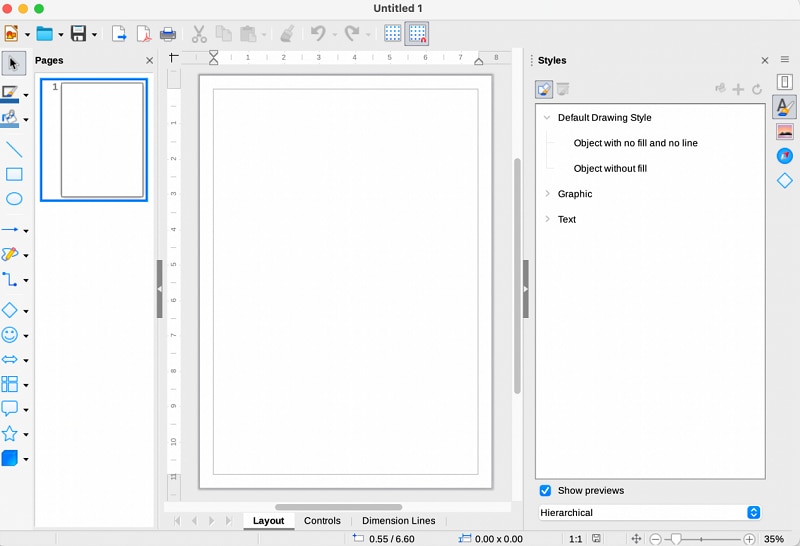
Step 3Edit your document
You can select any text or image to adjust. As the image shows, a box of your selected part will appear. You can add, delete and move text, or change the format. The Styles section on the right side of the interface is available to modify the Graphic, Shapes, and Text settings. To change to another page, click it in the Pages menu on the left side.
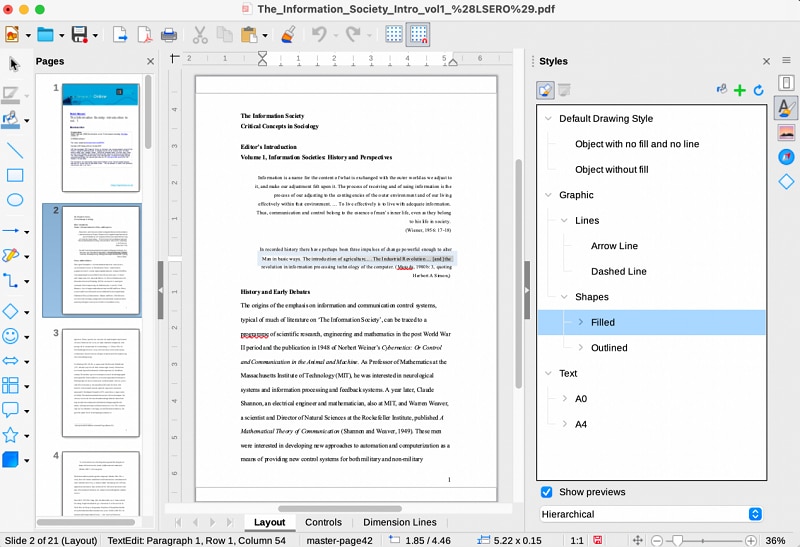
Step 4Save and export
When you finish adjustments, if you save it normally, it will remain in a Draw OFT format. To export the document as a PDF, you need to click the Save button, choose Export..., and change the File type to PDF - Portable Document Format (.pdf). Then, click Save after checking the file’s name and where you want to save it.
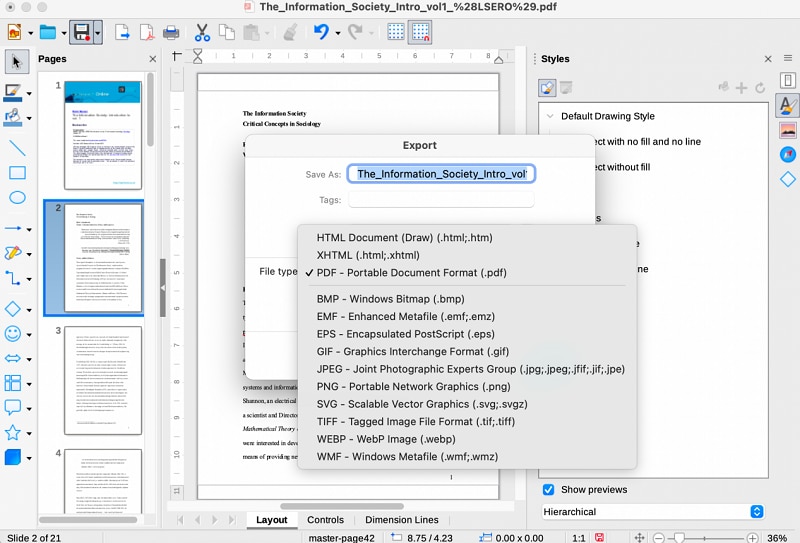
Pros & Cons of LibreOffice PDF Editor
The followings are the main pros and cons of LibreOffice.
Pros
There is no need to worry about the expiration of your account. The latest version is always available. It updates frequently and continuously improves its features.
No need to connect to the Internet. You can use it offline anywhere you want.
As an open-source tool, it allows developers to configure the code to customize the functions. You can adjust the software to meet your specific needs.
Cons
LibreOffice sometimes has format issues. When you open a Word document in LibreOffice, you may face formatting errors or non-compatible fonts.
LibreOffice offers no direct support. It doesn’t provide customer services via phone, email, or live chat. When you are confronted with a problem, the only way to get to them is to enter the LibreOffice support site and post a query to the message board.
There is no mobile phone version. It causes difficulties when you want to open a LibreOffice-edited file on your phone.
Although it enjoys the advantages of no need for the Internet, it doesn’t have online accessibility. You can not save it to cloud storage, activate online tools, or co-create the document with your teammates online.
Review & Comments for LibreOffice
Some users tend to use LibreOffice for their personal files. LibreOffice is designed for individual and daily users or employees in some businesses. It’s better to handle a light and easy workload. If you are looking for a professional choice, you may need to consider other options.
Best Libreoffice Alternative: PDFelement
Wondershare PDFelement - PDF Editor Wondershare PDFelement Wondershare PDFelement is a great all-in-one PDF tool if you are looking for professional applications. It’s a PDF editor designed for individuals and also businesses. Not only does it support Windows and macOS, but also it’s available as a mobile phone application, compatible with iOS and Android.
If you are hesitating about its functionality, download the app for free to have a try. Various functions are waiting for you to discover.
Key Features & Pricing
As an expert in PDF editor, PDFelement thinks carefully about your needs and offers a variety of tools. Here are some key features of PDFelement:
OCR PDF – You can extract texts from a scanned document to edit.
Convert PDF – It allows you to convert PDF to Word, PPT, image, or any format you want.
Set password – You can enhance the confidentiality and security of the document with it.
Sign Document – Both digital signatures and e-signature are available. You can sign your file in several simple steps.
Translate – PDFelement system offers more than 20 languages, and you can translate your file freely.
Batch PDF – PDFelement is professional in processing large files with multiple pages. You can get an instant output without waiting for a long time.
PDFelement Cloud – The application provides 1GB of cloud storage for free. You can save your files safely and permanently here.
How To Edit PDFs With PDFelement
PDFelement is specifically developed for editing PDFs. The intuitive interface and considerate guides offer you a satisfied user experience. Check the procedure below to learn how to edit PDF in four simple steps.
Step 1Download PDFelement
If you use the application for the first time, download it from the official website to where you need it, computer or phone. Then, open the application.
Step 2Open the file
To open your needed file, click Open in Tools or the blue Open File button on the bottom of the screen. Alternatively, you can directly drag or drop your file to the bottom Recents section. If you want to process multiple files, click Batch PDF and select all documents you need at once.
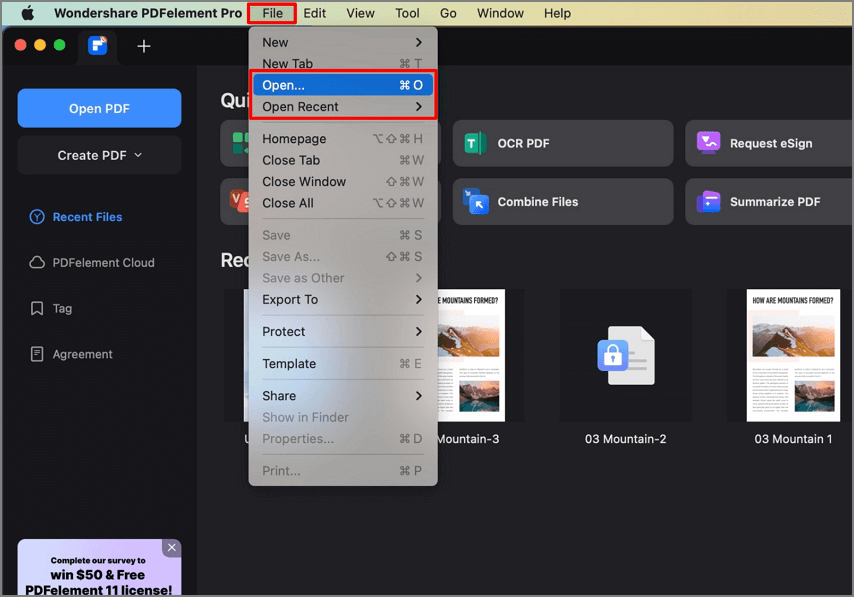
Step 3Edit the PDF
Now you can adjust the file as you want. You can explore and discover various tools in the toolbar, such as Edit, Markup, Form, Security, Tool, and Batch. On the right side of the interface, the four buttons are a quick conversion button to convert the PDF to Word, Excel, image, or PPT.

Step 4Save the Editing
When you are happy with the changes, click File > Save As… to export your document. You can set where you want to save the file and the format of a file when exported.
Tip: You can upgrade your account to a paid plan to save your documents directly to the PDFelement cloud space. Although you forget to save it, there is no need to worry it will lose!
PDFelement vs. LibreOffice, Which One To Choose
As each feature of PDFelement and LibreOffice is discussed above, you may know their pros and cons. Here is a table of comparison below if you are still wondering which one is better for you.
PDFelement |
LibreOffice |
|
| Pros |
Offline availability. Support all systems and devices — Windows, macOS, iOS, Android, and Linux. Designed for both individuals and professionals. |
No internet connection is needed. No payment. Open-source software to configure codes. |
| Cons | Payment is required for advanced features. |
Cannot share your files with others directly online. No applications catered for mobile phones. |
| Key Features for PDF | Specialize in PDF editing, offering all PDF tools. | No specific PDF editor section. |
| Pricing |
Cost-effective. Four solutions target different needs. |
Free. But costs much to have a partner for assistance and support. |
| Support | 7/24 tech support Direct customer services. | No direct customer services or support. |
Conclusion
PDFelement is a functional PDF editor and may surprise you with diverse services. Similar to LibreOffice, not only can you edit PDFs with it, but also you can use it to adjust Word, PPT, or images. In comparison, PDFelement performs better as it offers more business-catered features, instant customer services, compatible systems, and no format issues. Download PDFelement now and try an exciting PDF editing journey!
 Home
Home
 G2 Rating: 4.5/5 |
G2 Rating: 4.5/5 |  100% Secure
100% Secure



