 Home
>
PDF Software Comparison
> Use Google PDF to Word Converter
Home
>
PDF Software Comparison
> Use Google PDF to Word Converter
One of the most important skills to have is the ability to convert PDF to Word. This way, when you have a PDF document that needs some editing, you just convert it to Word, make the necessary changes and then convert the file back to PDF. Even with Google Drive as the leading way to share PDF documents, most people still don't know that they can use Google Docs to convert PDF to Word. But the process is very easy, and we shall see how to use Google convert PDF to Word in this article.
Steps to Convert PDF to Word with Google Docs
The following is a simple step by step guide to help you convert PDF to Word using Google Docs:
- Step 1: Begin by accessing your Google Drive. You can do that by going to Google drive official site and then sign in with your Google username and password.
- Step 2: Once you are signed in, click on the "My Drive"drop-down menu to choose "Upload Files". You can skip this step if the PDF file you would like to convert is already on your account.
- Step 3: Choose the PDF file you would like to upload to Google Drive from your Hard Drive.
- Step 4: Once the file has been added to your drive, right click on it and then choose "Open With > Google Docs".
- Step 5: As soon as the document is open in Google Docs, the PDF file will be converted to a Google Document.
- Step 6: Click on "File > Download As > Microsoft Word"and the document will be saved to your computer in Microsoft Word format.
The downloaded file will be editable, but it is worth pointing out that the resultant Word document will lose its formatting.
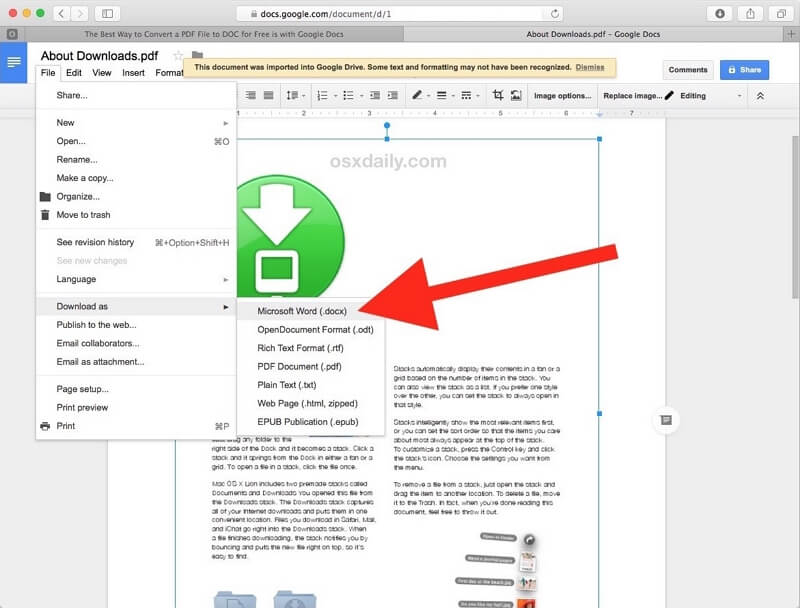
How to Convert PDF to Word with Google Docs Alternative
If you would like to keep the document's formatting and convert all aspects of the PDF document to Word, we recommend using a tool designed to manage all aspects of PDF documents including the conversion of PDFs to other formats. This tool is Wondershare PDFelement - PDF Editor Wondershare PDFelement Wondershare PDFelement and here's how you can use it to convert a PDF document to Word:
Step 1: Click "To Word"
Download and install the program on to your computer and then open it. In the main window, click on "Open File"to open the PDF document you want to convert to Word.
Once the PDF document is open in PDFelement, click on "Convert"and then select "To Word"from the provided formats to convert the document to Word.

Step 2: Convert PDF to Word with Google Docs Alternative
When the new "Save As"dialogue box appears, you can enter your desired filename and choose a desired folder to save the converted Word file. Click "Save".

Step 3: Complete Conversion
The conversion process will begin the conversion process as soon as you select the folder. Once the process is complete, the program will show you where the output folder is, making it easier to locate the converted file.

As you can see PDFelement makes the process of converting PDF documents to other formats very easy. But this PDF management tool can do so much more. The following are just some of its most notable features:
- This program is also one of the most ideal solutions for editing PDF documents. You can use it to edit the text and images in the PDF document very easily and quickly.
- At the same time, it can also be used to create PDF documents from a wide range of other formats.
- Its great annotation features also make it the best tool to use when collaborating on a document. You can easily ad comments and stamps or even mark up the document in numerous ways.
- It also has security features meant to help you protect the document from prying eyes. You can add a signature to the document or even add a password.
- It has various advanced features, like OCR, redaction, data extraction, flatten, compress etc.
Top 4 Google PDF to Word Converter Plugin on Chrome
1. PDF to Word by pdftoword.courthost
This is a Google PDF to Word converter plugin that allows you to easily convert PDF files to Word for free and very quickly. As you would expect from a Chrome plugin, the tool is very easy to use. It is also completely free, meaning that the converted file will not have any limitations as watermarks and this tool doesn't limit the number of documents that you can convert to PDF. It also has an OCR function that you can use to convert scanned documents.
2. PDF to Word Converter by pdftoword.1bestlink
This is another free Google Chrome PDF to Word converter plugin that you can use to convert PDF documents to Word. It is also completely free to use and basically self-explanatory. One of the best things about this tool is that the converted Word document will retain the original formatting of the PDF. It works very well with Google Drive, allowing you to quickly upload the converted file to Google Drive.
3. Smart PDF- Files Converter Tool
You can expect the same level of ease of use from this tool as well as effective and free conversion of PDF documents to Word. But unlike other tools that focus on the conversion of PDFs to Word formats only, this Google PDF to Word converter will allow you to convert your PDF document to other formats including Excel, PPT and JPG. The conversion process when using Smart PDF is also more accurate than with other Chrome plugins.
4. PDF Viewer and Converter by fromdoctopdf
This Google PDF to Word converter plugin I designed to help you open PDF documents right on your browser and then covert the PDF to other formats like Word very easily. It is very easy to use and completely free. But it is very basic in its functionality. While it does make it very easy for you to view and read PDF documents on your browser, the conversion process itself is not as ideal or effective. To begin with, the converted file doesn't retain the formatting and you may not be able to use this tool to convert other formats to PDF or even successfully convert image rich or scanned PDFs to other formats.
Free Download or Buy PDFelement right now!
Free Download or Buy PDFelement right now!
Try for Free right now!
Try for Free right now!
 100% Secure |
100% Secure | G2 Rating: 4.5/5 |
G2 Rating: 4.5/5 |  100% Secure
100% Secure




Margarete Cotty
chief Editor