Translating PDFs is very useful. It helps in both personal and work situations. You may need to translate documents between English and Bulgarian, which is important for clear communication. This article focuses on translating PDFs to Bulgarian and vice versa.
We will examine several tools that can help with this task. One important tool we will discuss is PDFelement. It is known for its ease of use and effectiveness. With PDFelement, you can translate PDFs quickly and accurately. Stay tuned to learn more about this and other helpful tools.
In this article
Part 1. Why Translate Documents from Bulgarian to English?
Translation plays a key role in connecting people around the world. It is crucial in many areas, such as business, law, education, and personal life. By translating documents from Bulgarian to English, we break barriers. This allows businesses to grow into new markets outside of Bulgaria. It also lets people learn from sources they otherwise could not read.
Translating documents can open doors to new information and opportunities for individuals. They can learn from educational materials, legal documents, and more. This is especially helpful for students and professionals who need access to a wide range of knowledge.
Cultural exchange is another important benefit of translation. By translating Bulgarian literature, research, and media into English, we share Bulgaria's rich culture with the world. This helps more people understand and appreciate the unique aspects of Bulgarian heritage, enriching those who share and receive new cultural insights.
Part 2. 4 Best Tools to Translate PDFs to and from Bulgarian
There are many tools available to translate PDFs between Bulgarian and English. Choosing the right one is important. This section will explore the four best tools for this task. Each has unique features that make translating easy and effective. Let's take a closer look at them.
1. Translate Documents Effortlessly with PDFelement
PDFelement is a great tool for translating PDF documents effortlessly. It has a user-friendly interface that makes it simple to start. Here’s how you can use PDFelement to translate your PDFs into Bulgarian or about 50 other languages.
Step1Open Your PDF
Start by opening your PDF file in PDFelement. Look for the "AI Tools" button under the "Home" tab. Click on it and choose "Translate PDF."
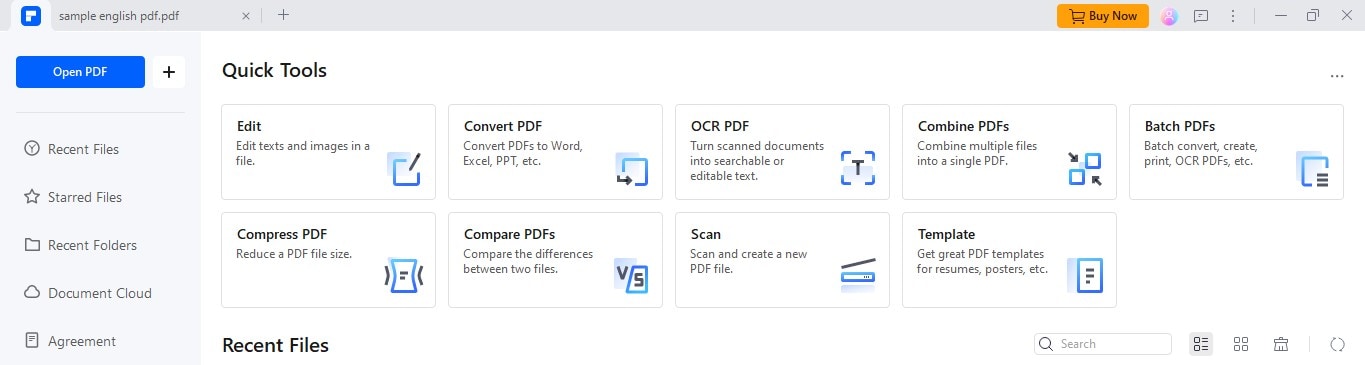
Step2Set Up Your Translation
A window will pop up. Here, you can choose Bulgarian as your target language. You can also select specific pages you want to translate. Then, decide where to save your translated PDF.
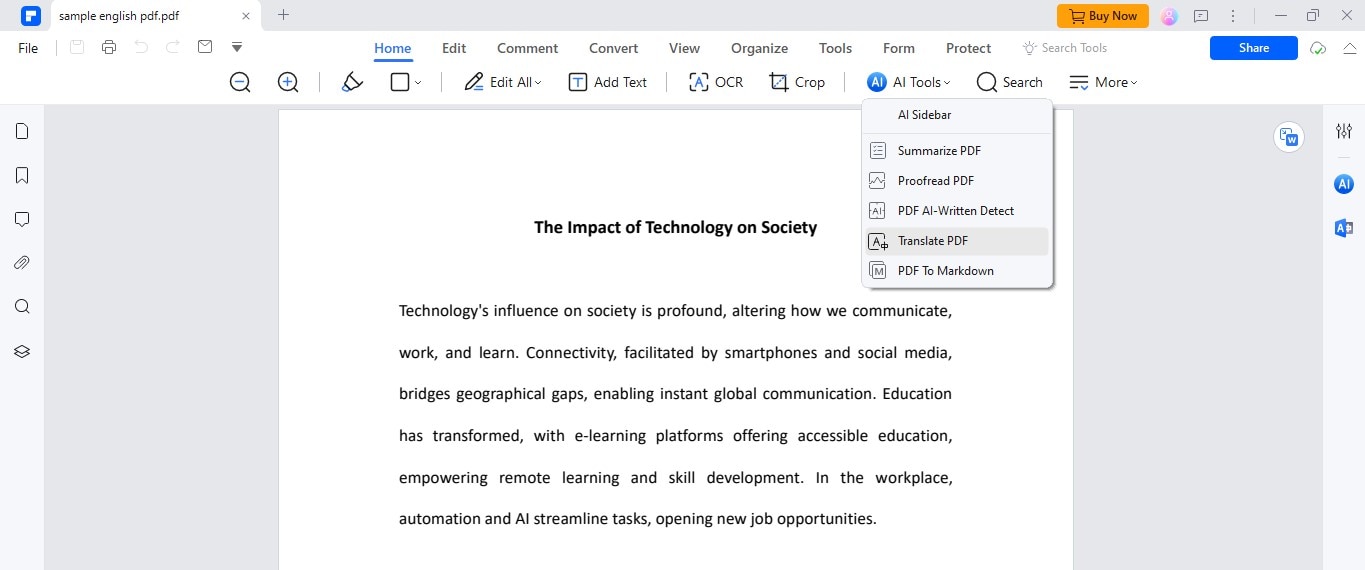
Step3Translate
Click the "Translate" button. PDFelement will then create a new PDF in the language you chose. It keeps the same layout and formatting as your original document.
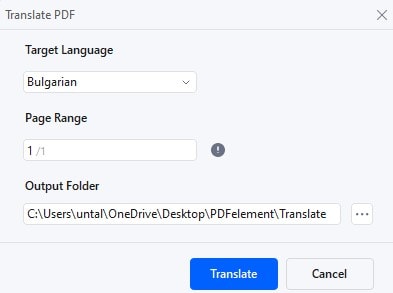
Alternative Method:
You can also use the "Translate" icon on the right side. Copy the text from your PDF that you want to translate. Then, pick the original and target languages. Click "Translate." You can then copy the translated text to use elsewhere.
If you do not want to translate text right after selecting it, uncheck the "Translate instantly after selecting text" option at the bottom. This lets you control when to start the translation.
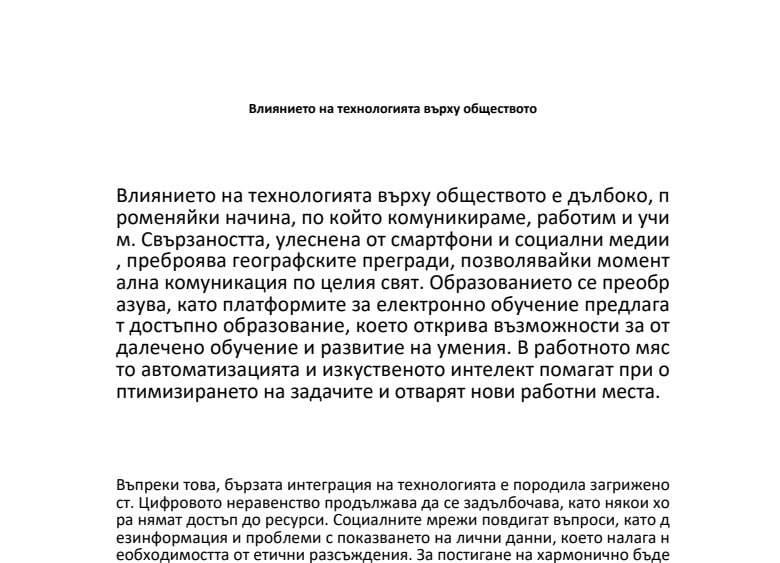
With PDFelement, translating PDFs becomes quick and straightforward, helping you communicate more effectively across languages.
Mastering PDFelement for Comprehensive PDF Management
PDFelement is not just for translating PDFs. It offers a wide range of features that make managing PDF files easy. Here’s how to use PDFelement to manage, edit, and organize your PDFs effectively.
OCR Functionality

OCR stands for Optical Character Recognition. This feature is crucial if you have scanned documents. It turns images of text into editable text. You can edit the text in a scanned PDF like any other document.
Saving and Editing PDFs
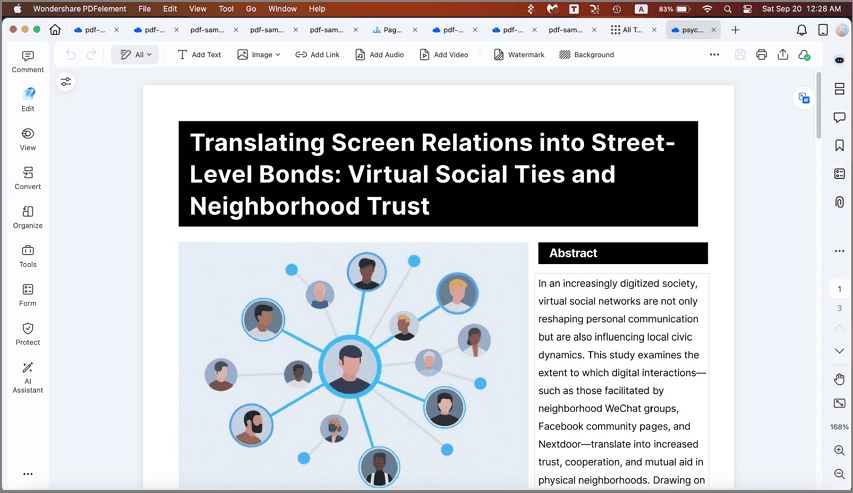
With PDFelement, saving and editing PDFs is straightforward. Once you open a document, you can easily change the text. After editing, save the document by clicking "Save." This keeps all your changes.
Organizing PDF Files
Organizing your PDFs with PDFelement is simple. You can merge several PDFs into one or split a single PDF into multiple files. This helps keep your documents tidy and easy to manage.
AI Tools in PDFelement
PDFelement comes with several AI tools that enhance your PDF management:
- AI PDF Translator: Quickly translates your PDFs into various languages.
- AI PDF Summarizer: Summarizes long documents into concise versions.
- AI Content Detector: Finds and highlights important content in your PDFs.
- AI Rewrite PDF: This helps you rephrase and refine the text in your PDFs.
These tools make PDFelement a powerful software for comprehensive PDF management, helping you work more efficiently with documents.
2. Online Doc Translator
Online Doc Translator is a straightforward tool for translating PDFs quickly. Here’s how to use it from start to finish.
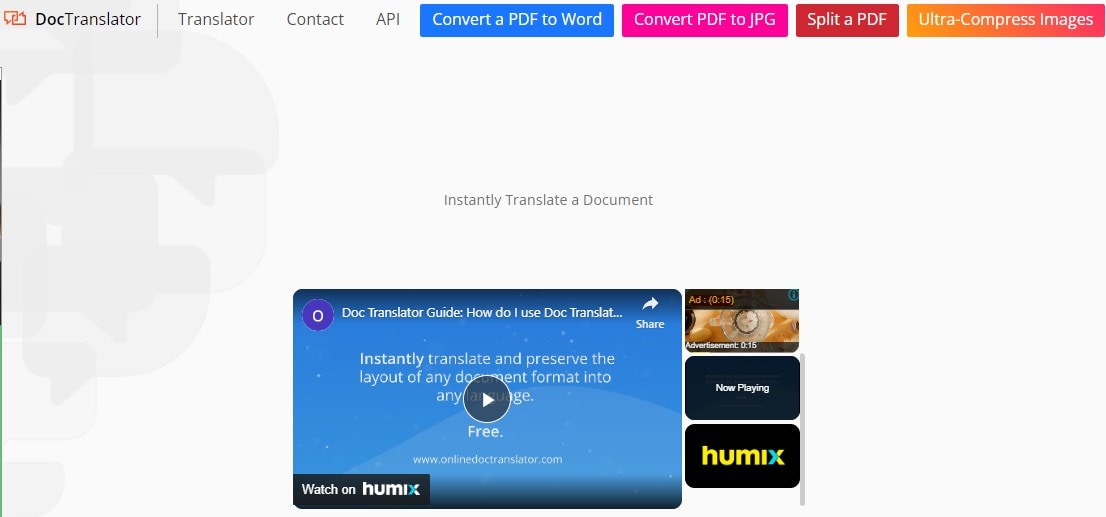
Step1Visit the Website
Start by going to the Online Doc Translator website.
Step2Upload Your PDF
Find the "Upload" button and click on it. Then, select the PDF file you want to translate from your computer. You can also drag and drop the file directly into the browser window.
Step3Choose Languages
Once your PDF is uploaded, choose the document's original language and the language you want to translate it into. For example, select these options if your document is in Bulgarian and you want it in English.
Step4Start the Translation
Click the button that starts the translation. The tool will translate your entire document. This may take a few minutes, depending on the length of your PDF.
Step5Download the Translated PDF
After the translation is complete, you can download the translated document. Click the "Download" button to save it to your computer.
Using Online Doc Translator is easy and doesn't require any special skills. It’s a helpful tool for quick PDF translations.
3. DocTranslator
DocTranslator is a user-friendly service for translating documents, including PDFs. Here’s a simple guide on how to use it.
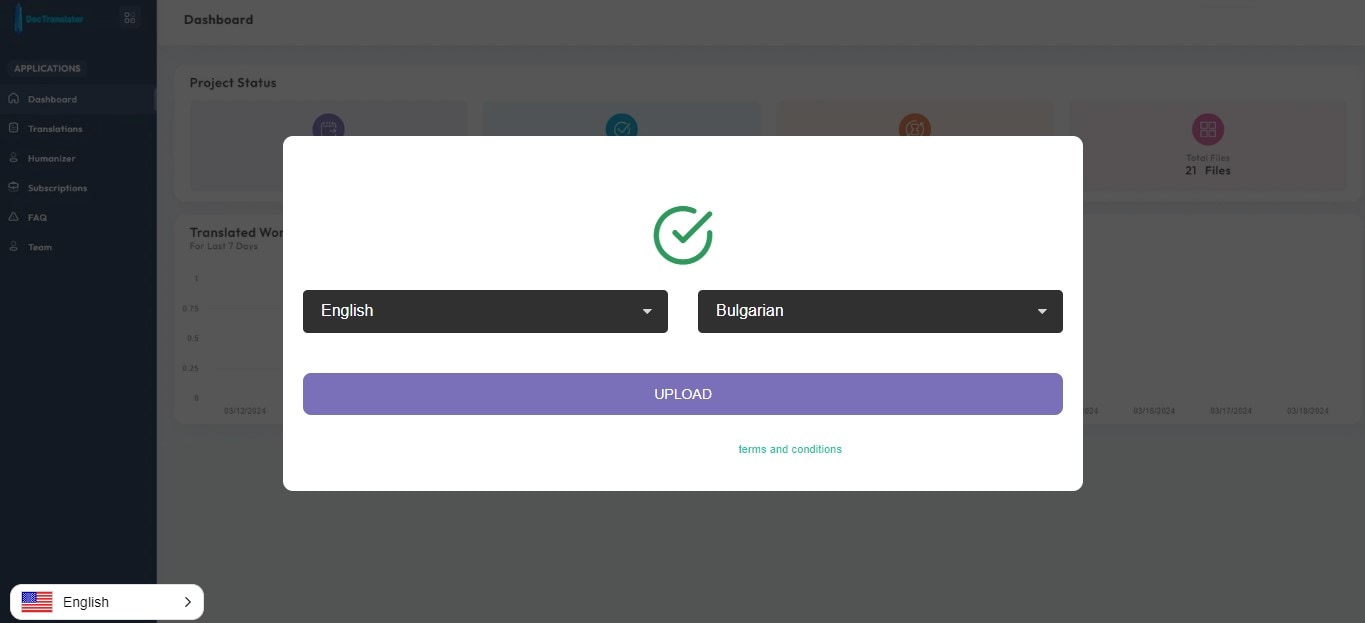
Step1Access the Website
First, go to the DocTranslator website. This is where you will manage your translation tasks.
Step2Create an Account or Log In
If you're new to DocTranslator, you must create an account. Just follow the instructions. If you already have an account, just log in.
Step3Upload Your Document
Look for a button or area that says "Upload Files" or something similar. Click on it and select the PDF file you want to translate from your computer. You can also drag and drop the file right onto the page.
Step4Select Languages
Once your file is uploaded, you will choose the original language and the language you want to translate your document into. Make sure to select the correct options.
Step5Start Translation
After setting the languages, start the translation by clicking the appropriate button. DocTranslator will process your document and translate it.
Step6Download Translated Document
When the translation is finished, you will see an option to download the translated PDF. Click this to save the translated document to your computer.
DocTranslator makes it easy to translate PDFs quickly and accurately. It's a great tool for anyone needing document translations.
4. Google Translate
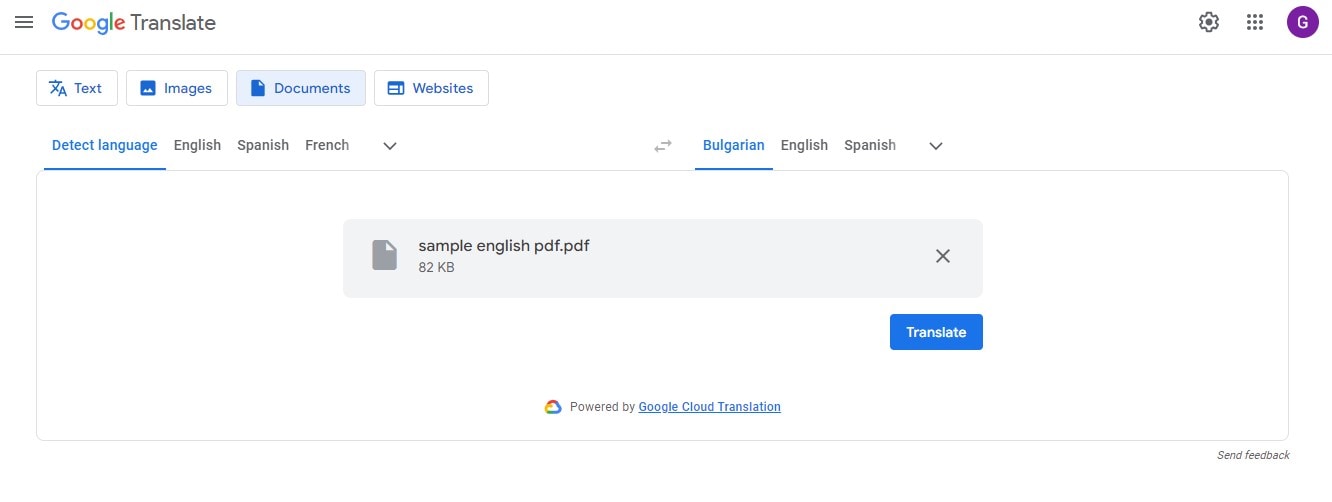
Google Translate is a popular tool for translating text, including text from PDF files. Here’s how to convert a PDF to text for translation and some tips to ensure accuracy.
Step1
First, you must convert your PDF into a text format that Google Translate can process. You can use PDF conversion tools online to extract the text.
Step2
Once you have your document in a text format, simply copy all the text you need to be translated.
Step3
Go to the Google Translate website.
Step4
In the text box, paste the text you copied from your document.
Step5
Choose the original language of the text and the language you want to translate it into.
Step6
Click the ‘Translate’ button to see your translated text.
Here are some tips for accurate translation:
- Check for Errors: After translating, check the text for any obvious errors or strange wording.
- Use Simple Language: When preparing your document, use clear and simple language to help translate.
- Review Context: Ensure the translation makes sense within the document's context. Sometimes, translating phrases directly can lead to confusion.
By following these steps and tips, you can use Google Translate more effectively to handle translations of text extracted from PDFs.
Conclusion
Choosing the right tool for PDF translation is crucial. It ensures that your documents are accurately and effectively translated. PDFelement is a top choice for casual and professional needs because it is easy to use and supports many languages, including Bulgarian. It keeps your document’s layout just like the original. We have discussed how to use various tools to translate PDFs. Now, it’s your turn to try these methods. Translate your documents using the steps described in this article. You'll see how simple and helpful these tools can be.

 G2 Rating: 4.5/5 |
G2 Rating: 4.5/5 |  100% Secure
100% Secure



