In today's globalized world, translating Norwegian to English PDF is crucial for effective communication and information exchange. This article delves into various methods for seamless translation, ensuring accessibility and comprehension across language barriers. Focusing on user-friendly solutions, we spotlight Wondershare PDFelement as a key tool in this process.
Stay tuned as we explore five proven techniques to empower you with the skills to effortlessly convert Norwegian documents to English, enhancing accuracy and efficiency in your translation endeavors.
In this article
Part 1. 5 Ways to Translate PDF From Norwegian to English
Navigating the intricacies of language barriers becomes effortless with our guide on translating Norwegian PDFs to English. In this section, we unravel five distinct methods to ensure a smooth transition between languages, enabling you to comprehend and convey information seamlessly.
Method 1: Translate Norwegian to English PDF with PDFelement

PDFelement is an invaluable tool for translating Norwegian PDFs to English with its advanced AI capabilities. This versatile software streamlines the translation process, leveraging artificial intelligence to accurately translate Norwegian text into English while maintaining the document's original formatting.
PDFelement's commitment to preserving visual integrity, coupled with its multifaceted functionalities, positions it as an indispensable asset for those seeking an efficient and reliable method for language translation within PDF documents.
Insert an image of PDFelement's interface.
"Translate PDF" Feature for Translating Entire Norwegian PDFs to English:
Here’s how to utilize the “Translate PDF” feature of PDFelement:
Step1
Open PDFelement and load the Norwegian PDF document you want to translate.
Step2
Navigate to the "Convert" tab on the toolbar.
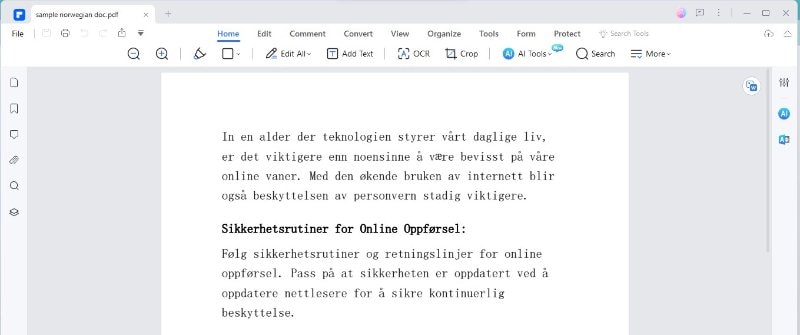
Step3
Select the "TranslatePDF" option from the menu.
Step4
Choose the source language as Norwegian and the target language as English.
Step5
Click the "Translate" button to initiate the translation process.
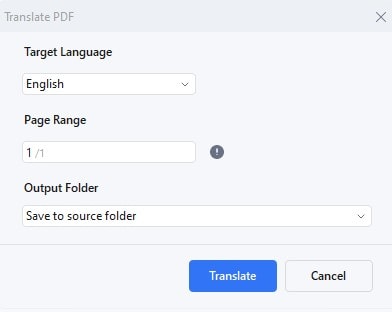
Step6
PDFelement will automatically process the entire document, translating the Norwegian text into English while preserving the original formatting.
"Translate" Icon for Specific Text Translation
On the other hand, you can translate specific part of the PDF using the “Translate” icon. Here’s how it's done:
Step1
Highlight the specific text within the Norwegian PDF document you want to translate.
Step2
A "Translate" icon will appear; click on it.
Step3
Choose the target language (English) for translation.
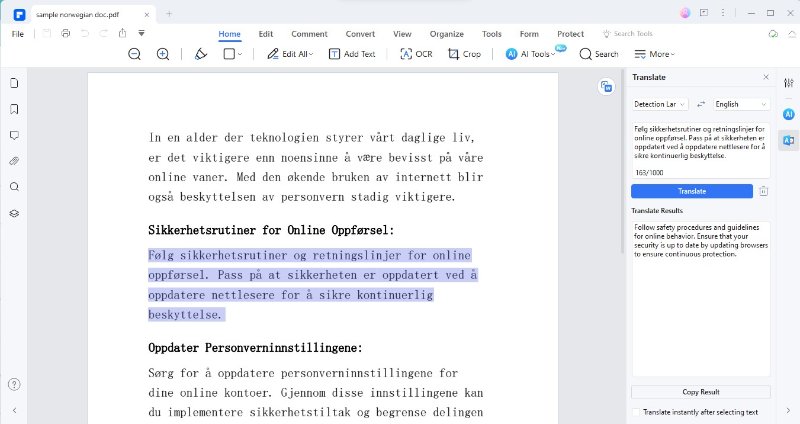
Step4
The selected text will be instantly translated while maintaining its position within the document.
OCR Recognition Before Translation
PDFelement also has the Optical Character Recognition (OCR) feature. Here, you can input images, then PDFelement can recognize the text printed on it.
Step1
If your document contains non-editable content such as images or scanned text, go to the "Home" tab > “OCR”.
Step2
Select the "OCR" option.
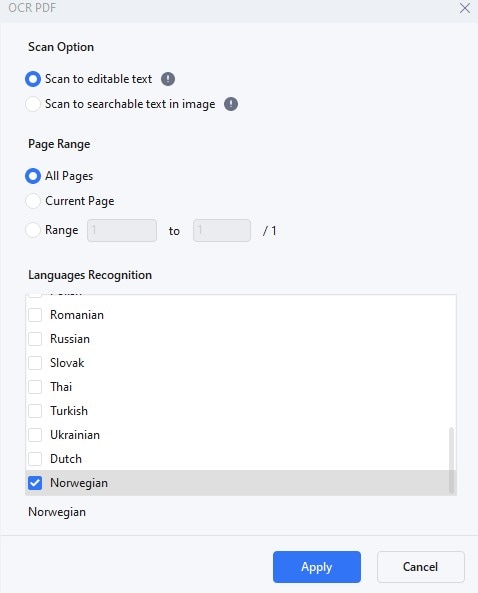
Step3
Choose the language of the text in the non-editable elements (Norwegian).
Step4
Click "PerformOCR" to recognize and extract the text.
Step5
Proceed with the "TranslatePDF" feature to accurately translate both editable and non-editable content.
PDFelement's "Create" Feature to Convert Other Document Formats
PDFelement can automatically convert other document types once you open it. Using it’s “Create” feature, users can create PDF from other document types such as DOCX, Excel, PPT, or even image files.
Step1
In PDFelement, go to the "Home" tab.
Step2
Click on the "File" > "Create" > "From File" button to import non-PDF files on PDFelement
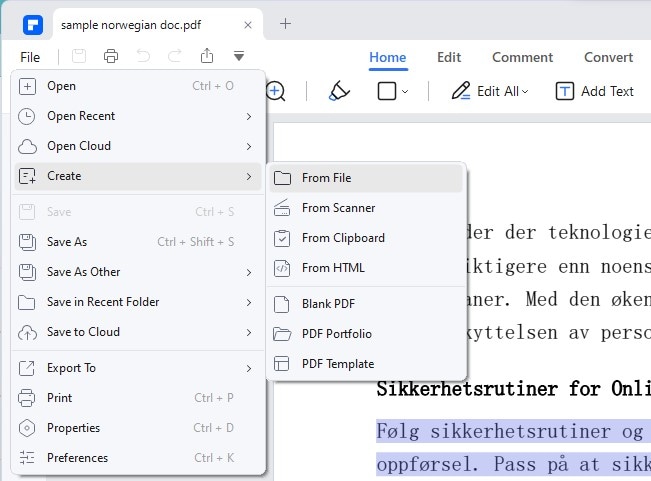
Step3
Once converted to PDF, proceed with the "TranslatePDF" feature for language translation.
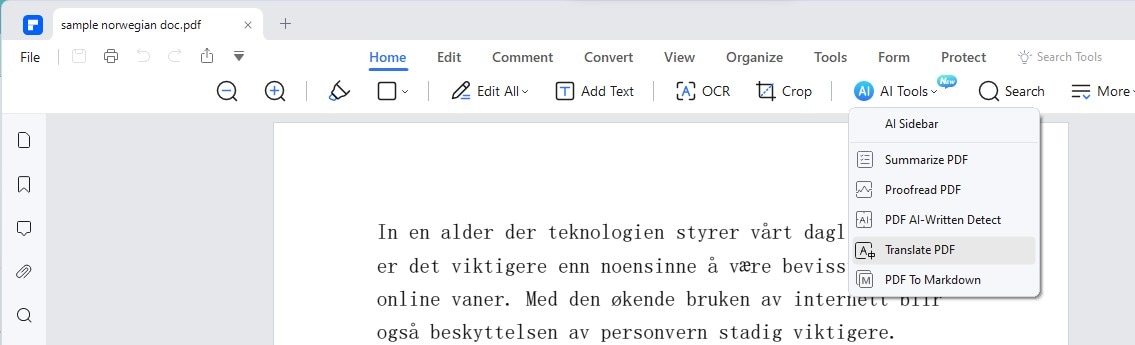
PDFelement's "Rewrite" Feature for Translation Polishing
After the translation process, you can polish your PDF content. PDFelement has an AI feature where you can rewrite any text you input. Here’s how:
Step1
Go to the "Edit" tab after translating the document.
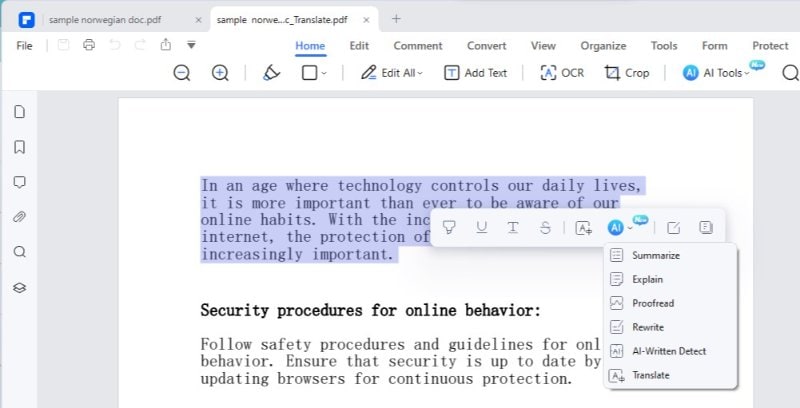
Step2
Click on "Rewrite" to enter the rewriting mode.
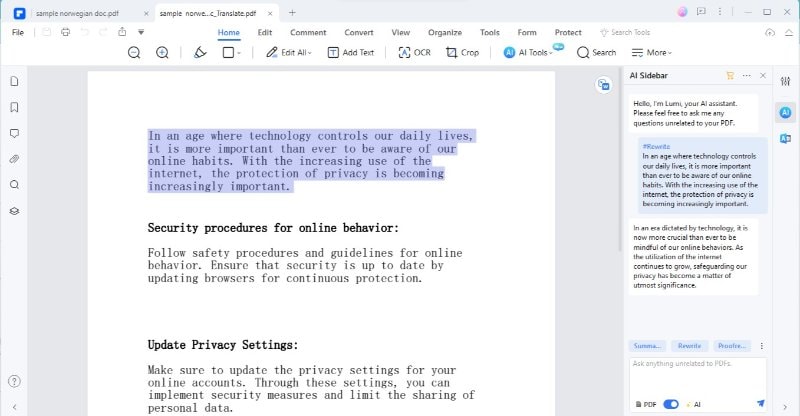
Step3
Review and edit the translated content as needed.
Step4
Save the document with the polished translation.
These step-by-step instructions empower users to efficiently utilize PDFelement's features for translating Norwegian PDFs to English precisely and easily.
Method 2: Online Doc Translator to Translate PDF From Norwegian to English
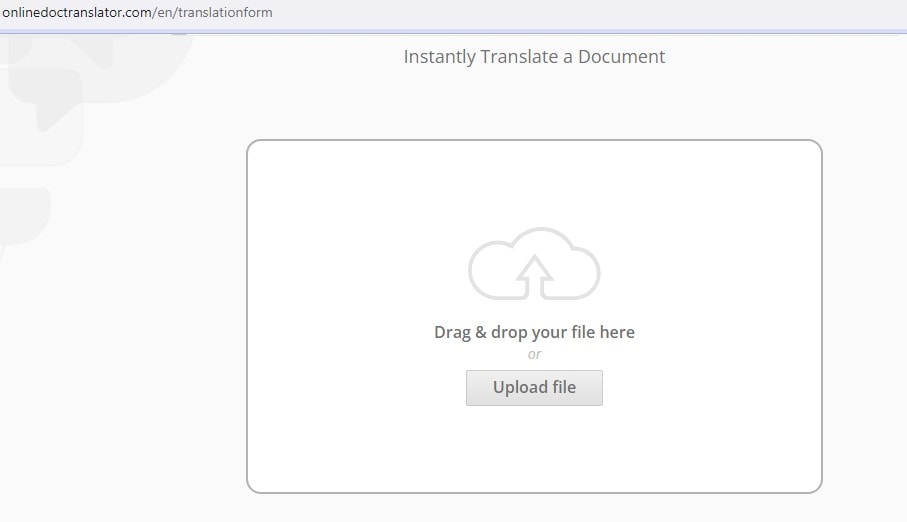
Online Doc Translator is a web-based tool for converting PDFs from Norwegian to English. A user-friendly interface offers a convenient solution for individuals seeking quick and accessible translation services.
Translation Process:
● Upload PDF: Begin by uploading the Norwegian PDF document to the Online Doc Translator platform.
● Select Languages: Choose Norwegian as the source language and English as the target language.
● Initiate Translation: Click on the translate button to initiate the translation process.
● Download Translated PDF: Once translated, download the English version of the PDF document.
Method 3: Translate Word Document From English to Norwegian Using TranslatorBox
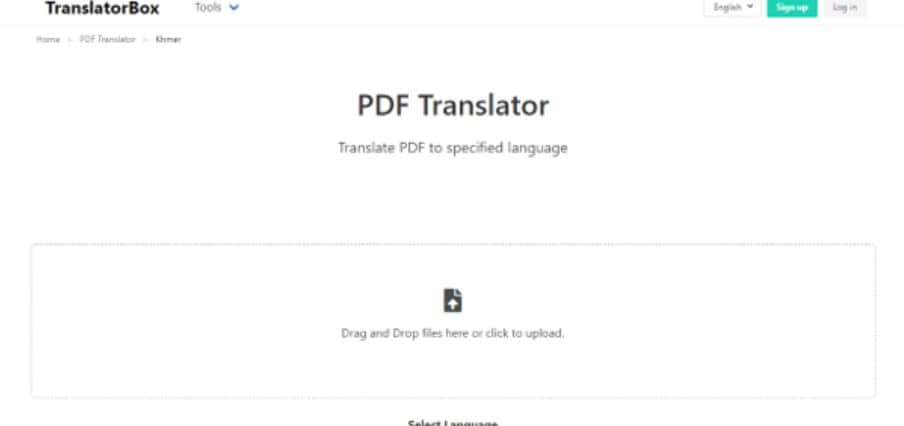
TranslatorBox is a specialized tool for translating Word documents, offering a reliable solution for converting content from English to Norwegian. It focuses on maintaining document formatting during the translation process.
Translation Process:
● Upload Word Document: Start by uploading the English Word document to TranslatorBox.
● Select Languages: Choose English as the source language and Norwegian as the target language.
● Initiate Translation: Click on the translate button to start the translation process.
● Download Translated Word Document: Once translated, download the Norwegian version of the Word document.
Method 4: PDFT.ai For Document Translation From Norwegian to English
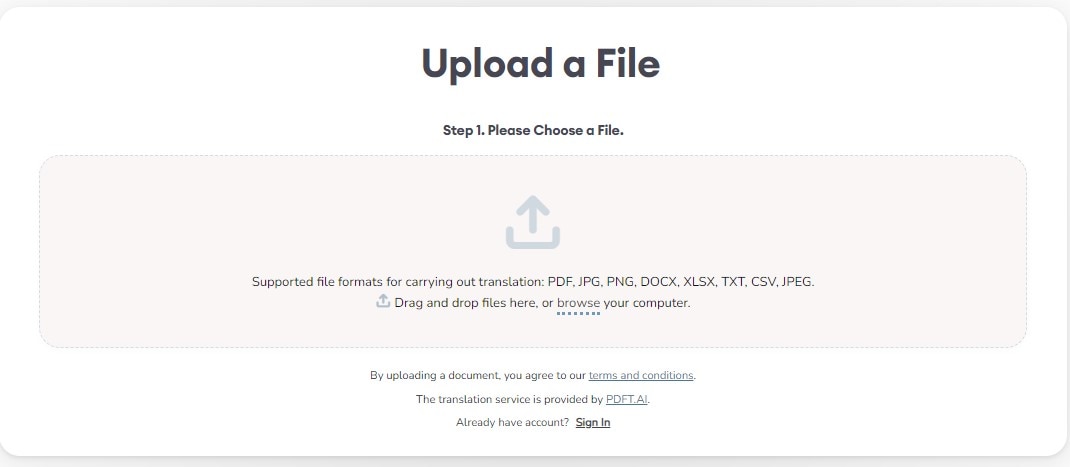
PDFT.ai is an advanced document translation tool specializing in PDF files. It employs advanced algorithms to ensure accurate and efficient translation from Norwegian to English.
Translation Process:
● Upload PDF: Begin by uploading the Norwegian PDF document to the PDFT.ai platform.
● Language Selection: Specify Norwegian as the source language and English as the target language.
● AI Translation: PDFT.ai utilizes AI algorithms for precise language translation.
● Download Translated PDF: Once translated, download the English version of the PDF document.
Method 5: HIX.AI to Translate Norwegian to English PDF
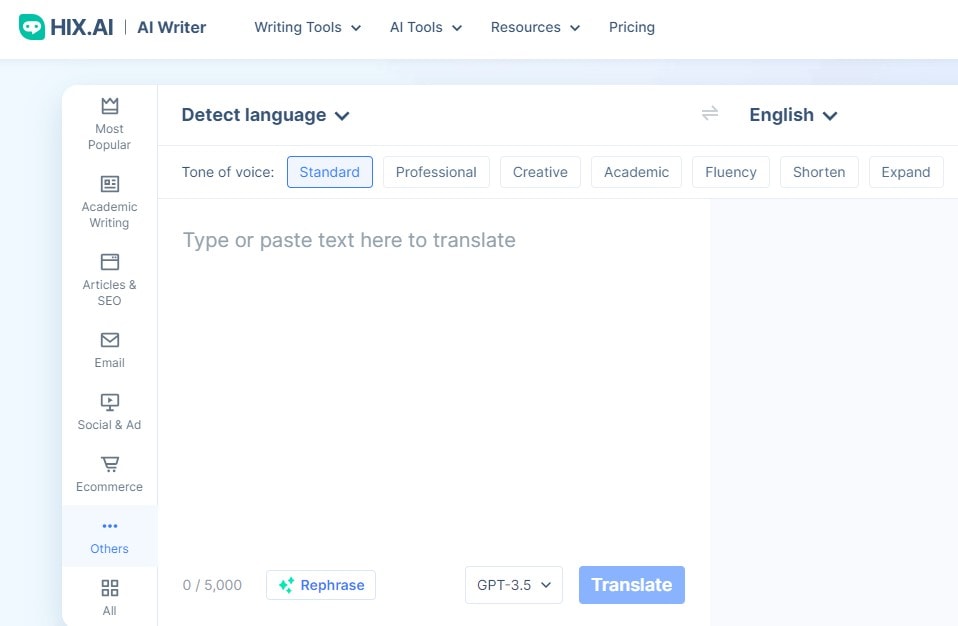
HIX.AI is a specialized platform for translating Norwegian PDFs into English. It uses cutting-edge technology to provide accurate and efficient language conversion services.
Translation Process:
● Upload PDF: Upload the Norwegian PDF document to the HIX.AI platform.
● Language Selection: Specify Norwegian as the source language and English as the target language.
● AI Translation: HIX.AI employs advanced AI algorithms for precise language translation.
● Download Translated PDF: Once translated, download the English version of the PDF document.
Part 2. Comparison of Methods of Norwegian to English PDF Translation
| Method | Accuracy | Speed | User-Friendliness |
| PDFelement | High accuracy with advanced AI capabilities. | Efficient translation process. | User-friendly interface, suitable for various users. |
| Online Doc Translator | Accuracy may vary, suitable for basic translations. | Quick and accessible for simple translation needs. | Easy to use, no software installation required. |
| TranslatorBox | Maintains document formatting, enhancing accuracy. | Moderate speed, dependent on document complexity. | User-friendly for Word documents, some limitations. |
| PDFT.ai | Advanced AI capabilities, ensuring precision. | Speed may vary, depending on document complexity. | May not preserve complex formatting, AI-driven. |
| HIX.AI | Utilizes advanced technology for accurate results. | Speed may vary based on document complexity. | Designed specifically for PDFs, user experience varies. |
- Accuracy: PDFelement and PDFT.ai stand out with high accuracy due to advanced AI capabilities. Online Doc Translator and TranslatorBox may vary in accuracy depending on the document's complexity. HIX.AI is designed specifically for accuracy in PDFs.
- Speed: Online Doc Translator offers quick solutions, while PDFT.ai, HIX.AI, and TranslatorBox may have variable speeds depending on document intricacies. PDFelement maintains efficient speed across diverse documents.
- User-Friendliness: Online Doc Translator and PDFelement are user-friendly, with easy access and navigation. TranslatorBox caters to users familiar with Word documents. HIX.AI's user experience varies with document complexity, and PDFT.ai is accessible but may not preserve complex formatting.
When choosing a method, users should consider their priorities, such as accuracy, speed, or a user-friendly interface, to align with their requirements for Norwegian to English PDF translation.
Conclusion
In the pursuit of translating Norwegian PDFs to English, the exploration has revealed a diverse toolkit of methods. PDFelement stands out for its advanced AI, balancing accuracy and efficiency. Online Doc Translator provides a quick and accessible solution, though accuracy may vary. Tailored for Word documents, TranslatorBox maintains formatting integrity. Specialized PDF solutions include PDFT.ai with advanced AI and HIX.AI designed for PDFs, each with its nuances.

 G2 Rating: 4.5/5 |
G2 Rating: 4.5/5 |  100% Secure
100% Secure



