Unless you live in the Czech Republic or Slovakia, you likely won’t know how to speak or read Czech. This means that if you want to try out books, literature, news, or anything else that is written in Czech, you won’t be able to directly read it.
Thankfully, with the inclusion of AI features in pretty much all programs out there, you can easily translate Czech to English PDF files, word documents, text files, and a whole lot more. You can find various options out there to translate PDFs, edit PDFs, edit graphics, or even correct any statements in a given PDF file.
If you want to use the best tools to translate Czech to English PDF files, you should try tools like Wondershare PDFelement, GroupDocs, DeepL Translate, Google Translate, DocTranslator, and others. We have explained all of the major features of these programs down below. Thus, you can go through this guide to easily translate Czech to English PDF files.
In this article
Best Ways to Translate Czech to English PDF Files
Even though it is quite easy to translate the basics using something like Google Translate, things become a bit complex if you want to translate PDF Czech to English or to any other language. Since you are translating a complete PDF document, you will need a tool that can handle large amounts of data and file formats like PDF. And keeping this in mind, here are the five best ways to translate Czech to English PDF files:
Wondershare PDFelement
Starting with Wondershare PDFelement, it is one of the most advanced tools for translating documents from Czech to English. But before taking a look at any of its features, let’s jump straight to the steps to translate Czech to English PDF Files:
Step1
Start by installing and opening Wondershare PDFelement on your computer.
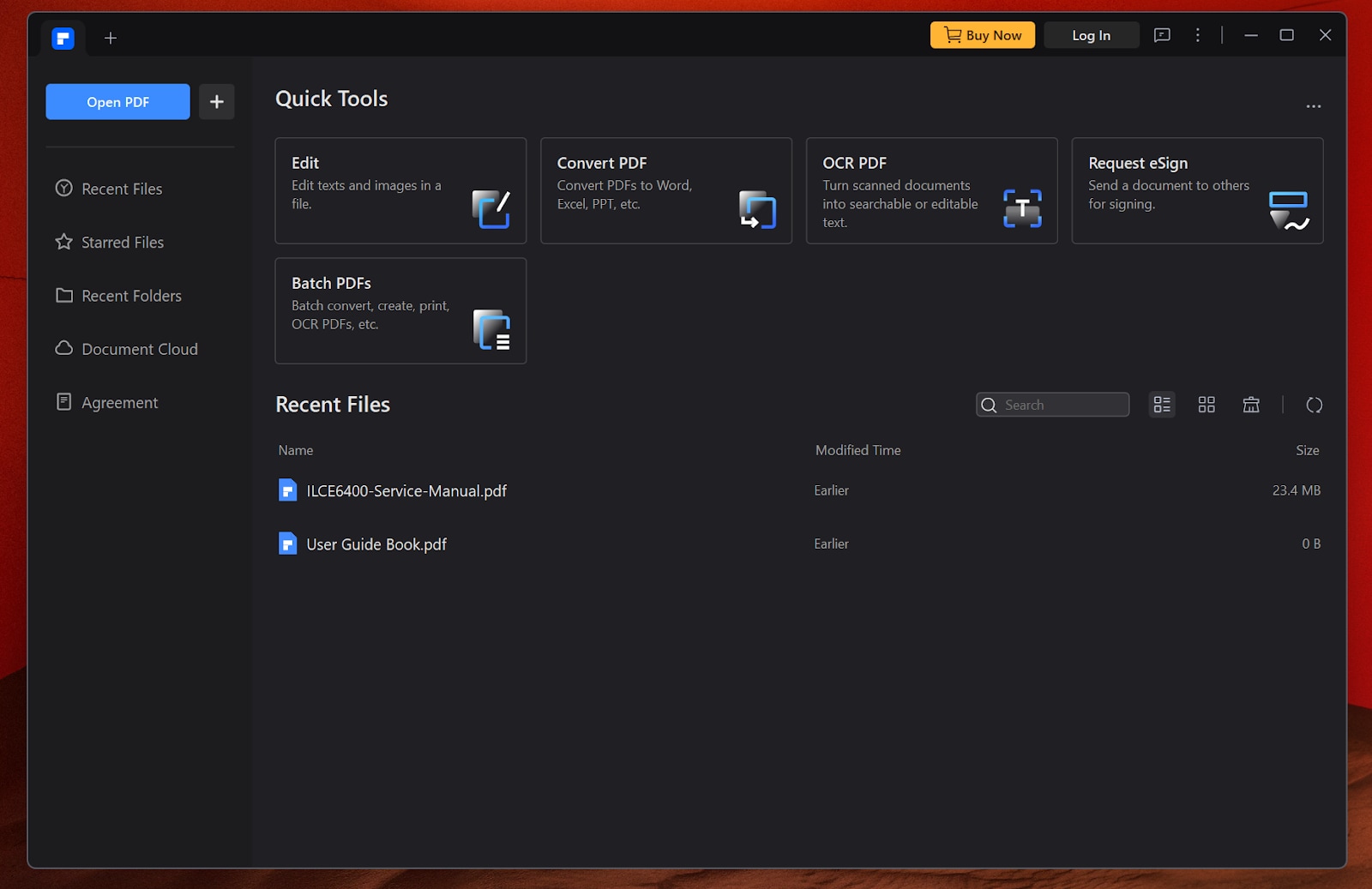
Step2
Here, click on Open inside PDFelement and select the desired PDF file that you want to translate.
Step3
Now, head over to the AI Tools section, where you need to select AI Translate.
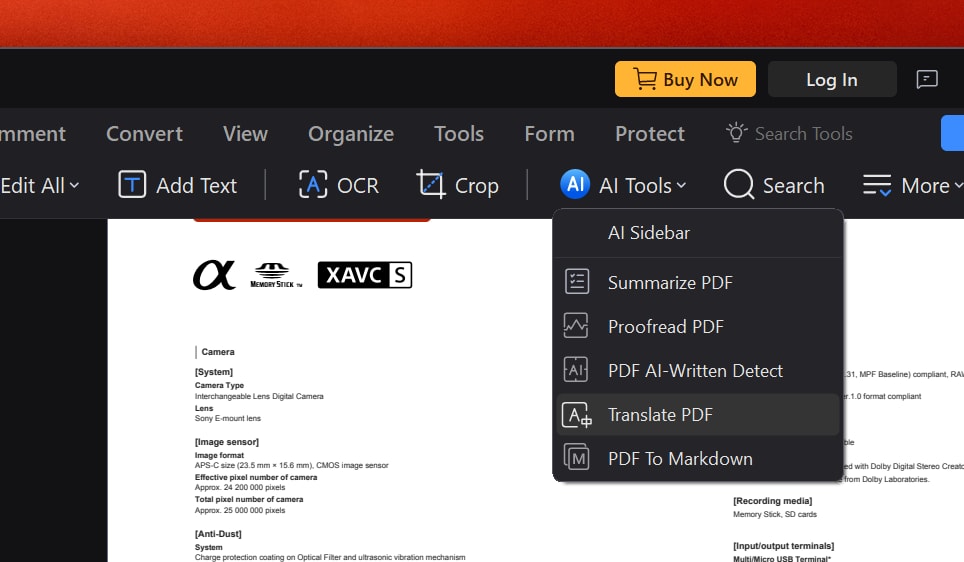
Step4
After that, simply select the target language which you want finally. You will also need to select the page range and the destination folder.
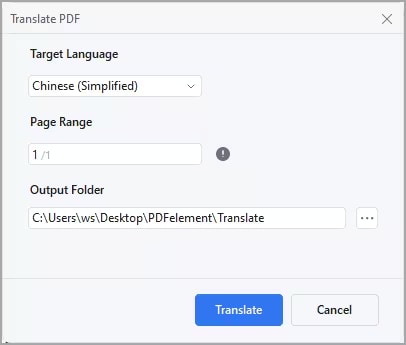
Step5
Finally, click on Translate to save your translated PDF file.
Even though we have covered all the various features of Wondershare PDFelement in detail later on in this guide, here are some of the key ones:
- Support for multiple languages for translation of all sorts of PDF files
- Works as a file converter with support for PDF and other file formats
- Includes multiple AI features for making translation and PDF editing much easier
- Translates even image-based PDF files thanks to its OCR support
GroupDocs
If you are familiar with the Microsoft Office suite of programs, then you will feel right at home with GroupDocs since it offers the same experience completely online. Other than supporting word documents and others, it even supports PDF file editing and translation. And since it is an online website, you don’t even have to install anything on your computer. You can easily translate Czech to English PDF files with GroupDocs as explained here:
Step1
After opening GroupDocs, click on the Upload a PDF button and select your PDF file.
Step2
Now, choose the correct document language and the desired target language you want.
Step3
Then, click on the Translate button to start the translation process.
Step4
Once the translation is complete, you can download your translated PDF file.

DeepL Translate
As mentioned previously, Wondershare PDFelement uses AI translation features to offer you the best results. Since AI translation results in a natural writing style and higher accuracy, DeepL Translate also offers you the same. While you do not get other AI features with it, you do get AI translation completely online. Most importantly, the entire process of translating Czech to English PDF using DeepL translate is as easy as it gets:
Step1
You first need to open DeepL Translate and create a free-to-use account.
Step2
Once you are logged in, click on the Translate Files option.
Step3
Now, select any documents that you want to translate which can include PDF and other file types as well.
Step4
After uploading all of the various documents that you want to translate, select the desired language that you want in the final translated document.
Step5
Finally, click on Translate to start the translation process. You can download the translated PDF file once this process is complete.
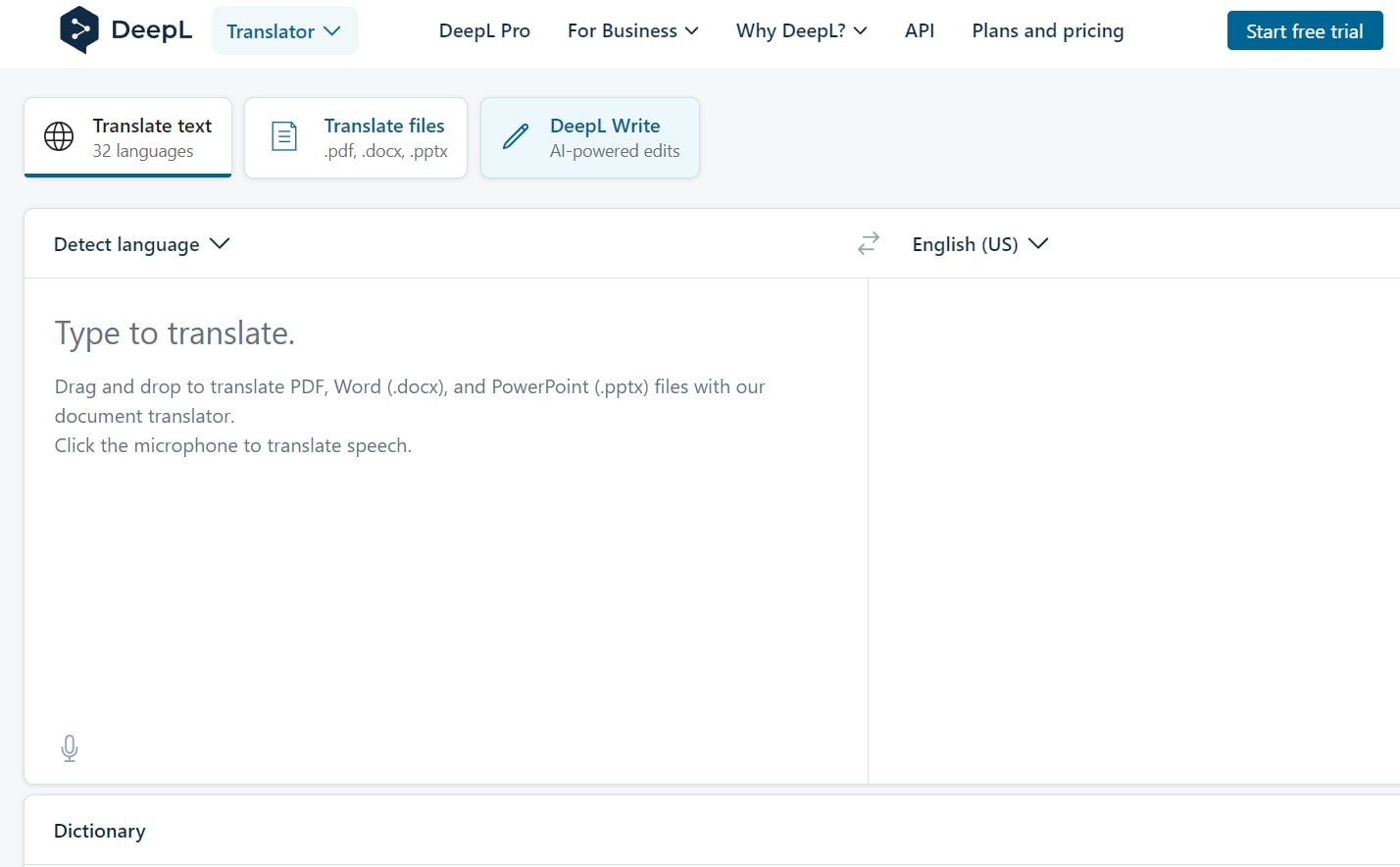
Google Translate
If you have ever tried translating anything on the web, then it is highly likely that you have used Google Translate in the past. While it is primarily made for translating short sentences, you can technically use it for translating PDF files. This can be done manually as explained here:
Step1
Start by opening your PDF file and a text notepad.
Step2
Now, select copy all of the text from your PDF file into the text notepad.
Step3
After that, open Google Translate and enter your desired translation settings.
Step4
Right away, Google Translate will give you the translated text.
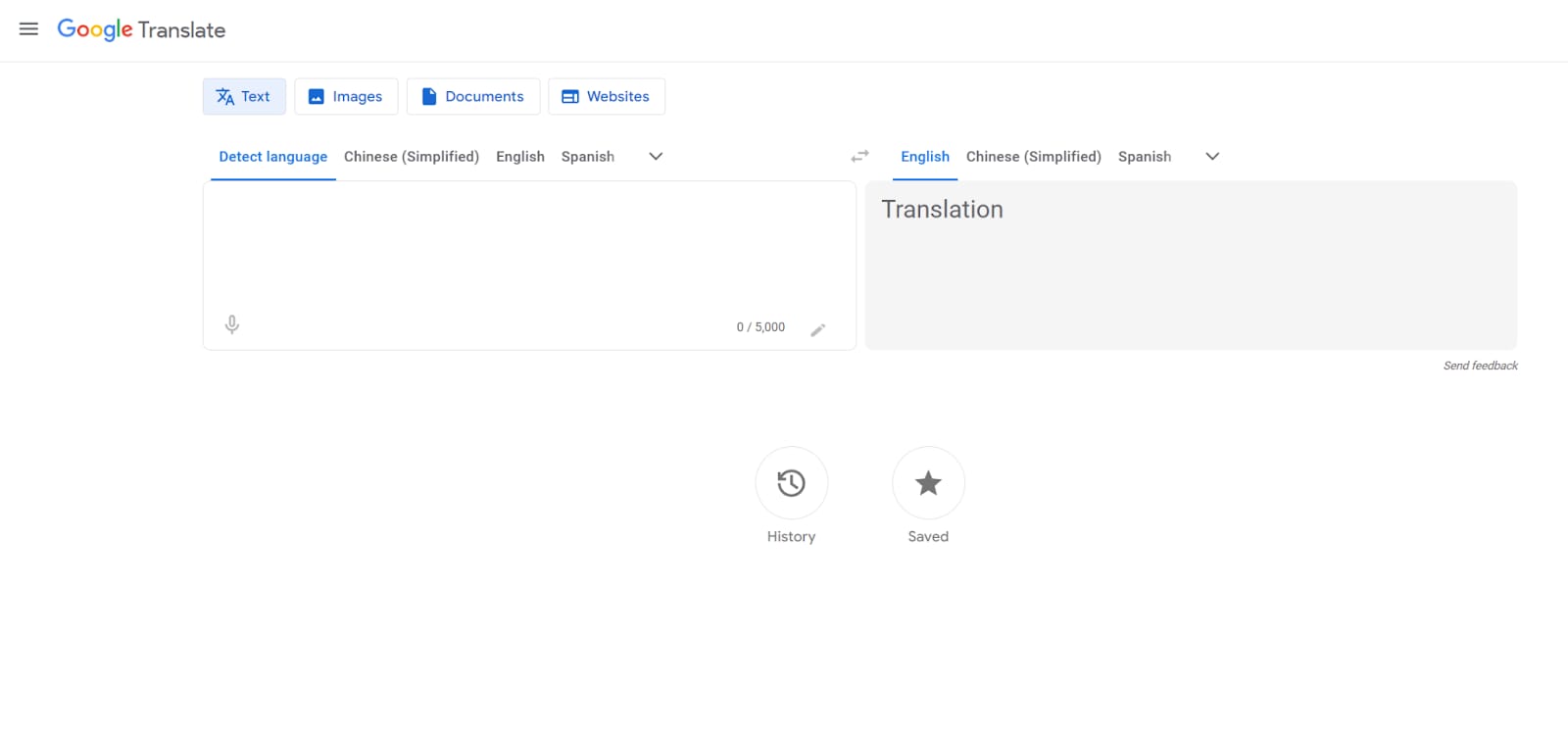
DocTranslator
Last but not least, you should also consider DocTranslator if you are looking for an easy way to translate PDF documents online. With DocTranslator you can either translate PDF files or other popular formats like Word, Excel, CSV, text, and many others. In fact, you can even convert between these formats, which can be quite handy. As for translation, that can be done fairly easily as well:
Step1
Open DocTranslator using a browser on your PC.
Step2
Click on Upload and open the PDF document that you want to translate.
Step3
Then, change the translation settings to what you are looking for.
Step4
Lastly, click on Translate to download your translated PDF document.
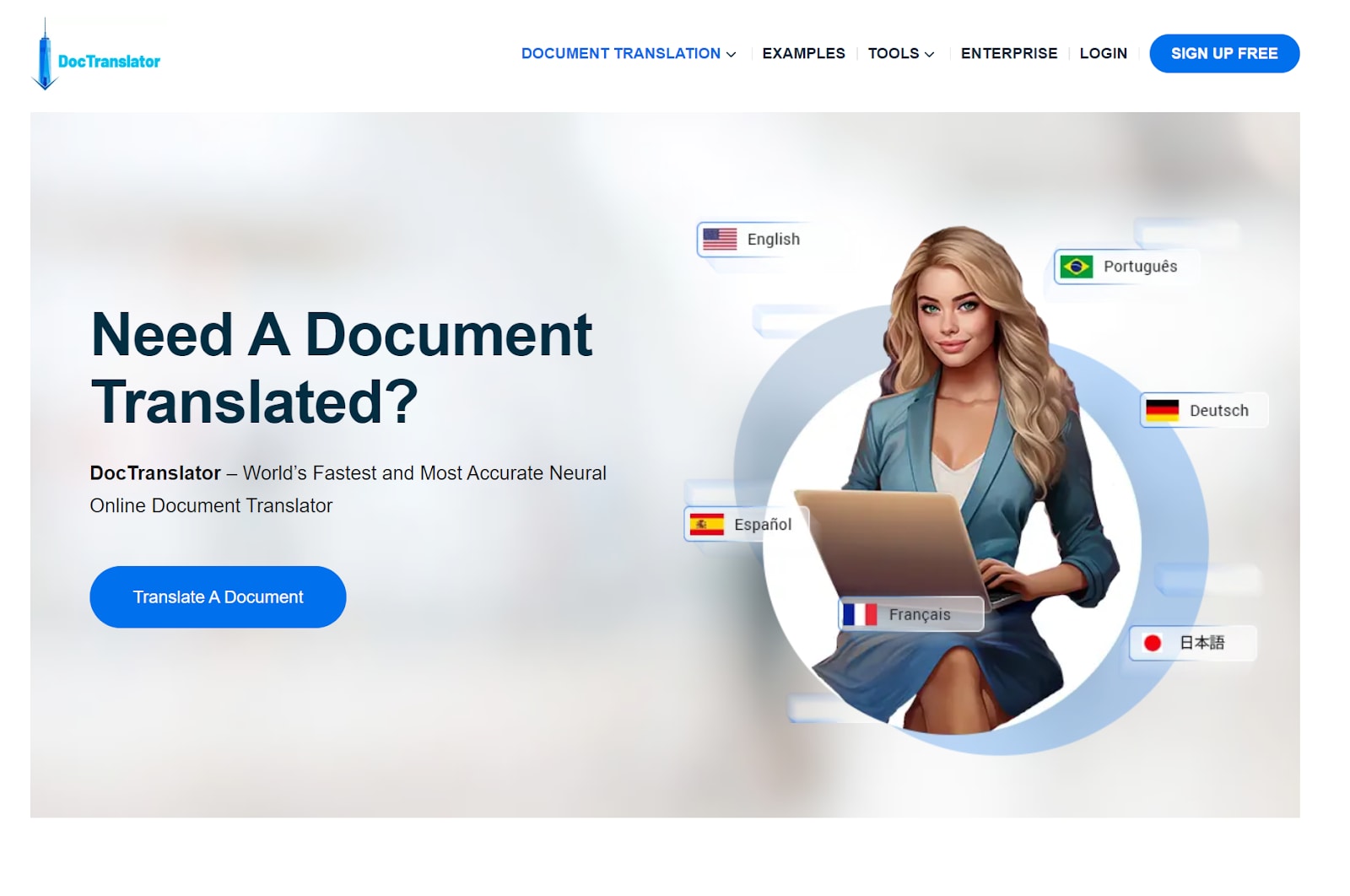
How to Translate Documents from Czech to English Using PDFelement
Now that you have gone through all of the various applications and websites to translate documents from Czech to English, you must have a pretty good idea of their pros and cons.
And out of all these, Wondershare PDFelement is definitely the most feature-rich option. It offers much more features than most other options out there because it is a PDF editor first and a PDF translator second. But for now, let’s take a look at the various features of PDFelement that can be handy in translating documents from Czech to English:
- Multiple Language Support: Even if you just want to translate PDF Czech to English, the multiple languages supported by PDFelement can still be quite useful for you. If you ever wish to use languages other than Czech and English in future, you can simply continue using Wondershare PDFelement without needing a different program.
- OCR Support: One of the biggest challenges with translating PDF files is that sometimes they may have text in image format which is not selectable. And this is where the OCR function of Wondershare PDFelement comes into play. This feature essentially scans all images in your PDF files and turns all the text into selectable, editable, and translatable text.
- Easy to Use: Whether you want to translate PDF files or edit them, Wondershare PDFelement allows you to do so quite easily and quickly. This is made possible thanks to its simple user interface. You can find all of its tools and functions laid out across different categories and menus for easy access.
- File Support: Even though Wondershare PDFelement is primarily made for working with PDF files, it still supports various other file types like Word, Excel, PowerPoint, CSV, text, and a few others. Thanks to this extensive file support, Wondershare PDFelement also works as a PDF converter, which can be quite handy.
Wondershare PDFelement: Detailed Features
While we have already covered all the basic features of Wondershare PDFelement, it offers much more. Because Wondershare PDFelement includes AI features, you can easily translate documents from Czech to English and much more. Some of the primary AI features of Wondershare PDFelement include:
- AI Translate: Unlike traditional PDF translator apps available out there, Wondershare PDFelement offers much better accuracy and a natural writing style for translations, thanks to its support for AI.
- Summarize PDF: If you have long PDF documents or books, getting an overview of them can be quite easy using the summarize feature, which gives you a short explanation of the complete document.
- Proofread PDF: Since you would want all of your written PDF documents to be completely correct, you should use the AI proofread feature which will remove any grammatical errors and issues from your PDF file.
- Rewrite PDF: In case your PDF file is grammatically correct but lacks a creative touch, then you should definitely try rewriting your PDF document using this AI feature which will save you a lot of time.
Conclusion
Whether you want to translate Czech to English PDF or want to make any other edits to your PDF files, having the right PDF translator and editor for the same is crucial. Even though there are various PDF translators available out there, Wondershare PDFelement is one of the best options for translating PDF Czech to English.
Thanks to its easy-to-understand user interface, multiple AI tools, support for over 50 languages, and other features, you should definitely give it a try. And the best part about Wondershare PDFelement is that it is available for free to try out and you can easily translate document from Czech to English.

 G2 Rating: 4.5/5 |
G2 Rating: 4.5/5 |  100% Secure
100% Secure



