Text expanders are handy tools that help you type faster. Imagine typing a few letters, and then a whole sentence appears. That's what text expanders do. They save time and effort, especially if you type a lot. For Mac users, these tools can be a game changer. They make writing emails, reports, or anything else much quicker. You don't have to type the same things over and over. Just set up a shortcut, and the text expander does the rest.
This article will look at the best text expander for Mac in 2024. We'll compare their features and see how they can help make your typing faster and easier. You'll find useful information here if you're new to text expanders or looking to switch to a better one. Let’s dive in and explore these helpful tools.
In this article
Part 1. Understanding Text Expander Basics
Text expanders are simple yet powerful tools. At their core, they work by replacing shortcodes with longer text. For example, you type "ty," and it becomes "Thank you!" This basic idea is the heart of how text expanders work.
When you start using a text expander, the first thing to do is learn how to set up these shortcuts. It's usually easy. You choose a short code, like "addr," and link it to something longer, like your full address. Whenever you type "addr," the text expander fills in your address.
It's important to get comfortable with these basic functions. Knowing how to create and edit shortcuts makes a big difference. It lets you customize the tool to suit your needs. You can make shortcuts for things you type often, like greetings, responses, or even paragraphs.
Remember, the goal is to save time and make typing easier. So, start simple. Create a few shortcuts for things you type a lot. As you get used to it, you can add more. With practice, using a text expander becomes second nature. It's like having a helpful assistant who knows exactly what you want to say.
Part 2. Text Expander for Mac: Top 7 Tools to Boost Your Productivity
Now, let's explore Mac's top 7 text expanders in 2024. These tools are designed to boost your productivity. They can make typing faster and easier. Each one has unique features. We'll look at what makes them stand out. This will help you find the best one for your needs.
Tool 1: PDFelement - Text Expander for Mac
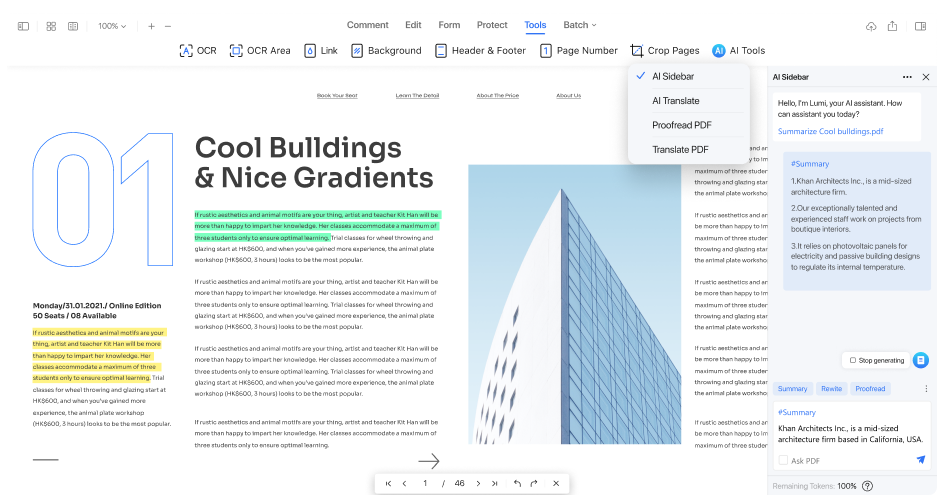
PDFelement is a great tool for those who often work with PDFs and need help with their writing. It's more than just a tool for reading or editing PDFs; it helps you write better. One of its standout features is the ability to expand paragraphs.
This means that with PDFelement, you can start with a short bit of writing and easily make it longer and more detailed. The process is simple. You write a few lines, and PDFelement offers ideas to build upon. This is especially useful when you want to explain something more thoroughly but are unsure how.
The beauty of PDFelement is that it keeps things simple. When it expands your text, it doesn't use complex words or create long, hard-to-read sentences. Your writing remains clear and straightforward, which ensures everyone understands what you've written.
Another big plus with PDFelement is its speed. It offers suggestions quickly. This is a big help when you're in a rush and must finish your writing promptly. Overall, PDFelement is a user-friendly tool that improves your writing and makes the process faster and more efficient.
How To Use PDFelement for Mac To Expand Your Text
Using PDFelement for Mac to expand your text is a straightforward process. The tool has two main methods: the 'Chat with AI' feature and customizing prompts for expanding paragraphs. Both methods are user-friendly and can significantly enhance your writing. Let's go through each method step by step:
Method 1: Using Chat With AI Feature
Here's how to use the AI feature of PDFelement:
Step1
Start by opening PDFelement on your Mac. Look for the 'Chat with AI' feature.
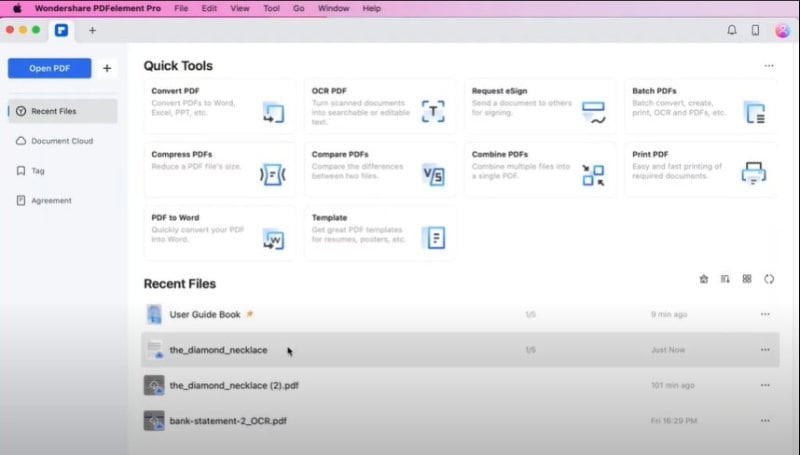
Step2
Copy the sentence or paragraph you want to expand. Paste it into the AI chat box.
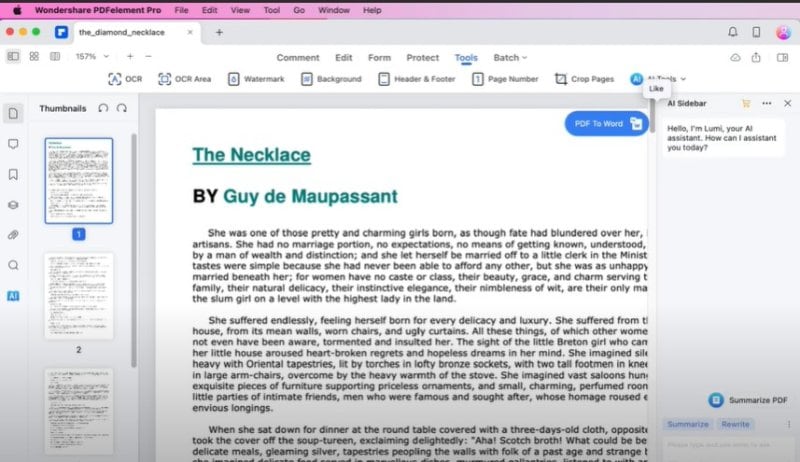
Step3
Ask the AI to expand your text. You can type something like, "Expand this sentence into a paragraph."
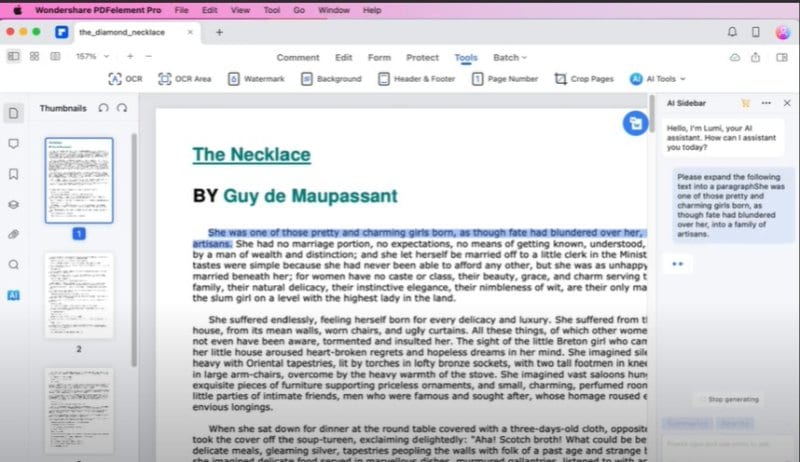
Step4
The AI will give you a longer paragraph based on what you wrote. If it's not quite right, you can ask for changes. For example, say, "Can you make it more relevant to my topic?"
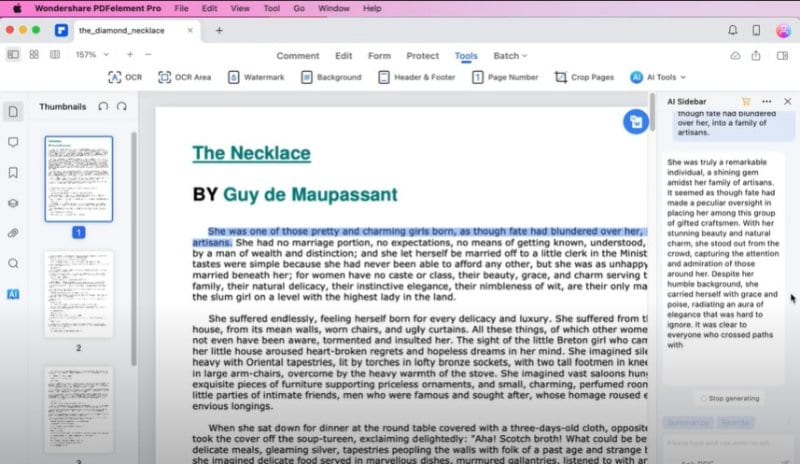
Method 2: Customizing Prompts for Expanding Paragraphs
You can also use PDFelement for Mac to customize your prompt:
Step1
In PDFelement, add a new function called "Expand." This function will transform sentences into more detailed paragraphs.
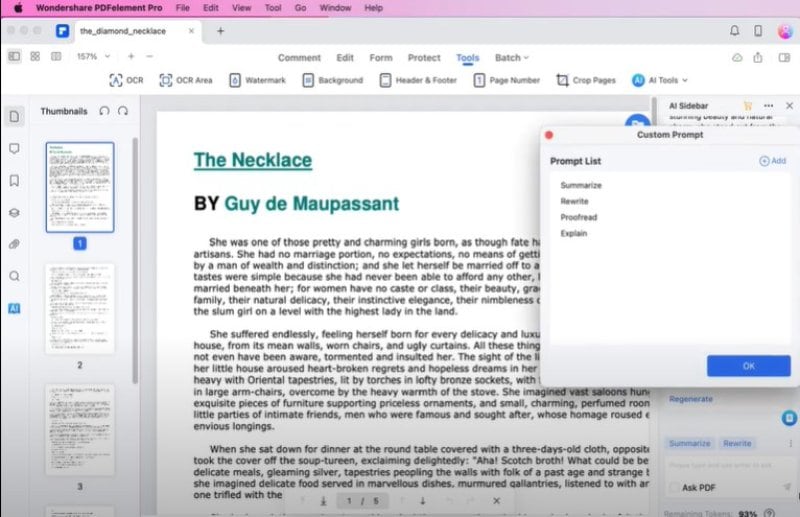
Step2
Write a prompt for the "Expand" function. It could be, "Expand the sentence into a paragraph." The tool will understand that you want to elongate and detail your sentence.
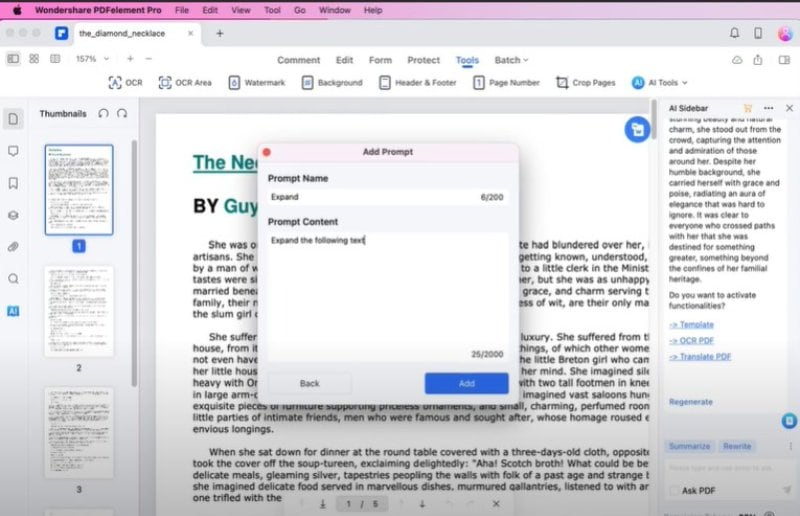
Step3
Whenever you want to expand your writing, use your prompt. The AI will craft your sentence into a full, detailed paragraph based on your command.
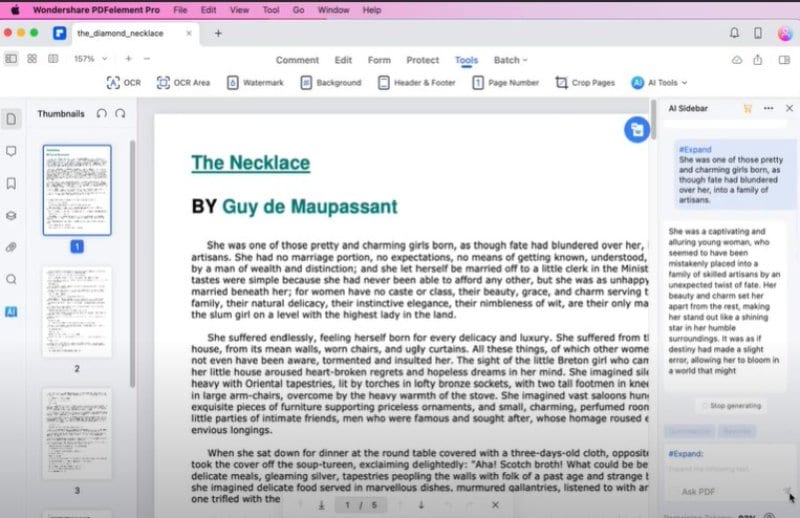
Both methods in PDFelement are designed to take your writing from basic to impressive. They are particularly useful when adding more detail or depth to your paragraphs. The AI feature is like having a smart assistant, offering real-time suggestions and improvements. The customization option allows greater control over expanding your text, making it a versatile tool for various writing needs.
Using PDFelement for Mac, you can efficiently transform short sentences into comprehensive paragraphs, enhancing the quality of your writing while saving time and effort.
Tool 2: TypeIt4Me - Free Text Expander for Mac
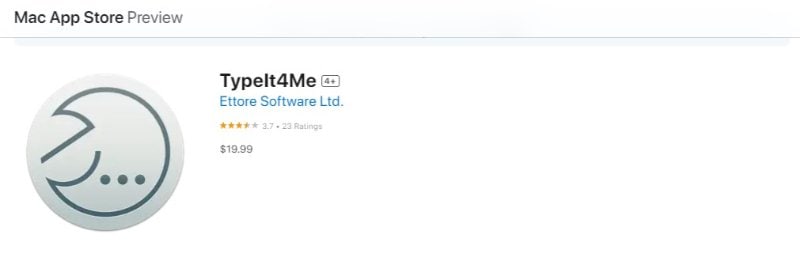
TypeIt4Me is a well-known text expander for Mac users. It helps you type faster and more accurately by using fewer keystrokes. Here's how it works: You create a set of short, custom abbreviations. When you type these on your Mac, they automatically expand into longer text or even pictures. You can quickly type common phrases, addresses, or paragraphs with just a few taps.
With TypeIt4Me, you don't have to type the same thing many times. It does the repetitive work for you. It's a tool that stays quietly in the background but works everywhere you can type on your Mac.
Tool 3: Alfred - Mac OS Text Expander
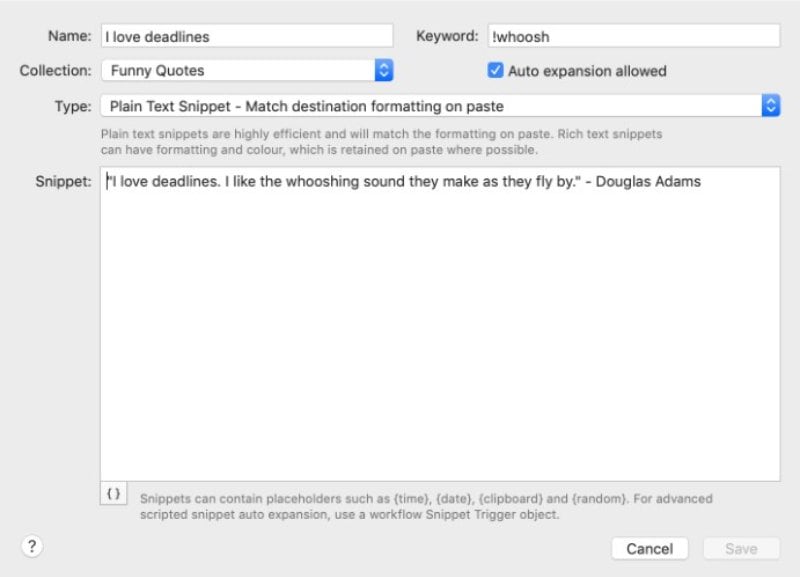
Alfred is a versatile text expander for Mac OS, known for boosting productivity. It allows you to save frequently used text clips as snippets. These snippets can be expanded automatically using a keyword, or you can find the right clip in the Snippets Viewer. This feature is part of Alfred's Powerpack, a set of advanced functionalities.
Alfred's integration with MacOS features and its unique characteristics, like dynamic placeholders and the ability to trigger workflows, make it stand out. It's not just a text expander but a tool that can transform how you interact with your Mac, making repetitive typing tasks efficient and automated.
Tool 4: PhraseExpress Text Expander for Mac
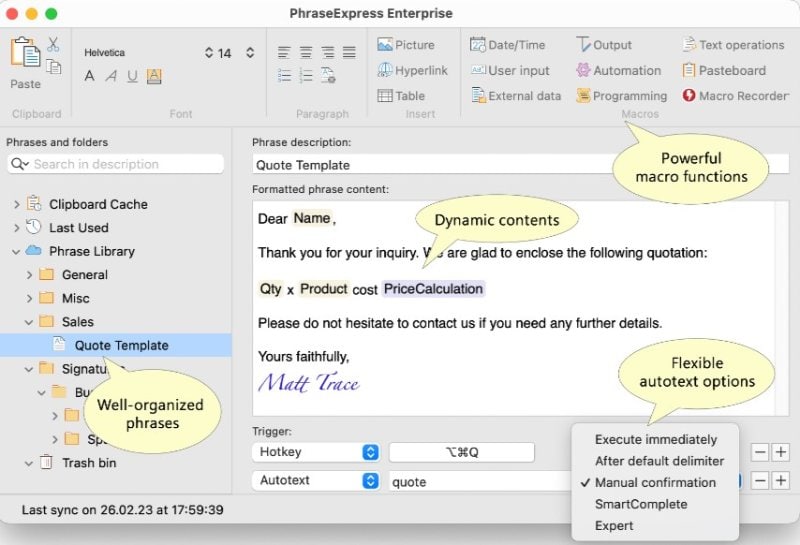
PhraseExpress is a comprehensive text expander for Mac that offers a range of functions to enhance your typing experience. Its key feature is the ability to create and use text snippets, which are short abbreviations that expand into longer pieces of text. This can save time and effort, especially when typing repetitive text.
PhraseExpress also offers options for team collaboration. It supports SQL server hosting for your phrase libraries and provides cloud synchronization for sharing phrases over the internet. Additionally, you can restrict access to specific users or workgroups.
Tool 5: Raycast - Free Text Expander for Mac
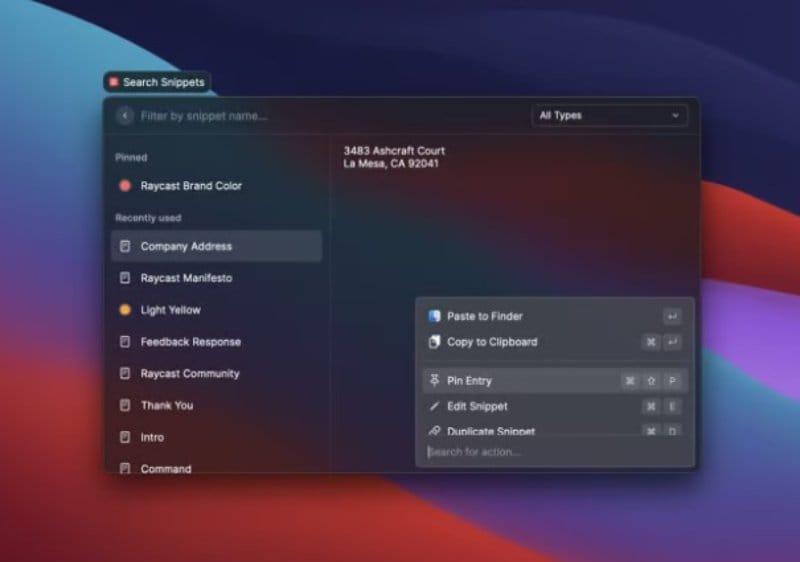
Raycast is a free tool for Mac users that offers more than just text expansion. It combines the utility of expanding text with a command bar and various integrations. Raycast is a strong choice for those looking for an all-in-one productivity solution on their Mac.
Raycast is an excellent option for Mac users looking for a free and powerful tool that goes beyond text expansion. Its command bar and integrations offer a comprehensive productivity boost, making it a valuable addition to your Mac toolkit.
Tool 6: Espanso Mac Text Expander
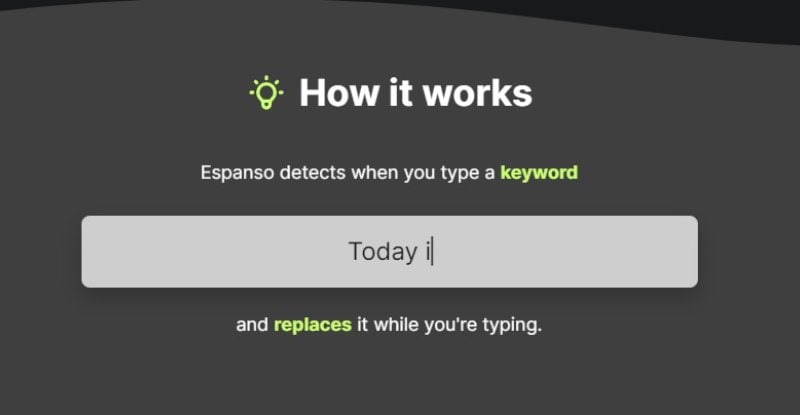
Espanso is a versatile text expander for Mac that simplifies typing by automating repetitive text input. It's designed to help with various tasks, from customer support replies to medical reports.
Espanso is more than just a text expander. Its advanced features like script support, form handling, and extensibility with packages make it a powerful tool for any Mac user to streamline their typing and improve productivity.
Tool 7: Text Blaze - Text Expander for Mac
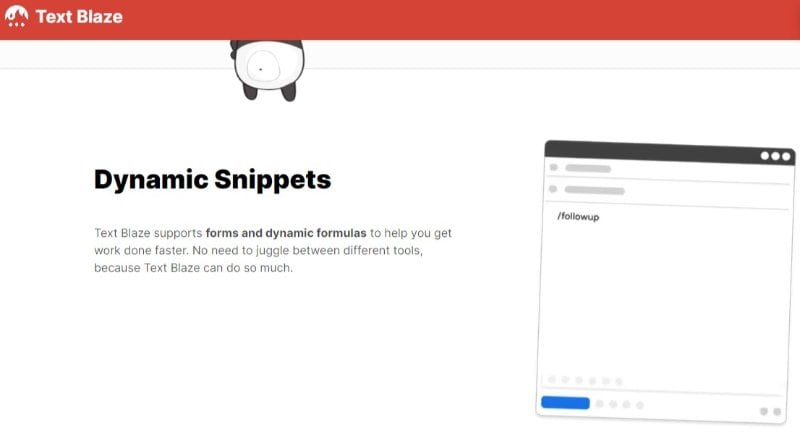
Text Blaze is a text expander tool for Mac that offers a blend of ease of use and powerful features. It's designed to make typing on macOS less tedious and more efficient.
Text Blaze for Mac is a powerful text expander with time-saving templates, dynamic snippets, and excellent collaboration features. Its easy integration with MacOS apps and user-friendly design make it a standout choice for enhancing productivity on your Mac.
Conclusion
Text expanders are a big help for Mac users. They save time and make typing easier. We looked at seven tools: PDFelement, TypeIt4Me, Alfred, PhraseExpress, Raycast, Espanso, and Text Blaze. Each has unique features like AI help, easy shortcuts, and team sharing. Some are simple, others more advanced. Choose the one that fits your work best. It will change how you type and save you lots of time.

 G2 Rating: 4.5/5 |
G2 Rating: 4.5/5 |  100% Secure
100% Secure



