When compared to regular PDF documents, PDF/X-1a is more optimized for printing files with a higher quality. These documents have set standards for color schemes and transparency settings to make the content fit for professional printing. Throughout this article, we will introduce you to everything you need to know about these files and the best ways to convert PDF to PDF/X-1a.
In this article
Part 1. What Is PDF/X-1a File Format?
PDF/X-1a is a specific type of PDF format that ensures consistent and predictable printing output by limiting what can be included in the file. Moreover, it adheres to strict rules based on the ISO PDF standard for high-quality printing. While printing files in this format, colors must be in the CMYK range or specific spot colors.
In addition to that, this format requires all fonts used in the document to be embedded within the PDF file. All these features guarantee a consistent look across different printing devices and reduce the chance of errors due to incompatible fonts or missing elements.
Many PDF to PDF/X conversion formats, including PDF/X-4, are available in the market. However, some print shop owners may still prefer PDF/X-1a due to its simplicity and consistent printing output.
Part 2. How To Check if My PDF Is PDF/X-1a?
With the help of Adobe Acrobat, you can determine the standard used to create PDF/X files. Also, the conformance information contains the ISO name and verification status of the PDF. You can get details of this information by displaying the “Standard” window in the side panel. Let's go through the steps to ensure your PDF file is based on the PDF/X-1a standard.
Step1
Start the process by importing your PDF file into Adobe Acrobat to verify its standard information. Once the document is added, click the “Menu” tab to reveal a new drop-down menu. On this menu, hover over the “View” option to get access to a diverse set of selections.
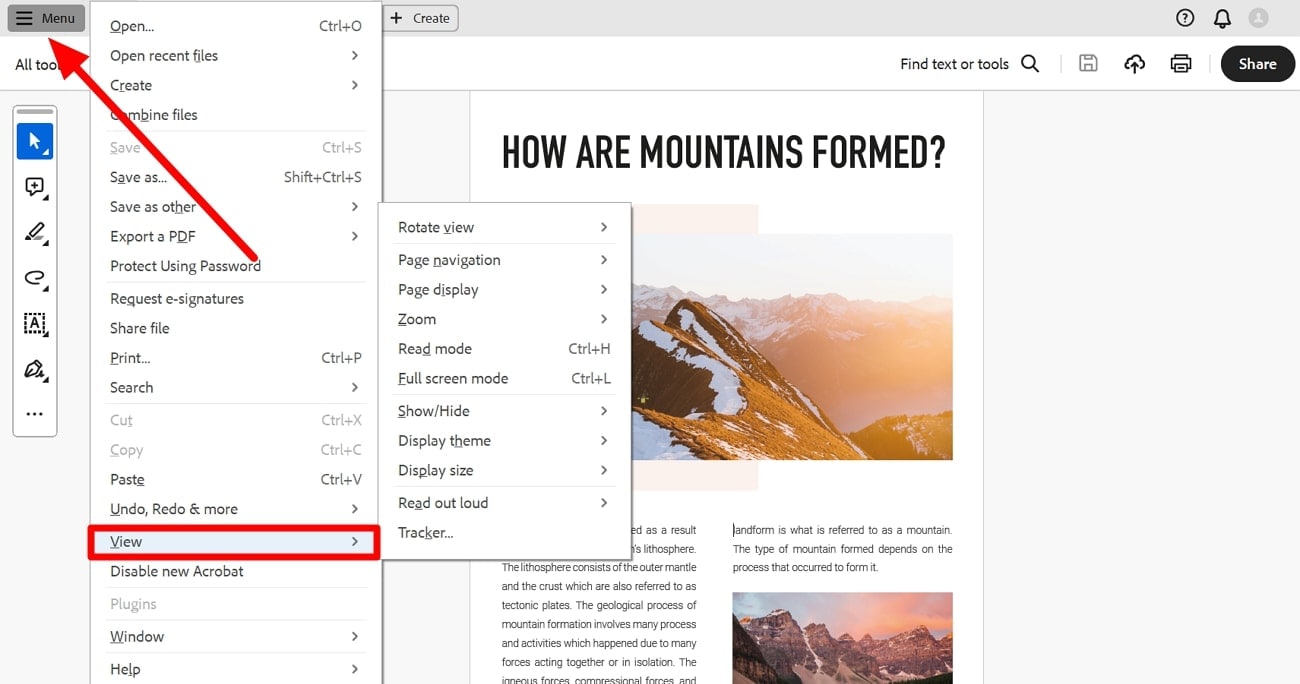
Step2
Moving forward, press the “Show/Hide” option from the menu to further reveal a drop-down menu. Now, access the “Side Panels” menu by hovering over this option to choose the “Standards” option for information access.
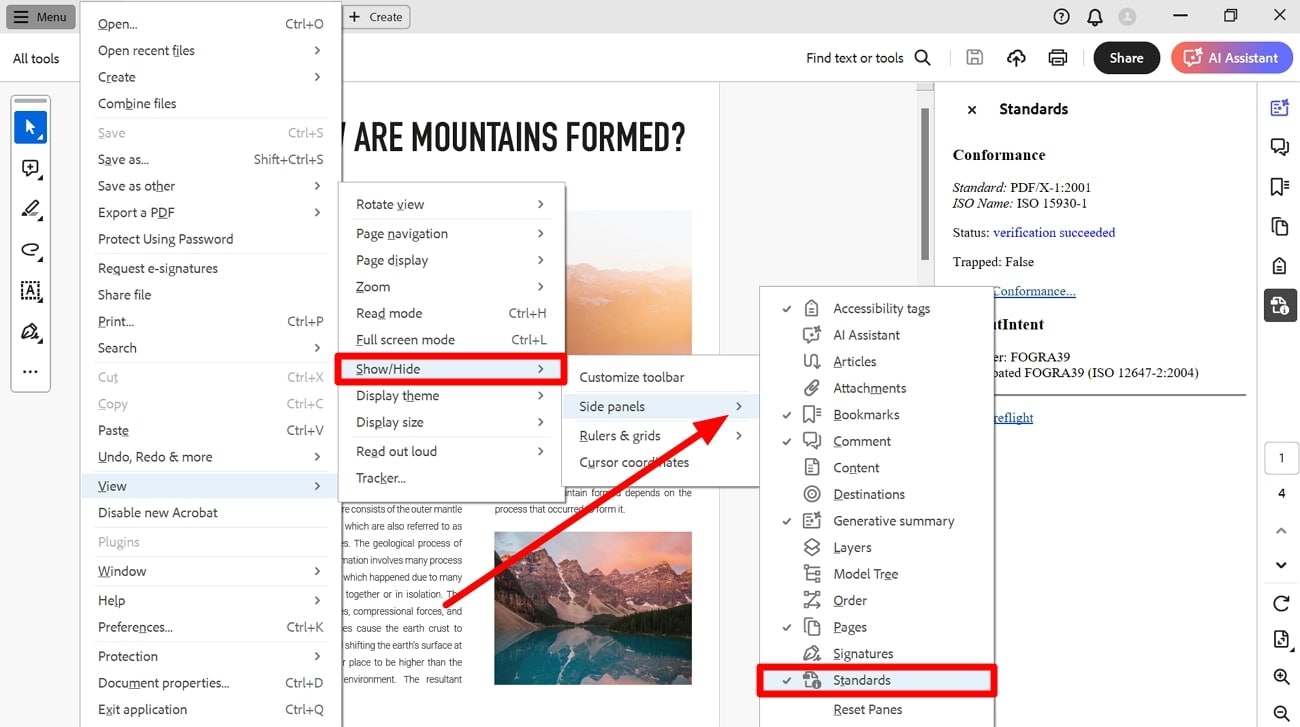
Part 3. How to Convert a PDF to PDF/X-1a?
Many PDF/X-1a converters are available in the market to help you optimize your documents for printing. Adobe Acrobat is one such converter that provides users with multiple standards for PDF to PDF/X-1a conversion. The following steps will assist you in carrying out this PDF/X conversion process using the “Preflight” feature:
Step1
After importing your PDF document to Adobe Acrobat, hit the “All Tools” tab to get access to all the tools present in this PDF/X-1a converter. Next, press the “Use Print Production” option to update the left panel with features for this PDF conversion.
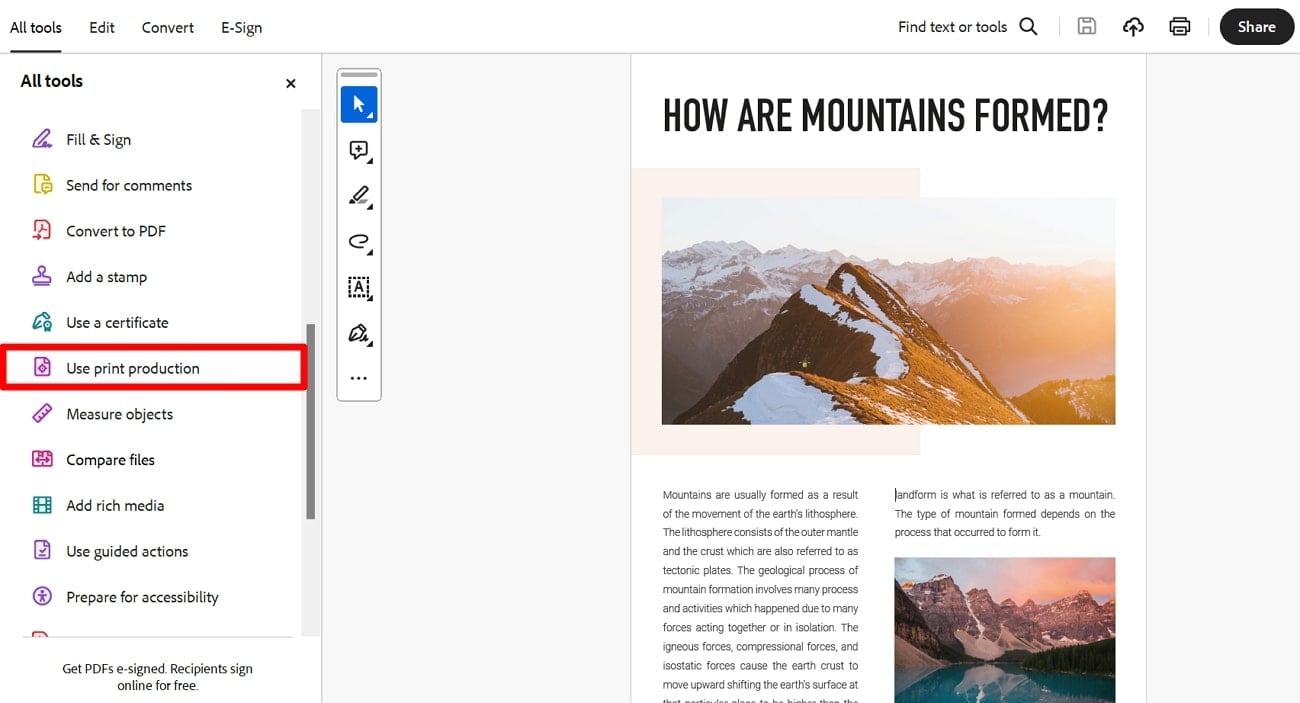
Step2
Upon accessing these features, hit the “Preflight” feature to open a dialog box for an optimized PDF to PDF/X-1a conversion process.
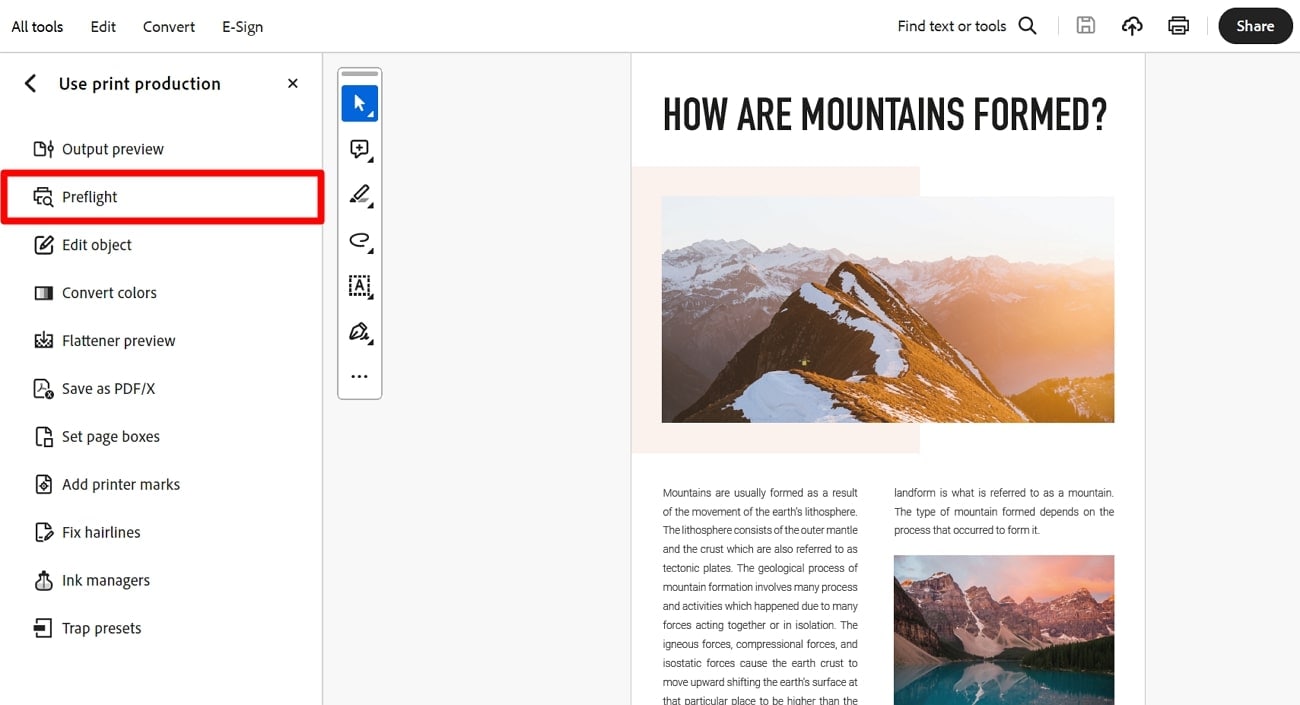
Step3
Within the “Preflight” dialog box, you first need to select the “PDF Standards” option from the drop-down menu. Now, reveal the “PDF/X” settings from the “Profile” section to select your desired standard. Finally, click on your favored PDF/X-1a standard and press the “Analyze and Fix” button to finalize the process for optimized printing.
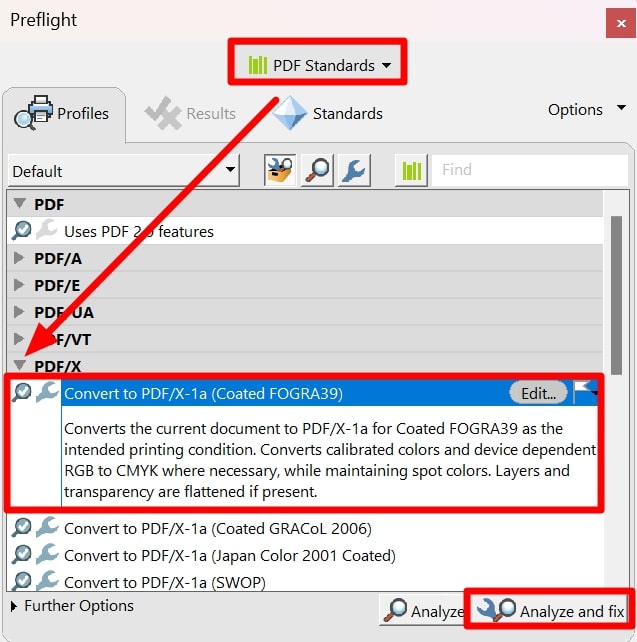
Part 4. Is There a Tool to Convert PDF to PDF/X-1a Online Free?
No, there are no such PDF/X-1a converters available online to help you convert your files. However, you can find various offline tools to carry out this specific conversion without any hassle. The reasons for the absence of such online tools are still unknown to us. After researching this issue, we have concluded that the following reasons are responsible for the absence of these converters.
- Older Member of PDF/X Family: This PDF format is one of the oldest versions of the PDF/X family, so developers do not focus on introducing converters for this format. Many newer versions, like PDF/X-4, have won the attention of the printing industry.
- Complexity of Conversion: Converting a simple PDF to a basic PDF/X format is a relatively simple process when compared to a more specific PDF/X-1a conversion. Online converters are not able to meet the strict requirements of PDF/X-1a and handle all the potential issues like color space conversion.
- Not Focusing on Printing Niche: All the PDF converters available online prioritize the general accessibility of the documents by converting them into a popular file format. On the other hand, PDF/X-1a is a file format famous for smooth and efficient printing.
Part 5. Different Versions of PDF/X-1a
After knowing everything about this PDF standard, let's discuss different versions of PDF/X-1a. There are only two distinguished versions available, with a slight difference that is not noticeable to the users. Here is a detailed discussion about both these versions of the PDF/X-1a standard:
- PDF/X-1a:2001: It is an original version, which was introduced in 2001 for printing process optimization. Moreover, this standard utilizes PDF 1.3 while restricting colors to CMYK or specific spot colors. With this most common PDF/X format, you cannot apply transparency or JBIG2 compression.
- PDF/X-1a:2003: Users can take advantage of this updated PDF/X-1a format released in 2003 for a better printing process. This standard makes use of the slightly more advanced PDF 1.4 format, which results in a better-quality output. However, it maintains the core limitations of the original version to deliver a familiar printing experience to the users.
Bonus: PDFelement – A Great Tool to Print PDF With Multiple Settings
Professionals who don’t want to convert PDF to PDF/X-1a can utilize a suitable PDF printer to optimize the printing settings. For this purpose, Wondershare PDFelement stands out as the clear choice with multiple built-in page sizes, including legal, A3, and more, to smoothen the process. In addition, users can select a specific page range while printing documents with this tool.
Plus, you can access a wide range of print modes, including posters and booklets, to optimize printing for applications in different industries. While printing documents, you can print out comments and forms for a more detailed output. All in all, this AI-powered PDF printing tool will optimize the way you carry out the printing process with all the available features.
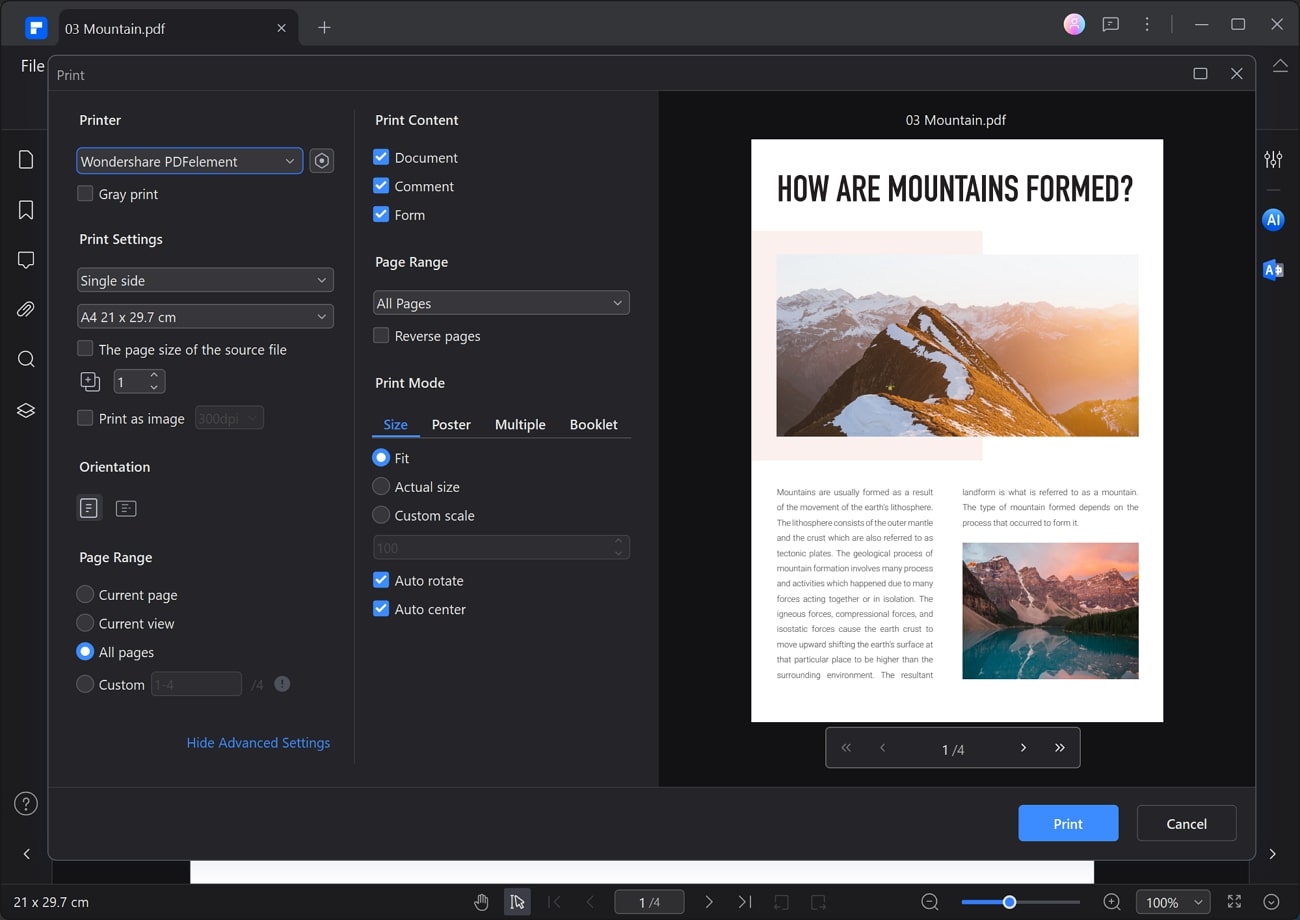
Conclusion
All in all, PDF to PDF/X-1a converters will make your documents ready for a perfect printing procedure. You can use offline tools like Adobe Acrobat to perform this conversion in just a few steps.
However, people who want to convert their PDF/X-1a file to PDF/A standard should use PDFelement for this conversion process. You can also use this robust PDF tool to print documents with advanced and personalized settings.

 G2 Rating: 4.5/5 |
G2 Rating: 4.5/5 |  100% Secure
100% Secure



